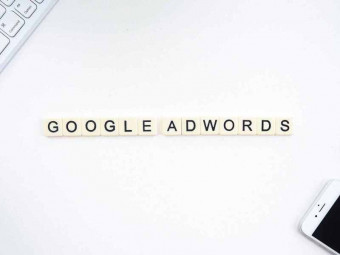Angry Birds Crossy Road Game Development Swift 4 Spritekit Scenekit
Tags: Swift
Learn how to develop mobile games like Angry Birds, Crossy Road, Color Switch and more for iOS11 in Swift 4
Last updated 2022-01-10 | 4.9
- How to develop an Angry Birds App- How to develop a Crossy Road App
- How to develop a Color Switch App
What you'll learn
* Requirements
* Either a Mac or Macbook* Xcode 9 or higher
* Basic knowledge of the Swift Programming Language
Description
Become a mobile game developer by building some of the most famous iOS Games like Angry Birds, Crossy Road, Color Switch and more.
Mobile game development is an incredibly extensive and exciting topic, which is why we have created this complete course that will allow you to become part of the amazing world of mobile game development.
In each chapter of this course we’ll learn all there is to know about a certain framework. We’ll take an in depth look at its functionality and the theory behind it. Then we’re going to use what we’ve learned and apply it by creating multiple games from scratch.
We’ll start with simple games while getting to know the UIKit Framework, once we’ve gotten more comfortable we’ll advance to developing multiple 2D games with the SpriteKitFramework, which is the basis for most 2 dimensional iOS Games. We’ll start this chapter by developing our own version of the popular Color Switch app that will teach us already a lot about this framework.
Then we’ll develop an incredible Angry Birds game from scratch, where we will learn how to design levels, work with physics and so much more.
We’ll then move on to the SceneKit Framework which is the basis for most of the 3 dimensional iOS games. To really understand the concepts we’re going to be working with them while developing our own version of the famous Crossy Road app.
While developing this amazing app we will also teach you how to create your own 3D Models in MagicaVoxel that you can use in your own games or even sell.
We don’t just want to teach you how to develop games in this course. We want to really help you develop your game and publish it on the app store. That’s why we have an entire chapter dedicated to App Store Optimization, teaching you how to optimize your app store entry, so that you can get the most amount of downloads for your game. We’ll look at how you can use keywords, videos, screenshots, ratings and reviews to your advantage and increase your number of downloads.
This course is designed to provide the perfect balance between theory, working on real life projects and exercises to really enable anybody to create their own iOS Games.
It doesn’t matter if you already have some experience in the subject or not. This complete course will teach you all you need to know to make your game ideas become a reality - no matter what framework you would like to use. You get all of the resources like project files, graphics and much more and you’re free to do with them whatever you like.
We’ll also give you valuable tips that go far beyond the development of games and if you run into any problems or have any questions while taking this course, you can always count on us to help you. So if you want to learn how to make your own games for iOS and become a real game developer you should really join this course. I look forward to seeing you in the course.
This course was produced using Swift 4.0 and Xcode 9. The course is currently undergoing maintenance to update all projects to Xcode 10 and the downloads will be available shortly.
Who this course is for:
- iOS Developers that want to develop their own games
- People that want to become Mobile Game Developers for iOS
- People that want to learn how to develop 2D & 3D Games for iOS
Course content
9 sections • 106 lectures
UIKit Framework Introduction Preview 01:36
Simon Says Introduction Preview 01:13
Simon Says 1 - Project Setup and Layout Preview 27:29
In this first real hands on video we will create a project for our application and start thinking about it's design and layout in the storyboard
Simon Says 2 - Circular Buttons Preview 19:53
We take what we have developed so far and apply some modifications to our buttons so that they are shaped like a circle and also provide clear interaction feedback for the users
Simon Says 3 - Playing Color Sequences Preview 17:06
We learn how we can animate our buttons to play color sequences which the user then has to memorize
Simon Says 4 - Repeating Color Sequences Preview 05:36
We now have to use our color buttons so the user can repeat the color sequence he or she saw before and beat the game
Simon Says 5 - Multiplayer Preview 11:04
We will add scoring for two players and make our little Simon Says app competitive by being able to play against your friends








 This course includes:
This course includes: