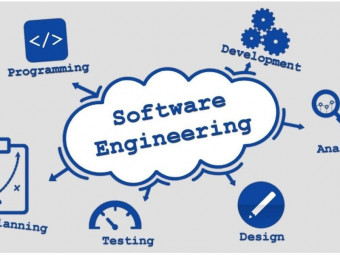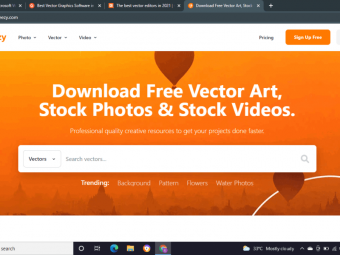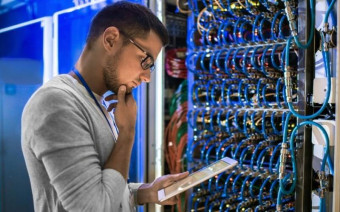Learn The Latest Full Version On Cricut Design Space 67201
Tags: T-Shirt Printing
A complete course how to make use of all the fantastic feature in Cricut Design Space.
Last updated 2022-01-10 | 3.3
- Cricut Design Space Latest Updates- Updated Current Version 6.9.163
What you'll learn
* Requirements
* Thinking of owning a Cricut Cutting Machine or already owned one* Lots of tricks to be learn and hidden features
Description
A complete guide for Cricut Joy, Cricut Explore Air 2 and Cricut Maker and assignment attached will make you a more advance user after you completed the course. For this version 6.7.201 - 2 Beta version on Offsets and Collection included. How to download images (jpg, png and svg) from the internet and upload to your Cricut ID. Using auto tracing to create cut line file. For text we will download font from internet and install to our system to sync to Design Space and use them instead of your choice. How to use weld feature, rotating and resizing on a text. Plus creating a circle sentence using some hidden advance feature. Using Offsets on a welded text and offsets within another offsets. Offsets can be on a basic shape as well how to adjust the offsets border size. A rundown of functions where Cricut Joy and Cricut Maker can do and more. A combination of Slice and Contour feature added on a project for more advance use you do not want to miss this part and how to amend basic shapes on a downloaded image from Design Space. Not forgetting Print Then Cut as well at the end of the assignment where we creating a tag where both function Print Then Cut and basic cut on the same tag or cut within a cut. The projects use a few functions and features on how to combining everything up to create something very different from the original.
Who this course is for:
- A beginner and new to Cricut environment
- Just don't know where to start here's the guide
Course content
7 sections • 35 lectures
Introduction Preview 04:23
An updated Version 6.7.201 from 6.6. New features introduced in their version will be collections and Offsets. Cricut will kept on updating its software we will introduce it as and when its available to the general public.
How to create you new Cricut ID Preview 03:09
How to create you new Cricut ID using mobile works both iOS & Android
Unboxing of Cricut Joy & what's in the Cricut Joy box Preview 03:20
Includes Cricut Joy blade & housing. Cricut Joy doodling pen included.
Unboxing of Cricut Maker & what's included in Cricut Maker extras Preview 03:37
Includes fine point blade and rotary blade for fabric. 2 cutting mats light grip and fabric grip and doodling pen.
How to do the Product Setup for Cricut Joy Preview 05:24
Simple way of setting up of Cricut Joy using desktop/notebook.
Step by Step setting up and activate Cricut Explore Air 2 Preview 04:59
Here's the step by step instruction how to setup and activate your Cricut Explore Air 2.
After New Product Setup proceed to Calibration for Print Then Cut feature Preview 06:41
In order to perform Print Then Cut a Calibration Test a must for Cricut Explore Air 2 and Cricut Maker only. Note: Feature not available for Cricut Joy. You are require to print a test copy of calibration, connect your printer via Bluetooth or network printer.
Brief information on Calibration & Custom materials for Cricut Joy Preview 04:35
Calibration feature not available for Cricut Joy and all the materials Cricut Joy able to cut.
How to perform Update Firmware Preview 01:41
Please perform update firmware in order to have all the latest feature Cricut Design Space have to offer that's include machine update as well like foiling for Cricut Explore Air 2 and Cricut Maker.
Custom Materials for Cricut Maker & Cricut Explore Air 2 Preview 04:53
What are the custom materials, its setting and cutting pressure explained. Type of blades used for certain materials and multi-cuts it performs.
How to Link Cartridges to your Cricut ID and Cricut Access - Explained Preview 03:29
Please take note if you still have Cricut Cartridges in your drawer! Now you can be able to link up all your cartridges to your new Cricut ID. What is Cricut Access? -Explained
Settings, Language, cutting grid types Preview 02:55
Setting your native language, 3 types of grid full grid, partial grid and no grid & storing your projects in Cricut ID or on your computer for offline use.
All about Templates Preview 03:39
Template is more or a guide for you to make a project. Its a visual guide for us to position and alinement.
Projects tab in Design Space Preview 04:18
How to use download and use projects in Design Space and customise its size and cut.
Images - How to search images in Cricut Design Space Preview 13:19
Category search, sub-category, image set explained, how to look for free images. Project Type - explained
Image Types and Complexity - Explained Preview 02:44
If you are a Card making and looking for a phrases.
Layers, Ownership, Brand, Materials & Language- Explained Preview 07:52
Single layer to multi layers cuts, what is ownership? Brand like license images
How to download images from the internet and upload to Cricut ID Preview 11:17
Download images from internet and upload it to our Cricut ID and how to convert image file jpg to a cut line file using auto tracing. After saving the file we can access it from our mobile device. Extras like how to use the eraser tool.
Selecting from basic cut to draw/ debs/ engrave from downloaded images. Preview 02:27
Changing from a basic cut downloaded image to draw, debs and engrave. Cricut Joy only restricted to draw others not applicable and not supported.
Changing default position of cutting and Mat sizes Preview 04:36
How to change the cutting position to preserve the longevity of the mat and selecting mat sizes.
Size, rotate and selection of basic shapes Preview 08:05
How to use the icons on all the four edges, resizing, rotation and selection.
Using basic shapes from cut to foiling, engrave Cricut Joy, Maker & Explore Air2 Preview 10:23
Applicable to Cricut Joy from basic cut to draw, For Cricut Explore Air 2 Basic Cut to draw score and foiling. Cricut Maker will have the largest selection like engrave, perforation, debossing, foiling etc
All about Mat Preview Preview 04:20
How to use mat preview in Cricut Design space.
Grid Preview and Layers Preview 03:12
How to turn off the layers explained in Cricut Design Space.
Update On Version 6.9.163 Kerned Fonts & Machine update selection Preview 04:56
Here on the new version on Cricut Design Space a new introduction on Kerned Fonts and new Maker 3 & Explore Air 3 modes.
Text, System Fonts, Letter Space, Line Space & Advance features Preview 10:40
How to use system fonts, Cricut Fonts and download them, letter space, line space explained
How to download Cricut Fonts & Fonts alignment Preview 04:30
How to download Cricut fonts and use them and align them up.
Duplication & cutting multiple sets. Preview 05:45
From 1 set to multiple sets cutting.
Techniques of Weld - From individual character to 1 word. Preview 06:23
How to weld single letters to a combination of words.
How to transform from curve to circle text Preview 02:20
Changing from a curve to a funky circle text.
Summary of text, curve, insert shapes and combining all into 1 Circle Tag Preview 09:43
A project which we will combine all the text, curve and insert basic shapes to making a tag project.
Saving A Project Preview 01:55
When everything was done its time to save it in your Cricut ID and computer for offline use.
From text to search fonts and download them. Use weld feature to offsets. Preview 24:23
You will learn how to search a font and download to use. Using weld feature to weld on Cricut download font and using Offset and changing the size of offsets. Creating multiple layers of offsets on top of another offset. Adding basic shapes to text and creating offsets on basic shapes. Finally attaching all the offsets layers and allocating each layers with different function like draw and foiling.
How to use Contour and adding multiple image on a Contour Design Preview 12:58
Step by step we insert a single layer image and how to edit using contour plus adding multiple images using flip feature.
Print Then Cut, Using basic shapes and slice feature we nip the tag edge.
Doing a thank you tag with various techniques used like slice feature, Print Then Cut, downloading a font from internet and use them, adding a basic cut to a same tag which print then cut.








 This course includes:
This course includes:
![Flutter & Dart - The Complete Guide [2022 Edition]](https://img-c.udemycdn.com/course/100x100/1708340_7108_5.jpg)