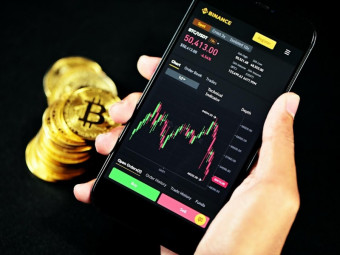Fusion 360 For 3d Printing Design An Led Tea Light
Tags: 3D Animation , Fusion 360
Design a multi part model by using components and other powerful tools to design an led lamp that switches on and off.
Last updated 2022-01-10 | 4.6
- Design a 3D printable led tea light that turns on and off.- Feel comfortable tackling multi-part designs by effectively using components and other design tools in Fusion 360.
- Take a design from concept to working prototype.
What you'll learn
* Requirements
* A basic knowledge of Autodesk Fusion 360 is recommended prior to taking this course but not required.* See Designing for 3D Printing with Fusion 360 course by Vladimir Mariano if you are a complete beginner.
Description
This course is an excellent sequel to the Designing For 3D Printing with Fusion 360 course by Vladimir Mariano. We learn how to tackle a multi-part design by taking advantage of using components and other powerful design tools in Fusion 360. We will design an LED tea light that functions as a mechanical switch and can be used to light up our other 3d prints. It's an excellent example of using 3d printing for practical and functional designs.
At the end of this course you will have gained the design skills and confidence to take a multi-part design from concept to 3d printed prototype.
We will cover many sketching and modeling concepts and also go through some best practices when designing for 3d printing such tolerances needed for a snug fit when assembling two or more parts.
I will guide you through easy to follow step by step instructions as we create a rewarding model.
Who this course is for:
- Anyone looking to learn how to design for 3D printing or looking to expand their knowledge and improve their skills.
- Great for students, teachers, hobbyists, inventors, artists, and makers.
Course content
8 sections • 27 lectures
Introduction Preview 01:57
Parts Needed Preview 02:29
Besides our 3d printed parts we will only need an led and a coin cell battery for this build. Below are the links for the parts discussed in the video.
LED
adafruit.com
LED - Color Changing
http://www.ebay.com/itm/20pcs-5mm-Round-Slow-7-Color-Changing-2-5-3-4V-20mA-RGB-LED-Diffused-US-Seller-/272391915535?hash=item3f6bd2c80f:g:lXkAAOSwepZXQlB1
Coin Cell Battery - CR2032
amazon.com
How It Works Preview 03:35
A brief explanation of how the model will function in being able to turn the LED on and off.
Updated User Interface Preview 06:05
Designing with Components Preview 02:56
Design more efficient and stay better organized by taking advantage of components in your multi-part designs.
Configure Z up Preview 01:22
Modify preferences in order to change the default orientation to z up instead of y up. Having proper orientation in your models guarantees that they print correctly when sending to a 3d printer.
Sketch Constraint Status Preview 02:47
In this lecture we modify our preferences to allow the sketch color to be based on whether our sketch is fully constrained or not.
Design the Battery Component Preview 02:21
Although we will not be printing the battery it is beneficial to create a model of it so that we can make sure things line up correctly in our assembly.
Sketch and Revolve Preview 05:46
We begin with the top component. We will obtain our shape by creating a sketch and revolving. Revolving a sketch is a very effective and efficient way to obtain a cylindrical shape.
Sketch on Top Surface Preview 03:04
We create a sketch on top of our part in order to extrude the holes and groves for our led fit. An effective way of making the grooves is by using the pipe command.
Sketch on Side & Pipe Command Preview 06:54
Using an offset plane we draw the required sketch to allow us to extrude holes create pipes on the side of our cylinder.
Side Opening Preview 03:26
We extrude a cutout at the bottom of our part. I show how to reference the sketch to determine the correct distance to make the extrusion.
Bumpout Preview 03:49
We use the arc tool and the mirror tool to create a shape that will allow us to extrude a bumpout in our cylinder that will be critical in forcing our battery to make an electrical connection. We apply some fillets in the end to smooth our shape.
Sketch and Revolve Preview 04:29
Since our bottom part is also cylindrical, the best way to approach the shape is to create a sketch and revolve the sketch just like the top part.
Bottom Bumpouts Preview 04:04
Using our existing sketch and the revolve tool, we create the bumpouts. This time instead of revolving a full 360 degrees we give the revolve a specific angle. We then mirror the revolve in order to get the same shape on the opposite side.
Top Sketch and Circular Pattern Preview 07:29
Using the offset command we create a sketch and extrude it a couple millimeters. This part will serve the purpose of guiding our battery to one side to make an electrical connection and will also serve as an insulator to prevent the battery from coming in contact with the led when the switch is turned to the off position.
Section Analysis Preview 04:13
Sketch and Extrude Preview 04:13
Now on to our final component, the cover. We could have approached this design by also creating a sketch and revolving it but I chose instead to sketch a circle and extruding it.
Increase Radius Preview 02:04
After printing this part I noticed that the fit was a bit too tight so we go back to the sketch and amend the radius.
Locking Key Preview 02:44
We need a way of securing our cover to the top component so that the cover does not spin. By extruding a little "key" into the cover we can line it up with an opposite extrusion on the top component so that both lock into place once fitted together.
On / Off Indicators Preview 05:35
We sketch on the cover and extrude little on / off indicators so that we know which direction to turn the knob.
Slot Preview 02:32
We sketch and extrude a slot on our top component that will mate with the extrusion we made on the cover component.
Arrow Indicator to Bottom Component Preview 02:56
We go back and add an arrow indicator on the bottom component to show the position of the knob and let the user know whether it is point to the on or off position.
Top Fillet Preview 03:25
After printing it appears that the overhang is a bit much and can sometimes lead to improper adhesion of the layers so we go back and add a fillet for a smoother transition.
Extrusion Width Preview 08:19
An important concept to keep in mind when designing for 3D printing is the relation between your wall thickness and your extrusion width. In this lecture I talk about some important things to consider when designing.
Assemble All the Parts Preview 01:55
I demonstrate how to assemble all the parts together to create your own led tea light.
Congratulations Preview 00:55
Congratulations on completing this course. Remember to download and share your certificate and leave a rating if you haven't.








 This course includes:
This course includes: