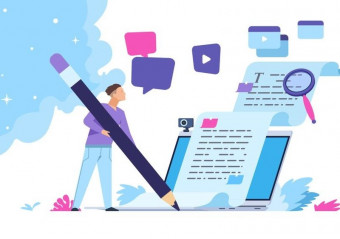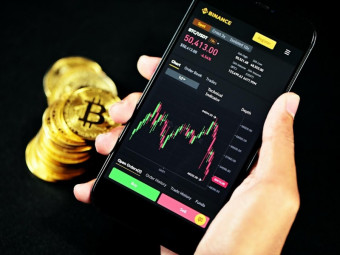Video Game Weapon Modeling Substance Painter 2
Tags: 3D Modeling
Learn how to model, unwrap, and texture weapons for games. Use Maya and Substance Painter 2 to create AAA quality models
Last updated 2022-01-10 | 4.5
- Set up reference images inside of Maya- Create block out meshes and understand their purpose
- Build optimized and well thought out high poly models that are rich in details
What you'll learn
* Requirements
* Fundamental knowledge of using MayaDescription
- Set up reference images inside of Maya
- Create block out meshes and understand their purpose
- Build optimized and well thought out high poly models that are rich in details
- Create low poly models that have great topology and will look great in game
- Learn the fundamentals of good texture unwrapping and layout for different situations
- How to keep clean files that are organized when working with a game team
- Exporting your models so that you can work with them in game or other art software
- How to use Substance Painter 2 to bake our model's textures
- Creating realistic textures and materials inside of Substance Painter 2
- Rendering portfolio screenshots of our models out of Iray
- Exporting our final textures from Substance Painter 2 so that we can use them in a game engine.
Course content
10 sections • 40 lectures
Introduction Preview 03:05
In this video we will be going over all of the different sections that are to be covered in this course. We will be taking a high level overview of what will be discussed in each section and what you will be learning. At the end of this video you should have a high level understanding of what this course is offering.
Setting up reference images inside of Maya Preview 02:36
In this video we cover how to set up a refrence image inside of our scene in Maya. By the end of this video you should have an understanding of how to add a refrence image properly inside of maya and have it placed correctly.
Block out model : Knife blade Preview 09:04
In this video we start to create a block in model for the blade. This model will the be bases that we use to create the high poly blade later. At the end of the video you should be able to understand what blockout's are and have a simple blockout for your own knifes blade.
Block out model : Knife handle Preview 08:02
In this video we start to create a block in model for the handle. This model will the be bases that we use to create the high poly handle later. At the end of the video you should have a simple blockout for your own knifes handle.
Block out model: Hand guard Preview 08:49
In this video we start to create a block in model for the hand guard. This model will the be bases that we use to create the high poly hand guard. At the end of the video you should a have a simple blockout for your own knifes hand guard.
High poly modeling : Hand guard Preview 05:18
In this video we start to create the high poly model for the hand guard. This high poly mesh will be used to transfer its details to the low poly mesh in a later section. At the end of the video you should have a solid hand guard high poly mesh.
High poly modeling : Knife handle - Part 1 Preview 11:42
In this video we start to create the high poly model for the handle of our knife. This high poly mesh will be used to transfer its details to the low poly mesh in a later section. By the end of this video we will have a starting point of our high poly knife handle.
High poly modeling : Knife handle - Part 2 Preview 07:08
In this video we continue to refine the high poly model for the handle of our knife. This high poly mesh will be used to transfer its details to the low poly mesh in a later section. By the end of this video we will have a refined more of our high poly knife handle.
High poly modeling : Knife handle - Part 3 Preview 12:53
In this video we continue to refine the high poly model for the handle of our knife. This high poly mesh will be used to transfer its details to the low poly mesh in a later section. By the end of this video we will have a finished high poly knife handle.
High poly modeling : Knife blade - Part 1 Preview 09:32
In this video we will start to create the high poly model for the blade of our knife. This high poly mesh will be used to transfer its details to the low poly mesh in a later section. By the end of this video we will have a starting point for the blade our knife.
High poly modeling : Knife blade - Part 2 Preview 08:16
In this video we will continue to refine the high poly model for the blade of our knife. This high poly mesh will be used to transfer its details to the low poly mesh in a later section. By the end of this video we will have a more refined high poly model of our blade.
High poly modeling : Knife blade - Part 3 Preview 10:23
In this video we will continue to refine the high poly model for the blade of our knife. This high poly mesh will be used to transfer its details to the low poly mesh in a later section. By the end of this video we will have a finished high poly model of our blade.
High poly modeling : Hand guard refinement / materials Preview 11:32
In this video we will refine the high poly model for the hand guard of our knife. This high poly mesh will be used to transfer its details to the low poly mesh in a later section. By the end of this video we will have a better hand guard high poly mesh that will work and look better in the end.
Cleaning up our Maya outliner / closing out the high poly section Preview 07:09
In this video we will be going over how to properly organize and clean up our Maya scene. We will be talking about the steps you should take and also some of the considerations when making sure your files are well organized. At the end of this video you should have a clean high poly knife model that is well organized inside of Maya.
Low poly modeling : Setting up our scene Preview 02:00
In this video we start to talk about creating our low poly knife. We discuss some of the different approaches that we could take to build out the low poly. By the end of this video you should have an understanding of how to start building your low poly model.
Low poly modeling : Knife handle Preview 14:16
In this video we will be going over the steps to create the low poly handle of our knife. This low poly model will be used as our final model that you could use inside a game engine. By the end of this video you will have a well optimized low poly handle for our knife.
Low poly modeling : Hand guard Preview 00:40
In this video we will be going over the steps to create the low poly hand guard of our knife. This low poly model will be used as our final model that you could use inside a game engine. By the end of this video you will have a well optimized low poly hand guard for our knife.
Low poly modeling : Knife blade Preview 11:48
In this video we will be going over the steps to create the low poly blade of our knife. This low poly model will be used as our final model that you could use inside a game engine. By the end of this video you will have a well optimized low poly blade for our knife.
Unwrapping : Knife blade Preview 11:40
In this video we will start to unwrap the blade of our knife. Unwrapping will allow us to later bake textures and create proper materials for our low poly knife model. By the end of this video you should have a properly unwrapped blade for our knife.
Unwrapping : Hand guard Preview 08:37
In this video we will start to unwrap the hand guard of our knife. Unwrapping will allow us to later bake textures and create proper materials for our low poly knife model. By the end of this video you should have a properly unwrapped hand guard for our knife.
Unwrapping : Knife handle Preview 06:19
In this video we will start to unwrap the handle of our knife. Unwrapping will allow us to later bake textures and create proper materials for our low poly knife model. By the end of this video you should have a properly unwrapped handle for our knife.
Unwrapping : Packing the UV's Preview 08:54
In this video we will be covering the process of how to pack our uv's on our knife. We will be discussing how to unwrap and pack our uv's so that they can be used with a non-square texture. By the end of this video you should have your uv's laid out in a proper configuration.
Unwrapping : 0 to 1 final adjustments Preview 01:21
In this video we take a final pass at packing our uv's for your knife model. We will be talking about how we should go about making sure that all our uv's fit inside of the 0 to 1 space. By the end of this video you uv's should all be packed properly inside of the 0 to 1 space in Maya.
Maya file clean up / Adjusting smoothing groups for baking Preview 07:58
In this video we talk about the need for hard edges in our model. We also discuss why they are important for the baking and unwrapping process. This will lead to clean baking without errors. By the end of this video you should have a model that has proper hard and soft edges.
Setting up and exporting our knife model Preview 04:47
In this video we go over the exporting process from Maya so we can use our model inside of substance painter 2. We will be talking about the different exporting options and how to make sure that our low poly and our high poly models export correctly. By the end of this video you should have both an exported low poly and high poly knife model.
Importing knife model - Baking textures in substance Preview 05:25
In this video we will be talking about how to properly import our model inside of Substance Painter 2. We will then we talking about the process to bake high quality textures as well. By the end of this video you should have your model imported into Substance Painter 2 and have the the starting textures that we need for texturing to be baked.
Setting up material groups Preview 08:31
In this video we go over how to set up proper groups inside of Substance Painter 2. This will help keep our file clean and organized. By the end of this video you should have a substance painter file that is organized and easy to work with going forward.
Material Pass : Knife blade Preview 05:50
In this video we will be taking a pass at creating the final texture on the blade of our knife. We will be using multiple approaches and effects to make sure it looks physically accurate. By the end of this video you should have created materials for the blade of our knife.
Material Pass : Hand guard Preview 01:54
In this video we will be taking a pass at creating the final texture on the hand guard of our knife. We will be using multiple approaches and effects to make sure it looks physically accurate. By the end of this video you should have created materials for the hand guard of our knife.
Material Pass : Knife handle / end cap Preview 05:18
In this video we will be taking a pass at creating the final texture on the handle and end cap of our knife. We will be using multiple approaches and effects to make sure it looks physically accurate. By the end of this video you should have created materials for the handle and end cap of our knife.
Material Refinement : Knife handle Preview 06:52
In this video we will be refining the final texture on the handle of our knife. We will be using multiple approaches and effects to make sure it looks physically accurate. By the end of this video you should have a more refined material for the handle of our knife.
Material Refinement : Knife blade Preview 09:18
In this video we will be refining the final texture on the blade of our knife. We will be using multiple approaches and effects to make sure it looks physically accurate. By the end of this video you should have a more refined material for the blade of our knife.
Material Refinement : Hand guard Preview 06:08
In this video we will be refining the final texture on the hand guard of our knife. We will be using multiple approaches and effects to make sure it looks physically accurate. By the end of this video you should have a more refined material for the hand guard of our knife.
Material Refinement : Knife handle / end cap adjustment Preview 05:02
In this video we will be refining the final texture on the handle and end cap of our knife. We will be using multiple approaches and effects to make sure it looks physically accurate. By the end of this video you should have a more refined material for the handle and end cap of our knife.
Material Refinement : Edge wear Preview 08:14
In this video we will be refining the final look and feel of edge wear on our knife. This wear will help to provide a more realistic look to your material. It will also help with the contrast in the textures. By the end of this video you should have a edge wear pass on your knife.
Material Refinement : Final touches Preview 07:15
In this video we take a final pass at the materials on our knife. We want to go back over and make any final last minute adjustments to make sure our material can really shin. By the end of this video our material should be refined and ready to go.
Iray : Setting up Iray for screenshot renders Preview 04:48
In this video we talk about using the Iray rendering system inside of Substance Painter 2. We will be talking about how to get beautiful results and setting up some of the core systems within it. At the end of this video you should be able to use the Iray rendering system inside of Substance Painter 2 to create beautiful renders.
Iray : Deeper feature dive and exporting renders Preview 06:18
In this video we continue to talk about using the Iray rendering system inside of Substance painter. We go over some of the finer points of using the system and how to get great results with rendering engine. By the end of this video you should know how to set up Iray and render out screenshots that you can use in your portfolio or to show others on your team.
Exporting : Textures from Substance Painter 2 Preview 05:24
In this video we talk about the steps to exporting our textures out of Substance Painter 2 so we can use them in an external game engine. At the end of this video you should have an understanding of how to export your textures and change the settings as you see fit.
Conclusion Preview 01:03
In this video we will be doing a quick recap and talking about the skills that you have now obtained. This video will talk about possible next steps and congratulate you on a job well done.








 This course includes:
This course includes:
![Flutter & Dart - The Complete Guide [2022 Edition]](https://img-c.udemycdn.com/course/100x100/1708340_7108_5.jpg)










![DevOps Engineer Salary in the US in 2021 [For Fresher’s & Experienced] DevOps Engineer Salary in the US in 2021 [For Fresher’s & Experienced]](https://www.courses-for-you.com/images/uploads/thumbs/11-38.jpeg)