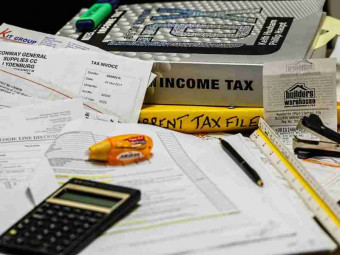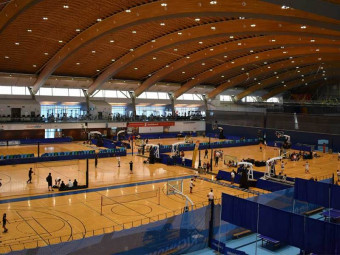Blenderenvironment Course
Tags: Blender
Learn Blender 2.8 basics & its Eevee Rendering Engine. Create 3D Assets For Video Games & Make Unique Environment Props
Last updated 2022-01-10 | 4.5
- Learn Blender 2.8 (the newest version of this amazing 3D software) to an intermediate level.- Create complete environmental scenes that look stunning.
- Create marvellous materials and textures that bring your worlds to life.
What you'll learn
* Requirements
* You must have access to a computer that can run Blender 2.8.* A 3 Buttoned scroll wheel mouse is highly recommended.
Description
Welcome to Blender 2.8 and it's stunning Eevee rendering engine. There’s never been a better time to start creating amazing 3D environments and preview them in real time!
This course is continually updated in response to student suggestions and feedback. If you would like to see something else relevant in the course just let us know.
Whether you’re an absolute beginner, or someone with years of artistic experience, Blender has everything you need to do the following...
Create assets for video games.
Make unique environment props.
Become an experienced world creator.
Express yourself through 3D artwork.
Blender is completely free to use and allows you to export your creations into any game engine, including Unity and Unreal.
This course starts simple, so no previous experience with 3D modelling is required. We cover modelling, texturing, lighting, layout, and many more core aspects needed for an environment artist. With our online tutorials, you'll be amazed what you can achieve.
Michael Bridges is an experienced 3D artist who has taught more than 100,000 students how to create 3D artwork.
The entire course is project-based, so you will apply your new skills immediately to real 3D models. All the project files will be included, as well as additional references and resources - you'll never get stuck. We provide challenges and solutions at each step to make sure that you are learning-by-doing and not just watching someone else make art.
For each model you build you will follow this process…
Be challenged to build the entire model yourself.
Be shown step-by step how to build it.
Apply your knowledge regularly.
Encouraged and Supported throughout your journey
You will get full lifetime access for a single one-off cost for the course. The creators are qualified and experienced with modelling and coding, so are able to explain complex concepts clearly, as well as entertain along the way. By the end of the course you'll be very confident in not just the basics of Blender, but also how to master the software. You'll be able to mock up environments quickly including lighting and textures and go on to create your own textures as well!
No matter what your background, your skills, or your interest, this course will give you a new set of skills that that will make you a much more capable 3D Environment Artist.
Note: access to this course comes with an optional, free community site where you can share games and 3D models, as well as connect with thousands other students.
Dive in now, you won't be disappointed!
Who this course is for:
- Blender beginners who wish to make wonderful environments.
- Experienced Blender users who want to turn bland into beautiful.
Course content
5 sections • 121 lectures
Welcome To The Environments Course Preview 01:24
- Michael welcomes you to the course
- Explains the structure of the course
- First section is for complete beginners
(Unique Video Reference: 1_GS_BEC)
Getting Blender 2.8 Installed Preview 07:41
- Why Blender 2.8
- Where to get Blender 2.8 from
- Explain Daily Builds
- CAUTION with existing Blender files
(Updated AFter Blender 2.80 Beta Release)
(Unique Video Reference: 2_GS_BEC)
Rendering in 2.8 Preview 03:54
In this video (objectives)…
- Explore the rendering options
- Pick a render options that suits you
- Learn the Rendering shortcut key
After watching (learning outcomes)…
You will be able to Render your objects to an image
(Unique Video Reference: 2a_GS_BEC)
Adding Objects Preview 16:33
In this video (objectives)…
- All objects in Blender are added in the same way
- Add objects to the scene
- Look at the operator panel
- Note: You will need to switch into rendered mode to see lamps working
After watching (learning outcomes)…
You will understand how to add, place and manipulate basic primitives, and other objects to form more complex structures.
(Unique Video Reference: 3_GS_BEC)
Transforming Objects Preview 17:45
In this video (objectives)…
- Learn how to move, rotate and resize (scale)
- Learn how to reset those transforms
- Understand why you will need to apply those transforms
- Slowing down transforms
- Pivot points
After watching (learning outcomes)…
You will be able to manipulate objects in your scene, moving them, rotating them and changing their size
(Unique Video Reference: 4_GS_BEC)
Basic Model Organisation Preview 09:15
In this video (objectives)…
- Naming our objects
- Using collections
- Organisation is down to you
- Join individual mesh objects into one
After watching (learning outcomes)…
Understand that naming and organisation might not seem important with smaller files but it is critical in larger ones
(Unique Video Reference: 5_GS_BEC)
Quiz 1
This will test your knowledge up to this point in the course!
The Boolean Modifier Preview 13:03
In this video (objectives)…
- Use our first modifier
- It is a dynamic tool
- Understand its limitations
- Create some awesome shapes
After watching (learning outcomes)…
Use the Boolean modifier to quickly create more interesting meshes
(Unique Video Reference: 6_GS_BEC)
What Are ".blend1" Files? Preview 08:06
In this video (objectives)…
- Look at what .blend files are
- How to turn them off or extend Blender's version control
- Explore Blender's File Browser
After watching (learning outcomes)…
Be able to control whether or not you use Blender's version control or not
(Unique Video Reference: 7_GS_BEC)
Appending Another Blender Project Preview 10:28
In this video (objectives)…
- Append another Blender files data into a new project
- Understand it is a copy, it will not update
- Start putting together our mock scene
After watching (learning outcomes)…
You will be able to import aspects of other Blender files into a project you are working on.
(Unique Video Reference: 8_GS_BEC)
The Array Modifier Basics Preview 11:38
In this video (objectives)…
- Add a 2nd Modifier to the stack
- Understand the different between relative and absolute offsets
- See that order of the modifier stack is important
After watching (learning outcomes)…
Be able to use the array modifier to place repeating objects
(Unique Video Reference: 9_GS_BEC)
Duplicating Objects Preview 08:08
In this video (objectives)…
- Duplicating objects
- Linked duplication
After watching (learning outcomes)…
Using objects that exist already to speed up work flow and produce better results
(Unique Video Reference: 10_GS_BEC)
Quiz 2
Your First Instructor Hangout Preview 10:31
Mikey and Rick sit down and discuss what it means to be an environmental artist.
(Unique Video Reference: 10a_GS_BEC)
Setting Up The Camera Preview 14:24
In this video (objectives)…
- How to view the active camera
- How to move the camera around
- Framing the Scene
After watching (learning outcomes)…
You will be able to set up the camera ready to share your mockups
(Unique Video Reference: 11_GS_BEC)
Material Quick Tip: Base Colour Preview 06:48
In this video (objectives)…
- Applied your first material
- Understand many objects can share the same material
- Base colour only scratches the surface of a materials properties
After watching (learning outcomes)…
Be able to colour in the objects in the scene
(Unique Video Reference: 12_GS_BEC)
Repeating The Last Operation Preview 08:20
In this video (objectives)…
- Learn a new workflow technique
- Only the previoUs operation, no more
- How to repeat a series of operations in a row
After watching (learning outcomes)…
You will be able to work more proficiently when working on projects that require repetition.
(Unique Video Reference: 13_GS_BEC)
Snapping Preview 12:24
In this video (objectives)…
- How to toggle snapping on and off
- Different ways of Snapping
After watching (learning outcomes)…
Be able to align objects in a scene with part of other objects.
(Unique Video Reference: 14_GS_BEC)
Randomize Transform Preview 04:23
In this video (objectives)…
- How to quickly add variation to a compound object like a wall
- Another workflow speed up
After watching (learning outcomes)…
Be able to use randomize transform to create a more interesting surface
(Unique Video Reference: 15_GS_BEC)
Quiz 3
Selection Methods Preview 06:39
In this video (objectives)…
- Explore the various ways of selecting in Blender
- Right Click is your main one
- Border and Circle Select
- Shared object data
After watching (learning outcomes)…
You will be able to select objects in Blender with
(Unique Video Reference: 16_GS_BEC)
Rendering And Sharing Your Work Preview 12:24
In this video (objectives)…
- Have a closer look at the Eevee engine
- Render an image
- Saving Your image
After watching (learning outcomes)…
You will be able to render your work to an image file ready to share with the world!
(Unique Video Reference: 17_GS_BEC)
Getting Started Mid Section Challenge Preview 12:19
It is time for your Mid-Section Challenge! Here you will get to put all the knowledge you have discovered so far to good use by creating your own scene or model using primitives
(Unique Video Reference: 18_GS_BEC)
Reflective Materials Preview 22:04
In this video (objectives)…
- Controlling the basic material properties
- Make a surface reflective
- Screen Space Reflections (Eevee)
After watching (learning outcomes)…
Understand that Roughness controls how reflective a surface is. With Eevee you need to turn on those reflections.
(Unique Video Reference: 19_GS_BEC)
Basic Lamps and Lighting Preview 09:27
In this video (objectives)…
- Look at the lamp types
- Understand how they differ
- Change the colour of a lamp
After watching (learning outcomes)…
Be able to add lamps to your scene to light your models more effectively.
(Unique Video Reference: 20_GS_BEC)
Quiz 4
Quick Tip: Basic World Lighting Preview 04:06
In this video (objectives)…
- Look at the environment light
After watching (learning outcomes)…
Control the world lighting understanding it contributes a lot to your scene, and is sometimes best left off
(Unique Video Reference: 21_GS_BEC)
3 Point Lighting Setup Preview 13:13
In this video (objectives)…
- Understand the components of a 3 point lighting setup
- Understand the role of each part of the lighting
After watching (learning outcomes)…
Understand that lighting you scene or model is critical to showing off your work.
(Unique Video Reference: 22_GS_BEC)
Viewport and Camera Clipping Preview 06:11
In this video (objectives)…
- Adjusting the Viewport clipping distance
- Adjusting the camera clipping distance
After watching (learning outcomes)…
Understand that there are 2 different clipping settings, one that affect your realtime view and once the final render.
(Unique Video Reference: 23_GS_BEC)
Default Workspaces Preview 04:14
Michael shows you a recent change that affects the layout you see in the course vs yours
(Unique Video Reference: 23a_GS_BEC)
Volumetric Basics Preview 12:10
In this video (objectives)…
- Create A Domain
- Open the Shader Editor
- tweak the settings to get the desired result.
After watching (learning outcomes)…
Add a simple fog to our scene to create atmosphere
(Unique Video Reference: 24_GS_BEC)
End Of Getting Started Hangout Preview 08:19
Mikey and Rick run through the end of section challenges already done and a few tips and tricks along the way.
After watching (learning outcomes)…
Add a simple fog to our scene to create atmosphere
(Unique Video Reference: 24b_GS_BEC)
Getting Started End Of Section Challenge Preview 19:11
Time to put together all of the knowledge so far into a final piece of work.
(Unique Video Reference: 25_GS_BEC)
Quiz 5
Getting Started Wrap Up Preview 01:33
Well Done completing Section 1!
(Unique Video Reference: 99_GS_BEC)
Welcome To Texturing Basics Preview 01:24
Michael welcomes you to the new section.
(Unique Video Reference: 1_TB_BEC)
Creating A New Work Space Preview 07:21
In this video (objectives)…
- Create a new work space
- Name it appropriately
- Adjust the layout of the work space
After watching (learning outcomes)…
Manipulate Blenders interface and set it up for yourself.
(Unique Video Reference: 2_TB_BEC)
Introduction To The UV Image Editor Preview 09:42
In this video (objectives)…
- Opened an image
- Panned and Zoomed
- Discovered an Images Properties
After watching (learning outcomes)…
You will be comfortable using the UV Image Editor
(Unique Video Reference: 3_TB_BEC)
What Is A Texture? Preview 14:45
In this video (objectives)…
- Understand that the word texture describes the quality of a surface
- Typically associated with an image
- Can be generated by Blender
- Image Resolution
- Image Bit Depth
- RGB Channels
After watching (learning outcomes)…
Understand what a texture is and how it can be used
(Unique Video Reference: 4_TB_BEC)
Quiz 6
Material Node Introduction Preview 11:30
In this video (objectives)…
- Understand Nodes - moving adding and deleting
- Understand the 4 different connection types
- Naming and grouping are important!
After watching (learning outcomes)…
You will understand that nodes are a form of visual programming with various input and outputs
(Unique Video Reference: 5_TB_BEC)
What Is UV Mapping? Preview 09:28
In this video (objectives)…
- Understand what we use UV Unwrapping for
- Texture Co-ordinate node
- How to quickly unwrap a model
After watching (learning outcomes)…
You will understand that you need to tell Blender HOW to apply am image to a model.
(Unique Video Reference: 6_TB_BEC)
Setting Up Material Studies Preview 08:30
In this video (objectives)…
- Setup a series of objects to represent how your materials look on different surfaces.
After watching (learning outcomes)…
You will have a series of models to test your textures on.
(Unique Video Reference: 7_TB_BEC)
Using A Height Or Displacement Map Preview 15:28
In this video (objectives)…
- Height map is a type of bump map
- Use The Subdivision modifier to generate geometry
- Using the displacement modifier
After watching (learning outcomes)…
You will be able to create geometry where there wasn't any before!
(Unique Video Reference: 8_TB_BEC)
Making Links Preview 12:55
In this video (objectives)…
- Copying The Modifier Stack
- Works on several other items as well!
After watching (learning outcomes)…
Copy select properties of one object to one or more objects
(Unique Video Reference: 9_TB_BEC)
Normal Maps Preview 15:26
In this video (objectives)…
- Another type of bump map
- This deals with the direction of a surface
- Optimisation step
After watching (learning outcomes)…
You will understand what normal maps are and how to setup and use them in Blender
(Unique Video Reference: 10_TB_BEC)
Height Map from Color Map Preview 12:27
In this video (objectives)…
- Create a height map from only the colour map
- Exported the Height Map ans an image
- Use the new height map in Blender
After watching (learning outcomes)…
You will be able to use the compositor to export a height map from a colour map
(Unique Video Reference: 11_TB_BEC)
Height Map to Normal Map Preview 10:12
In this video (objectives)…
- Use a height map as a normal map
After watching (learning outcomes)…
You will be able to use your heightmaps as normal maps
(Unique Video Reference: 12_TB_BEC)
Quiz 7
Introduction To Hand Painting Preview 15:21
In this video (objectives)…
- Create a New Image
- Change the mode of the UV Image Editor to Paint
- Paint a quick black and white image
After watching (learning outcomes)…
You will be able to create you own custom value image
(Unique Video Reference: 13_TB_BEC)
Introduction To UV Unwrapping Preview 17:43
In this video (objectives)…
- Why we need to UV unwrap manually
- How to chop up our model using seams
- Understand how to add seams
After watching (learning outcomes)…
Your will be able to perform basic UV Unwrapping
(Unique Video Reference: 14_TB_BEC)
Checking UV Mapping Preview 15:37
In this video (objectives)…
- Load an Image into the UV Image editor
- Understand what the two generated image types are used for.
After watching (learning outcomes)…
Students will be able to use the two types of generated images to assess their unwrap.
(Unique Video Reference: 15_TB_BEC)
Transforming UV Maps Preview 18:03
In this video (objectives)…
- Switch between the various selection modes in the UV Image Editor
- Synchronise with 3D view selection
- Select different parts of the UV Map
After watching (learning outcomes)…
You will be able to manipulate the UV map to position it correctly onto a texture
(Unique Video Reference: 16_TB_BEC)
Quiz 8
Pivot Points and Snapping UV Maps Preview 19:40
In this video (objectives)…
- Change pivot points for scaling and rotating a UV map
- Use snapping to align UV maps
After watching (learning outcomes)…
You will be able to align UV maps with each other and with the image with much more precision.
(Unique Video Reference: 17_TB_BEC)
Challenge: Pivot Points and Snapping UV Maps Preview 15:04
Michael presents the challenge solution to the previous lecture
(Unique Video Reference: 17a_TB_BEC)
Online Texture Sources Preview 14:02
In this video (objectives)…
- Where to get pre-made textures from.
- What cc0 means
- What resolution do you need?
After watching (learning outcomes)…
You will be able to use the interest efficiently to find appropriate textures for your scenes
(Unique Video Reference: 18_TB_BEC)
Quiz 9
Node Wrangler Introduction Preview 12:46
In this video (objectives)…
- Install the Node Wrangler Addon
- Explore some of the features
- make sure it starts every time with Blender.
After watching (learning outcomes)…
Understand that add-ons like the Node Wrangler
(Unique Video Reference: 19_TB_BEC)
Multiple Materials Preview 13:06
In this video (objectives)…
- You have choice where to control a single material with textures.
- Objects can have multiple materials assigned to them
After watching (learning outcomes)…
Be able to able to apply multiple materials to a single mesh object.
(Unique Video Reference: 20_TB_BEC)
Baking Base Colour To One Texture Preview 25:31
In this video (objectives)…
- Take Multiple materials
- Bake their base colour properties to one texture
- Use that texture on our model
After watching (learning outcomes)…
You will be able to perform basic texture baking from multiple materials
(Unique Video Reference: 21_TB_BEC)
Multiple UV Unwraps Preview 12:06
In this video (objectives)…
- Make another UV Map
- Use a UV Map node to control how the texture is baked
- Bake one UV mapped model with multiple materials to a different UV setup
After watching (learning outcomes)…
You will be able to Unwrap you models with much more proficiency and understand when to use multiple UV Unwraps
(Unique Video Reference: 22_TB_BEC)
Generated Textures Preview 19:34
In this video (objectives)…
- Look at the various types of generated textures
- Understand that they can be really quick and simple
- Can take considerable time to get a desired result
After watching (learning outcomes)…
Understand generated textures, where you might use them and their pros and cons
(Unique Video Reference: 23_TB_BEC)
Quiz 10
Quick Tip: Replacing Nodes Preview 05:06
In this video (objectives)…
- Use a Node Wrangler feature to replace a node with another node
- Understand that it helps significantly if the node being replaced is similar
- Saves a great deal of time, avoiding having to relink nodes.
After watching (learning outcomes)… You will gain a better understanding of the Node wrangler and be able to use another one of it's features
(Unique Video Reference: 24_TB_BEC)
Mixing Nodes Together Preview 15:06
In this video (objectives)…
- Look at the numerous ways that you can mix nodes together to create new outputs
- It is best to mix similar nodes together
- Things can get very create
After watching (learning outcomes)…
Create more advanced materials and have a better understanding of combining nodes together.
(Unique Video Reference: 25_TB_BEC)
Quick Tips: Node Wrangler Short Cuts Preview 10:02
In this video (objectives)…
- Learn about another couple of Node Wrangler short-cuts
- Improve our node based workflow.
After watching (learning outcomes)…
You will have a much better understand of the
(Unique Video Reference: 26_TB_BEC)
The Color Ramp Introduction Preview 21:08
In this video (objectives)…
- Explore the color ramp node
- Know how to change the settings
- Incorporate it into your node toolkit
After watching (learning outcomes)…
You will understand how to use the colour ramp node to manipulate your textures
(Unique Video Reference: 27_TB_BEC)
Introducing the Bevel Modifier Preview 20:00
In this video (objectives)…
- Enable the Bevel Modifier
- Use it to control the geometry around edges
- Saves having to make extra geometry manually
After watching (learning outcomes)…
You will be able to use the Bevel modifier to add edge geometry
(Unique Video Reference: 28_TB_BEC)
Quiz 11
Texturing Basics End Of Section Challenge Preview 11:36
- Go through your scene and texture the surfaces
- Use textures that you think complement the surface
- Use image based textures, generated or a mix
- Did you know that volumetrics can be textured?
(Unique Video Reference: 29_TB_BEC)
Procedural Worlds Introduction Preview 02:05
Michael welcomes you to the new section.
(Unique Video Reference: 1_PW_BEC)
Checking For Updates To Blender Preview 08:35
In this video (objectives)…
- Check if there are any changes to 2.8
- Understand limitation or version changes and update
After watching (learning outcomes)…
Understand the issues you may run into when updating Blender
(Unique Video Reference: 2_PW_BEC)
Generated Textures Are Different Preview 17:30
In this video (objectives)…
- Not bound by resolution
- Easy to have values higher than 1 and less than 0
- Baking them out will return you to those downsides
After watching (learning outcomes)…
Understand the fundamental differences between baked textures and generated
(Unique Video Reference: 3_PW_BEC)
Real Displacement Using Textures Preview 17:32
In this video (objectives)…
- Explore in detail the displacement modifier.
- No Current way of passing through our previously generated textures.
- Must have geometry in order to function
After watching (learning outcomes)…
You will have a much great understanding of the displacement modifier and how to use it.
(Updated 28/10/2018 to fix recording issues)
(Unique Video Reference: 4_PW_BEC)
Displacement Texture Coordinates Preview 10:10
In this video (objectives)…
- What all of the Texture Coordinate options mean
- This is wider than just the displacement modifier
After watching (learning outcomes)…
You will understand texture coordinates and how and when to use them.
(Unique Video Reference: 5_PW_BEC)
Quiz 12
Displacement Quick Tip- Transforms Preview 04:32
Michael Explains the importance of Applying transforms with the displacement modifier.
(Unique Video Reference: 6_PW_BEC)
Procedural Study Spheres Preview 16:16
In this video (objectives)…
- Using some basic spheres
- Build up a small collection of studies
- Use a mixture of generated and baked textures
After watching (learning outcomes)…
Have a better understanding of what the generated textures look like.
(Unique Video Reference: 7_PW_BEC)
Layering Displacements Preview 18:11
In this video (objectives)…
- Use The displacement Modifier Several Times to make an interesting object
- Understand the Order Of modifiers
- Create a detailed object with no modeling
After watching (learning outcomes)…
You will be able to make more complex and detailed procedural models.
(Unique Video Reference: 8_PW_BEC)
Vertex Groups Preview 11:42
In this video (objectives)…
- Create a Vertex group
- Use the vertex group to control where displacement occurs
After watching (learning outcomes)…
You will be able to customise and be specific on how modifiers affect your model
(Unique Video Reference: 9_PW_BEC)
Weight Painting Preview 18:12
In this video (objectives)…
- Look at an alternative way of assigning vertex groups
- Understand the brush tools are the same as with texture painting
After watching (learning outcomes)…
You will be able to use weight paint to control the geometry of your models
(Unique Video Reference: 10_PW_BEC)
Smoothing Out Details Preview 15:44
In this video (objectives)…
- Remove jagged edges without adding more geometry
- Fix holes in geometry caused when adding modifiers
After watching (learning outcomes)…
Use the smooth modifier to lessen jagged geometry without resorting to increase geometry
(Unique Video Reference: 11_PW_BEC)
Quiz 13
Empties And Their Uses Preview 17:16
In this video (objectives)…
- Add Empties to our scene
- Use the Empties to Parent or objects to
- Use Empties to Control Texture coordinates
After watching (learning outcomes)…
Create an infinite variety of object using an empty to control your texture coordinates.
(Unique Video Reference: 12_PW_BEC)
Projecting Textures Preview 11:23
In this video (objectives)…
- Texture our models really quickly
- Use project to mitigate the UV unwrap process
After watching (learning outcomes)…
Be able to quickly texture objects using projection rather than UV unwrapping.
(Unique Video Reference: 13_PW_BEC)
Moving An Object's Origin Preview 08:02
In this video (objectives)…
- Learn how to move an objects origin
- Pick specific parts of an object to use as the origin point.
After watching (learning outcomes)…
Be able to control where an objects origin is
(Unique Video Reference: 14_PW_BEC)
Material Inputs: Object Info Preview 17:22
In this video (objectives)…
- Learn about the Object Info node
- Extract information from it so we can use the
- Use the Color Ramp for better visuals
After watching (learning outcomes)…
Be able to use a object world position to control our materials
(Unique Video Reference: 15_PW_BEC)
Node Grouping Preview 15:24
In this video (objectives)…
- Learn about node groups
- Append a nodegroup into an existing file
- Make the node group available to all new news
After watching (learning outcomes)…
Be able to create node groups and have them available in all future and past Blender Files
(Unique Video Reference: 16_PW_BEC)
Quiz 14
Material Inputs: Texture Coordinate Preview 21:02
In this video (objectives)…
- Use the Texture Coordinate Node
- Extract values we need from it
- Use those values to control Or material properties
After watching (learning outcomes)…
Be able to use increasing complex node setups to add procedural properties to your materials
(Unique Video Reference: 17_PW_BEC)
Masking With Textures Preview 14:04
In this video (objectives)…
- Use a texture to say where something is and where it is not
- Look at using is when mixing colours together or mixing shaders together
- Generally masks are greyscale images of one value
After watching (learning outcomes)…
Be able to use a texture to control where something is and where something isn't
(Unique Video Reference: 18_PW_BEC)
Deciding How to Mix Materials Preview 15:44
In this video (objectives)…
- Decide on how to mix material properties together.
- Have a detailed look at why we would do it one way an not another.
After watching (learning outcomes)…
Be able to make conscious decision about how to mix material properties together
(Unique Video Reference: 19_PW_BEC)
Repeating A Generated Texture Preview 17:57
In this video (objectives)…
- Use some maths to repeat or generated texture
- Create a more intricate texture setup
After watching (learning outcomes)…
You will have a deeper knowledge of using maths to control our generated textures
(Unique Video Reference: 20_PW_BEC)
The Mapping Node Preview 09:20
In this video (objectives)…
- Explore the Mapping Node
- Use it to control our textures scaling
- Look at using it for non uniform texture transforms
After watching (learning outcomes)…
Understand the basics of the mapping node to alter texture mapping to a model.
(Unique Video Reference: 21_PW_BEC)
Quiz 15
Finish Off Our Plank Preview 17:08
In this lecture we combine everything we have learn over the last few lecture to finish off the plank of wood
(Unique Video Reference: 22_PW_BEC)
Render Time Displacement (Cycles) Preview 31:16
In this video (objectives)…
- Use an experimental feature of Blender Cycles
- Understand it only works in Cycles
- Currently you CANNOT export this
After watching (learning outcomes)…
You will be able to use Cycles' render time displacement.
(Unique Video Reference: 23_PW_BEC)
Procedural Worlds Wrap Up Preview 02:27
Mikey wraps up section 3
(Unique Video Reference: 24_PW_BEC)
Introduction To Sketching Geometry Preview 00:49
In this video (objectives)…
Mike shows you a simple scene that you'll be able to create using the new and improved Grease pencil in Blender 2.8
(Unique Video Reference: 1_SG_BEC)
Adding a Grease Pencil Object Preview 14:44
In this video (objectives)…
- Add a Grease Pencil object
- Look at the options with the Grease pencil
- Change to the different brush types
After watching (learning outcomes)…
You will be able to use the basicgrease pencil in Blender!
(Unique Video Reference: 2_SG_BEC)
Setting Suitable Background Colours Preview 05:14
In this video (objectives)…
- Look at how to change the Background
- Understand when to use a light vs a dark background
- Reason why you need to have an appropriate colour grease pencil with your chose back ground
After watching (learning outcomes)…
You will have a more comfortable working environment for sketching in Blender.
(Unique Video Reference: 3_SG_BEC)
Editing Grease Pencil Strokes Preview 10:28
In this video (objectives)…
- Edit stokes made using the grease pencil tool
- Great for when things new a slight adjustment
- Use Proportional editing to manipulate your sketch
After watching (learning outcomes)…
You will be able to modify your grease pencil after you have created it.
(Unique Video Reference: 4_SG_BEC)
Quick Tip Duplicating Preview 04:44
Michael show you a quick tip that is especially useful if you don't have a stylus.
(Unique Video Reference: 4a_SG_BEC)
Converting Your Sketch To A Curve Preview 05:36
In this video (objectives)…
- Convert a Grease Pencil To A Curve
- Understand the process
After watching (learning outcomes)…
You will be able to convert grease pencil sketches to curve data
(Unique Video Reference: 5_SG_BEC)
Quiz 16
Making A Curve 3 Dimensional Preview 17:23
In this video (objectives)…
- Whilst keeping the curve as a curve object create real geometry
- Explore the different options
After watching (learning outcomes)…
You will be able to use your curves as real geometry
(Unique Video Reference: 6_SG_BEC)
Refining Shadows In Eevee Preview 12:36
In this video (objectives)…
- Look in detail at the various shadow options
- Understand that with thin items, Shadow detail needs to be increased
- Cycles doesn't have these issues as the shadows occur naturally
After watching (learning outcomes)…
Be able to control Eevee's shadow settings with ease
(Unique Video Reference: 7_SG_BEC)
Subsurface Scattering In Eevee Preview 15:24
In this video (objectives)…
- Look at what subsurface scattering is
- Understand that currently Eevee and Cycles produce very different results
- Cycles produces much more realistic results
- Turn it on in Eevee's rendering settings
After watching (learning outcomes)…
You will be able to setup and configure subsurface scattering in your materials
(Unique Video Reference: 8_SG_BEC)
Drawing On A Surface Preview 14:29
In this video (objectives)…
- Use the grease pencil to draw on an object's surface
- Control the offset from that surface
- Understand it's limitations
After watching (learning outcomes)…
You will be able to sketch upon the surface of a model
(Unique Video Reference: 9_SG_BEC)
Quick Tip: Drawing Curves Preview 07:57
In this video (objectives)…
- Draw a curve rather than converting a grease pencil
- Understand it's limitations
- Far fewer control points to manage
After watching (learning outcomes)…
Use the mouse to sketch curves directly
(Unique Video Reference: 10_SG_BEC)
Quiz 17
Snapping To The Grease Pencil Preview 15:31
In this video (objectives)…
- Use the grease pencil in a new way
- Link our strokes to each other
After watching (learning outcomes)…
Build much more complex sketches by linking a new stroke to previous ones
(Unique Video Reference: 11_SG_BEC)
Bend Angle Preview 09:23
In this video (objectives)…
- Use Bend Angle
- See that it works across many object types in Blender
- Convert a curve into mesh
After watching (learning outcomes)…
Be able to adjust your strokes another way
(Unique Video Reference: 12_SG_BEC)
Optimising And Cleanup - Dissolve Preview 24:02
In this video (objectives)…
- Understand the impact when models are used repeatedly
- Optimise our models
- Learn about dissolving
After watching (learning outcomes)…
You will be able to produce models and therefore scene that are more optimised.
(Unique Video Reference: 13_SG_BEC)
Drawing With Symmetry Preview 06:00
A quick lecture showing you how to increase your speed by using the mirror modifier
(Unique Video Reference: 14_SG_BEC)
Joining Curve and Mesh Data Preview 10:52
In this video (objectives)…
- Understand that you can convery curve data into mesh data
- You can then manipulate it even further
After watching (learning outcomes)…
Be able to usefully convert curve data into mesh data
(Unique Video Reference: 15_SG_BEC)
Fun With Arrays Preview 18:04
In this video (objectives)…
- More advanced array manipulation
After watching (learning outcomes)…
Be able to use array in a much more creative manner
(Unique Video Reference: 16_SG_BEC)
Particle System Basics Preview 18:20
In this video (objectives)…
- Use particle systems to position many objects in our scene
- Add some randomness to our particles
- Paint our objects to certain areas
After watching (learning outcomes)…
Have a basic grasp of Blender's particle system
(Unique Video Reference: 17_SG_BEC)
Sketching Geometry Wrap Up Preview 01:17
Michael wraps up this section :) Hope you have had fun!
(Unique Video Reference: 18_SG_BEC)








 This course includes:
This course includes: