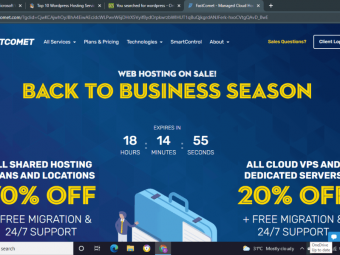Learn Blender 3d Modeling For Unity Video Game Development
Tags: Blender , 3D Modeling
Learn to Create or Edit Props, Design Levels, Apply Material and Simple Animations using Blender 3D for Unity Developers
Last updated 2022-01-10 | 4.6
- Create your own Unity props with confidence using Blender 3D- Make adjustments to Unity Assets by editing them in Blender
- Learn how to make a variety of low-poly models for your video game projects
What you'll learn
* Requirements
* Students must have some working knowledge of video game development using Unity.* Student has a respectable background in personal computing.
* Student has a drive to want to learn quickly.
* The course is taught on a PC/Windows computer
* and requires the use of a standard keyboard with numeric keypad
* a 3-button mouse with mousewheel and some knowledge of working with game development props
* animations
* scripts
* and graphics.
* Students need to exercise some common sense.. for example; download and install Blender without a guide
* and without being asked to do so. (The instructor assumes if you can develop video games
* you can figure these things out on your own)
* Students should expect to watch one lecture at a time and then follow the lecture with a session in Blender.
Description
This course was designed for Unity developers who want to extend their capabilities to include 3D modeling in Blender. Whether you're interested in designing unique 3D props for your games, building awesome levels, or tweaking your existing Unity Assets, this course can help you get through the learning curve and put you in the driver's seat. You'll learn to Blend like a pro with a good working knowledge of all of the most common tools for editing video game props and level design. We cover all the basic terms, keyboard shortcuts, best practices, time-saving tips, basic animation, assigning uvs, applying materials, textures and more.
Who this course is for:
- This course is intended for video game developers who want to learn Blender for 3D modeling, texture mapping and simple animations. No previous modeling experience is required. The course is directed towards Unity game developers specifically, but a student could learn what they need from this course for any video game development platform. This is not a course to improve your skills as a programmer or game designer. This course skips over areas of Blender that do not pertain to video game development, and narrows in on just the stuff you want to learn!
Course content
13 sections • 114 lectures
What's Included in this Course? Preview 01:17
How the course is outlined and what to expect in the coming sections
Keyboard with Numpad Preview 01:42
This course is taught with the assumption that you will be using a keyboard with a numeric keypad. This lecture explains why.
3-Button Wheel Mouse Preview 00:39
Not all mice are created equally. Some only have one button, while others have many! This lecture will point out why having a 3-button mouse with a scroll wheel is considered a necessity for taking this course.
Note to Mac Users Preview 01:15
Just a quick note to mention that this course was not taught on a Mac. If you are using a Mac, you may need to substitute certain keys such as the Option key, which apparently is the Control key on Windows.
Introduction to Blender: What You Will Need
What will you need to bring to class in order to learn from this Course?
Selecting and Unselecting Objects Preview 09:14
Whether selecting individually or all at once, you'll learn different techniques for selecting objects in Blender.
Move Tool (Grab) Preview 05:20
You'll learn how to use the Move Tool and it's keyboard shortcut to move objects around in Blender.
Rotation & Scale Tools Preview 06:15
Learn how to Rotate & Scale an object on any axis (or pivot point) using the mouse or by either using the tool itself, or by typing values manually into the numeric keypad.
Transform Orientations Preview 05:15
Learn how to move, rotate and scale objects along different transform orientations, including Global, Local and Normal axis.
Axis Locking Preview 03:45
Learn how to lock either the X, Y or Z Axis using the Move, Rotate or Scale Tools or their keyboard equivelent
Delete Objects Preview 00:43
Learn how to Delete objects in Blender.
Add Mesh (Create New Objects) Preview 06:04
Learn how to add the primitive objects to your scene in Blender using the Add Mesh shortcut.
Adjust Last Operation Preview 01:34
Learn how to make additional changes to most operations in Blender using the "Adjust Last Operation" feature, which I commonly refer to as "the worksheet"
Navigation (Orbit, Pan, Zoom & Roll) Preview 04:00
Learn how to maneuver in the Blender environment.
Frame Selected Preview 02:09
Learn how to frame to selected objects and gain pivotal control while navigating in Blender.
Viewpoint (Front-Back, Left-Right, Top-Bottom) Preview 01:46
Learn how to change your viewpoint in either Front, Back, Left, Right, Top or Bottom view using keyboard shortcuts in Blender.
Navigation (Walk VS Fly Mode) Preview 07:21
Learn the difference between Blender's Walk and Fly Mode.
Undo & Redo Preview 04:15
Learn how to use Undo & Redo as well as configure the number of Undo Steps. By the end of this lesson you should understand how the Undo Chain works and how to use it in your regular work flow.
Perspective VS Orthographic Preview 05:12
Learn the difference between Perspective and Orthographic Modes in Blender and some of the behavioral differences between the two.
Lamps and Cameras Preview 01:17
Learn why I almost never use Lamps and Cameras in my Blender models
Save Startup & Load Factory Settings Preview 03:32
Learn how to create a new Startup File so that your Blender experience is custom tailored to your personal needs and then how to restore your original Blender settings to the way they were the first day you installed Blender.
Customization & Preferences Preview 12:31
We'll reconfigure our Startup File with a variety of customization optimizations and minor tweaks to the Preferences for Blender.
Review Basic Controls
Pop quiz covering the basic controls covered so far.
Object Mode and Edit Mode Preview 02:08
Learn how to alternate between the various modes and understand how Blender chooses which two modes to toggle between.
Workspaces Preview 06:24
Learn about Workspaces in Blender and how to use them for general editing techniques such as Modeling, Animating, UV Unwrapping, Sculpting and much more!
Split & Join Areas Preview 05:02
Learn how to manipulate the areas in your Workspace using the Split & Join feature.
Collections Preview 04:07
Learn how to organize your objects using Collections. Move, Show or Hide Collections using the interface or with keyboard shortcuts.
Snap To (Increment or Vertex) Preview 08:20
Learn to use Blender's Increment and Vertex Snapping Tools.
Note About Snapping Preview 00:50
Understand the importance of snapping to the grid and recognize when the instructor is doing so.
Origin & 3D Cursor Preview 09:58
Learn the difference between the Origin and 3D Cursor, how to recognize them on sight, and understand what to do with each of these on-screen markers.
Pivot Points Preview 03:37
Learn how to change your pivot points to center around the 3D Cursor, Median Point or around each object's Individual Origins.
Quick Favorites Preview 04:58
Learn how to use Blender's Quick Favorites to save common functions that are often buried in a menu system and work more efficiently by using the Q keyboard menu shortcut instead.
Smooth Shading VS Flat Shading Preview 01:35
Learn how to change from Flat Shading to Smooth Shading and the general difference between the two options.
Duplicate Object VS Duplicate Linked Preview 09:59
Learn the difference between Duplicate Object and Duplicate Linked Objects and when to use each of these options.
Duplicate in Edit Mode Preview 01:46
Learn how duplicating in Edit Mode is a bit different from Duplicating in Object Mode.
Join Preview 02:50
Learn how to Join two or more objects together into one solid object.
Hide & Unhide Preview 01:57
Learn how to Hide and Unhide Objects using the interface and keyboard shortcuts.
Add Text Object Preview 02:02
Learn how to add a Text Object to the scene and edit it using familiar word processor style tools. Then convert the Text Object to a Mesh that you can use in 3D modeling.
Add Curve Object Preview 04:59
Learn how to create a Bezier Curve and manipulate it in Edit Mode.
Convert Curve to Mesh Preview 03:18
Learn how to convert your new Curve Object to a Mesh that you can include with your other 3D models and props.
Clear Transforms Preview 01:57
Learn how to restore the position, rotation and scale of your objects back to their original transform with a simple keyboard shortcut.
Apply Transforms Preview 05:46
Learn how to make your position and rotation all zero and your scale all ones without actually moving, rotating or changing the scale on your object.
Object Parenting Preview 06:26
Learn how to create a child / parent relationship between individual objects in Blender using the interface as well as keyboard shortcuts.
Loop Select (Vertex, Edge & Face) Preview 02:47
Select entire loops from any Vertex, Edge or Face using the Loop Select option. Learn how to recognize loop patterns and make quick decisions for selecting geometry.
Select More or Less Preview 02:15
Learn how to select or deselect adjacent geometry in Edit Mode using the keyboard combination for Select More or Select Less.
Link Select Preview 01:49
Understand the difference between an object whose geometry is connected by linked vertices and one that is not. You'll learn how to select all of the linked geometry using one simple keyboard shortcut.
Invert Selection Preview 02:02
Learn how to select the opposite of your current selection with a simple keyboard shortcut to Invert Selection.
Checker Deselect Preview 04:30
Learn how to quickly select geometry in a checkerboard pattern.
Pick Shortest Path Preview 02:34
Learn how to select Vertices, Edges or Faces along the shortest possible path.
Separate Selection Preview 02:08
Learn how to separate all selected geometry in Edit Mode to become a new mesh in Object Mode.
Extrude Preview 08:01
Learn how to Extrude (or extend) any object's shape using the tool itself or keyboard shortcuts.
Inset Preview 02:42
Learn how to Inset Faces using the tool itself or keyboard shortcuts.
Bevel Tool Preview 03:39
Learn how to soften your edges using the Bevel tool.
Loop Cut & Slide Preview 04:48
Learn how to cut edge loops into your geometry. Then choose to either slide, snap, smooth or center your cut into position!
Knife Preview 04:56
Learn how to make cuts into the geometry of your object. Cut loosely, or snap to the center of any selected edge. Cut clean across any edge, face or even over the guideline itself. You can cut holes out of the center of faces, or make perfectly snapped incisions across faces or edges.
Spin Preview 04:30
Learn how to use the Spin Tool to create objects that have circular symmetry.
Smooth & Randomize Preview 02:43
Learn how to use the Smooth & Randomize Tools
Shrink & Fatten Preview 01:33
Learn how to change the thickness of most objects using the Shrink & Fatten Tool
Rip Region Preview 02:49
Learn how to rip Vertices and Edges apart with the Rip Region tool and keyboard shortcut.
Edit Mode: Tools Review
Here's a pop quiz to find out what you've learned about the Edit Mode Tools available in Blender.
Face Fill Preview 03:24
Learn how to fill faces using the keyboard shortcut and gain a better understanding of what to expect when selecting edges for filling faces.
Connect Vertex Path Preview 07:23
Learn how to create a straight edge between two selected vertices using a simple keyboard shortcut called Connect Vertex Path.
Rip Vertices & Fill Preview 03:16
Learn how to Rip Vertices and then automatically fill in the ripped space between selected edges with faces.
Subdivide Preview 06:35
Learn how to break down edges and faces into smaller sections using the Subdivide Tool.
Dissolve Preview 06:50
Learn how to combine faces and edges while washing away unwanted geometry using the Dissolve Tool.
Bridge Edge Loops Preview 08:43
Learn how to bridge two selected loops of geometry together with new geometry with a simple keyboard shortcut.
Merge Vertices by Distance Preview 08:21
Learn why Blender's new name for "Remove Doubles" is more appropriately called "Merge by Distance" and why it's important to clean up any stacked up vertices in your geometry before exporting to your game engine. You'll start to understand what these double vertices 'look' like, or how they can affect your work.
Bevel Vertices Preview 03:09
You've already learned how to Bevel Edges, but in this lecture you'll learn how to Bevel Vertices and toggle back and forth between those two options.
Triangulate Faces Preview 08:06
Learn how to triangulate faces in Blender and why you might choose to do this yourself VS having Unity do it for you automatically.
Tris to Quads Preview 04:20
Learn how to salvage a triangulated mesh back into quads again.
Solidify Faces Preview 05:30
Learn how to create thickness to your zero depth geometry quickly and easily using the Solidify Faces feature.
Flip Normals VS Recalculate Normals Preview 04:45
Learn the differences between Flipping Normals and Recalculating Normals and which option might be a bit more versatile and therefore worthy of dedicating the keyboard shortcut to memory.
Proportional Editing Preview 10:26
Pickup the basic principles for Proportional Editing while learning how to design a simple low-poly tree.
Mirror Editing Preview 03:45
Learn how to activate Blender's new Mirror Editing Mode while working in Edit Mode.
Mirror Modifier Preview 09:22
Learn how to use the Mirror Modifier to start creating a low-poly vehicle. This lecture will give you the insight you need to create any symmetrical objects quickly using this extremely popular modifier.
Subdivision Surface Preview 06:15
Learn to use the Subdivision Surface Modifier to add beautiful, soft, curvy geometry, but also learn the consequence of overusing this awesome modifier.
Decimate Preview 06:01
Learn how to lower your poly-count using the Decimate Modifier.
Bevel Modifier Preview 01:52
You've already learned how to Bevel using Blender's built-in Beveling tools. Now you'll learn to Bevel an entire object at once using the Bevel Modifier.
Boolean Modifiers Preview 05:55
Learn how to cut the shape of one object out of another, or how to extend the shape of one object onto another. The Boolean Modifier's Difference and Union options can quickly splice and dice your objects up with mathematical precision.
Array Modifier Preview 04:06
Learn how to use the Array Modifier with a couple of interesting features
Curve Modifier Preview 09:58
Learn how to use the Curve Modifier with other Modifiers to do things like Follow the path of a curve.
Extra Objects Preview 11:07
Learn how to turn on the Extra Objects Add-On and get a quick run through of each of the individual objects that you can create in just one click
Cell Fracture Preview 16:02
Learn how to smash objects into fragmented pieces with configuration options that can manage the crack margins, size and fracture randomness, and even the cracked surface materials!
Gravestones Preview 15:05
You'll learn how to design your own tombstones! This lecture makes use of the "Difference" Boolean Modifier, the Bevel Tool as well as the Knife Tool for giving the tombstones a worn look.
Crates Preview 07:20
You'll learn a couple of techniques for crafting a classic shipping crate to add to your props collection.
Barrel Preview 08:25
In this lecture, we'll create a classic wooden style Barrel to add to your props collection. The barrel features 3 strips of binding along the outside walls which we'll create by converting Edge Loops to Curves, making adjustments with the Curve Properties, and then Converting the Curve back to a Mesh once again before rejoining with the original barrel mesh.
Clay Pottery Preview 11:25
In this lecture, we'll create a clay bowl, bottle and jar with a handle.
Smashed Pottery Preview 10:31
We'll use the Cell Fracture tool to smash our clay pots and jars into fragmented bits.
Treasure Chest: Foundation Preview 08:04
In this lecture, we'll create the bare bones foundation of a classic treasure-style chest with rounded top, and rectangular bottom.
Treasure Chest: Accessories Preview 11:37
This is the second part of our Treasure Chest lecture, where we will be adding some basic hardware to our simple foundation, including a very simple ring-shaped handle on the sides, some hinges, and a locking device on the front.The lecture makes use of the "Torus" (mesh object) and teaches how to Add Meshes at specific places in the world space using the 3D Cursor and various Origins throughout the geometry.
Fences Preview 12:55
In this lecture, we'll design a simple low-poly fence template that can be used as a modular prop in Unity or using the Array and Curve Modifiers in Blender to produce complete curvy fence meshes.
Bridge Preview 14:19
Although still considered fairly low-poly, a bridge constructed in this manner could find it's way into just about any 3D environment. You'll learn how to create bridges like this from simple objects in minutes!
Low-Poly 'Cartoony' House Preview 12:52
In this lecture, we'll create an "Exterior Only" 3D House with a goal for low-poly design. The house features a separate rooftop, chimney, and simplified geometry for a door and window.
Tables Preview 19:35
In this lecture, we'll design a couple of different tables. Some with 4 legs, and others that use a central column with either a square or circular structural foundation.
Chairs and Stools Preview 16:06
We will design a few stools and chairs to match the tables from the previous lecture.
Support Beams Preview 09:27
We'll make a very simple set of support beams, consisting of 3 individually placed wooden boards that can be rotated in any direction and snapped together to form the framework of a support beam system.
Modular Pipes Preview 13:35
In this lecture, we'll create various segments of pipes that bend at 90 degree angles. By the end of the lecture, you'll have a good understanding of how to use this technique to create a wide variety of twisty, bendy, curvy pipe-like objects.
Stairs Preview 12:18
In this lecture, you'll learn how to use the Array Modifier to produce a more complex set of stairs. Choose any number of steps, set your steps apart any distance, and do all of your editing on only one step. The modifier takes care of the rest.
Props Review
Pop quiz to review what you have learned about making Props in Blender.
Textures Used in This Course Preview 00:47
Download all of the textures used in this course with a few bonus textures that you can use while learning Blender.
Textures VS Colors Preview 12:38
Learn how to apply colors and textures to your 3D models. Reduce, Reuse, and Recycle your materials. Learn to conserve precious memory in Unity by reducing the number of materials that need to load into memory at run time.
Seamless Textures Preview 06:23
Learn more about Seamless Textures, how to make them, when not to use them, and more.
Understanding UV Mapping Preview 21:05
In this lecture, we'll take a closer look at UV Mapping and start to understand what it is, and how it can help improve your work.
Unwrapping Cylinders Preview 12:23
This lecture focuses specifically on UV Unwrapping a Cylinder. We'll create something that looks a bit like a soda can while learning how to unwrap and apply texture to this object.
Unwrapping Spheres Preview 01:37
This lecture demonstrates why you should take advantange of the UV Sphere's already prefect UV and why you should consider using it instead of trying to create your own.
Chest Unwrapping Preview 14:16
Learn how to Unwrap the Treasure Chest that we created earlier in this course.
Chest UV Mapping Preview 10:54
Learn how to configure your Unwrapped model's UV information into a more organized layout by stacking similar pieces of geometry and shifting things around as needed to fill in the 2D texture space.
Chest Texture Atlasing Preview 13:26
Bring your finished UV information into Photoshop (or any 2D image editing software) and apply textures and then see those textures in Blender.
Textures, Materials & UV Mapping Review
Pop quiz to find out what you have learned about applying Textures and Materials, and setting up UVs for Texture Mapping
Treasure Chest: Animation in Unity Preview 17:56
In this lecture, we'll take the chest that we created earlier in the course, and design an open/close animation loop using Unity's own animation tools.
Treasure Chest: Animation Script in C# Preview 08:37
You'll learn how to open and close our Treasure Chest by writing a custom C# script in Unity.
Treasure Chest: Animation in Blender Preview 16:47
Learn how to create the open and close animations in Blender and then export to Unity and configure to use the C# script we created in the previous lecture.
Your Recommendations and Feedback Preview 00:59
BONUS LECTURE: More Courses by Billy McDaniel Preview 01:02
Bonus Lecture








 This course includes:
This course includes: