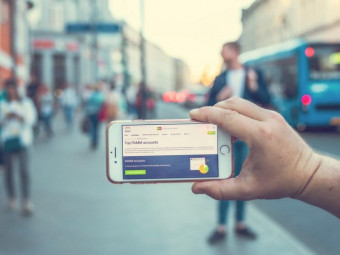Complete Uiux
Tags: Figma
Learn product design and how to create mobile and web app interfaces with figma for different kinds of digital platforms
Last updated 2022-01-10 | 3.9
- Mobile interface design- iPhone interface design for different apps
- Android design for different apps
What you'll learn
* Requirements
* Student must have a laptop* that's all
Description
This course, covers all the basics to advanced concepts of UI/UX design and implementation. This UI/UX design masterclass uses figma to design many real world practical examples and use cases for UI/UX. Figma is used in this course to teach how to design mobile and web apps using figma.
You will design many beautiful UI/UX interfaces like:
Netflix
Whatsapp
Admin dashboard
User dashboard
Education app
Login screens
And so on.
What is User Interface Design?User interface (UI) design is the process designers use to build interfaces in software or computerized devices, focusing on looks or style. Designers aim to create interfaces which users find easy to use and pleasurable. UI design refers to graphical user interfaces and other forms—e.g., voice-controlled interfaces.
Designing User Interfaces for UsersUser interfaces are the access points where users interact with designs. They come in three formats:
Graphical user interfaces (GUIs)—Users interact with visual representations on digital control panels. A computer’s desktop is a GUI.
Voice-controlled interfaces (VUIs)—Users interact with these through their voices. Most smart assistants—e.g., Siri on iPhone and Alexa on Amazon devices—are VUIs.
Gesture-based interfaces—Users engage with 3D design spaces through bodily motions: e.g., in virtual reality (VR) games.
To design UIs best, you should consider:
Users judge designs quickly and care about usability and likeability.
They don’t care about your design, but about getting their tasks done easily and with minimum effort.
Your design should therefore be “invisible”: Users shouldn’t focus on it but on completing tasks: e.g., ordering pizza on Domino’s Zero Click app.
So, understand your users’ contexts and task flows (which you can find from, e.g., customer journey maps), to fine-tune the best, most intuitive UIs that deliver seamless experiences.
UIs should also be enjoyable (or at least satisfying and frustration-free).
When your design predicts users’ needs, they can enjoy more personalized and immersive experiences. Delight them, and they’ll keep returning.
Where appropriate, elements of gamification can make your design more fun.
UIs should communicate brand values and reinforce users’ trust.
Good design is emotional design. Users associate good feelings with brands that speak to them at all levels and keep the magic of pleasurable, seamless experiences alive.
UI vs. User Experience (UX) DesignOften confused with UX design, UI design is more concerned with the surface and overall feel of a design. UI design is a craft where you the designer build an essential part of the user experience. UX design covers the entire spectrum of the user experience. One analogy is to picture UX design as a car with UI design as the driving console.
“Interfaces get in the way. I don’t want to focus my energies on an interface. I want to focus on the job.”
— Don Norman, Grand old man of UX design
How to make Great UIsTo deliver impressive GUIs, remember—users are humans, with needs such as comfort and a limit on their mental capacities. You should follow these guidelines:
Make buttons and other common elements perform predictably (including responses such as pinch-to-zoom) so users can unconsciously use them everywhere. Form should follow function.
Maintain high discoverability. Clearly label icons and include well-indicated affordances: e.g., shadows for buttons.
Keep interfaces simple (with only elements that help serve users’ purposes) and create an “invisible” feel.
Respect the user’s eye and attention regarding layout. Focus on hierarchy and readability:
Use proper alignment. Typically choose edge (over center) alignment.
Draw attention to key features using:
Color, brightness and contrast. Avoid including colors or buttons excessively.
Text via font sizes, bold type/weighting, italics, capitals and distance between letters. Users should pick up meanings just by scanning.
Minimize the number of actions for performing tasks but focus on one chief function per page. Guide users by indicating preferred actions. Ease complex tasks by using progressive disclosure.
Put controls near objects that users want to control. For example, a button to submit a form should be near the form.
Keep users informed regarding system responses/actions with feedback.
Use appropriate UI design patterns to help guide users and reduce burdens (e.g., pre-fill forms). Beware of using dark patterns, which include hard-to-see prefilled opt-in/opt-out checkboxes and sneaking items into users’ carts.
Maintain brand consistency.
Always provide next steps which users can deduce naturally, whatever their context.
Who this course is for:
- People who wish to learn front end interface design
- People who wish to major as UI/UX experts
Course content
2 sections • 15 lectures








 This course includes:
This course includes:
![Flutter & Dart - The Complete Guide [2022 Edition]](https://img-c.udemycdn.com/course/100x100/1708340_7108_5.jpg)












![DevOps Engineer Salary in the US in 2021 [For Fresher’s & Experienced] DevOps Engineer Salary in the US in 2021 [For Fresher’s & Experienced]](https://www.courses-for-you.com/images/uploads/thumbs/11-38.jpeg)