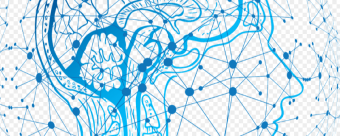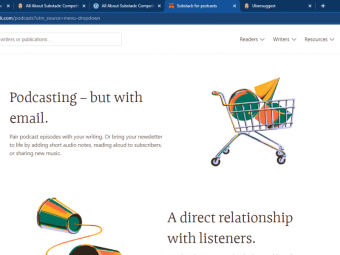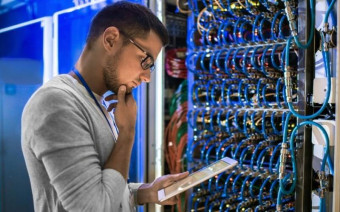Photoshop On The Ipad Masterclass
Tags: Photoshop Retouching
Learn Photoshop on the iPad, the unparalleled image editing experience re-designed for touch and Apple Pencil
Last updated 2022-01-10 | 4.6
- Photo retouching- Creative image editing techniques
- Photo editing
What you'll learn
* Requirements
* An iPad is recommended* however most techniques can also be replicated on the desktop version of Photoshop.
* Apple Pencil is useful to have
* but the course can be completed without owning one
* Prior knowledge of Photoshop or any other application is not needed
* Exercise Files and Study Guides are provided
Description
Photoshop has been the gold standard for photo editing, retouching and manipulation for decades. Until recently you had to have a desktop or laptop computer to use it, but now you can also create stunning composites, retouch your images, and apply effects while on the go, by using Photoshop on the iPad.
Course content updated with the latest 2022 new features
This course is perfect for you if you are just starting out or if you are self-taught and aiming to learn to do things more effectively and professionally.
Taking this course can be the perfect introduction to creative image editing for anyone who owns an iPad. The refined, modern interface and support for Apple Pencil makes this robust creative tool easier to master than ever before.
Throughout this course I have carefully selected each example to make sure you get clear explanations without wasting time even while we explore complex techniques. Having worked for clients like Disney, Mattel, Cartoon Network, Nickelodeon and BBC I have ensured this course will help you to start using Photoshop on the iPad just like a creative professional.
Thanks to Cloud Documents there is a seamless handover between devices and most of the techniques you will learn from this course will also apply on the desktop version of Photoshop.
Existing and more experienced users of Photoshop may also discover hidden gems and workflows or catch up with all the new features released in 2022.
By purchasing this course you will get all the examples as downloadable exercise files, so you can follow along and practice everything in your own pace.
Take the next step in your creative career, enroll for this course now and let’s master Photoshop on the iPad together!
Target Audience:
Photoshop desktop users
Anyone new to Photoshop
Reasons to take this course:
The most intuitive tool for creating composites
Produce professional designs on the go
Seamless handover between desktop and iPad with Cloud Documents
Apple Pencil - perfect input for retouching, painting, compositing
Who this course is for:
- Perfect for anyone looking to start or develop their career in the creative industry.
- Complete beginners will be able to master the app from the very beginning to the most advanced features.
- Self-taught users and existing professionals can use the course to take their skills and knowledge to the next level, refine their workflows and learn to do everything the right way!
- Existing and more experienced users of Photoshop may also discover hidden gems and workflows or catch up with all the new features released in Photoshop on the iPad.
Course content
10 sections • 63 lectures
Introduction Preview 02:11
How to Use the Exercise Files? Preview 02:36
Milanote board with exercise files:
https://app.milanote.com/1JeEsC1j0PQOcu








 This course includes:
This course includes:
![Flutter & Dart - The Complete Guide [2022 Edition]](https://img-c.udemycdn.com/course/100x100/1708340_7108_5.jpg)