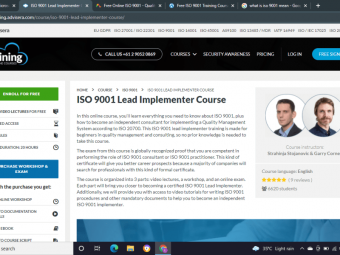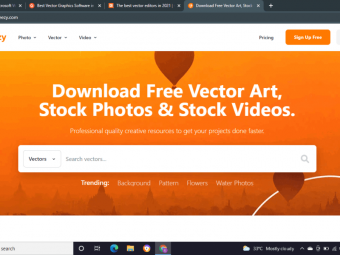Master Solidworks
Tags: SOLIDWORKS
Learn how to master Solidworks 3D CAD modelling for any use, from 3D printing to professional product design!
Last updated 2022-01-10 | 4.3
- By the end of the course students will be able to confidently use Solidworks to produce a whole range of 3D CAD models. All of the basic features will be covered using real-world examples- Understand Solidworks CAD within a wider context of use
- including areas such as 3D printing
- molding and general manufacture.
What you'll learn
* Requirements
* You should be able to use a Windows PC at a basic level* A copy of Solidworks 2015 or older. A newer version can also be used but some minor details may be different
* and the example files may not open properly with older versions.
* Users with Solidworks 2018 or newer are advised to take my updated course - "Master Solidworks 2018 - 3D CAD using real-world examples"
Description
Progress from complete beginner to Solidworks master in one single course!
Solidworks is one of the most popular and powerful 3D CAD programs in the world. Millions of people use it to design everything from 3D-printed toys all the way up to fully-working mechanical vehicles. Now you can join the ranks of Solidworks users, and learn to create your own models completely from scratch!
This course focuses on Solidworks 2015. It can be used with any version but if you have a newer version (2018, or newer) then my updated course - "Master Solidworks 2018 3D CAD using real-world examples" will be more helpful!
If you have purchased this version by mistake please send me a message and I'll swap you over!
Why this course is different
There are many Solidworks courses online, but none quite like this one:
We use real world examples during learning! This allows you to relate to your lessons more easily and so remember and understand them better!
Taught by a Solidworks professional! The instructor been using Solidworks since 2006 and even taken a range of official Solidworks-certified training courses. The instructor currently works as a Product Design Engineer and uses Solidworks every day to design all sorts of things for real clients - no academic-only experience here!
No prior knowledge needed. This course is designed to take you from having never used any CAD program before to being able to model almost anything you can imagine!
Understand the wider context of CAD use. As well as explaining the basic CAD techniques this course also details how they relate to real world uses, such as 3D Printing and injection molding.
About this course
This courses includes:
Over 12 hours of high-quality original video.
All sections contain additional resources such as downloadable models and drawings, made specially for the course.
Increasing content over time. New exercises and videos are constantly being added.
On-hand support. Have a question? We are always here to support any questions and take a look at your progress.
No prior knowledge needed. We take you from complete beginner all the way to mastering Solidworks!
You will learn
Over the course of twelve detailed modelling you'll learn the entire range of Solidworks skills, including:
Circuitboard - Solidworks Basics, Sketching, Extrudes and Cuts
Pencil - Multi-Body Parts, Revolved Boss/Base and Cuts
Pencil Sharpener - Assemblies
Headphones - Swept Boss/Base, Splines and 3D Sketches
Coke Bottle - Swept Cuts, Helixes and Threads
Computer Mouse - Lofted Boss/Base and Splitting Parts
Key Fob - Modelling from Photographs
Lego Figure - More Complex Assemblies and Advanced Mates
Drawer Box - Configurations and Drawings
Raspberry Pi Enclosure - Importing Parts and Draft Angles
Bicycle Fork - 3D Curves and Sweeps
Gamepad Controller - Ribs and an Entire Recap of the Earlier Techniques
Course Conclusion and Future Learning!
The course is taught using Solidworks 2015 but the models and resources used will work with any version newer than that - all the way up to Solidworks 2018.
The techniques used are also common to many different CAD programs - so you can learn on Solidworks then easily transfer these skills if needed.
So sign up today, and begin your first steps in the exciting world of 3D modelling!
Who this course is for:
- Anyone who would like to learn 3D CAD, whether for professional or personal use!
- You may be a product designer wishing to expand your skills, a hobbyist looking to start 3D printing or an engineering enthusiast.
- You may already know basic CAD and be looking to expand your skills, or you may be a complete beginner.
Course content
14 sections • 91 lectures
Introduction - Welcome to the course Preview 05:05
This introduction lecture covers the following topics:
- Welcome to the course and Instructor introduction
- What CAD is and how it's used
- Instructor experience
- Course content
- How to use this course
Getting started - Introduction to the Solidworks Interface and Sketches Preview 07:47
This video covers the following:
- The different types of Solidworks files
- The Solidworks interface
- View controls
- Starting a Sketch
- Sketch Entities
Starting to Sketch the PCB, and Basic Extrudes Preview 08:56
This video covers:
- More Sketching Basics
- Relations
- Dimensions
- Fully Defining Sketches
- Extruded Boss/Base
Adding more Sketch Entities, and more Relations Preview 10:34
This video covers:
- More Sketch Entities:
- Circles
- Rectangles
- Ellipses
- More Sketch Relations
The Trim Tool, Mirroring and adding more Features Preview 05:58
This video covers:
- Trim Tool
- Adding more Features
- Mirroring Sketch Entities
- Mirroring Features
Extruded Cuts and the Hole Wizard Preview 08:03
This video covers:
- Arc Tool
- Tangent Relation
- Slot Tool
- Symmetric Relation
- Extruded Cut
- Hole Wizard
- Point Tool
Fillets and Chamfers Preview 04:07
This video covers:
- Fillets
- Chamfers
Linear Patterns Preview 04:50
This video covers:
- Linear Sketch Patterns
- Linear Patterns (Features)
The Design Tree and Design Intent Preview 07:26
This video covers:
- The Design Tree
- Suppressing and Unsuppressing
- Child and Parent Features
- Rollback Bar
- Sketches Vs. Features
- Design Intent
- Rebuilding
Appearances and Renderings Preview 04:25
This video covers:
- Adding Appearances
- Editing Appearances
- Rendering models
Saving and Filetypes Preview 03:02
This video covers:
- Saving Parts
- Filetypes
Circuitboard Recap Preview 08:25
This video recaps the entire Circuitboard section, and covers:
- Solidworks Document Types
- Solidworks Interface
- View Controls
- Planes, the Origin and Sketches
- Starting Sketching
- Sketch Entities
- Dimensions and Relations
- Extruded Boss/Base Feature
- Trim Tool
- Mirroring
- Extruded Cut Feature
- Hole Wizard
- Linear Patterns
- Fillets and Chamfers
- The Design Tree and Rollback Bar
- Design Intent
- Appearances and Renderings
- Saving and File Types
Optional Assignment 2.1: Create your own board model from a PCB drawing
(Please note: this assignment is optional!) There are many PCB datasheets online that give detailed drawings of PCBs. Try using one of these to create your own board, using the techniques covered in this section. This can be as detailed or simple as you like!
Pencil Introduction - Modelling the Lead and Casing Preview 05:01
This video covers the following:
- Polygons
- Coradial Relations
- Multi-Body Parts
- Up To Surface End Conditions
Revolved Boss/Base - Adding the Ferrule Preview 05:41
This video covers the following:
- Section View
- Revolved Boss/Base
- Construction Lines
Pencil Finishing Touches - Fillets and Text Preview 06:54
This video covers the following:
- Filleting - The Edge Selection Toolbar
- Adding Text
Sharpening the Pencil - Revolved Cuts Preview 07:15
This video covers the following:
- Revolved Cuts
- Common Errors
- More Rendering Details
Pencil Recap Preview 09:52
This video recaps the entire Pencil section, and covers:
- Polygon Tool
- Coradial Relations
- Up to Surface End Conditions
- Multi-Body Parts
- Revolved Boss/Base
- Common Errors
- SketchXpert
- Fillets - Edge Selection Toolbar
- Adding Text
- Revolved Cut
- More Rendering Options
Optional Assignment 3.1: Create your own Multi-Body Revolved Part
(Please note: this assignment is optional!) Use the techniques you have learned up until now to create a new Part using Revolved Features. A good example might be a simple car wheel, or have a look around you at other items which could be created using a Revolve. These are usually circular!
Pencil Sharpener Introduction Preview 02:23
This video introduces the Pencil Sharpener section and briefly explains Assemblies.
Pencil Sharpener Body - Part 1 Preview 13:38
This video covers the following:
- Automatic Resizing
- Parallel & Perpendicular Relations
- Measure Tool
- Customizing Solidworks
- Shortcuts & Mouse Gestures
- Symmetrical Distances
- Adding New Planes
- Offset Entities
- Point Tool
Pencil Sharpener Body - Part 2 Preview 06:42
This video covers the following:
- Autotransitioning from lines to arcs
- Hole Wizard - more options
- Through All End Condition
- Materials
- Mass Properties
Pencil Sharpener Blade Preview 04:32
This video covers the following:
- Using Selected Contours
- Distance-Distance Chamfers
- Custom Hole Sizes
Making the Sharpener Assembly Preview 10:58
This video covers the following:
- Switching between documents
- Creating an Assembly
- Adding Components
- Using Mates
- The Parts Tree
- Suppresing Parts
- Hiding Parts and Transparency
- Editing Parts within an Assembly
- Saving Assemblies
- How Assembly Files work
- Pack and Go
Adding the Screw Preview 07:56
This video covers the following:
- Using the Toolbox
- Smart Mates
- Adding the Screw Manually
Assembly Features Preview 06:57
This video covers the following:
- Assembly Mass Properties
- Exploded Views
- Interference Detection
- Adding the Pencil Model
Pencil Sharpener Recap Preview 11:29
This video recaps the entire Pencil section, and covers:
- Introduction to Assemblies
- Customizing the Solidworks Interface
- Mouse Gestures
- Symmetrical Dimensions
- Through All End Condition
- Adding New Planes
- Offset Entities
- Autotransitioning
- Tapped Holes
- Materials
- Using Selected Contours
- Distance-Distance Chamfers
- Custom Holes
- Creating Assemblies
- Adding Components
- Using Mates
- Solidworks Toolbox
- Smart Mates
- Suppressing and Hiding Parts
- How Assemblies Work
- Exploded Views
- Assembly Mass Properties
- Interference Detection
Optional Assignment 4.1: Create your own Assembly
(Please note: this assignment is optional!) Try making a simple Assembly from two or three Parts. In my example I have created a pencil eraser Part then added a cardboard cover Part to make a basic Assembly, but your model can be anything you choose and can be as detailed or simple as you like!
Introduction and the Headphone Jack Preview 09:21
This video introduces the Headphones section and covers:
- More on Zero-Thickness Errors
- Adding Draft to Features
- Through All Both End Condition
- Using Bodies
- Combine Feature
- Commands Search Box
Sweeps and Splines Preview 08:00
This video covers the following:
- Convert Entities
- Spline Tool
- Swept Boss/Base
- Fully Define Sketch Tool
- More Rollback Bar Details
- A Common Sweep Error
Adding the Earbud and using 3D Sketches Preview 08:27
This video covers the following:
- Snapping to Arc/Circle Centerpoints
- 3D Sketches
Adding the Second Earbud and Move/Copy Bodies Preview 08:52
This video covers the following:
- More Details on New Planes
- More on Mirroring
- Moving Features
- Move/Copy Bodies
Finishing the Assembly and Adding New Parts Preview 06:08
This video covers the following:
- Finishing the Assembly
- Copying Parts Within an Assembly
- Adding Existing Parts to Assemblies
- Render Scene Settings
- Imported Parts
- Online Resources
Headphones Recap - Part 1 Preview 11:53
This video recaps the Headphone section, and covers:
- More on Zero Thickness Errors
- Adding Draft to Features
- Using Bodies during Modelling
- Through All Both End Condition
- Combine
- Commands Search Bar
- Swept Boss/Base
- Convert Entities
- Spline Tool
- Fully Define Sketch Tool
- 3D Sketches
Headphones Recap - Part 2 Preview 06:38
This video recaps the Headphone section, and covers:
- Defining New Planes
- More on Mirroring
- Moving Features
- Move/Copy Body
- Copying Parts Within an Assembly
- Using Online Resources
- Importing Existing Parts
Optional Assignment 5.1: Practice using Sweeps
Sweeps are very useful and powerful. Find a real-life object that is suited to modelling using Sweeps and recreate it in Solidworks.
Coke Bottle Introduction and Basic Shape Preview 06:24
This video introduces the Coke Bottle section and covers modelling up the basic shape.
Swept Cuts, Circular Patterns and Shelling Preview 11:51
This video covers the following:
- Swept Cut
- Circular Pattern
- Shelling
Helixes and Threads Preview 09:32
This video covers the following:
- Helixes
- Creating Threads
- More Revolve Details
- More Thread Details
- 3D Printing Threads
Intersection Curve and Decals Preview 09:28
This video covers the following:
- Intersection Curve
- Transparent Appearances
- Decals
Coke Bottle Cap Preview 08:09
This video covers the following:
- Adding Axes
- Modelling the rest of Cap Part using previously learned techniques
Adding the Coke - In-Context Parts and the Cavity Feature Preview 11:22
This video covers the following:
- In-Context Parts
- Cavity Feature
- External References
- (Basic) Top Down Design
Coke Bottle Recap - Part 1 Preview 11:13
This video recaps the Coke Bottle section, and covers:
- Swept Cut
- Circular Pattern
- Shell Feature
- Helixes
- Creating Threads
- Intersection Curve
- Decals
Coke Bottle Recap Part 2 Preview 07:43
This video recaps the Coke Bottle section, and covers:
- Axes
- In-Context Parts
- Cavity
- External References
Optional Assignment 6.1: Practice using Helixes
Helixes can be very useful but also can be confusing at first. Practice using them to create a Screw Thread.
Introduction and Lofts Preview 07:15
This video introduces the Computer Mouse section and covers:
- Introduction to Lofts
- More View Options
Using Multiple Profiles and Guide Curves Preview 13:31
This video covers the following:
- Using Multiple Loft Profiles
- Guide Curves
- Pierce Relation
- Resetting Spline Handles
Splitting Parts Preview 13:24
This video covers the following:
- Split Feature
- Splitting Parts into Derived Parts
- Editing In-Context
- Up To Next, Body and Surface End Conditions
Adding the PCB using In-Context Parts Preview 08:55
This video covers the following:
- More In-Context Parts
- Center Rectangle
- Editing Parts within Assemblies
Finishing off the Mouse Assembly Preview 08:34
This video covers the following:
- Fillets - Tangent Propagation
- Finishing off the Mouse Assembly
Computer Mouse Recap Preview 13:08
This video recaps the Computer Mouse section, and covers:
- Lofted Boss/Base
- Multiple Loft Profiles
- Guide Curves
- Split Feature
- Splitting Parts into Derived Parts
- Up to Surface/Body/Next End Conditons
- More In-Context Parts
- Center Rectangle
Optional Assignment 7.1: Practice using Lofts
Lofts can be used to make curving and organic shapes. Find a real-life object that is suited to modelling using Lofts, or create one from your imagination, and make it in Solidworks.
The Basic Key Fob Shape and Sketch Picture Preview 09:42
This video introduces the Key Fob section and covers:
- Sketch Picture
- More on Splines
- The Fixed Relation
- Flip Side to Cut
Adding to the Key Fob 1 - Shared Sketches and Offset From Preview 09:08
This video covers the following:
- Hiding Bodies
- Offsetting Features
- Offset From Surface End Condition
- Shared Sketches
Adding to the Key Fob 2 - Dome Feature and Finishing Touches Preview 05:53
This video covers the following:
- Dome Feature
- Finishing Off the Key Fob
Adding the Key Fob Cover Preview 14:22
This video covers the following:
- More on 3D Printing
- Out of Context References
- More on Offset Details
- Midpoint Line
- Extending Lines
- More on the Cavity Feature
Finishing Touches and Blocks Preview 11:46
This video covers the following:
- Select Tangency
- Select Chain
- Blocks
Key Fob and Cover - Recap Preview 12:35
This video recaps the Key Fob section, and covers:
- Sketch Picture
- Flip Side to Cut
- Shared Sketches
- Offsetting Features
- Offset From Surface End Condition
- Dome
- Mid Point Line
- Extending Lines
- Select Tangency/Chain
- Blocks
Optional Assignment 8.1: Practice modelling from photos
Some objects can be hard to measure accurately. In these cases it can be useful to use the Sketch Picture function to insert photographs or images into your Sketches to allow you to trace them. Take some photos of an everyday object and use them with the Sketch Picture function to model it.
Head and Hands Preview 12:38
This video covers the following:
- Split Lines
- Arc Slots
- Tangent Arc
- More on Adding Planes
The Arms Preview 12:21
This video covers the following:
- Draft
- Lofted Cut
- Lofting to a Point
- Lofting to a Surface
- 3 Point Arc
- 3 Point Center Rectangle
Torso Part and Subassembly Preview 08:22
This video covers the following:
- Mirroring Assembly Parts
- Opposite Hand Parts
The Hips Preview 08:21
This video uses various techniques to build the Hip Part, including Extrudes, Convert, Offsets and Mirroring.
The Legs Part and Subassembly Preview 08:13
This video uses various techniques to build the Leg Part, then covers creating the Leg Assembly.
Building the Lego Figure Assembly and Advanced Mates Preview 11:53
This video covers the following:
- Quick Filters
- Lightweight Parts
- Using Subassemblies
- Rigid and Flexible Assemblies
- Width Mate
- Angle Mate
- Locking Rotation
- Limit Mate
Lego Figure Recap Preview 13:38
This video recaps the Lego Figure section, and covers:
- Split Line
- Centerpoint Arc Slot
- Tangent Arc
- Draft
- Lofted Cut
- Lofting to a Point/Face
- 3 Point Center Rectangle
- Opposite Hand Versions
- Limit Mates
- Width Mate
- Subassemblies
- Rigid and Flexible Assemblies
Optional Assignment 9.1: Build a more Advanced Assembly
Assemblies are essential for creating more complex models. Use the attached Parts and instructions to create the Lego Digger Assembly. Please note - this is a really long assembly so don't feel like you have to do the whole thing. Any practice at all is great!
Introduction to Drawings and Configurations Preview 05:02
This video covers the following:
- Introduction to Drawings
- Introduction to Configurations
Configurations Preview 08:54
This video covers the following:
- Adding Configurations
- Adjusting Configurations
Basic Drawings Preview 13:40
This video covers the following:
- Starting Drawings
- Drawing Templates
- Adding Views
- Standard 3 View
- View Alignment
- View Orientations
- Drawing Display States
- Drawing Scales
- Dimensions
- Drawing Units
- Notes
- Center Marks and Centerlines
- Title Block and Editing the Sheet Format
- Adding Sheets
- How Drawing Files Work
- Exporting Drawings
Advanced Drawings Preview 11:40
This video covers the following:
- Section View
- Detail View
- Custom Views
- Exploded View
- Bill of Materials
- Balloons
- Configuration Names
Drawer Box Recap Preview 08:14
This video recaps the Box Drawer section, and covers:
- Adding Configurations
- Adjusting Configurations
- Using Configurations in Assemblies
- Creating Drawings
- Adding Views
- Standard 3 View
- Dimensions and Annotations
- Display Styles
- Changing Scale
- Editing Sheet Format
- Drawing File Details
- Adding Sheets
- Section View
- Detail View
- Custom Views
- Exploded View
- Bill of Material
- Balloons
- Configuration Names
- Exporting Drawings
Optional Assignment 10.1: Practice Configurations
Configurations allow you to create multiple variations of a Part or Assembly within one single document. They provide a great way to manage models which are similar to each without only small changes in parameters. Practice creating a model that uses Configurations.
Importing Non-Solidworks Files and Starting the Enclosure Preview 06:36
This video covers the following:
- Importing STEP files
- Saving and Using Imported Files
Enclosure Top Preview 08:02
This video covers modelling the Top Part of the Enclosure using previously learned techniques.
Draft Angles and Molding Preview 11:08
This video covers the following:
- Injection Molding Considerations
- Draft Analysis
- Adding Draft Angles
Enclosure Finishing Touches Preview 13:59
This video covers finishing off the Enclosure Parts and checking the fit of the Assembly.
Raspberry Pi Enclosure Recap Preview 09:07
This video recaps the Raspberry Pi Enclosure section, and covers:
- Importing Non-Solidworks Files
- Injection Molding Basics
- Draft Angles
- Using Previously Learned Techniques to Add and Finish New Parts
Optional Assignment 11.1: Practice Importing External Files (and Drafts)
Importing files from external sources allows you to rapidly speed up projects and use files that other people have already made. Practice finding an external file and importing into Solidworks. As a bonus you can create a small enclosure and add Draft Angles to the walls.
Drawing the Head Tube Preview 05:27
This video covers setting up the Part and drawing the Head Tube, ready for the curved Forks.
Adding the Curved Forks Preview 06:18
This video introduces the Project Curve Feature and using this to create a Swept Boss/Base in three dimensions.
Adding the Dropouts and Finishing the Assembly Preview 06:37
This video covers finishing the Bike Tube assembly using Extrudes, Copy Bodies, Combine and other techniques that have previously been covered.
Bicycle Fork Recap Preview 04:24
This video recaps the Bicycle Fork section, and covers:
- Setting Up the Part
- Creating the Head Tube
- Project Curve
- Creating a 3D Swept Boss/Base
- Finishing the Parts and Making an Assembly
Optional Assignment 12.1: Practice Using Curves
Curves are a great way of creating Sweeps which are more accurate that simply using 3D Splines. Practice using them in this assignment.
Introduction and Basic Shape Preview 10:44
This video introduces the Gamepad Part and produces the basic shape, using Extrudes, Lofts, Fillets, Mirroring, Chamfers, and Shell.
Splitting the Part and Making an Assembly Preview 08:43
This video introduces the Rib Feature, as well as developing the model further using previously covered techniques.
Adding the PCB Preview 14:24
This video covers adding the PCB Part using previously learned techniques including In-Context Parts, Extrudes, Circular Patterns, Sweeps and Converting and Offsetting Entities.
Adding the Joysticks and Finishing Off Preview 08:15
This video covers adding the Joystick Parts and finishing off the Assembly using Features including Revolves, Cuts and Mirroring.
Gamepad Controller Recap Preview 09:25
This video recaps the Gamepad Controller model and covers:
- Extrudes
- Lofts
- Fillets
- Mirroring
- Various End Conditions
- Chamfers
- Shelling
- Splitting
- Assemblies
- Hole Wizard
- Ribs
- Convert Entities
- In-Context Parts
- Circular Pattern
- Selected Contours
- 3D Sketches
- Splines
- Sweeps
- Appearances
- Offset Entities
- Revolves
- Toolbox
Optional Assignment 13.1: Final Practice - Combination of techniques
Use everything you have learned so far to make an Assembly.
Course Conclusion and Future Learning Preview 06:34
This video recaps the entire course, giving a reminder of the previous model and all of the techniques learned.
It also introduces the following subjects, for future learning:
- Surfacing
- Sheet Metal
- Mechanical Mates
- FEA Testing and Simulations








 This course includes:
This course includes: