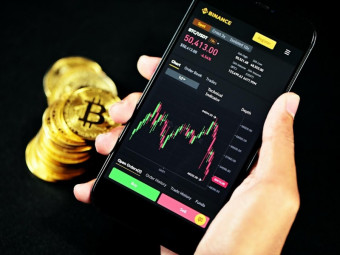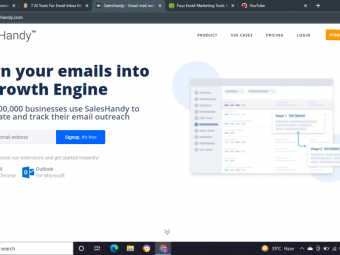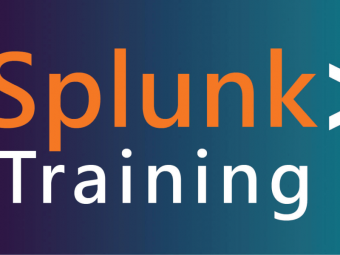Procreate 5
How to Use Procreate Step by Step Guide- Digital Drawing & Painting on the iPad (Pro) in 3+1 Hands-on Style Art Projects
Last updated 2022-01-10 | 4.6
- How to use Procreate 5X on the iPad with the Apple Pencil for digital art- Procreate gestures to speed up your art creation workflow
- Tips & tricks for digital drawing & painting on the iPad
What you'll learn
* Requirements
* you will need an Apple iPad with the Apple Pencil (iPad Pro* iPad Air 3
* iPad 7
* iPad mini 5)
* you will need the Procreate 5X app from the Apple App Store
* desire to learn to draw and paint on the iPad
Description
Learn how to use Procreate 5 on the iPad with the Apple Pencil for digital art, illustration, drawing and painting.
The iPad (Pro, Air 3, Mini 5, iPad 7) with the Procreate app can be turned into a mini art studio, a powerful digital drawing tool that you can take with you anywhere. Procreate is one of the best digital art apps in the world of digital art.
I believe in the Learning by Doing principle. In this course you will complete four art projects. You'll get to know many Procreate tools and features. You're going to draw, paint, create digital illustration, and animation. The projects in the course contain easy to follow steps. No previous drawing knowledge is necessary. We're going to use digital pencil, ink, and brushes with colors to draw and paint. You will learn many tips & tricks in Procreate.
Procreate is one of the best drawing apps on the iPad. If you just start to learn drawing and you don't know where to start, the iPad + Procreate + Apple Pencil pairing is a perfect choice. If you'd like to learn sketching, drawing, painting digitally, or you plan to be an illustrator to create illustrations and design materials, Procreate is for you.
By the end of this course you're going to feel confidence and strong foundation in working with the app.
This course is perfect for beginners. It's also a kind of introduction to digital art.
Catch on quickly with Procreate. The last section contains a bonus project introducing all the new features of Procreate 5X update. So, make sure you get to the end, because it's getting really exciting.
Who this course is for:
- Students who have an iPad and want to draw and paint digital
- Illustrators who are looking for a digital drawing tool to sketch, draw, and paint
- Beginner artists who are unfamiliar with the iPad and the Procreate app
Course content
7 sections • 43 lectures
Introduction Preview 01:24
Learn Procreate 5 as you work with me on real art projects rather than going through the menu items one by one in a boring user guide style. Quick usability is priority in this course.
How to Install Procreate 5 Preview 02:44
We're going to install Procreate quickly on the iPad.
Getting Started with Procreate 5 Preview 09:53
We're going to discover User Interface of Procreate, and we're going to change some of the default settings to get a better working environment. By the end of this 10-minute lesson you'll be able to use Procreate on a basic level.
Draw the Girl Preview 18:20
Paint the Background Preview 08:42
Paint the Flower Preview 14:38
Paint the Puppy Preview 05:48
Framing the Composition Preview 08:35
How to Import a Reference Photo Preview 02:11
We're going to import our reference photo which is a JPG file into Procreate on a new layer.
Draw a Low Poly Mesh Preview 07:46
We're going to draw a low poly mesh on the bird reference photo we've just imported in the previous lesson.
Paint the Mesh with Colors Preview 18:34
We're going to use the EyeDropper feature of Procreate to pick colors from the reference photo, and use the ColorDrop tool and the floating Color panel to paint over the low poly mesh.
Add Background to the Composition Preview 10:22
We're going to start to build up our composition adding a forest background image to our canvas and make adjustments on that. We're also going to draw a branch our bird will be sitting on.
Add Text to your Artwork Preview 04:34
We're going to add text to our artwork, and customize its appearance by changing its font type, font style, size, and other text properties.
Interesting Effects with Layer Mask Preview 10:39
You're going to understand how layer mask works, and see examples of creative use of this feature in Procreate.
Using Opacity on the Background Preview 03:02
We're going to use the opacity adjustment on the mesh we're adding to the background. Plus we're going to discover some of the interesting Procreate brushes that you can use to make your digital paintings more appealing.
Finalizing the Art Project Preview 04:19
We're going to finalize our artwork applying an eye-catching effect on it using a certain painting brush and a mask layer combination.
How to Share your Artwork Preview 02:01
We're going to export our finished artwork and save it as JPG image file into our Photo library. You will also learn how to send your artwork in an e-mail to a friend quickly.
Time-lapse Video about your Art Preview 03:07
I'm going to show you how you can record your art creation process with Procreate. A the time-lapse video will be created that you can post on social media and share your art with the world.
Add Noise to your Image Preview 01:58
You can learn how to apply a newspaper style noise adjustment on your final image.
How to Create an Animation in Procreate 5 Preview 12:04
In this lesson you can learn how to create animations in Procreate by using its Animation Assist tool. Through a simple animation project we're going to discover the timeline, how to add frames, background and foreground to your animation, and we go through the different settings.








 This course includes:
This course includes: