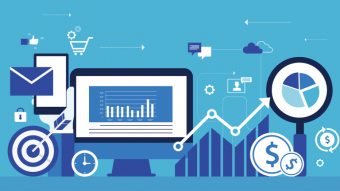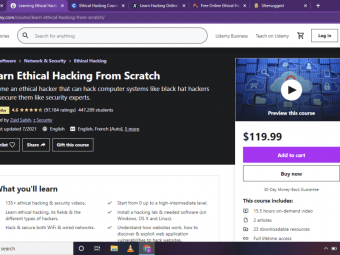The Complete Canva For Beginners
Tags: Canva
Graphic Design for beginners - Learn how to create amazing designs with Canva
Last updated 2022-01-10 | 4.5
- Create fantastic- professional graphic designs
- all for free inside Canva
- Learn core design skills that are transferable to all of your design projects
- Design 9 different fun and engaging projects
- each in a very hand-on
- practical way
What you'll learn
* Requirements
* Internet connection and either a desktop* laptop or tablet
Description
In this course you will learn how to create amazing, beautiful, professional graphic designs inside Canva, one of the world’s leading free graphic design applications.
Have you tried producing your own graphic designs that just don’t look professional?
Have you been outsourcing your graphic design work, paying a lot of money while not getting designs you’re completely happy with?
Want to get started in graphic design but have no formal design training and don’t know where to start?
Well this course is for you! I will teach you everything you need to know to be able to produce all of your own designs, quickly and easily. Canva is amazing, and is much easier to learn than other expensive graphic design software. You can achieve excellent results, and because Canva is free to use, you can save huge amounts of money on design outsourcing or software fees. I have used Canva for many design projects, and always come up with fantastic end results!
The course is split into five parts:
Part 1 covers all of the core skills you need to use Canva efficiently and effectively. I will teach you how to use all of the tools and elements available to you, and cover topics such as:
Text and Typography
Using shapes and lines
Adding icons and Illustrations
Working with pictures and filters
Adjusting colour, alignment and transparency
Exporting your work
Plus much more.
I will also show you the website I use to get all of my stock photography, absolutely free of charge. A huge library of professional stock photography at your fingertips, all for free, with all commercial licences included. This one resource alone will save you hundreds in stock photography costs!
In part 2, we will apply our new skills to real-world examples, and work on 9 different projects. We will produce:
An album cover
A Youtube video thumbnail
Youtube channel art
A Twitter header
A Facebook cover
A Facebook post
An ebook cover
An A4 document with data charts
Presentation slides
In each case, I will show you how to apply all of the core skills to each project, and we will produce some high quality examples, which you can then apply to your own work.
In part 3, we will cover some basic graphic design theory, and I will show you some tips and tricks within Canva to help your work stand out. We will cover areas such as:
Typography and font pairing
Lines and spacing
Shortcuts and quick tricks
Text masking
Basic colour theory
In part 4, we will go over everything that is included in Canva Pro. This is Canva’s monthly subscription and I’ll cover everything that is included with a Canva Pro subscription. This includes the Brand Kit, Magic Resize, Background Remover, plus more.
Finally, in part 5, we will cover video and animation. Canva has added several upgrades recently and you can now work with video, add music tracks and create animations, all within the app. I’ll show you how to create amazing, professional videos with Canva’s new, easy to use tools.
By the end of this course you will have created some amazing designs for yourself, and you will have mastered the skills necessary to achieve professional results. You will be able to apply these skills to any project you wish, and with over 5 hours of video lessons, you will take your graphic design skills to the next level!
There is a 30 Day, 100% Money Back Guarantee, so you can take this course risk-free!
Enroll now, and I’ll speak to you soon.
Who this course is for:
- Anyone who wants to create stunning graphic designs, quickly and easily
Course content
5 sections • 60 lectures








 This course includes:
This course includes:
![Flutter & Dart - The Complete Guide [2022 Edition]](https://img-c.udemycdn.com/course/100x100/1708340_7108_5.jpg)