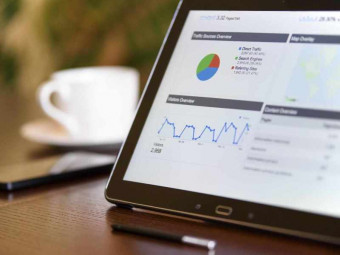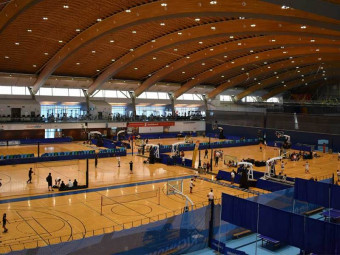Illustrator Introduction
Tags: Adobe Illustrator
Illustrator introduction for beginners or illustrators who want to learn more about illustrator. Learn the essentials!
Last updated 2022-01-10 | 4.4
- Design illustrations with Adobe Illustrator- Use the various tools of Illustrator
- Stylize and customize type and shapes in Illustrator
What you'll learn
* Requirements
* You will need a copy of Adobe Illustrator* either through 30-day free trial
* Creative Cloud subscription
* or older versions will work for most techniques.
Description
Learn Illustrator and start creating logos, infographics, vector art and more illustrations today!
In this course, students learn the essentials of Illustrator, the industry-standard vector software, including
- formatting and stylizing type
- creating custom shapes
- applying effects and styles
- drawing with the brush and pen tools
- tracing over photos
- creating basic logos
- using the various tools in Illustrator, including when to use certain ones
- creating patterns, blends, and more
Instructor Qualifications:
I've used Illustrator for years as a freelance graphic designer, and I've also used Illustrator when I was Internet Development Director at an award-winning advertising design firm. While I was Managing Editor of two international graphic design magazines, one of the magazines I oversaw focused on Illustrator.
For the past eight years, as I've continued freelance work, I've taught students Illustrator and logo design in classes such as Layout and Design, as a full-time university professor.
I have a BA in Communication, an MA in Journalism and Media Studies, a PhD in Communication, and a passion for teaching.
Enroll now and let's get started learning and illustrating!
Who this course is for:
- This course is meant for people new to Illustrator or those who know a little about it and want to know more.
- This course is NOT for people who are experts at Illustrator already.
- If you already enrolled in my higher-priced Logo Design: Become a Professional Logo Designer course, then you do not need this course, since much of the Illustrator introduction in a few sections of that course overlaps with this course.
Course content
7 sections • 45 lectures
Introduction to the Illustrator Course Preview 02:08
I introduce the course and explain my background and qualifications to teach the Illustrator course.
How to Get Adobe Illustrator Preview 01:15
I explain how to get Adobe Illustrator, in order to follow along with the video lesson and projects.
Download Support Files for Illustrator Lessons Preview 00:04
Download the support files in the additional resources link of this lesson in the upper right corner.
Common Illustrator Keyboard Shortcuts Preview 2 pages
This printable PDF handout includes common Illustrator keyboard shortcuts.
Join Our Facebook Group and Community for Design Feedback and Critique! Preview 00:13
Join our Facebook group and community to get feedback from me and others!
Versions of Creative Cloud, Toolbar Customization, and Mac vs. PC Preview 08:09
In this short demonstration, I explain how Adobe does update Creative Cloud but that most of the tools and functions have not changed much in the past few versions. I also explain the two primary differences between the Mac and PC in Adobe Illustrator and how to customize or reset the toolbar.
Panels and Workspaces Preview 04:19
In this lesson, you will learn how to use and customize panels and workspaces in Illustrator.
Navigating and Zooming Preview 01:55
In this lesson you will learn how to zoom and navigate around Illustrator documents. Different tools and keyboard shortcuts are covered.
Creating New Documents Preview 03:51
In this lesson, you will learn how to create custom documents in Illustrator. Options and settings to consider when creating new documents in Illustrator are included.
Working with Multiple Documents Preview 02:59
In this lesson, you will learn how to work with multiple documents in Illustrator, including various ways to move and arrange documents in Illustrator.
Guides and Grids Preview 03:28
In this lesson, you'll learn how to add, remove, adjust, and lock guides. You'll also learn about using grids and snapping shapes to the grid. You'll learn the purpose of smart guides for better alignment in illustrations.
Understanding Paths and Points Preview 02:15
In this lesson, you will learn about paths and points in Illustrator. Anchors, anchor handles, and other parts of vector illustrations are covered.
Fills and Strokes Preview 07:30
In this lesson, you will learn how to apply fills and strokes to objects in Illustrator. Various options and styles are included.
Selection, Direct Selection, and Isolation Mode Preview 08:31
In this lesson, you will learn how to use the selection tool, the direct selection tool, the group selection tool, and how to use isolation mode in Illustrator.
Using the Pen Tool Preview 06:19
In this lesson, you will learn how to use the Pen Tool in Illustrator, including how to draw straight and curved lines and how to reset angles of paths. You will also learn how to add and delete anchor points and use the Anchor Point Tool.
Using the Curvature Tool Preview 02:43
You will learn how to use the Curvature Tool in Adobe Illustrator in this lesson. Keyboard shortcuts and tool options are included. The Curvature Tool is similar to the Pen Tool in Illustrator, but a little different. I explain how they differ and how they are similar in this lesson and when to use the Curvature Tool.
Using the Line Tools Preview 05:03
You will learn how to use the Line Tools effectively in Adobe Illustrator in this lesson. Lines can be customized and adjusted. You will also learn how to use the Arc Tool and the Spiral Tool, as well as the Rectangular Grid Tool and the Polar Grid Tool.
Using the Shape Tools Preview 06:01
In this lesson, you will learn how to use the various shape tools in Adobe Illustrator, including the Rectangle Tool, the Rounded Rectangle Tool, the Ellipse Tool, the Polygon Tool and the Star Tool. You will also be able to customize rounded corners in rectangles and use the Polygon Tool and Star Tool to create more shapes than just the default shapes. For example, you can create a triangle and a diamond shape or a star burst shape used often in advertisements. Shapes can also be stylized and the fill and stroke can be changed.
Using the Brush Tools Preview 06:40
In this lesson, you will learn how to use the Paintbrush Tool and the Blob Brush Tool in Adobe Illustrator, including keyboard shortcuts and best practices. You will learn how to customize and adjust paths after they are drawn with these tools and when each one would be used. Using these tools we can add to currently selected objects or create new ones. It is also easy to adjust the options for the Paintbrush Tool and Blob Brush Tool.
Using the Pencil Tools Preview 05:15
In this lesson, you will learn how to effectively use the Pencil Tool, the Smooth Tool, the Path Eraser Tool, and the Join Tool in Adobe Illustrator. Differences between the Pencil Tool and the Paintbrush Tool are explained. You will also learn how to update options in some of the tools.
Activity: Trace and Stylize a City Landscape Preview 07:40
In this activity, you'll practice tracing and stylizing a city landscape with Illustrator.
Using the Type Tool Preview 08:40
In this lesson, you'll learn how to use the Type Tools, including the Type Tool, the Area Type Tool, the Vertical Type Tool, the Vertical Area Type Tool, and the Touch Type Tool. Various ways to resize and adjust text are included, including changing the size and style of text.
Type on a Path Preview 03:16
In this lesson, you'll learn how to create type on a path in Illustrator and how to adjust the type, including placement and orientation, once it's typed in. Use this method to create type in a circular pattern or on a custom path created with the Pen Tool.
Applying Character and Paragraph Settings Preview 05:40
In this lesson, you'll learn how to modify character and paragraph settings of text in Illustrator, including font size, style, alignment, and more.
Outlining Text Preview 04:47
In this lesson, you'll learn how to outline text and then add effects to text in Illustrator.
Activity: Create a Stylized Logo Preview 10:49
In this activity, you'll create a stylized logo.
Using the Magic Wand and Lasso Tools Preview 03:10
In this lesson, you'll learn how to use the Magic Wand Tool and Lasso Tool in Illustrator in order to select objects.
Using the Eraser Tools Preview 05:33
In this lesson, you will learn how to use the Eraser Tool, Scissors Tool, and the Knife Tool in Adobe Illustrator, to create new shapes or adjust and modify shapes and paths.
Using the Rotate and Reflect Tools Preview 05:41
In this lesson, you'll learn how to use the Rotate Tool and Reflect Tool in Illustrator.
Using the Scale Tool Preview 04:08
In this lesson, you'll learn how to use the Scale Tool in Illustrator. You'll also learn how to use the Shear Tool and the Reshape Tool in Illustrator.
Using the Width Tools Preview 04:07
In this lesson, you'll learn how to use the Width Tool, Warp Tool, Twirl Tool, Pucker Tool, Bloat Tool, Scallop Tool, Crystallize Tool, and Wrinkle Tool in Illustrator. You'll also learn how to customize the options in the tools such as size, angle, and more.
Using the Free Transform Tool Preview 03:03
In this lesson, you'll learn how to use the Free Transform Tool in Illustrator.
Applying Gradients Preview 04:06
In this lesson, you'll learn how to apply and adjust a gradient in Illustrator.
Using the Eyedropper Tool Preview 03:29
In this lesson, you'll learn how to use the Eyedropper Tool to copy attributes such as fill and stroke from one object to another. Using a keyboard shortcut to apply multiple changes is also included.
Using the Blend Tool Preview 05:17
In this lesson, you'll learn how to use the Blend Tool and how it can be used to create custom color schemes as well.
Activity: Vector Art Practice Preview 05:28
In this activity, you'll practice creating vector art in Illustrator by using the Width Tools, the Rotate Tool, the Eraser Tool, and applying gradients.
Using the Appearance Panel Preview 03:17
In this lesson, you'll learn how to use the Appearance Panel to toggle and adjust effects and styles of various objects in Illustrator.
Stylizing Shapes Preview 02:37
In this lesson, you'll learn how to stylize shapes, including adding drop shadows, round corners, the scribble effect, and more. You'll also continue to use the Appearance Panel to adjust these effects.
Envelope Distort and Warp Effects Preview 06:43
In this lesson, you'll learn how to use the Envelope Distort effect by creating a new look using a top object and some text. Warp effects are also included.
Using the Transform Each Technique for Patterns Preview 04:35
In this lesson, you'll learn how to use the Transform Each command in Illustrator in order to create unique patterns.
Using the Pathfinder Panel Preview 06:01
In this lesson, you'll learn how to use the Pathfinder Tool in Illustrator, in order to combine and customize shapes. For example, Unite, Intersect, Merge, Outline, and other custom effects can be used to modify shapes in Illustrator.
Activity: Warped Text on Radial Pattern Preview 04:52
In this activity, you'll practice creating warped text and a radial pattern in Illustrator.
Saving, Exporting, and Packaging Files in Illustrator Preview 02:12
In this lesson, you'll learn how to save, export, and package files in Illustrator, including reasons for using the various functions. File types described include the default AI format as well as EPS, GIF, JPG, PNG, PDF, and more. When you package files it's to include placed images that are linked in an Illustrator file as well as to include fonts. Otherwise, the type should be outlined in case the printer or other person doesn't have the same fonts that you have.
Printing in Illustrator Preview 02:12
In this lesson, you'll learn how to print in Illustrator, either to PDF or a regular printer. Settings such as fitting to page and orientation are included.








 This course includes:
This course includes: