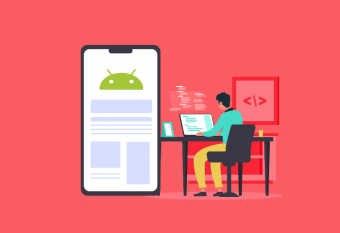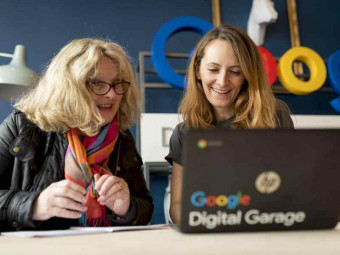Unity Vr Dev No Coding Required
Tags: Virtual Reality
Develop Immersive VR Experiences, Games, Apps & VR Frameworks using Unity 3D & VRTK, without the need for C# programming
Last updated 2022-01-10 | 4.3
- Develop Immersive VR Experiences.- Build an entire VR Framework
- from scratch
- with Zero coding.
- Build Once
- and deploy to both Steam VR
- as well as Oculus
- 6 DOF devices.
What you'll learn
* Requirements
* An Oculus Rift* or HTC Vive headset or an Oculus Quest with a link cable.
* A computer that supports your VR headset
* in terms of hardware required.
* Comfortable with using the Unity editor for basic scene editing.
* Some basic knowledge about Unity's Prefabs. No coding knowledge required.
* Basic knowledge of how Events work. You don't need to know
* how to write event code.
* Know how to setup your VR device for development.
Description
- Develop Immersive VR Experiences.
- Build an entire VR Framework, from scratch, with Zero coding.
- Build Once, and deploy to both Steam VR, as well as Oculus, 6 DOF devices.
- Build a VR Simulator, to test your project without the need for VR hardware, using a XBox Controller, or keyboard and mouse input.
- Create core VR Mechanics, such as Interactions as well as, Teleporting, and Sliding forms of locomotion.
- Create advanced forms of VR Locomotion, which include Climbing, Arm swinging movement, Teleport Zones, Teleport Regions, and Locomotion using Unity's Nav mesh.
- Create Distance Grab Mechanics
- Create advanced realistic VR Hands, that allow you use Physics, to push objects about in the VR World.
- Build advanced VR Mechanics that involve creating Player holsters, and Inventory Snap Zones.
- Setup both linear, and angular joint drives, to create sliding drawers, doors, levers, push buttons and even a steering wheel.
- Create advanced Spatial UI, that you can interact with physically, using your hands, as well as using a pointer.
- Create 2D UI, that you can interact with using a pointer.
- Learn to generate Haptic feedback, upon grabbing objects.
- Learn to Outline Objects, using a Shader material, when an object is touched.
- Create Spatial Tooltips that can follow any object about.
- Create a Mini VR game, without writing a single line of code.
Course content
14 sections • 77 lectures
Introduction Preview 03:49
Intro and Course goal.
Learning by practice, is the only way to succeed.
Two ways to approach this Course Preview 02:20
You could approach this course using either a top-down approach or a bottom-up approach.
The preferred way is using the top-down approach, where you start with Section 1 and proceed sequentially thru the course listening to lectures, and implementing the concepts taught, within your own project.
On the other hand, you may not be an absolute beginner to Virtual reality development and probably are looking at simply getting your hands on the VR framework and using it to build your very own game, app, or experience.
In this case I would suggest a reverse engineered, bottom-up approach, where you directly jump to Section 13 of the course and download the complete course Zip file and then launch it using Unity version 2019 dot 4 dot 20.
From here you can then just browse thru lectures that interest you and explore how the various prefabs have already been setup. This would help you quickly learn how to use the framework, and you could always revisit the lectures in sequence later, when you do find the time.
Test out the built VR Framework on your Oculus Quest Preview 00:44
Check out the link below to learn how to side load apps onto your Oculus Quest using Side Quest.
https://uploadvr.com/sideloading-quest-how-to/
If you have purchased the course you have access to the entire project download within Section 13, so you won't need this 'VR_Framework.apk' file.
This 'VR_Framework.apk' download is provided for students who want to test the framework, prior to enrolling into the course.
Usage:
- Push the left controller thumbstick forward/back for sliding movement.
- Push the left controller thumbstick left/right for rotating.
- Touch the left or right thumbstick (do not press them down) and swing your arms to experience arm swinging locomotion.
- Press the grab buttons one either controller to grab an interactable object. Note the haptic pulse.
- Grab the ladder or any container and climb up, walk to the edge and drop down to the floor. Note the smoothness of your fall.
- Grab the Hammer or the Axe and drop them into the inventory slots.
- Press the left Thumbstick button to cast out a teleport Ray. Whilst pressed rotate the left thumbstick button to see the teleport rays arrow pointer rotate. Upon release you will be teleported to the specific location and will be facing the direction you had your arrow pointer pointing towards.
- Click the menu button on the left controller to have your spatial ray pointer display. Point it at any of your 3D spatial buttons and press the Trigger button to see the buttons change state. Press this menu button again to toggle off the spatial pointer.
- Approach the option buttons, toggle button, slider and interact with them directly using your hands.
- Activate the distance grab pointer by pressing the 'A' button on your right controller and point towards an interactable object i.e. either the drill machine, axe or hammer and as soon as you see a blue pulsating reticle show up against the object pointed at, press the grab button of the specific controller, to have that object move into your hand. You can even open the drawer this way. Pressing the 'A' button again will toggle off the distance pointer.








 This course includes:
This course includes: