Sci Fi Interior For Vr
Tags: Virtual Reality
Autodesk Maya 2018, Substance Painter & Unity 2017/ HTC Vive and Oculus Rift
Last updated 2022-01-10 | 4.4
- By the end of this course you will be able to model a Sci-fi Environment.- UV Map geometry for use with texture maps
- Texture Paint with Substance Painter and export Textures
What you'll learn
* Requirements
* You should have a some knowledge of Autodesk Maya* and you should have a basic knowledge of Unity 2017.
Description
ATTENTION: This course is still under Development. MUCH MORE TO COME!
Have you ever wanted to build Sci-fi Environments and didn't know where to start? Did you ever wonder what the pipeline between Autodesk Maya, Substance Painter, and Unity is for development? Is Virtual Reality something that interest you but you didn't know where to start?
Well this is the course for you!
This course has been recorded in real-time, nothing has been sped up, and not a single step has been missed. Everything you ever wanted to know about the 3D pipeline between these programs is completely covered from start to finish.
This Course Will Cover:
Autodesk Maya:
- Setting up Maya Project correctly.
- Lining up concept art to Maya camera both manually, and with SLiB Match plug-in
- Saving scenes correctly.
- Using basic primitives to create complex geometry.
- Modeling to concept art.
- Proper use of display layers
- Organization, optimization, naming conventions, grouping for keeping a clean organized manageable scene.
- UV Mapping made simple and using the UV Transfer Script.
- Organizing UV Maps to share with multiple pieces of geometry.
- Applying and naming materials correctly for use with Substance Painter.
- Exporting Geometry correctly for use with Substance Painter.
- Applying Substance textures to geometry for use with Unity.
- Setting up the scene properly for real world scale within Unity.
- Exporting final model with Game Exporter for use with Unity.
Substance Painter:
- Setting up Substance Painter Project and importing Maya model.
- Baking out texture maps (Normal, Curvature, Ambient Occlusion, World Position, etc) for use with Smart Materials.
- Importing Hard Surface Alphas properly for use with High Frequency Detail.
- Adding High Frequency Detail to the model.
- Baking out High Frequency Detail into a Normal Map and baking maps properly.
- Import custom materials from the Substance Share website and how to organize material library.
- How to use Smart Materials and adjust their parameters.
- How to create custom Smart Materials.
- How to use layering system, channels, and blending modes.
- How to apply alphas with smart selections and Smart Mask.
- Best practices of using Generators and Filters.
- Create custom images in both Photoshop and Illustrator for use in Substance.
- Painting with Brushes and Particle Brushes.
- Adding wear and weathering to your paint.
- Create custom export channels to create extra texture maps for use with Unity.
- Export Textures properly to the correct directory.
Unity and Virtual Reality:
- Setting up Unity Project correctly and folder structure.
- Importing textured model correctly.
- Set up proper color space to work best with PBR Textures.
- Adding Model into the scene correctly.
- Lighting the scene and creating a mood.
- Creating Particles to add extra elements into the environment.
- Rigging, animating, and triggering custom animations.
- Importing characters into the scene and applying motion capture animation.
- Add post effects to the camera.
- Importing Steam VR Plug-in for use with Virtual Reality.
- Adding Controllers and scripting them to teleport around the scene.
- How to set up both the HTC Vive and the Oculus Rift Headsets.
- Export your VR Scene as an app that can be viewed on the Samsung Gear or Google Cardboard
Much More to Come!
Who this course is for:
- Anyone with an interest in creating Sci-fi interiors from beginning to end, and Virtual Reality.
Course content
17 sections • 232 lectures
Introduction and Project Set-up Preview 03:43
Placing Concept Art in Proper Maya Directory Preview 01:46
Align Concept Art to Perspective View Using Match Camera Plug-in Preview 10:17
Align Concept Art to Perspective View Manually without Match Plug-in Preview 05:02
Finalizing Manual Camera Set Up Preview 03:07
Proper Way To Open A Maya Scene Preview 02:21
Keyboard Shortcut To Pan and Zoom Through A Locked Camera Preview 01:37
Building The Floor Panel PT 01 Preview 15:17
Building The Floor Panel PT 02 Preview 11:27
Building The Floor Panel PT 03 Preview 15:48
Building The Floor Panel PT 04 Preview 07:48
Building The Floor Panel PT 05 Preview 14:17
Building The Floor Panel PT 06 Preview 10:13
Duplicating The Floor Panels To Generate Repeating Patterns Preview 05:00
Finalizing The Floor Modeling Preview 15:59
Organizing The Floor Model & Applying It To A Display Layer Preview 02:58
Building The Column PT 01 Preview 14:41
Building The Column PT 02 Preview 10:34
Building The Column PT 03 Preview 07:29
Building The Column PT 04 Preview 01:49
Building The Column PT 05 Preview 21:41
Building The Column PT 06 Preview 18:04
Building The Column PT 07 Preview 20:08
Building The Column PT 08 Preview 13:31
Building The Column PT 09 Preview 09:24
Building The Column PT 10 (Duplicating The Columns) Preview 05:45
Organizing The Scene And Starting The_Wall PT 01 Preview 22:06
Building The Wall_PT 02 Preview 14:43
Building The Wall_PT 03 Preview 01:45
Building The Wall_PT 04 Preview 19:23
Building The Wall_PT 05 Preview 18:58
Building The Wall_PT 06 (Duplicating Parts) Preview 03:44
Building The Wall_PT 07 Preview 12:37
Building The Ceiling PT 01 Preview 19:54
Building The Ceiling PT 02 Preview 01:42
Building The Ceiling PT 03 Preview 03:50
Building The Ceiling PT 04 Preview 11:32
Building The Ceiling PT 05 Preview 15:28
Building The Ceiling PT 06 Preview 09:18
Building The Ceiling PT 07 Preview 11:39
Building The Ceiling PT 08 (Creating Parts) Preview 06:06
Building The Ceiling PT 09 (Creating Pipes) Preview 16:16
Building Missing Pieces And Filling In The Gaps Preview 08:42
Optimize The Scene / Clean Up / Naming Everything Correctly Preview 14:24
Building The Entrance Door Area PT 01 Preview 26:13
Building The Entrance Door Area PT 02 Preview 23:51
Building The Entrance Door Area PT 03 Preview 04:21
Building The Entrance Door Area PT 04 Preview 29:53
Building The Entrance Door Area PT 05 Preview 15:13
Modifying The Scene To Finish Up Any Open Areas Preview 16:53
Building The Entrance Door Area PT 06 Preview 11:03
Building The Entrance Door Area "Pipes" PT 07 Preview 29:16
Building The Entrance Door Area "Pipes & Gears" PT 08 Preview 25:31
Building The Entrance Door Area "Pipes" PT 09 Preview 07:52
Building The Entrance Door Area "Parts" PT 10 Preview 14:30
Building The Entrance Door Area "Bolts & Pipes" PT 11 Preview 20:37
Building The Entrance Door Area "Scene Clean Up" PT 12 Preview 21:29
Intro to UV Mapping / Installing UV Script PT_01 Preview 06:31
Intro to UV Mapping / How to Use the UV Script PT 02 Preview 02:54
UV Mapping The Floor PT 01 Preview 22:57
UV Mapping The Floor PT 02 Preview 08:15
UV Mapping The Floor PT 03 Preview 26:56
UV Mapping The Column PT 01 Preview 15:52
UV Mapping The Column PT 02 Preview 08:43
UV Mapping The Column PT 013 Preview 32:11
UV Mapping The Column PT 04 Preview 08:46
UV Mapping The Column PT 05 Preview 22:03
UV Mapping The Column (Duplication) PT 06 Preview 03:44
UV Mapping The Wall PT 01 Preview 42:33
UV Mapping The Wall PT 02 Preview 14:37
UV Mapping The Ceiling PT 01 Preview 03:03
UV Mapping The Ceiling PT 02 Preview 32:33
UV Mapping The Ceiling PT 03 Preview 09:32
UV Mapping The Ceiling PT 04 Preview 15:33
UV Mapping The Ceiling PT 05 Preview 04:39
UV Mapping The Entrance / Door PT 01 Preview 10:39
UV Mapping The Entrance / Door PT 02 Preview 09:48
UV Mapping The Entrance / Door PT 03 Preview 06:29
UV Mapping The Entrance / Door PT 04 Preview 22:27
UV Mapping The Entrance / Door PT 05 Preview 11:49
UV Mapping The Entrance / Door (Pipes) PT 06 Preview 10:08
UV Mapping The Entrance / Door (Pipes) PT 07 Preview 10:31
UV Mapping The Entrance / Door (Gears, Parts) PT 08 Preview 13:26
UV Mapping The Entrance / Door (Gears, Parts) PT 09 Preview 21:13
UV Mapping The Entrance / Door (Bolts) PT 08 Preview 03:42
Setting Up A Custom UI To Apply Materials In Maya Preview 03:39
Applying Materials To The Floor Geometry Preview 10:41
Applying Materials To Column Geometry Preview 08:00
Applying Materials To The Wall Geometry Preview 06:41
Applying Materials To The Ceiling Geometry Preview 13:58
Applying Materials To The Wall Geometry Preview 10:28
Cleanup And Organizing The Scene For Substance Painter Preview 07:45
Double Checking And Fixing Scene Before Export Preview 04:12
Exporting Geometry And Scene Properly For Substance Painter Preview 03:09
Importing Scene From Maya/ Trouble Shooting Geometry/ Baking Textures PT 01 Preview 08:18
In this section I will show you how to import your geometry properly and set up a new Substance Painter Project. Once imported you may notice some of the geometry normal's are reversed giving us undesired results. You will also go through the steps for baking textures properly for use in Substance Painter.
This is only the first step for testing our scene, we will fix any reversed geometry, and re-import it in another chapter.
GPU Troubleshooting and TDR (Time Detection Recovery) Settings Preview 04:05
Substance Painter Overview Preview 03:50
Fixing Reversed Normals/ Re-Importing Into SP/ Baking Texture/ Saving Correctly Preview 07:23
How To Approach Adding High Frequency Detail To You Model PT 01 Preview 10:43
How To Approach Adding High Frequency Detail To You Model (Normal Map) PT 02 Preview 03:50
How To Approach Adding High Frequency Detail To You Model (Smart Material) PT 01 Preview 06:22
Importing Hard Surface Textures To Aid With Detail And Where To Buy Them. Preview 12:11
Here is a link to the Hard Surface Textures I used in this project.
https://gumroad.com/environmentdesign
Hard Surface Detail Floor Panel PT 01 Preview 24:37
Hard Surface Detail Floor Panel (Baking Out Normal Map & Applying To Geo) PT 02 Preview 06:16
Hard Surface Detail Column (Bottom) PT 01 Preview 28:02
Hard Surface Detail Column (Top) PT 02 Preview 28:05
Hard Surface Detail Column (Frame) PT 03 Preview 10:00
Hard Surface Detail Column (Baking Normal Maps & Applying To Geo) PT 04 Preview 05:46
Hard Surface Detail Wall PT 01 Preview 14:59
Hard Surface Detail Wall (Custom Alphas In Photoshop) PT 02 Preview 11:50
Hard Surface Detail Wall PT 03 Preview 07:36
Hard Surface Detail Wall (Downloading Screw Alphas From Zbrush) PT 04 Preview 06:39
Here is a link to the Zbrush Alpha Page.
http://pixologic.com/zbrush/downloadcenter/alpha/








 This course includes:
This course includes:








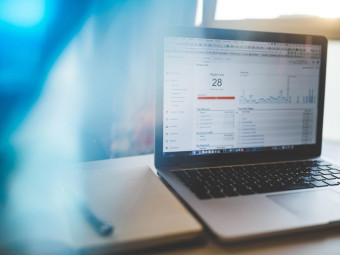

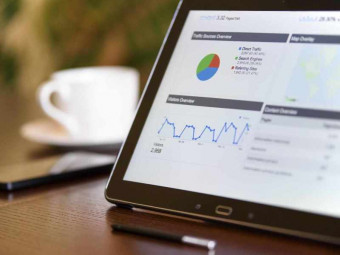
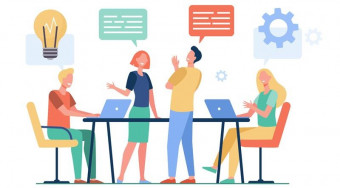
![DevOps Engineer Salary in the US in 2021 [For Fresher’s & Experienced] DevOps Engineer Salary in the US in 2021 [For Fresher’s & Experienced]](https://www.courses-for-you.com/images/uploads/thumbs/11-38.jpeg)

