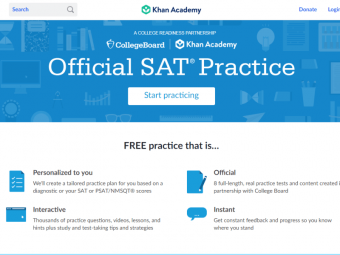The Gmail Masterclass
Tags: Gmail Productivity
Take a step-by-step walk through of the New Gmail & Google Calendar & learn how to use ALL the features.
Last updated 2022-01-10 | 4.4
- Get a STEP BY STEP WALK THROUGH on gmail including how to set up a new gmail account from scratch.- Learn the techniques on EFFECTIVELY CATEGORIZING GMAIL for search.
- Learn ALL GMAIL FEATURES such as Hover Actions
- Important markers and Labels.
What you'll learn
* Requirements
* Access to a computer and the internet.Description
Email still remains an important channel of communication and it's likely you check your email every day.
But, if your like most people, despite so much time being spent checking email you've never put enough time aside to learn the features, tip and tricks that your email provider has to offer.
Why?
Because your busy and...
Honestly, email providers like Gmail work well enough out of the box not to bother.
But, here's the catch and the question you should ask yourself.
What's the cost?
When you stop and think about it, it’s actually pretty obvious: having a giant list of pending messages in your face all the time isn’t an effective method of organization.
How often do you lose track of emails or realize you never got around to taking care of something you meant to handle several days ago?
Being visually overwhelmed tends to lead to those sorts of issues rather than efficiency.
That doesn’t mean you have to answer every email immediately, of course. For most of us, that’d be impractical. It just means you have to make it your goal to deal with your email.
And, that's what this course does.
It teaches you the ins and outs of Gmail.
It teaches you organization.
It teaches you the features where you save a bit of time every day which snowballs into weeks and even months saved over the course of your lifetime.
Your time and attention are finite and this course teaches you ways to sort, categorize and automate your emails so you can spend more time on the most important issues in your life or doing what you love rather than having to constantly worry about your cluttered inbox.
So, sure, you can choose to NOT BUY this course and move on.
But before you do, ask yourself...
Whats the cost?
Who this course is for:
- Students who are new to Gmail.
- People who seek control over their inbox.
- Anyone who wishes to be more productive.
- People who feel they want to get more organized in handling of their email.
Course content
7 sections • 37 lectures
Introduction Preview 01:54
Creating a New Gmail Account Preview 06:09
In this lecture, we learn how to set up a new gmail account from scratch.
The Search Box Preview 05:11
Google Plus & it's big announcement Preview 00:17
The Inbox: Primary, Social & Promotional Tabs Preview 04:47
The Main Menu Preview 07:48
In this lecture we go over Gmails Main Menu step-by-step.
If your Gmail account was a book, Gmails Main Menu would be it's index.
Like a book index helps you find relevant chapters quickly, you can use this Main Menu to easily navigate through various parts of Gmail such as Starred Emails, Snoozed Emails, Sent Emails and more.
Testing Your Understanding of the Interface
The Star System of Categorization Preview 07:50
The Star System in Gmail is a series of icons that can be used to personalize and categorize your inbox.
Learn more about the Star System and how to customize it to your preferences in this video.
Hover Actions Preview 08:03
Gmail has this really cool feature called Hover Actions which allow you as a user to access options for handling an email before you even open it.
In this video, we go over ALL the Hover Actions which enable you to Archive an email, Delete it, Mark it as Read or Snooze it.
We also go over how to apply these Actions (and more) in bulk to several e mails at a time.
Labels: An Introduction Preview 05:46
Creating, Applying & Customizing Labels Preview 05:27
In this lecture, we learn how to apply labels and sub-labels. We also learn how to customize labels based upon ones color preferences. Students can use the understanding gained from this lecture to keep their inbox and life more organized.
Importance Markers in Gmail Preview 04:54
In this lecture, we learn the feature called Importance Markers which introduce you to Gmails artificial intelligence. Using this feature allows you to train gmail on recognizing the most important messages so that these messages automatically get tagged as important and never be sent to spam.
We also learn about the Priority Inbox which is an inbox that highlights the important and unread messages first before showing you any other messages.
Filters Preview 08:54
In this lecture we learn all about Filters.
What are filters?
Filters are features that once applied, change the attributes of an incoming mail according to your preferences.
Once you set them up correctly, they apply changes to incoming mail AUTOMATICALLY and can save you a lot of time in the long run.
After we understand filters, we go over ways to create filters, how to modify them and how to delete them.
Test your Understanding of Gmails Features.
You've come a long way so far and have learnt the basic features we can use to standardize your gmail account. Test your understanding of these features with this quiz.
Outgoing Email: Composing & Formatting Mails Preview 08:32
In this lecture, we learn how to compose an email and format it. We go over various formatting options you can use to enhance your emails such as changing Fonts, formatting texts, adding colors and much more.
Feeling extra productive?
You will also learn how to open multiple email windows so that you can work on two emails simultaneously.
Email Signatures Preview 08:45
Create and format email signatures
Upload an image to your gmail signature.
Troubleshoot common gmail signature image problems.
Test your Understanding of sending outgoing emails in Gmail
Using the Confidential Mode Preview 07:00
In this lecture, we learn how to use Gmails Confidential Mode.
The Confidential Mode Feature lets you add an “expiration date” or an "SMS Passcode" to an email. Once the expiration date arrives, the email is no longer viewable by the recipient.
We also learn how to control access of the email once it has been sent in Confidential Mode i.e. removing or renewing access for the recipient with regards to that specific mail.
Setting Up Autoresponders for Out of office or Vacation replies Preview 03:21
In this lecture, we learn how to set up Autoresponders for when you will be out of the office or on Vacation.
Using Advanced Search Preview 06:26
The name Google has become synonymous with Search.
It's the reason the company is a household name and it's what Google does best.
But while most people use search well with Google, they often don't use Gmail search very well.
That's why spending 5 minutes on this video could save you hours going forward.
In this lecture, we walk through Advanced Search Features and learn about Search Operators.
What are Search Operators?
Search Operators are advanced email search features which can be used to help you find emails precisely and fast.
Further, we also go through some typical use cases and examples which can be used in daily life.
Gmail Shortcuts Preview 06:22
Gmail Keyboard Shortcuts help you save time and increase efficiency.
In fact, many of the articles you'll find on the internet about using shortcuts claim that shortcuts can save you weeks and even days of time if you spend a lot of time on your computer.
How?
Because every 2 seconds you save by using a shortcut adds up.
And at the end of the year, it snowballs into big multitudes of time.
Learn all about using shortcuts including the most useful ones in this video.
Test your knowledge of Shortcuts
Shortcuts help you save time and increase efficiency.
Test your knowledge of Shortcuts by taking this Quiz.
Using Nudge in Gmail Preview 00:23
The Canned Response Feature Preview 07:00
One of the best ways to boost your productivity is to cut back on the amount of time you spend actually writing emails. And this is where a feature in Gmail called Canned Responses can really help.
So, what are canned responses anyways?
'Canned Responses' in Gmail allow you to create and save emails as templates in your inbox. Once Saved, these can then be sent with either just a click of a button, or even sent automatically.
Learn all about canned responses and how to set them up in this lecture.
A Walk through of the Google Calendar Interface Preview 06:12
Learning any software requires you to know what the software is capable of. In this lecture, we get an overview of the Google Calendar. By the end of this lecture, you'll be able to see that despite its simple interface, the Google Calendar is capable or revolutionizing how you schedule your day.
Events, Reminders & Tasks explained Preview 02:23
All tasks are not the same.
While there are things in our life that are urgent, there are other things that are not urgent but important.
In the context of time, catching a flight at 2 am is something that needs to get done at a specific time whereas doing your laundry is something that needs to get done but is not as time-bound.
Time Management has a hierarchy and that hierarchy is defined in the Google Calendar lingo as Events, Reminders and Tasks.
In this lecture, we take a deep dive into these as they form the building blocks of the Google Calendar.
Creating an Event in Google Calendar Preview 07:14
The cornerstone of effective Time Management is creating Appointments (Events). In this lecture, we learn how to create Single Appointments as well as Recurring ones. Also, to make sure that your always in control of your schedule, we learn how to turn on and work with Notifications.
Creating a Google Calendar Event directly from a Gmail message Preview 02:07
This lecture is meant for those who use the Google Calendar to schedule appointments (called events in Google Calendar). The lecture walks you through how you can set an appointment and transfer the contents of an email into your Google Calendar with the click of a few buttons. Tips and Tricks which link various Google tools like the Gmail and the Google Calendar can help take your productivity to the next level.
Creating Reminders in Google Calendar Preview 03:33
Life gets pretty busy.
While what is urgent grabs our attention and pulls us in all sorts of directions, it's important not to lose our bearings and forget the things that are truly important.
That's where Google Reminders come into play.
By learning how to use Reminders well, you'll never forget to water the plants, order the birthday cake or take your tablets.
In this lecture, we learn how to set up reminders, check them off when your work is done and delete them if necessary.
An Important Note on Reminders Preview 00:05
Task Management using the Google Calendar and Google Tasks Preview 02:41
The No. 1 aim of productivity hackers all over the world is to stay on top of their to-do list.
Google came up with an ingenious method to do so by integrating Google Calendar with its tasks app called Google Tasks.
In this lecture, we take a look at how to add a task in the Google Calendar and how it seamlessly integrates with the Google Task app, all in an effort to keep your to-do list organized and make you feel always in control of your tasks.
Personalizing Your Google Calendar Preview 05:46
Modern technology allows you to make Softwares custom fit our lives.
In this lecture, we take a walkthrough of the various settings so that you can customize the Google Calendar based on your personal preferences.
Creating a New Calendar & Sharing Calendars Preview 04:23
A feature that makes the Google Calendar rise above many competing calendar software is its ability to create multiple calendars and share them.
Here are some great ideas on what can you do with your shared calendars.
Sharing your main calendar with someone allows them to see your schedule.
Creating a calendar which multiple people can edit is a great idea for a family calendar.
Or you can add someone, like an administrative assistant, to schedule and edit events for you.
Creating and sharing calendars is pretty easy and we learn how to do so, step by step in this lecture.
Set Up a Daily Review in your Google Calendar
Learning a new skill isn't enough. Applying the skill well is where you know that you have mastered it. To finish the section on the Google Calendar, I encourage you to complete this assignment. I assure you that by finishing the assignment & sticking to the system- you will 10x your productivity.
Additional Gmail Help Preview 00:19
How do I print email(s) in Gmail? Preview 00:04
How do I delete my Gmail Account? Preview 02:15
Saying 'goodbye' can be hard. But if you have decided to go down that route, this lecture will guide you through deleting your Gmail account permanently.








 This course includes:
This course includes:
![Flutter & Dart - The Complete Guide [2022 Edition]](https://img-c.udemycdn.com/course/100x100/1708340_7108_5.jpg)