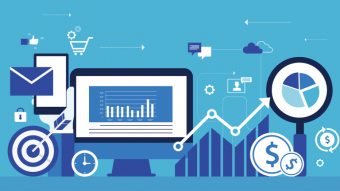Advance Telecommuting Skills With G Suite Google Drive
Tags: Google Drive
Connect. Create. Access. Unleash your productivity and have fun while you master G Suite & Google Drive like a boss.
Last updated 2022-01-10 | 4.4
- Google Drive basics: Docs- Sheets & Slides
- Enhanced Telecommuting Skills: Gmail
- Google Calendar
- Hangouts and Meet
- Advanced tools to create: Blogger
- Sites
- Forms
- Jamboard
- Keep and Tasks
What you'll learn
* Requirements
* Gmail Account* Internet Connection
* Enthusiasm to try hands on assignments
* Wacky sense of humor
* Ability to tolerate large number of scholarly examples using tater tots
Description
Students build advanced telecommuting skills by learning key software included in Google Drive, G Suite communication tools and engaging special features in Google Apps. Students will demonstrate mastery through a series of hands on exercises that include tips and tricks to make them look great! This course is ideal for remote workers, distance learners, educators and anyone who wants to become a Google Drive expert and conquer this pandemic.
Who this course is for:
- Workers Telecommuting
- Teachers
- Distance Learners
- Executives
- Administrative Assistants
- Students
- Office Productivity Aficionados
- Support Staff
- Distance Educators
- Students interested in G Suite and Google for Education Certification
Course content
6 sections • 43 lectures
Introduction to the course Preview 02:01
Welcome. Students will learn to Create, Connect and Access content they create using G Suite applications and Google Drive.
What is Google Drive? Preview 01:07
Access: Logging In & Navigation Preview 03:14
Access: Folders, Documents & Sharing Preview 03:56
Google Docs: Navigation, Formatting & Spelling Preview 06:16
Google Docs: Insert, Editing & Export Preview 06:15
Sheets: Formatting, Sheets & Charts Preview 12:01
Sheets: Formulas, Functions & Data Sorting Preview 16:34
Slides: Formatting, Animation & Themes Preview 08:59
Slides: Layout, Video & Presentation Preview 12:14
Create a Google Slide with a funny meme
Create a funny meme using Google Slides by using the basic tools we have been learning in this section.
What's the difference between G Suite and Google Drive? Preview 03:03
An overview of the applications organized by the Google categories of access, connect and create. A look at the difference between paid and free accounts and a tour of the back admin panel for paid G Suite accounts.
Connect: Gmail Basics Preview 05:47
Connect: Gmail, All Mail Revue Preview 07:37
Connect: Google Calendar Preview 12:13
Connect: Chat vrs Hangout Preview 05:17
Connect: Google Meet (All new for 2020) Preview 06:50
Connect: How About A Knowledge Check?
Introduction Preview 00:22
Create: Google Forms Preview 11:30
Create: Google Task Preview 03:03
Create: Google Keep Preview 12:27
Create: Google Sites - Navigation & Structure Preview 10:24
Create: Google Sites - Layout Components, Search & Publish Preview 14:59
Create: Google Sites - Custom URLs & Additional Page Layout Preview 05:16
Create: Jamboard Preview 07:41
Create: Blogger (All New for 2020) Preview 11:52
Create: Blogger - Comments, SEO, Themes & Profile Preview 11:06
Create: Blogger - Favicon & Edit HTML Preview 01:31
Create & Publish Your Own Google Site
Create a website to help your fellow classmates learn more about who you are and what you love to do. Be sure to include your favorite tater tot dining experience on an individual page on your site.
Tips & Tricks: Introduction Preview 00:06
Tips & Tricks: Configure Profile Preview 01:24
Tips & Tricks: Bitmoji Preview 05:32
Tips & Tricks: Google Meet Breakout Room Extensions Preview 05:11
Tips & Tricks: My Maps Preview 05:01
Tips & Tricks: Add Fonts Preview 02:36
Tips &Tricks: Image & Web Search Preview 02:06
Tips & Tricks: Google Photos Preview 01:43
Tips & Tricks: SearchBar Shortcuts Preview 01:09
Tips & Tricks: Download Apps & Notifications Preview 03:48
Tips & Tricks: Show off your G Suite Certification Preview 01:54
Create A My Map & Share It
Create a My Map using a Google Sheet and My Maps to share the best Tater Tot dining locations in your area.








 This course includes:
This course includes:
![Flutter & Dart - The Complete Guide [2022 Edition]](https://img-c.udemycdn.com/course/100x100/1708340_7108_5.jpg)