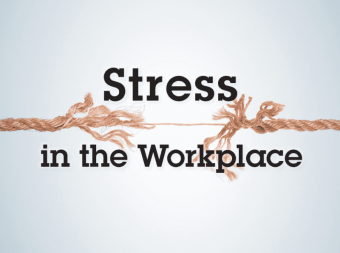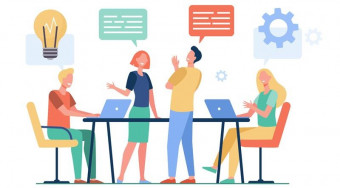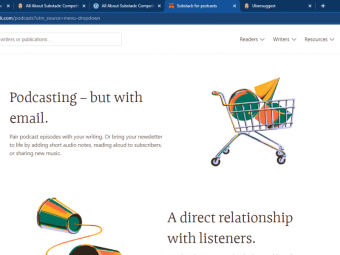Dynamic Dashboards And Data Analysis With Google Data Studio
Tags: Google Data Studio
Learn how to build powerful data visualizations and unlock insights with ease in Google Data Studio
Last updated 2022-01-10 | 4.6
- Understand the art of capturing data-driven insights and visual storytelling- Use all chart types throughout the course (Bullets
- Pie Charts
- Scorecards
- Scatter plot and etc.)
- Get familiar with Google BigQuery for Google Data Studio
What you'll learn
* Requirements
* Gmail Account (Free)* Google Data Studio Registration (Free)
* Google Analytics Demo Account (Free and Provided)
* Google BigQuery Account (Free)
Description
- Understand the art of capturing data-driven insights and visual storytelling
- Use all chart types throughout the course (Bullets, Pie Charts, Scorecards, Scatter plot and etc.)
- Get familiar with Google BigQuery for Google Data Studio
- Build advanced dashboards with pivot tables and use the "Expand-collapse" function
- Connect and blend data sources, and learn about dimension cardinlity
- Build a user journey funnel with Google Analytics data (Practical Example #1)
- Create a device breakdown visualization with user-level data (Practical Example #2)
- Create custom dimensions with conditional expressions (CASE + REGEXP_MATCH + IN)
- Explore dashboard design and conditional formatting
- Create time series with rolling dates and interaction filters
- Get a FREE dashboard template
Course content
13 sections • 65 lectures
Welcome to the Course! Preview 01:07
Creating your Google Data Studio account Preview 02:27
Introducing the concepts of connectors and data flow Preview 03:31
Setting up the course data sets in Google Sheets Preview 01:27
Using the Data Studio Solutions Manual Preview 00:45
In the link below, you would be able to find a solution manual to all the exercises we will go through during the course. If you get stuck on an exercise, feel free to take a look :)
Understanding aggregation and data schemas Preview 09:01
In this lecture, you'll learn how to:
Navigate a data schema.
Recognize different aggregation types.
Connecting a data source to your dashboard.
Creating a pivot table and using the "Expand-collapse" function Preview 05:43
In this lecture, you'll learn how to:
Create a pivot table.
Use the "Expand-Collapse" feature.
Creating a comparative heat map pivot table with filters Preview 03:59
Knowledge Check
Creating your first calculated field Preview 07:42
Applying style settings to your metrics Preview 01:05
Understanding "Local" and "Global" scope Preview 02:37
Creating a custom dimension with conditional expressions (CASE + IN) Preview 05:28
Using a regular expression (REGEX_MATCH) to alter an existing dimension Preview 06:22
Applying IF statements within a CASE and using operators Preview 05:02
Learn how to use IF statements in Google Data Studio by combining them with a CASE. This is a highly anticipated and super useful function.
Knowledge Check
Creating a time series and exploring date formats Preview 05:39
Applying advanced date filters and compare date ranges Preview 05:52
Automating reports with advanced date selection Preview 02:20
Using interaction filters (Geo and Tree Map Charts) Preview 07:23
Configuring a Gauge chart with a single metric Preview 04:57
Understand what a gauge chart is and how to use it to compare a metric against a target/business goal.
Adding range limits to specify threshold values Preview 05:51
Apply range limits to specify different milestones in your goal completion journey.
Knowledge Check
Blending two data sources and understanding the concept of a JOIN Preview 07:48
Creating blended calculated fields Preview 04:14
Configuring tables with multiple join keys and exploring cardinality Preview 07:49
Knowledge Check
Connecting Google Analytics Demo account to Data Studio Preview 03:08
Part 1: Creating a User Journey Funnel with Google Analytics Preview 08:23
Part 2: Synchronize segments with Google Analytics and applying extra filters Preview 06:56
Practical Activity
Understanding user-level data and granularity Preview 03:17
Part 1: Creating a device breakdown view in your report Preview 06:42
Part 2: Interpreting user-level data with a scatter plot Preview 08:02
Practical Activity
A framework for designing an insightful and intuitive dashboard Preview 07:47
Using conditional formatting and exploring rule sequencing Preview 06:11
Selecting a field as an input value in conditional formatting Preview 02:41
Applying OR and AND statements to Google Ads keyword data Preview 06:14
On October 24, 2019, the Google Data Studio Team enabled us to create conditional formatting AND and OR rules, to add colour and style to our data when those conditions are met.
Adding multiple pages and applying different report navigation styles Preview 04:02
Learn how to use multiple pages in your reports to organize related charts, minimize the complexity of any given page, improve performance, and avoid "information overload" for your viewers.
Extracting a theme and color scheme from an Image/URL Preview 03:24
As of January 23, 2020, you can now automatically generate a custom theme for your reports based on the colors in an image. This makes it easy to coordinate the text and data colors with an image in your report, such as a logo or product photo. You can also create themes from images you upload or can access on the web.
Using presentation mode and exploring the Data Studio streamlined toolbar Preview 04:02
In this lecture, you are going to learn about Data Studio's "Present mode" and also explore the copy and refresh data buttons in the "More Options" menu.
Knowledge Check
Permission levels: Data Source and Report Access Preview 05:11
URL Embedding, PDF Downloads, Version History and Scheduling Preview 03:51
Report publishing functionality: "Published" vs "Draft" mode Preview 03:47
Learn how to use report publishing to control when viewers see the changes you make to a report. Currently, by default, viewers see changes on reports in real-time.
Creating custom e-mail schedules for your reports Preview 05:36
You can navigate to the “Share” button in any Data Studio report and select the “Schedule email delivery” option. In the pop-up, you have the flexibility to tweak the delivery frequency, pages shared and customize the email subject and message.
Knowledge Check
Creating a Google Cloud Platform (GCP) account for free Preview 02:32
Creating a GCP project and configuring data sets within BigQuery Preview 06:41
Running a SQL query and visualizing the output table in Google Data Studio Preview 09:11
Knowledge Check
Why is reporting automation important? Preview 01:05
What is Supermetrics and how to create a free trial account? Preview 06:55
Connecting and automating Facebook Ads data in Data Studio Preview 05:00
Knowledge Check
Create a dashboard in 10 minutes and get feedback to improve your skills!
Now that you have learned a lot about the theory behind Google Data Studio and completed a few projects, it is time to show off your dashboard/report building skills!
Next Steps Preview 00:47
FREE Dashboard Template Preview 00:40
Advanced Page and Report Navigation in Google Data Studio – 2021 Preview 00:16
Google is always updating Data Studio’s features to improve user experience (UX). This time they have introduced new page and report navigation features. This enhancement is a major milestone in the development of the product, as visual storytelling has become even more powerful. In this article, I will take you through a step-by-step guide on how to use the improved page and report navigation features.








 This course includes:
This course includes: