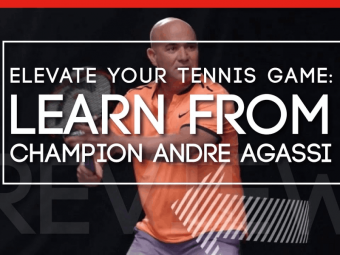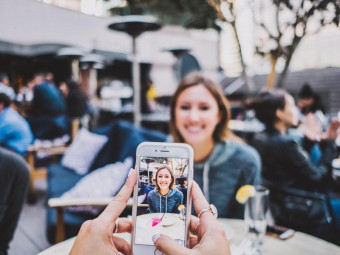Data Analysis With Google Sheets Pivot Tables And Charts
Tags: Google Sheets
Learn how to create powerful Pivot Tables and Graphs using Google Sheets
Last updated 2022-01-10 | 4.6
- Learn to create POWERFUL PIVOT TABLES in Google Sheets in minutes- Lifetime access to course material and practice activities from an experienced Udemy instructor
- Learn powerful methods of analysis to turn your data into INSIGHT and INTELLIGENCE
What you'll learn
* Requirements
* Access to a Google account and Google Sheets* Using spreadsheets - Google Sheets or Excel
Description
**** Lifetime access to course materials and practice activities. ****
This course is lead by Ian Littlejohn - an international trainer, consultant and data analyst with over 125 000 enrollments & 100 000 students on Udemy. Ian specializes in teaching data analysis techniques, Excel Pivot Tables, Power Pivot, Microsoft Power BI, Google Data Studio & Amazon Quicksight & his courses average over 4.5 stars out of 5.
Google Sheets offers many of the features of traditional spreadsheet products & is becoming an extremely popular tool for data analysis and reporting. Google Sheets makes it easy to setup and share data and information within the cloud.
In this course we explore one of the most POWERFUL features of Google Sheets which is Pivot Tables. You will learn how to EASILY create powerful Pivot Tables and Graphs using a FEW CLICKS of the mouse.
This course is primarily for people who want to learn how to get Google Sheets to do the work for them, without haivng to write complicated formulas or functions to achieve data analysis.
This course will achieve the following:
Learn to CORRECTLY STRUCTURE your data
Create Pivot Tables to SUMMARIZE and AGGREGATE your data
Using Different Methods of Calculation - Sum,Count, Unique Count, Average, Median, Max, Min
Create your own POWERFUL custom calculations
Create Time / Trend Analysis
Time / Trend Analysis graphs
FILTER and ASK QUESTIONS of your data
Contribution Analysis - percentages
Contribution Analysis - graphs
Analyze Human Resource data - Create powerful reports
Learn to GROUP Age and Salary data
Apply CONDITIONAL FORMATTING to data
Who this course is for:
- Google Sheet users who want to learn Pivot Tables
- Excel users who want to learn how to use Google Sheets
- Google Sheets users who want to learn to analyze and report data
Course content
10 sections • 58 lectures
Introduction to the Course Preview 02:44
An overview and introduction to the course
About the Course Preview 01:55
Please download the Training Data Sets Preview 00:04
Setup the Training Data Files Preview 02:55
Introduction to Google Sheets Pivot Tables Preview 00:47
Introduction to the creating Pivot Tables section
Correctly Structure your Data Preview 04:05
In this lesson you will learn how to correctly structure your data for analysis with Pivot Tables
Creating Pivot Tables Preview 06:02
In this lesson you will learn how to create Pivot Tables to summarize and aggregate your data
Working with Multiple Dimensions Preview 04:54
In this lesson you will learn how to add new Dimensions to Rows and Columns
Working with Multiple Measures Preview 03:41
Practical Activity Preview 00:20
In this practical activity you will create basic pivot tables to summarize and aggregate data.
Practical Activity Completed Preview 07:04
The completed activity for the creating Pivot Tables exercise
Introduction to Methods of Aggregation Preview 00:55
Introduction to the Methods of Aggregation section of the course
Different Methods of Aggregation Preview 03:40
In this lesson you will learn how to calculate averages, min and max methods of aggregation
Combining Methods of Aggregation Preview 04:02
In this lesson you will learn how to combine average, max, min and sum aggregations into one table
CountUniques and Median Calculations Preview 05:56
In this lesson you will learn how to use the Median and CountUnique summarization methods
Custom Calculations Preview 07:39
In this lesson you will learn how to use the Calculated Field option to create your own custom calculations.
Grouping of Data Preview 03:13
In this lesson you will learn how to group items in Pivot Tables
Practical Activity Preview 00:45
Practical activity to practice different methods of aggregation.
Practical Activity Completed Preview 06:53
The completed activity for the methods of aggregation practical activity
Introduction to Comparison Charts Preview 00:48
Introduction to Comparison Charts
Creating Comparison Charts Preview 05:54
In this lesson you will learn how to create column and bar charts to display Pivot Table data
Creating Stacked Comparison Charts Preview 05:28
In this lesson you will learn how to use the stacked and 100% options for the column and bar charts.
Practical Activity Preview 00:13
A practical activity to create comparison charts
Practical Activity Completed Preview 04:35
Introduction to Trend / Time Analysis Section Preview 01:08
Introduction to the Trend Analysis section
Time Analysis Calculations Preview 04:22
In this lesson you will learn how to use the Pivot Table Group Date function to easily create reports displaying Year, Year and Quarter, Year and Month, and many more
Practical Activity Time Analysis Calculations Preview 00:20
Practical activity to practice creating reports using different date options.
Practical Activity Completed Preview 05:26
The completed practical activity for date calculations
Custom Date Field Calculations Preview 10:14
In this lesson learn how to create your own custom fields for Year, Month, WeekDay and others.
Trend Line Charts Preview 05:02
In this lesson you will learn how to use the Line charts to display trend data and analysis
Trend Area Charts Preview 04:20
In this lesson you will learn how to display and analyze trends using area graphs
Practical Activity Trend Analysis Preview 00:14
Practical activity for trend analysis and charts
Practical Activity Trend Analysis Completed Preview 04:45
The completed practical activity for trend analysis
Introduction to Filter Section Preview 00:53
Introduction to the Filter section
Creating Manual Filters Preview 03:06
In this lesson you will learn how to manually add and apply filters to your Pivot Tables
Creating Filters using Conditions Preview 03:26
In this lesson you will learn how to use the conditions filter
Filter Pivot Tables with Fields outside the Pivot Table Preview 04:00
Learn to use fields that are not part of the Pivot Table to filter the Pivot Table
Filters and Charts Preview 02:57
In this lesson you will learn how to create interactive charts using the Pivot Table filter option
Filters using Slicers Preview 05:39
Filters Practical Activity Preview 00:28
Practical activity for the Filters section
Filters Practical Activity Completed Preview 07:46
The completed practical activity for Filters
Introduction to Contribution Analysis Preview 00:48
Introduction to the Contribution Analysis section
Contribution Analysis and Tables Preview 05:02
In this lesson you will learn how to easily create percentage calculations for Tables
Contribution Analysis and Charts Preview 05:21
In this lesson you will learn how to display the percentages in charts
Practical Activity Preview 00:29
In this practical activity you will practice creating tables and charts with percentage calculations
Practical Activity Contribution Analysis Completed Preview 06:46
The completed activity for contribution analysis
Introduction to the Human Resource Section Preview 01:04
Introduction to the Human Resource data analysis section
Please download the training data Preview 00:01
Frequency Analysis and Grouping Preview 05:50
In this lesson you will group the Age field to easily create groupings for analysis
Grouping and Charts Preview 03:56
In this lesson you will learn how to work with frequency analysis and display the results using charts
Practical Activity Frequency Analysis Preview 00:32
In this practical activity you will practice creating grouping tables and charts
Completed Frequency Analysis Activity Preview 06:48
This is the completed activity for the Human Resource data section
Introduction to Conditional Formatting Preview 01:04
Introduction to the Conditional Formatting section
Conditional Formatting using Rules Preview 05:42
Learn to use conditional formatting to highlight important data
Conditional Formatting using Color Scales Preview 05:26
Practical Activity Conditional Formatting Preview 00:26
Practical activity to practice using conditional formatting
Completed Conditional Formatting Activity Preview 05:42
This video runs you through the completed conditional formatting activity
Course Conclusion Preview 00:30
Conclusion to the course








 This course includes:
This course includes: