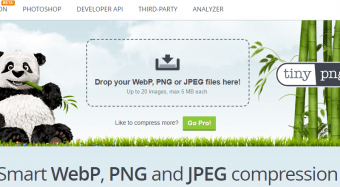Excel Interactive Dashboards And Data Analysis
Tags: Excel Dashboard
Learn to create POWERFUL, INTERACTIVE dashboards in Excel in minutes with no coding
Last updated 2022-01-10 | 4.7
- Enjoy CLEAR and CONCISE step by step lessons from a best selling Udemy instructor in FULL HD 1080 P- Discover the most POWERFUL tool in Excel to transform your Data into Insight and intelligence
- LIFETIME access to course materials and practice activities
What you'll learn
* Requirements
* You should know how to work with spreadsheets with Excel 2013 or 2016* You will require Excel 2013 or 2016
Description
If you are new to Excel dashboards or data analysis or want to fill in some gaps in your knowledge, THIS is the course for you. We've focused on providing you with the fundamentals you need to work with Excel effectively!
Don't sit through days of boring training to understand how to create powerful interactive dashboards that work! This course will get you up to speed and working in half the time, giving you the crucial foundation to start you on the journey to becoming an Excel dashboard and data analysis expert!
This course has been updated for 2021 in full HD video quality, so you will learn on the latest Excel interface. Students who have taken this course have this to say:
"I thought i know Pivot tables, report and dashboards, but i was shocked to see one can do so much in reports, pivot tables and dashboards...Thanks Ian For this amazing course. I am glad i found it...Thanks once again. "
"Im really excited to use this tools, all the information was very clear and easy to understand, thank you!!"
"Nice pace. Instructor knew the material and delivered it in a clear and understandable way"
"A very well structured course , taking the student from A to Z of Pivot tables , theory and practical aspects of Interactive Dashboards . A must for a foundation for other data analysis courses"
**** Lifetime access to course materials and practice activities. ****
This course is lead by Ian Littlejohn - an international trainer, consultant and data analyst with over 125 000 enrollments & 100 000 students on Udemy. Ian specializes in teaching data analysis techniques, Excel Pivot Tables, Power Pivot, Microsoft Power BI, Google Data Studio & Amazon Quicksight & his courses average over 4.5 stars out of 5.
Excel is the most commonly used data analysis tools available on the market today. In this course we show you how to create POWERFUL INTERACTIVE dashboards in minutes using standard Excel tools and techniques. (No coding or complicated methods required!)
We also discuss how to create and use BEST PRACTICE for your dashboards.
How to configure a dashboard
What graphs you should use to display what types of data
What questions you should ask of the data
What methods of analysis you can use in the data
In this course we answer these questions and more! We GUARANTEE that you will be able to EASILY create interactive dashboards and understand the most powerful methods of data analysis.
In the course you will learn the following key outcomes:
How to STRUCTURE your data for dashboards and data analysis
Create PIVOT TABLES to easily summarize and aggregate your data
Use Excel SLICERS to create filter tables and graphs
Create INTERACTIVE dashboards combining Key Metrics, Trend Graphs, Top 10 reports, Comparisons, Pie graphs and more
Understand how to EASILY create time / trend analysis using a few clicks of the mouse
Filter data and create Top 10 analysis
Learn how to do comparison, trend, ranking, contribution, variance, frequency and pareto analysis
Create a Sales, Human Resource and Finance dashboard
Use Conditional Formatting to highlight key data and trends
This course will teach you the best practices and principles for dashboard design and creating graphs. In addition you will learn the following forms of data analysis:
Comparison Analysis
Trend Analysis
Ranking Analysis
Contribution Analysis
Variance Analysis
Pareto Analysis
Who this course is for:
- Excel users who want to learn reporting, data analysis and dashboards
- Excel users who want to learn the power of Pivot Tables and Pivot Charts
Course content
15 sections • 82 lectures
Introduction to the Course Preview 01:45
This video introduces the course content.
About the Course Preview 01:55
Please download the Training Data Sets Preview 00:04
Introduction to Starting with Pivot Tables Preview 00:46
Introduction to the Starting with Pivot Tables section.
Structuring Data Correctly Preview 04:47
In this lesson you will learn how to structure your data correctly for analysis with Pivot Tables.
Creating Pivot Tables Preview 09:02
In this lesson we cover the basics of creating Pivot Tables.
Working with Multiple Dimensions Preview 04:08
Working with Multiple Measures Preview 03:28
In this lesson you will learn how to use multiple measures in your pivot tables.
Sorting Fields in the Pivot Table Preview 02:02
In this lesson you will learn how to sort the fields that are in the Pivot Table.
Practical Activity - Introduction to Pivot Tables Preview 00:28
Practical activity for Pivot Tables
Completed Practical Activity - Pivot Tables Preview 08:04
Introduction to Filtering and Grouping Data with Pivot Tables Preview 00:57
Introduction to the Filtering and Grouping section.
Filtering Data with Excel Slicers Preview 05:17
In this lesson we show how to easily filter your Pivot Table data using Excel slicers.
Practical Activity - Using Slicers to Filter Data Preview 00:27
Practical Activity to practice using Slicers to filter the data.
Completed Practical Activity - Using Slicers Preview 04:45
Filtering Data with Slicers from more than One Table Preview 05:15
In this lesson you will learn how to easily filter more than one table using a Slicer.
Different Methods of Aggregation Preview 06:58
In this lesson you will learn how to apply the Count, Average, Sum, Min and Max methods of aggregation.
Practical Activity - Method of Aggregation Preview 00:16
Practical activity to experiment with different methods of agregation
Completed Practical Activity - Methods of Aggregation Preview 03:23
Grouping Data in Pivot Tables Preview 03:52
Learn how to create custom groupings of data using Pivot Tables.
Review of the Pivot Table Design Preview 05:37
In this lesson you will learn how to style and design the Pivot Table.
Introduction to Creating the Interactive Dashboard Preview 00:47
Introduction to the Interactive Dashboard section. In this section we will learn how to use Slicers to filter more than one Pivot Table.
Practical Activity - Create the Interactive Dashboard Preview 00:16
In this practical activity you will create an Interactive Dashboard
Creating the Interactive Dashboard Preview 10:23
Introduction to Trend and Time Analysis Preview 01:02
Introduction to the Trends and Time analysis section.
Trend and Time Analysis using Date Groups Preview 05:45
In this lesson you will learn how to use the Grouping function with the Date field to create Year, Quarter and Month calculations.
Practical Activity - Trend Analysis Preview 00:21
In this practical activity you will practice creating trend Pivot Tables
Completed Practical Activity - Trend Analysis Preview 04:04
Trend Time Analysis with Fields Preview 09:06
In this lesson you will learn how to create fields such as Year, Month, Day, Week Day and Month Name and add these fields to your Pivot Table.
Trend and Time Analysis with Graphs Preview 03:27
Learn to use graphs to visualize trends in time data. In this lesson we show how to create a line chart to visualize trend data.
Adding the Trend Graph into the Dashboard Preview 04:07
In this lesson we add the trend analysis graph into the dashboard.
Introduction to Comparison Analysis Preview 00:51
Introduction to the comparison analysis section.
Comparison Analysis Graphs Preview 05:45
In this lesson you will learn how to create a comparison analysis graph. Comparison analysis graphs are created using column and bar graphs.
Stacked Comparison Analysis Graphs Preview 03:09
In this lesson you will learn how to use the stacked column and 100% column chart and add them to the interactive dashboard.
Introduction to Additional Graph Types Preview 00:37
Introduction to the Additional Graph Types section.
Stacked Line Graph Preview 02:56
How to use the stacked line and 100% line graph with Pivot Tables.
The Stacked Area Graph Preview 03:16
In this lesson you will learn how to create stacked area graphs to display trend time intelligence data.
Display the Dashboard Preview 04:17
In this lesson you learn how to display your dashboard in full screen and clear the clutter from the Excel user interface.
Introduction to Asking Questions of your Data Preview 01:17
Introduction to the Asking Questions of our data section. In this section you will learn to easily filter and ask questions of your data.
Filtering Text Data Preview 03:47
The first lecture looks at how to filter your text data within the Pivot Table.
Filtering Values Preview 02:43
In this lesson you will learn how to filter pivot tables using values.
Top 10 Analysis Preview 04:52
In this lesson you will learn how to do Top 10 / Bottom 10 Analysis and also how to do Top 20% and Bottom 20% analysis
Practical Activity - Ask questions of your data Preview 00:29
Practical activity to filter data in Pivot Tables
Completed Practical Activity - Asking questions Preview 03:37
Filtering Date Data Preview 03:55
In this lesson we review how to easily filter your data with different date options.
Introduction to Creating a Sales Dashboard Preview 00:53
Practical Activity - Create a Sales Dashboard Preview 00:22
In this practical activity you will create an interactive Sales Dashboard.
The Completed Sales Dashboard - Part 1 Preview 09:15
The Completed Sales Dashboard - Part 2 Preview 04:14
Introduction to Contribution Analysis Preview 00:53
Introduction to the contribution analysis section. In this section we will learn how to easily create percentage contribution analysis calculations and pie graphs
Contribution Analysis Preview 05:42
In this lesson we show how to use the percentage of grand total, percentage of column and percentage of row calculations.
Pie Graphs Preview 06:16
In this lesson you will learn how to create pie graphs.
Introduction to the Human Resource Dashboard Section Preview 01:16
Introduction to the Human Resource Analysis section. In this section we will review how to do grouping and frequency analysis. You will also learn how to create histogram graphs. We will conclude with creating a powerful interactive dashboard.
Grouping and Frequency Analysis Preview 06:55
In this lesson you will learn how to create groupings for Age and Salary. So for example you may want to create a Age grouping of 20 to 30, 30 to 40, 40 to 50 and older than 50.
Creating a Histogram graph Preview 02:07
In this lesson you will create a histogram to represent the groupings.
Practical Activity - Human Resource Analysis Preview 00:23
In this practical activity you will answer specific Human Resource analytic questions.
Practical Activity Completed - HR Analysis Preview 04:24
In this lesson we show you how to answer the questions in the Practical Activity
Create a Human Resource Dashboard Preview 00:33
In this Practical Activity you will create a Human Resource dashboard.
Human Resource Dashboard Completed - Part 1 Preview 06:02
The first part of showing the completed Human Resource dashboard
Human Resource Dashboard Completed Part 2 Preview 05:21
Human Resource Dashboard Completed Part 3 Preview 03:38
Introduction to Calculations Preview 01:09
Percentage of Calculation Preview 02:38
In this lesson you will learn how to use the Show Value As - Percentage of calculation.
Difference from Calculation Preview 02:43
Financial Example Preview 06:44
Pareto Analysis Preview 06:11
Running Total Graph Analysis Preview 03:54
Practical Activity - Pivot Table Calculations Preview 00:27
In this practical activity you will use the Show Value As calculations to create a series of Pivot Table calculations.
Completed Practical Activity - Calculations Preview 05:38
Introduction to Conditional Formatting Preview 01:29
Highlight cell rules Preview 09:00
Top / Bottom rules Preview 06:02
Practical Activity Preview 00:25
In this practical activity you will use conditional formatting to highlight values according to rules.
Practical Activity - Conditional Formatting Preview 05:06
Data Bars Preview 03:01
Colour Scales Preview 02:36
Icon Sets Preview 03:54
Introduction to the Financial Dashboard Preview 01:12
Create Financial Dashboard Preview 00:37
In this practical activity you will create a Financial Dashboard
Financial Dashboard Part 1 Preview 07:40
This lesson reviews how to create the Financial Dashboard.
Financial Dashboard Part 2 Preview 06:39
The second part of the Financial Dashboard activity.
Course conclusion Preview 00:35
Conclusion to the course








 This course includes:
This course includes: