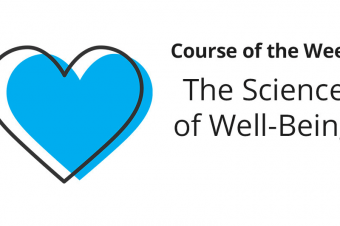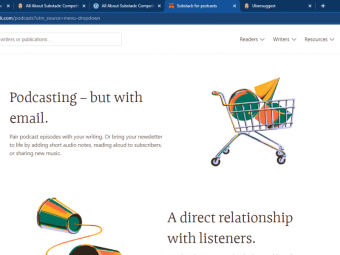Ipados Fundamentals For Ipad Pro Ipad And Ipad Air
Tags: Apple Products Basics
Get the most out of your iPad
Last updated 2022-01-10 | 3.8
- iPadOS new features for iPad PRO- iPad Air and iPad 7th gen
What you'll learn
* Requirements
* iPad with iPadOS version 13 or later (Settings > General > About > Software Version)Description
In this course you will learn about the new iPadOS, new iPad models and their most important features. I built this training to help you get the most out of your iPad. Training is delivered through step by step videos, articles and presentations.
How is this training organized?
There are currently 9 sections (including the introduction).
iPad Basics
In this section I begin by explaining you about the current main iPad models, their buttons, connectors, cameras, speakers, microphones and hardware characteristics such as memory and CPU.
Then we move on to how to check your iPad version, connecting to a Wi-Fi network, adjusting your iPad display and using features such as dark mode and night shift.
Multitasking and Gestures
This is an introduction to iPad shortcuts (also known as Gestures). Gestures let you use your tablet more efficiently. I will explain to you how to use features such as split view, slide over, switching from one app to another as well as how to open Control center, Notification center, and Today View.
Getting Organized with iPad
In this section, I will introduce you to the Calendar, Clock, Contacts and Reminders Apps. I will explain their screen layouts and features. I will walk you through examples of creating, editing and deleting appointments, contacts, reminders, lists, alarms and clocks for different cities around the world.
I will also showcase and explain the Bedtime feature available on the Clock App.
App Management
Here’s where you and your iPad start interacting with the outside world over the Internet and the possibilities expand. You will learn how to create an Apple ID, how to navigate the App store and download Apps. I will show you how to arrange Apps on the iPad home screen, how to create folders to group Apps and how to delete Apps.
How to Search on iPad
iPadOS has a powerful functionality: Search. You can search for Apps, messages, documents, music, emails and more. I’ll show you how to do a search on iPad with an example.
Bluetooth Connectivity
In this section I will discuss about Apple Pencil 1st and 2nd generations and show you how to use the Apple Pencil.
You will learn as well how to connect a Bluetooth speaker to your iPad.
Tips & Tricks
I’ll show you some cool tips and tricks that can help you with your iPad everyday usage. For example: Adding new languages to your keyboard, How to check memory usage and shortcuts to open Wi-Fi and Bluetooth menus faster.
FaceTime
The FaceTime App is a video conferencing tool and has come a long way since its initial release. In this lesson I will teach you the basics of FaceTime and how to use advanced features such as effects for iPad devices with true depth cameras.
Who this course is for:
- Beginner iPad PRO, iPad Air (3rd gen) and iPad (6th and 7th gen) users looking to learn iPadOS
Course content
9 sections • 69 lectures
iPadOS Fundamentals Introduction Preview 04:58
Welcome and Introduction to the iPadOS Fundamentals training.
I built this training to help you get the most out of your iPad.
I will teach you about the main iPad features and I will show you through step by step videos and presentations how to actually use these features.
This video explains how the training is organized.
Sections:
Introduction
iPad Basics
Multitasking and Gestures
Getting Organized with iPad
App Management
How to Search on iPad
Bluetooth Connectivity
Tips & Tricks
FaceTime
Tips for watching training on iPad Preview 00:46
iPad Basics Introduction Preview 00:11
Introduction to the iPad Basics Section.
Discovering your iPad Preview 06:38
This is an overview of the iPad (using an iPad PRO, an iPad Air 3 and an iPad 7th generations as examples). I'll introduce you to the iPad hardware, buttons, connectors, cameras, speakers and microphones.
How to check your iPadOS version? Preview 01:00
I’ll show you how to check the iPadOS version on your iPad.
How to connect your iPad to a WiFi network? Preview 00:46
I’ll explain you how to connect your iPad to a Wi-Fi network with an example.
Adjusting iPad screen appearance | Display & Brightness Preview 03:58
Discovering your iPad
iPad connectors quiz
iPad Gestures - From Home Screen - Open, Swipe and Search Preview 01:38
This is an introduction to iPad shortcuts (also known as Gestures) and an explanation of Gestures that can be performed from your iPad Home screen. Gestures let you use your tablet more efficiently. On this section we will review the basics: tap (open), swipe and search.
Swipe (Browse Apps on Home screen) Preview 00:07
I’ll show you how to swipe with an example.
Opening an App Preview 00:12
Opening an App. Included for sake of completeness.
How to open Search on iPad Preview 00:20
Your iPad comes with a search utility similar to Spotlight on Mac. To access search on iPad swipe down from the upper middle section of your Home screen.
The iPad search bar appears on top of your iPad screen and the keyboard on the bottom. As you type any words, iPadOS will update the search results.
Introduction to Today View on iPad Preview 01:49
Learn how to open Today View and enable/disable Today View on the iPad Home screen
Today View on iPad Preview 02:30
Learn how to open Today View, enable/disable Today View on the iPad Home screen as well as add/remove widgets from the Today View panel.
Gestures: From within an App - Open the iPad dock, Zoom, Scroll, and Switch Apps Preview 00:15
This lesson covers Gestures from within an App: Open the iPad dock, Zoom, Scroll, and Switch Apps.
How to Zoom in and out and Scroll Preview 00:44
A quick demonstration on how to zoom in and out and how to scroll on the iPad screen.
How to reveal/open the iPad dock while inside an App Preview 00:20
Quickly access your favourite Apps by revealing the iPad dock while inside an App.
Gestures at any time Preview 00:11
The next few Lectures show you useful gestures that can be used at any time.
Opening Control Center Preview 00:16
Learn how to open Control Center with an example.
How to open and use Control Center on iPadOS Preview 02:34
This lecture teaches you how to open and use Control Center on iPadOS
How to open Notification Center Preview 00:48
In this lesson I will show you how to open and close the Notification Center and view stored notifications on your iPad.
Multitasking: How to open the App Switcher and switch between Apps Preview 00:46
In this lesson I will show you how to open the App Switcher and switch between running Apps.
How to close Apps Preview 00:18
In this lesson I will show you how to close iPad Apps that are currently running on your iPad.
Slide Over in Portrait Mode Preview 02:46
In this lesson, I will show you the slide over feature in portrait mode.
Slide Over in Landscape Mode Preview 02:06
In this lesson, I will show you the slide over feature in landscape mode.
Slide Over Switch Apps Easily Preview 00:42
Learn how to easily switch between Apps that have been opened on slide over mode.
Opening Apps in Split View Preview 01:10
In this lesson I will show you how to open the same App twice in Split View on your iPad screen.
Getting Organized with iPad Preview 00:40
On the next several videos, I will introduce you to the Calendar, Clock, Contacts and Reminders Apps, their screen layouts and features and walk you through examples of creating, editing and deleting appointments, contacts, reminders, lists, alarms and clocks for different cities around the world.
I will also showcase and explain the Bedtime feature available on the Clock App.
Calendar introduction Preview 02:33
Calendar introduction.
Calendar creating new events Preview 02:27
How to create new events on your Calendar.
Calendar editing an event Preview 01:10
How to edit existing events on your Calendar.
Calendar deleting an event Preview 00:54
This lesson will show you how to delete an existing event from your Calendar.
Create a meeting appointment then delete the appointment
Create an appointment and delete the appointment afterwards
Clock App Intro | World Clock Preview 03:18
An introduction to the World Clock App.
Clock App - Alarm Preview 03:11
In this lesson you will learn about the Alarm functionality of the Clock App.
Clock App - Bedtime Preview 02:29
In this lesson you will learn about the Bedtime functionality of the Clock App.
Clock App - Stopwatch Preview 00:54
In this lesson you will learn about the Stopwatch functionality of the Clock App.
Clock App - Timer Preview 01:01
In this lesson you will learn about the timer functionality of the Clock App.
Contacts - Introduction Preview 01:12
An introduction to the Contacts App.
Creating a new contact Preview 02:12
In this lesson you will learn how to create a new contact within the Contacts App.
Editing a contact Preview 01:22
In this lesson you will learn how to edit a contact within the Contacts App.
Deleting a new contact Preview 00:42
In this lesson you will learn how to delete an existing contact within the Contacts App.
Reminders Introduction Preview 01:30
An introduction to the Reminders App.
Reminders layout Preview 01:15
A walkthrough the Reminders App layout.
Creating a new list Preview 01:09
In this lesson you will learn how to create a new list within the Reminders App.
Updating a list Preview 01:35
In this lesson you will learn how to update a list within the Reminders App.
Deleting a list Preview 01:36
In this lesson you will learn how to delete a list within the Reminders App.
Creating a new task within a list Preview 02:57
In this lesson you will learn how to create a new task within the Reminders App.
Editing a task within a list Preview 01:39
In this lesson you will learn how to edit a task within the Reminders App.
Completing a task within a list Preview 01:20
In this lesson you will learn how to complete a task within the Reminders App.
Deleting a task within a list Preview 00:34
In this lesson you will learn how to delete a task within the Reminders App.
Creating an Apple ID Preview 01:57
In this lesson you will learn what is an Apple ID and how to create one.
Introduction to the App Store Preview 02:50
This lesson is an introduction to the App Store on iPadOS.
How to download apps Preview 03:55
In this lesson you will learn how to download a new App from the App Store.
Practice downloading Apps | Pages & Numbers
Practice downloading the following Apps: Pages & Numbers
How to move apps Preview 01:20
In this lesson you will learn how to move apps on your iPad Home screen.
How to delete an app Preview 01:21
In this lesson you will learn how to delete an App.
Creating folders and grouping apps Preview 01:40
In this lesson you will learn how to create folders and group Apps in them.
How to Search on iPad introduction Preview 00:20
A brief introduction the Search on iPad functionality.
How to search on iPad | Example Preview 02:37
How to search on iPad with an example.
Apple Pencil Introduction Preview 03:49
An introduction to Apple Pencil 1st and 2nd generations.
Apple Pencil Demo Preview 04:36
Apple Pencil Demo.
How to connect iPad to a BlueTooth speaker Preview 01:52
In this lesson you will learn how to connect a Bluetooth speaker to your iPad.
How to connect AirPods to iPad Preview 03:20
In this lesson, I will show you how to connect a pair of AirPods to your iPad. Before you begin, please make sure your AirPods are charged.
Adding new keyboard languages Preview 02:30
In this lesson you will learn how to add new languages to your keyboard.
Useful Shortcuts Preview 01:46
Useful iPad shortcuts.
iPad memory usage Preview 01:49
On this lesson you will learn to check how much memory is left on your iPad, which Apps are occupying the most space and see iPadOS recommendations to free up space on your iPad.
iPad Accessories Examples Preview 00:30
A brief example of iPad accessories.
How to use the FaceTime App like a PRO Preview 02:51
In this lesson I will teach you the basics of the FaceTime App and how to use cool features such as effects for iPad devices with true depth cameras.








 This course includes:
This course includes: