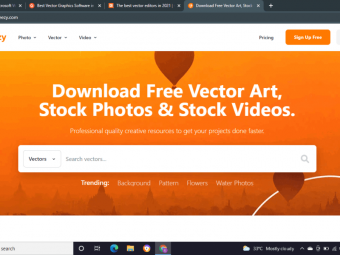Macoshelp Course
Tags: Mac Basics
Are you new to the Mac? Wanting to learn more about the Mac? We'll teach you the skills to use your Mac like a Pro!
Last updated 2022-01-10 | 4.6
- Mac Basics Overview- Moving from Windows to Mac
- Working with the Mac
- Files and Folders
What you'll learn
* Requirements
* Basic Computer Knowledge* Access to a Mac is preferred
* but not essential
Description
Have you just got yourself a Mac or thinking about getting one? Perhaps you have moved from a Windows computer and want to understand the differences. We’ll help you get started, giving you an overview on all things Mac.
In this course we’ll cover
What is a Mac and macOS
Mac basics and how to navigate around a Mac
Differences between Windows and a Mac
How to perform basic functions on a Mac
What are some of the key applications that come bundled on a Mac and how to use them
How to get onto the Internet and setup your Mail
How to customise and change the look and feel of your Mac
How to create multiple user accounts, so that you and your family/friends can enjoy the Mac
Tips on mastering your Mac use
Do I need to be an expert?
No, this course is designed for people who may never have used a Mac before, but will also benefit people who may have been using a Mac for a while.
What software do I need?
We’ll be demoing most features on macOS Big Sur, but if you have an earlier or later version of the macOS that’s fine, features are very similar.
Why this course?
This course will be easy to understand, and is great because it will be hands on. It’s even better if you take this course on your Mac and follow along if you can.
You’ll soon start to see why so many people love Mac’s and why they are so popular.
Of course this is only the beginning of your learning journey, using your Mac more and more will help to learn more and more and will assist you in being more comfortable using your Mac.
Who this course is for:
- Anyone wanting to learn more about the Mac
- Microsoft Windows users thinking of switching
Course content
8 sections • 37 lectures
Introduction to MacOS Preview 03:13
Welcome to this course! This first video gives you an introduction to the Mac and what will be discussed in this course.
Moving around macOS Preview 06:30
This video covers the basics of using the Mac and moving around
Right Clicking on the Mac Preview 03:57
How do you right click on a Mac? Let's look at how to do this.
Different File Types Preview 04:08
The Mac, like a Windows computer, organises various file types (ie. jpg, gif, pdf, doc). Let's look at some of the most common
Taking screenshot on Mac Preview 01:46
The Mac let's you take a screen shot of your screen or a partial selection of your screen.
The Desktop, Finder, Spotlight Preview 08:54
Let's focus on the Mac's desktop, finder and spotlight features. These are integral to understanding your Mac!
Copy and Paste Files and Folders Preview 00:52
How do you copy and paste on your Mac? It's very easy, let's look at this in this video
How to create macOS shortcuts Preview 01:10
On Windows they are called shortcuts, on the Mac they are called aliases, let's look at how to use them.
iCloud Preview 09:11
iCloud is a great feature allowing you to store data and backups on the Cloud.
AirDrop Preview 05:29
The Airdrop feature makes it very easy to transfer files and images between your Mac, your iPhone and your iPad.
Launching, Quiting apps Preview 03:05
How do you open an application? How do you quit out of an app?
Switching between apps, files Preview 03:02
This video shows you how to easily switch and swap between applications on your mac.
Installing and Removing Apps, Looking at the App Store Preview 05:35
Let's look at how to install and remove Mac apps, and also a brief look at the built in App Store.
Adding apps to the Dock Preview 01:35
The Dock on your Mac is great and it's super easy to add apps to it.
Music, TV, Podcasts Preview 05:04
For anyone who loves music, watching shows and movies and listening to podcasts. Let's look at these apps.
Calendar, Reminders and Notes Preview 03:38
The Calendar, Remindes and Notes apps are great to keep your life on schedule and know what is coming up. Let's look at them.
Siri, Stickies and Preview Preview 04:27
Siri is Apple's smart assistant, Stickies are like real life sticky notes, and Preview lets you open up images and pdf's, let's look at these mac apps and features.
Intro Preview 00:55
Intro to the Internet on the Mac
The Internet, Safari and other Browsers Preview 04:12
Let's talk about Internet browsers and getting online.
Using Mail or Outlook Preview 04:39
Use email? Let's look at the apps that let you setup and access your email.
Using Messages app + other messaging apps Preview 02:58
Love sending iMessages? This video shows you how to easily use the Messages app.
Systems Preferences Preview 06:49
On Windows it's called Control Panel, on the Mac it's called System Preferences. Let's look at how to customize your Mac!
Desktop customization Preview 06:39
Let's look at how to make the Mac desktop work for you.
Wallpapers, Screensavers, Appearance Preview 06:41
Adding your own wallpaper and screensaver is fantastic! We'll also look at how to change the appearance of your Mac.
Customising Toolbars Preview 02:40
What about customising your app toolbars? It's very easy, let's look at it in this video.
Systems Specs and Info Preview 04:50
Your Mac is made up of a CPU, RAM, Hard Drive and other hardware. Let's look at how to access this information on your Mac, so that you easily see your Mac specifications.
Updating your Mac & Apps Preview 04:44
Keeping your Mac up-to-date is essential to keeping it secure and running free of bugs. This video shows you how to update your Mac, and also the Apps running on your Mac.
User Accounts - Add and Manage Mac Users Preview 05:20
Your Mac can have miultiple users. Let's look at how to add and manage User Accounts on your Mac.
Customizing the Touch Bar (Macbook Pro only) Preview 05:44
If you have a Mac with a built-in touch bar, then this video is for you. This is an optional video only for those Macbook users.
File Sharing, USB and Network Drives Preview 09:31
This video shows you how to share files across your computer, your home or business network, and also with connected USB drives.
Auto Start a Program on the Mac Preview 01:56
The Mac let's you automatically start applications when you login...it's a great feature that you need to know about.
Showing file extension on files Preview 01:03
Sometimes you want to know what file extension a file may have, ie .pdf, .jpg. .doc. Let's look at how to see this, and how to change it if needed.
Mac’s and Antivirus Preview 04:26
We all know that Windows computers need Antivirus, but do Mac's? Let's explore this in this video.
Closing stuck or frozen apps Preview 01:13
If a Mac is stuck, or won't close, how do you force close it?
Backing up your Mac with TimeMachine Preview 06:55
Ensuring that your Mac is backed up is essential. You don't want to lose your data, so this video will help you to keep your data safe and backed up.
Accessing and Changing an IP address Preview 05:13
Every computer has an IP address, you may have seen this...192.168.1.1? Well your Mac also has an IP address, and in this video we'll show you how to identify this IP address and perhaps change it also.
macOS Final Thoughts Preview 02:54
Thank you for spending the time watching this course. Let's summarise what we have learned.








 This course includes:
This course includes:

![Machine Learning A-Z™: AI, Python & R + ChatGPT Bonus [2023] Machine Learning A-Z™: AI, Python & R + ChatGPT Bonus [2023]](https://www.courses-for-you.com/images/uploads/thumbs/study_education_1768073360_977159122.jpg)