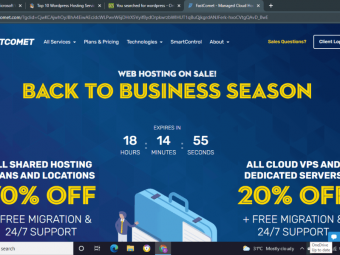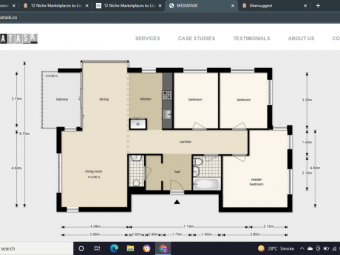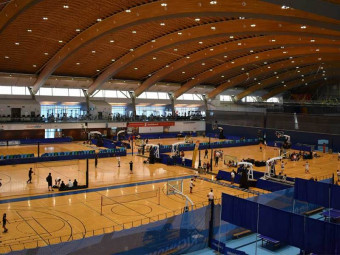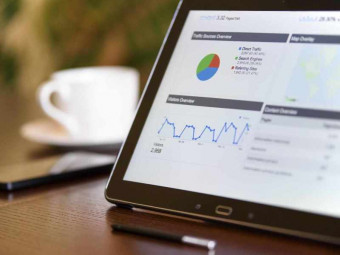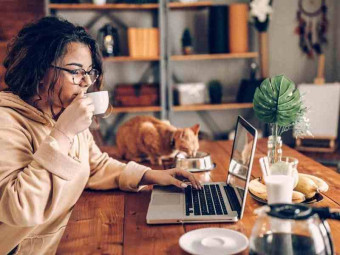Effortlessly Switch From Pc To Mac
Tags: Mac Basics
I will save you hours of stress and frustration as you Switch from PC to Mac. Learn Mac terminology and workflows
Last updated 2022-01-10 | 4.4
- Clear up misconceptions about the Mac- Overcome initial stress and confusion using a Mac
- Feel comfortable navigating the Mac
What you'll learn
* Requirements
* Basic knowledge of using a PCDescription
Updated August 25, 2015- Six new videos added!!!
Join over 1000 students learning how to switch from PC to Mac!
When you've been using a PC for years, just the thought of learning something new can be daunting. You need a coach to help you get started, steer you away from the pitfalls, and answer your questions. I will save you hours of stress and frustration as you Switch from PC to Mac.
I've helped hundreds of people and answered thousands of questions about the Mac. I am a regular speaker and trainer at Hawaii Mac and Apple User Society and the Kroc Center Hawaii. (And I speak English, not Geek Speak.) Allow my experience and expertise to guide you in your transition.
This course will help you:
- Clear up what an Apple ID is beneficial to you
- Notice the major differences between the PC and Mac and more importantly help you know what to do to accomplish your tasks
- Answer the question "How do I do launch and close Apps on the Mac?"
- Help you become familiar with the look and feel of your Mac
- Get you situated so you can find things and file them in the right places
- Make the most out of the powerful Searching Tool on the Mac
- Make you a Speedy Mac User with Gestures
If you're ready to get started, enroll in the course and we'll get going because the introductory price of $25 will be going up in a couple of months.
Who this course is for:
- People who are planning on purchasing a Mac
- Those who have used a PC for years but are considering the Mac
- Those who need to use a Mac at Work or School
Course content
3 sections • 17 lectures
Introduction Preview 04:57
People switch to a Mac for many reasons. Here are a few.
Starting with an Apple ID Preview 04:06
When you start your Mac for the first time, be sure to setup an Apple ID. If you didn't set one up, you can still add one at a later time.
The Mac Desktop Preview 06:03
The Desktop is the central hub for activity on the Mac. You'll learn about the Menubar, Desktop file area, and the Dock.
Differences in Windows Preview 07:41
There are a few differences between the Windows on PC and those on the Mac. The Stoplight in Mac functions differently. And the Menu Bar doesn't appear on every window, it only appears at the top of the screen.
No Start Button, No Problem Preview 02:17
The Dock at the bottom of your screen replaces the Start Button in many ways and gives you access to common Applications and Files.
Launch Applications Preview 01:55
In this video, I'll give you 3 ways to launch applications on the Mac.
Finder Vs. Windows Explorer Preview 02:47
PC users are accustomed to using Windows Explorer. The Finder replaces Explorer on the Mac.
The Mac has a Right Click Preview 03:43
Despite the common misconception, the Mac does have a Right Click. You'll learn how to activate it.
Awesome Multitouch Gestures Preview 05:56
Once you learn these Multi-Touch Gestures, you will be able to use your Mac with incredible speed and efficiency.
Lightning Fast Searching on the Mac Preview 03:26
You're one key away from fast internet and local searching on the Mac.
Keyboard Shortcuts to Speed you up Preview 02:45
Although you have to retrain your muscle memory, using Mac Keyboard Shortcuts is easy and you might already know most of the shortcuts you'll use everyday.
Switching Between Multiple Apps Preview 03:20
You'll start using so many Apps on your Mac that you'll need to switch between Apps. Alt-Tab on the PC works on the Mac (as Command-Tab) but there is a better way.
Installing Applications Preview 05:13
Installing Apps on your Mac is a simple and easy process. Here are 3 ways to install just about any Application you can find.
Uninstalling Applications Preview 03:01
Uninstalling Apps on the Mac is even simpler than on the PC. Here's how to do it.
Comparable Apps for your Mac Preview 03:56
You're accustomed to certain programs on your PC, can you use those programs on your Mac? Perhaps... Sometimes there is a Mac equivalent, but perhaps you will want to consider the Mac Alternatives.
Setting Preferences Preview 02:01
Windows Control Panel lets you configure many options on your PC. There is a similar place on the Mac to configure your computer. It's called System Preferences.
Wrap Up Preview 01:49
That's it for this course. If you want to continue to Master the Mac, check out our other course. PS- There's a coupon somewhere in this video.








 This course includes:
This course includes: