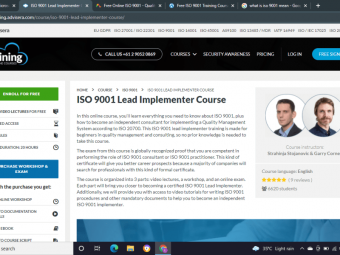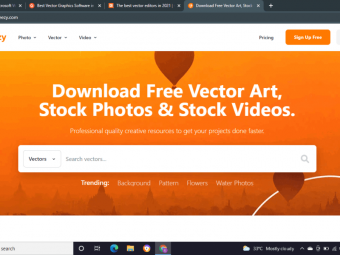Mastering The Mac
Tags: Mac Basics
A Beginner's Guide to Understanding Mac Computers
Last updated 2022-01-10 | 3.7
- You'll be able to understand and use all basic concepts of navigating your Mac as well as some basic troubleshooting tips for when something goes wrong.What you'll learn
* Requirements
* You need to have a Mac computer* no prior knowledge of how to use it needed.
Description
"A lot of the information wasn't new to me. I had most of the pieces of the puzzle there but the course helped me put them in the right place. Thanks!" - L. Grey - Mastering the Mac Student
"Clear, concise and informative. More informed user than before." - C. Philly - Mastering the Mac Student
"I learn so many useful things. Thank you so much for this course." - D. Tabag - Mastering the Mac Student.
"It it excellently presented and highly comprehensive." - V. Kodongo - Mastering the Mac Student.
"Great for beginners. Easy to follow along!" - A. Johnson - Mastering the Mac Student.
"Very engaging, welcoming, and straightforward." - R. Foto - Mastering the Mac Student
------------
Computers have become a central part of everyday life. Learning how to master the computer gives you an advantage in your work and personal life.
Learn and Master the Macintosh Computer Like a Pro!
Learn how to setup the Mac properly.
Discover how to use the Mac more efficiently.
Learn the basics, then build on that foundation to tackle everyday tasks.
I want to help even the most “un-techy” individual not only feel comfortable using a Mac, but also feel like they’ve mastered it. And this course will help you get there!
Have you ever experienced any of these situations? You…
Frequently getting lost while using the Mac?
Constantly misplace files?
Accidentally change settings that you don’t know how to fix?
Feel like you could be getting more out of your Mac?
If so, this course is perfect for you. While I worked for Apple, I learned how to master the Mac. I want to help turn your frown upside down and turn you into a Mac pro too.
Course Overview
In this course, we’ll tackle the basics, like learning what the Desktop, Doc, Finder, and Mac OS are all about. After you have the basics down, we address everyday tasks like how to install and delete applications and how to use settings to customize your user experience.
Then I will walk you step-by-step on how to setup some of the most popular features on a Mac: iCloud, Mail, and Siri.
Finally, we’ll wrap up all the knowledge you’ve gained in the course by walking through some basic troubleshooting steps to help you solve many of the issues you’ll run into on a Mac: a slow or freezing computer, storage issues, internet issues, and more.
We’ll use quizzes and handouts throughout the course to make sure you are retaining the most important concepts to set you up for future computer success.
Stop being frustrated with your Mac and learn the skills needed to help you master your Mac once and for all!
Who this course is for:
- This course is for those who are just switching over to a Mac computer for the first time or want to learn how to use the Mac more efficiently.
Course content
6 sections • 20 lectures
Introduction Preview 05:18
Welcome to the course! In this video I'll go over some basic information to get us started, including some helpful info and the goals for this course. If you have any questions, either now or in the future, feel free to reach out to me!
The Desktop Preview 13:41
The desktop is likely the first thing you noticed when logging onto Mac for the first time- it's kind of hard not to! I'll cover what the purpose of the desktop is, how to use it efficiently, and point out the most useful items on the desktop.
If you have used a Mac for more than a couple months and feel comfortable with the desktop, you can likely skip this lecture.
The Dock Preview 10:08
The dock is one of the most useful appendages to the desktop. I'll explain how to add and remove items from the dock and, in my opinion, the most important reason to have the dock.
If you have used a Mac for more than a couple months and feel comfortable with the dock, you can likely skip this lecture.
Finder Preview 10:41
The finder is your file management service on a Mac, and it's always working hard for you! I cover how to create and move files and folders around your computer, how to navigate through Finder, and options that are commonly used.
If you have used a Mac for more than a couple months and feel comfortable with Finder, you can likely skip this lecture and take the following quiz to make sure you are up to speed before moving on in the course.
The Basics
The Macintosh Operating System (Mac OS) Preview 11:18
In this lecture I cover the organization of the Mac operating system, including how to update your system. I explain how all of your files and folders are organized to help you navigate through MacOS without getting lost.
Understanding Mac OS
Using Applications Preview 07:17
Using applications may sound simple. But I go over proper ways to use, install, and delete any application from your computer.
Using Applications
System Preferences Preview 07:42
Understanding how to use System Preferences is one of the biggest ways to feel empowered when using your Mac. I show the most commonly used settings in there and when to use it.
System Preferences
Keyboard Shortcuts Preview 10:37
This lecture is optional if you already know the keyboard shortcut for Force Quit. But I cover 9 other common shortcuts that'll take your Mac experience to the next level in terms of efficiency.
Keyboard Shortcuts
Setting Up Mail Preview 07:21
I believe Mail is the best app on a Mac that never gets used. Most people just don't know how to use it, and thus let it sit on the dock, but I walk you step-by-step through getting Mail set up with your current email address(es).
Note: you will want to know the password for at least one of your email addresses while watching this lecture.
Customizing Safari Preview 10:49
Safari is your portal to the internet, and considering how much time our society spends on the internet I think it's important to know the ins and outs of your internet browser so that you feel safe and comfortable. I'll walk you through basic navigation and settings used in Safari.
Configuring ICloud Preview 07:35
iCloud can seem confusing, but really it's just a service that Apple offers to put all of your personal files and settings on each of your devices (iPhone, iPad, etc.). I walk you through setting it up on your computer and explain what each of the settings do.
Note: You'll want to know your AppleID (email address) and password while watching this lecture.
Basic Troubleshooting Preview 12:31
Having done tech support at Apple for several years, I have noticed several issues that seem to afflict most Mac users- frozen or slow computer, internet not working, or storage issues. I share some tips for beginners on things you can do when your computer is acting up.
Troubleshooting Quiz
Conclusion Preview 01:22
The course wrap up. Thanks for taking the course, I'd love to hear from you!
Survey - How Can I Make This Better? Preview 00:26
I'd love to have you help me make this program better. Will you fill out my survey?








 This course includes:
This course includes:
![Flutter & Dart - The Complete Guide [2022 Edition]](https://img-c.udemycdn.com/course/100x100/1708340_7108_5.jpg)