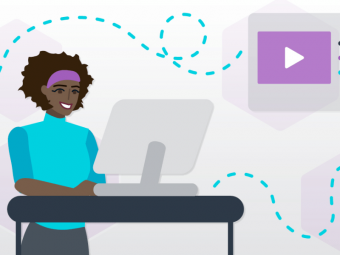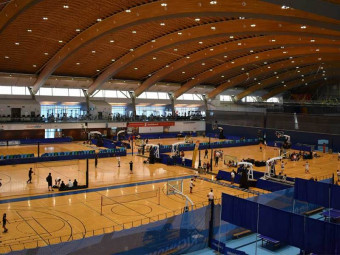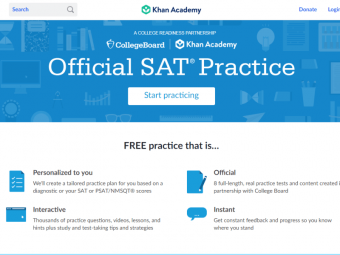Masteringimovieios Course
Tags: iMovie
The quickest and easiest way to learn iMovie for iOS editing from beginner to advanced.
Last updated 2022-01-10 | 4.7
- You will learn to edit and produce iMovie for iOS (iPhone & iPad) projects with ease. We'll start with the basics and gradually get more advanced. By the end of this course- you will be an iMovie for iOS Master!
What you'll learn
* Requirements
* You should be able to use an iPhone or iPad at a beginner level - know how to tap* pinch
* swipe. And be familiar with taking photos and browsing your Photo app.
Description
My goal is to be your guide and get you editing in iMovie for iOS (iPhone & iPad) right away. No fluff - all of the lessons are professionally produced and edited. They are clear, concise, and straight to the point. By the conclusion of this course you will be editing videos on your iPhone or iPad like a master!
Many of us are overwhelmed by the number of pictures and videos we've collected ever since the inception of the high-quality cameras of today's smart phones and other digital cameras. What do we do with it all? The answer is iMovie for iOS! Take some pictures or record videos from your iPhone or iPad and start editing right away from the same device to create amazing movies to share with your audience.
We'll start with a brief overview of the application. Then you'll learn how to import your media (videos, pictures, audio), and start editing. Along the way you'll create a short movie that incorporates, videos, images, text, music, sound effects and voice over. This format allows you to quickly learn the basics, and swiftly move on to more advanced topics. Again, my goal is to transform you from an iMovie for iOS novice to an iMovie for iOS Master!
Go enroll right now! I'll see you in there.
Your instructor,
Steve Burnich
Who this course is for:
- Anyone that wants to learn to create amazing movies using Apple's iMovie for iOS (iPhone & iPad) application.
Course content
8 sections • 22 lectures
Welcome! (And iPhone vs iPad) Preview 01:15
iPhone vs iPad, what's the difference? Not much really. Also, if you're new to iMovie, watch the lessons in order. Now get going. Time is a wastin'
BTW - Contact me if you have questions throughout the course. I'm here to help.
Layout & Workflow Overview Preview 03:59
Let's get started with the general layout and the typical editing workflow.
Browsing Videos & Marking Favorites Preview 01:40
Browsing your videos is easy. Marking favorites is helpful but not necessary. Keep going, we're about to create our first movie project!
Create A New Project & Add Media Preview 03:19
Let the fun begin! Create your first project and add some media. No sweat. You're doing great.
Importing External Media Preview 01:53
This lesson may not be for everyone, but just in case you end up with media that's not on your phone, you may want to know how to do this.
Editing I: Navigating the Timeline Preview 02:38
Now we're cookin'! Editing is where all the magic happens. Watch these lessons carefully. There is a lot of good stuff to be had :)
Editing II: Trimming & Splitting Clips Preview 05:23
Trimming and splitting, that pretty much sums up the bulk of editing :)
Editing III: Retiming Clips Preview 02:56
Slow it down or speed it up, you can even freeze a frame.
Audio I: Video Clip Audio Preview 01:43
Behind every good video is good audio.
Audio II: Recording Voice Over Preview 03:20
Not every project will need a voice over, but the feature is there if you need it.
Audio III: Adding Music Preview 04:00
Music can really make a movie come alive!
Audio IV: Adding Sound Effects Preview 02:38
Sound Effects, often the forgotten audio. Try adding sound effects to your projects and hear the difference.
Working with Titles Preview 03:50
Titles are fun and can tell us who we're watching and where we're watching, but don't get carried away.
Duplicating Clips & Adding Filters Preview 02:34
Duplicating isn't for every project, but filters can really help tell a story if used correctly.
Transitions Preview 02:30
Like titles, transitions are fun, but beware - don't over use them! Next time you're watching TV or a movie notice how little transitions are used by the pros.
Clip Overlays Preview 03:28
Great for documentary work!
Animating Photos Preview 02:10
Animate several photos, add some transitions and music and you got yourself a classic photo montage!
Sharing Your Projects Preview 05:35
It's time to become a YouTube star!
Working with Theme Settings Preview 03:39
Quickly change the style of your movies with only a few taps.
Creating a Trailer Project Preview 06:15
Now you'll really look like a pro with these Hollywood style trailer templates.
Transitioning to iMovie for Desktop Preview 02:42
I prefer my desktop, just sayin'...
Bonus! Preview 00:55
Congrats! You are now an iMovie for iOS master! If you need assistance send me a Udemy message and I’ll get back to you ASAP. Thanks for taking the course.
When you’re ready to master iMovie for Desktop checkout udemy.com/masteringimovie
Good Luck!








 This course includes:
This course includes: