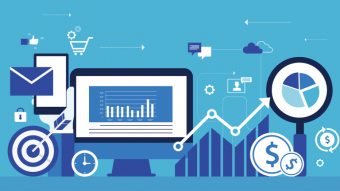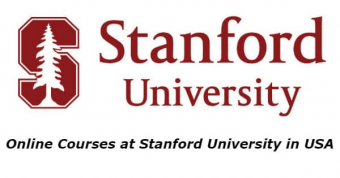Gcs Microsoft Word Vba Macro Programming Introduction
Tags: Microsoft Word
The only Word VBA programming course on the web. Why learn Excel VBA, if you plan to automate Microsoft Word?
Last updated 2022-01-10 | 4.5
- By the end of the training- you will have the knowledge required to start confidently writing VBA macros which automate procedures in Word and which will enhance your own profile as a Word user and a Word developer.
- You will learn to overcome the limitations of the Macro Recorder by writing your own code.
- You will become familiar with the Visual Basic Editor.
What you'll learn
* Requirements
* The course is aimed at users of Microsoft Word 2016* 2013
* 2010 or 2007
* running on Windows XP
* Windows 7 or Windows 8.
* Users will need a good working knowledge of Microsoft Word itself.
Description
There are many online training courses on Excel VBA; but this is the only Word VBA course dedicated specifically to using VBA macro programming to automate Microsoft Word.
_______________________________________________________________________________
Marta:
" This course helped me develop my own macros, and start grasping more complex coding principles. Thank you! "
_______________________________________________________________________________
The Word VBA video tutorials in this course are designed to give you all the ammunition you'll need to start creating your own custom macros to automate Microsoft Word tasks and operations.
Microsoft VBA (Visual Basic for applications) allows you to control Microsoft Office programmatically. You can write macros which perform repetitive tasks saving your organisation, or your clients, time and money.
Word users learn VBA macro programming for a number of reasons: some people are looking to enhance their career prospects; some are looking to save themselves time; others are aiming to save their company money and increase productivity.
Perhaps you are an advanced Microsoft Word user looking to venture beyond the use of the macro recorder.
Perhaps you are a Microsoft Office specialist looking to enhance your skills portfolio and make yourself truly indispensable in the workplace.
Perhaps you have already learned how to automate Microsoft Excel using VBA and you are now looking to do the same with Microsoft Word.
Whatever your reasons for wanting to learn to write Word VBA macros, this course will equip you with everything you need to get started and feel confident about writing your own Word VBA code.
_______________________________________________________________________________
Sarahjane:
" I had no previous training on Word VBA coding but had used Word VBA code to create a complex Userform & document; primarily by copying and pasting from example code found on the internet - this was very time consuming and I found it almost impossible to customise and debug my code because I didn't really understand how the code worked. This course has broken down the concepts of code and syntax and shown me how to create useful and efficient interactions between the various code parts of my project - I can now see much better ways of structuring and coding my Userform & document and will be rewriting the majority of it... "
_______________________________________________________________________________
Who this course is for:
- This course is aimed at users with an intermediate or advanced knowledge of Microsoft Word but with little or no knowledge of VBA programming.
Course content
10 sections • 79 lectures
Welcome to Microsoft Word VBA Macro Programming Preview 01:40
What you can expect from this course.
What is involved in learning Word VBA? Preview 04:44
This lesson outlines the skills that you need to have in place before you can comfortably write your own macros from scratch.
Getting Set Up (DOWNLOAD EXERCISE FILES HERE!) Preview 08:00
In this tutorial we will download the course files, then install a global template inside which we will be saving all of the macros which we will create during the course.
The Developer Tab and Macro Security Preview 06:34
The developer tab contains all of the options you'll need to start working with Word VBA...
Recording a Macro Preview 13:55
In this video, we'll look at recording a macro and then editing the code generated by the recorder.
Attaching Macros to the Quick Access Toolbar Preview 06:40
In this video, we'll look at adding a button to the Quick Access Toolbar which launches a macro when clicked.
Assigning a keyboard shortcut to a macro Preview 04:10
In this video, we'll look at how you assign a keyboard shortcut to a macro.
Editing a Recorded Macro Preview 10:26
In this video, we'll look at editing code generated by the macro recorder when you record a macro.
The Benefits and Limitations of the Macro Recorder Preview 09:24
The macro recorder is a great way to check syntax that you are unsure of: you simply use the recorder, then look at the code that's been generated.
Understanding the Project Explorer Preview 17:54
Microsoft Word contains an application called the Visual Basic Editor (VBE) which is used for editing VBA code... Within the VBE, the first window that you need to get used to is the Project Explorer.
Other VBE Windows and Toolbars Preview 13:44
In this video, we'll have a look at some of the other windows in the Visual Basic Editor.
Macros and Subroutines Preview 07:57
A macro is essentially a subroutine; so we'll be discussing the various types of subroutines that you can create inside a module.
Getting Help on VBA and the Word Object Model (Part 1) Preview 11:31
In this video, we'll discuss some of the strategies you can use to find help on Word VBA topics.
Getting Help on VBA and the Word Object Model (Part 2) Preview 15:19
Setting VBE Options (Part 1) Preview 13:13
In this two-part video, we'll look at how you can modify the way in which the Visual Basic Editor works by customizing the settings in the Tools > Options dialogue box.
Setting VBE Options (Part 2) Preview 08:01
In this two-part video, we'll look at how you can modify the way in which the Visual Basic Editor works by customizing the settings in the Tools > Options dialogue box.
Setting Project Options Preview 06:01
The Project Properties settings allow to customize the way in which projects are displayed within the object browser.
Initialising and Populating Variables Preview 15:32
Variables are a facility found in all programming languages. They allow you to store information required by your programs and to refer back to that information, and modify it, at any time...
Variable Data Types (Part 1) Preview 12:06
Although variable declaration is not compulsory in VBA, it is definitely recommended that you declare all variables that you intend to use...
Variable Data Types (Part 2) Preview 10:01
Although variable declaration is not compulsory in VBA, it is definitely recommended that you declare all variables that you intend to use...
String Variables Preview 07:38
In this video, we'll look at declaring fixed length as well as variable length Strings; and we'll also look at a couple of VBA String functions.
Number Variables Preview 14:28
In this video, we'll look at a couple of useful number functions; and we'll also look at how VBA handles the distinction between raw numbers and formatted numbers.
Date Variables Preview 08:02
In this video, we'll look at how VBA enables you to work with Date variables. (We'll also have a quick look at Boolean variables.)
Declaring Constants Preview 08:04
You'll very often need to keep track of values which will always be the same as your code executes; these are the kinds of values which you store in constants, rather then in variables.
Using Object Variables Preview 08:36
In this video, we'll talk about using variables to store references to the Document, Range, Table and Row objects.
Defining and Calling Subroutines Preview 11:00
In this video, we'll discuss a technique which allows you to have one main sub-procedures which calls a series of subordinate sub-routines.
Defining and Calling Functions Preview 06:06
In this video, we'll look at functions and how they differ from sub-routines. (The main difference is that functions can return a value.)
Passing Arguments Preview 06:47
In this video, we'll look at how you can make your functions more flexible by defining arguments, or parameters.
Using Optional Arguments Preview 08:47
VBA allows you to make arguments optional; which means that, when you call the function or sub-routine, you can either supply a value, or you can simply omit it.
Variable Scope Preview 09:52
When you divide your code into various sub-procedures, the question of variable scope becomes important...
If Statements Preview 09:09
We begin this section on conditional and looping statements with a look at the VBA If statement.
Select Case Statements Preview 09:23
The Select ... Case statement provides and alternative to If and ElseIf when testing for several possibilities.
For...Next Statements (Part 1) Preview 08:06
The For ... Next loop allows you to execute several lines of code repeatedly, a given number of times.
For...Next Statements (Part 2) Preview 14:00
Do…Loop Statements Preview 09:35
As well as using a counter to control looping, it is also possible to use a condition...
While…Wend Statements Preview 15:36
Using Array Variables (Part 1) Preview 11:29
Array variables allow you to store a related set of values, rather than a single value, like the variables we have seen so far...
Using Array Variables (Part 2) Preview 09:29
Working with Dynamic Arrays Preview 12:44
Dynamic arrays are used in situations where you are not sure how many elements you need to cater for or where the number of elements can vary as your code executes.
Understanding the Word Object Model Preview 14:59
This video gives an overview of how the Word object model functions, its key aspects and key components.
Working with Object Methods Preview 15:23
In this video, we look a bit more closely at the syntax involved when working with object methods.
Working with Object Properties Preview 19:02
Properties are essentially the attributes of an object. However, to access these properties, you sometimes have to go via a child object...
Referring to objects within a collection Preview 14:15
In this video, we'll look at the syntax for homing in on individual objects.
Referencing Versus Selection and Activation Preview 11:52
In this video, we will look at why it is a bad idea to write code which selects and activates objects, rather than simply referencing them.
Testing for the Existence of an Object Preview 07:02
Before creating a reference to an object, you need to be sure that it actually exists. In this video, we look at how you test for the existence of an object within a collection.
Removing Objects from a Collection Preview 09:07
In order to remove items from a collection, the logical thing to do is to loop through the collection and selectively delete certain items...
Overview of Event Programming Preview 14:24
In this first video, we will get an overview of how event programming works.
Working with Document Events (Part 1) Preview 12:46
In this two-part video, we will see a practical example of how document events can be implemented within a Microsoft Word workflow.
Working with Document Events (Part 2) Preview 12:58
Using Built-in Dialogs Preview 18:01
Very often, you can simply avail yourself of Word's built-in dialogs, rather than having to reinvent the wheel and create your own user form.
Creating a UserForm (Part 1) Preview 14:38
In this video, we will take a closer look at creating a user form and adding various types of control to the user form.
Creating a UserForm (Part 2) Preview 10:34
Creating UserForm Event-Handlers (Part 1) Preview 13:18
In this two-part video, we'll create a series of event procedures, to convert the form that we created in the last video, into an interactive form.
Creating UserForm Event-Handlers (Part 2) Preview 11:33
Validating User Input Preview 10:18
When working with user forms you have to bear in mind that the user will not always enter data in the format, range or attributes that you want them to.
Implementing Error Handling Preview 14:39
Before you share your macro solutions with colleagues or clients, it's always a good idea to think about shielding them from any unpleasant surprises...
VBE Error Trapping Options Preview 06:42
In this video, we will revisit Tools > Options and discuss the settings relating to error handling.
Using On Error Resume Next Preview 08:15
In this video, we'll look at a statement which tells VBA to simply ignore any errors that occur and attempt to carry on as though nothing has happened...
Using the Err object Preview 11:51
The Err object is a resource that is built into VBA which provides information on errors, as they occur...
Debugging via output Preview 09:57
In this video, we'll turn our attention to debugging; tracking down errors when you can't get your code to work properly...
Stepping through Code Preview 13:44
In this video, we'll talk about stepping through your code, in break mode.
Using Watches to Monitor Values Preview 09:11
The watch window provides a very convenient and dynamic method of exploring the values of expressions and variables while debugging code...








 This course includes:
This course includes: