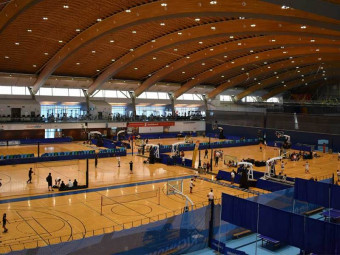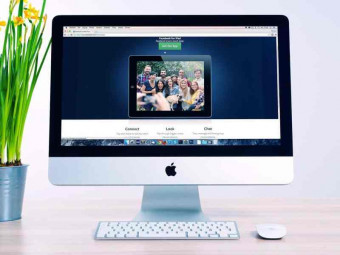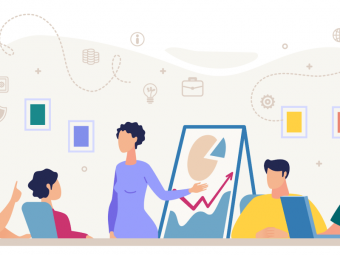Excel 2010 Formulas And Functions How To Use Excel Tutorial
Excel Training-How to Use Formulas and Functions in Excel Spreadsheets-Learn on Excel 2010, Excel 2013, or Excel 2016
Last updated 2022-01-10 | 4.5
- Identify formulas and functions and know the difference between the two.- Locate and use any of the functions in Excel using various methods
- such as the Formula Tab.
- Use the 7 most important Excel functions in common spreadsheet computations.
What you'll learn
* Requirements
* A basic knowledge of how to use Excel is needed. I recommend first taking my beginning course called Easy Excel Basics for Beginners - Learn Quickly and Easily. That will give you enough background to be ready to learn more about Formulas and Functions.* This course was created using Excel 2010
* but all of the information is suitable for other versions of Excel as well
* such as Excel 2013 or Excel 2016.
Description
- Identify formulas and functions and know the difference between the two.
- Locate and use any of the functions in Excel using various methods, such as the Formula Tab.
- Use the 7 most important Excel functions in common spreadsheet computations.
- Understand the important difference between Absolute and Relative cell references to increase your computing power.
- Identify the various parts of an Excel formula so you can create or modify formulas to fit your needs.
- Use the SUM function in Excel
- Use AVERAGE and AVERAGEA functions in Excel
- Use COUNT and COUNTA functions in Excel
- Use IF functions in Excel
- Use SUMIF and SUMIFS functions in Excel
- Use COUNTIF and COUNTIFS functions in Excel
- Use VLOOKUP in Excel
- Use LEFT, RIGHT and MID functions in Excel
Course content
5 sections • 20 lectures
Introduction to Excel Formulas and Functions Preview 04:33
Hi, and welcome to the Excel 2010 Formulas and Functions course. I'm excited to show you how to use Excel formulas and functions to increase your productivity at work or at home. This lecture gives you an overview of what this course is about. It also gives you some tips for using the course and the Udemy platform so you can get the most out of this course.
What is a Formula and What Can It DO for You? Preview 02:26
An Excel formula is basically just an expression (mathematical or language) used to calculate the value of a cell. This video shows you some very basic, but powerful, examples of what a formula looks like.
What is a Function and How Does IT Help You? Preview 07:15
A function is basically a pre-formatted formula provided by Excel to make entering your formulas quicker and easier. This lecture introduces you to functions so you can find them and use them easily.
The Anatomy of a Formula and What Each Part Does Preview 05:17
The anatomy of an Excel formula is all of the numbers, words and symbols that make up a formula. These are all very important to understand because it enables you to create, modify or correct formulas to do the big calculations for you, saving you lots of time and effort.
In this lecture we'll learn the 6 parts of a formula. This lecture will answer these questions:
- What is the equals sign for in an Excel formula?
- What do the parentheses do in an Excel formula?
- How to you write the cell reference as a range of cells?
- What is an operator?
- What order of operations does Excel follow?
How to Easily Select Cells to Use in a Formula Preview 04:07
There are a number of ways to select cells when inserting a formula. This lecture shows you how to select cells by entering them manually, left clicking the mouse, left clicking and dragging the mouse, left clicking the mouse and holding the control key, and using the shift and arrow keys. Being able to select your range of cells quickly and easily allows you to create formulas more efficiently and save lots of time.
The Importance of Absolute vs. Relative Cell References Preview 07:12
Most formulas that you create in Excel reference relative cells by default. However, by creating absolute cell references you can incorporate a fixed cell into your equation while still being able to copy the formula to a bunch of other cells. This will teach you the difference between absolute and relative cell references, and it will show you how to use them in formulas and why it's useful.
Using the AVERAGE and AVERAGEA Functions Preview 04:01
The AVERAGE and AVERAGEA functions in Excel allow you to calculate the average, or mean, of a group of numbers. The AVERAGEA function allows you to calculate the average of a group of cells, even if one or more of the cells is not a number. In this case the AVERAGEA formula treats the non-number cell as a zero. Check out the lecture to learn more about these useful Excel functions.
Using the COUNT and COUNTA Functions Preview 02:40
The COUNT and COUNTA functions in Excel are simple but powerful calculations. They count the number of cells in a range and return that number as an answer. The only difference is that the COUNT function ignores any cells that do not have a number value. On the other hand, the COUNTA function includes ALL cells in the range whether they contain a number or not.
Using the IF Function Preview 04:58
IF statements in Excel are very simple but powerful calculations. They determine whether a value in a cell is true or false, then perform calculations based on the answer.
Using the SUMIF and SUMIFS Functions Preview 04:49
The SUMIF and SUMIFS functions in Excel take addition calculations to the next level. If you want to add up the total sales for all of the sales reps in the West region you would use the SUMIF function. If you want to add up the total sales for all of the sales reps in the West region who also hit their monthly targets you would use the SUMIFS function.
Using the COUNTIF and COUNTIFS Functions Preview 03:15
The COUNTIF and COUNTIFS Excel functions are similar to the SUMIF and SUMIFS functions in that they allow you to do a calculation that takes additional criteria into account.
Using VLOOKUP Preview 11:13
VLOOKUP is one of the most popular and useful functions in Excel. Like the SUM function, it's power lies in it's simplicity. But don't let that simplicity fool you. You have to get a number of elements correct to make it work right. This lecture includes some basic rules to follow for success with the VLOOKUP function as well as a walk through of how to use VLOOKUP in Excel.
Using Left, Right and Mid to Sort Data Preview 04:14
The LEFT, RIGHT and MID functions in Excel are helpful for sorting strings of fixed width data into separate columns. This sorting can make the data easier to see in and Excel spreadsheet as well as easier to use for further sorting or calculations.
Using CONCATENATE to Combine Text Preview 04:36
Many students of Excel have told me that Concatenate is their number one favorite function. Concatenate basically just combines text from different cells into one cell. This can save you a ton of time doing monotonous data entry.
For example, if you have a column of first names and a column of last names, you can quickly and easily combine them into a third column using the Concatenate function.
You can take Bob and Smith in separate columns and combine them to say Bob Smith in a single column.
UPPER, LOWER, and PROPER Preview 04:13
When you're importing data that isn't in the format that you want, UPPER, LOWER, and PROPER can help you quickly and easily correct it.
LEN - Length of Text Preview 03:04
The LEN function in Excel basically just counts the number of characters in a string of text. LEN is not used on it's own very often, but when used in conjunction with other functions it can be a huge time saver.
FIND and SEARCH Preview 03:52
The FIND and SEARCH functions in Excel are very similar to each other. Both are designed to search for any given character or string of characters within a given string and return a number indicating where it begins within that string. The main difference between the two is that SEARCH is not case sensitive and FIND is case sensitive.
For example, if you want to find the word "West", the SEARCH function will find it even if you are searching for "west", while the FIND function will not unless you look for the word "West".
Conclusion Preview 02:17
Thanks for watching Excel 2010 Formulas and Functions. I'll see you in the discussions!
How to Get Your Course Certificate Preview 00:36
Learn More - Other Courses by Steve McDonald (bonus lecture) Preview 00:17
Keep learning.








 This course includes:
This course includes: