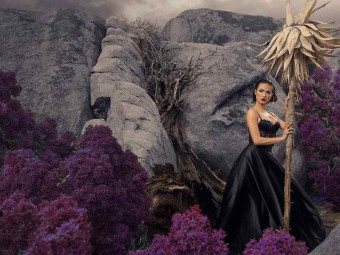Complete Web Automation With Excel Vba
Tags: Excel VBA
Fill Out Web Forms Dynamically, Navigate Web Pages Intuitively, And Extract & Manipulate Data To Increase Efficiency!
Last updated 2022-01-10 | 4.8
- Locate elements using Basic Strategies (ID- Name
- Tag
- Class)
- Search for Links using Link Text or Partial Link Text!
- Master XPath Location strategies and functions for hard to pinpoint elements
What you'll learn
* Requirements
* You should already have Microsoft Excel (version 2003* 2007
* 2010
* 2013 or 2016). Obviously the newer the better
* but VBA works the same in all versions. It's just that newer versions have more options
* thus more VBA Commands to control those options.
* Very very basic Excel skills needed for this course. IF you know Basic to Intermediate Excel VBA
* you can surely find more ways to utilize this info
* but is not required as I explain everything in detail.
Description
- Locate elements using Basic Strategies (ID, Name, Tag, Class)
- Search for Links using Link Text or Partial Link Text!
- Master XPath Location strategies and functions for hard to pinpoint elements
- Deal with Popups, Alerts, Notifications and Frames like a boss!
- Utilize Attributes to unearth embedded content
- Pinpoint elements using Relative or Absolute Xpath
- Learn the secret benefits of CSS Selectors
- View and Parse inner html document information
- Use free extensions and tools to locate best Xpath or CSS Selectors
- Capture Groups of Elements into Arrays, Lists or Straight to Excel!
- Sort and Remove Duplicates from a List Object
- Locate all sub elements of a div, table, or larger parent element
- Determine if element Exists, is Enabled, Hidden, Selected, Checked or Unchecked
- Evaluate hidden CSS Properties, such as 'width', 'background color', etc
- Understand Regular Expression (RegEx) patterns and using pattern matching
- Get element Position and Size and Scroll element into View when necessary
- Create custom error messages to evaluate comparison (Equality, Contains, NotEquals, Matches, Fail…)
- Discern the difference between Assert and Verify operators
- Programmatically hover, click, click and hold, release, right click and double click with the Mouse
- Send Keyboard combination presses as well as regular word character presses to the browser
- Drag and Drop elements or text to another area or drag files for Upload programmatically
- Control Timeouts and Wait default settings for PageLoad, Element searches and Server timeouts
- Delay execution until controls are Visible, Enabled, Text is displayed or changed, Checkboxes/Optionbuttons are selected
- Wait for CSS special values change or meet conditions
- Log In using set credentials to site
- Test for the presence of Dialog popups
- Navigate with Basic Web Controls - Back, Forward, Reload, Close Driver, Close Single page, Urls
- Save and Load specific user profile for WebDriver execution
- Enter and Exit specific embedded Frame controls and their html content
- Open, Access and toggle multiple tabs/windows and Select by Index, Title or Window Handle
- Resize and Position Browser window to user specifications
- Save Screenshot of Browser, Web Element(s), or entire Desktop to Excel or to a file
- Copy Image directly to Excel OR to Clipboard
- Change image dimensions and resize
- Compare multiple image files, generating an image of differences
- Cast image elements into ActiveX Image Control on worksheet or Userform!
- Convert Web-Table into TableElement Object and manipulate as array or directly to Excel
- Extract specific Web-Table column(s) instead of whole table!
- Dynamically select one or more Dropdown or Listbox options programmatically or using mouse clicks
- Deselect all options or explore 'Options' collection and properties
Course content
13 sections • 150 lectures
Introduction and Course Download Files Preview 03:07
Introduction to the course and Downloadable files.
*See why Selenium is a gazillion times better than traditional ways of controlling web sites.
Getting FAST Help and Other Freebies with Excel Ninjas Group Preview 02:05
Getting & Installing Selenium Preview 07:30
Here's how to get set up with Selenium with Excel.
Installation Troubleshooting (skip if you don't need this!) Preview 02:18
This document is to help those who have had trouble after attempting the installation. These tips will get you patched up and on your way!
Opening a Web Page with Multiple Browsers (2 Methods) Preview 09:23
Web Elements 101 - Type in Textbox and Click Search Button (ID,Name Selectors) Preview 09:21
HTML Overview - Popular Tags and Attributes Preview 10:01
Strategies - "Tag" Preview 04:16
Awful-Valentine Site Expired, But We Downloaded It! Preview 02:41
Strategies - "Class" Preview 04:45
Exercise 02a - Question Preview 00:12
Exercise 02a - Answer Preview 04:49
Strategies - "LinkText" Preview 01:19
Looking At Attributes - More Than Just TEXT! Preview 03:13
Strategies - "PartialLinkText" Preview 01:37
Strategies - "CSS Selectors" Intro Preview 07:16
How to Install a Chrome Extension Preview 00:57
CSS Selector Helper for Chrome Preview 03:57
CSS Selector Tool - ChroPath and Technical Demonstration Preview 08:39
BONUS - ChroPath Serious Upgrades - Now Called SelectorsHub Preview 10:20
BONUS - Set Value versus SendKeys To TextBox Preview 11:14
BONUS - Create or Change Any Attribute Using Javascript Preview 10:49
BONUS - New Change Attribute Custom Function and Huge Demo Preview 08:30
Set Attributes With JavaScript Easily! Preview 00:09
Introduction to XPath Preview 05:04
XPath Helper Tool Preview 04:12
ChroPath with XPath for Relative and Absolute Reference Types Preview 05:08
XPath Function - Contains() Preview 04:01
XPath Function - Text() Preview 01:44
XPath Function - AND, OR Preview 02:22
XPath Function - Starts-With() Preview 01:00
XPath - Axes Preview 07:21
XPath Function - Last() Preview 02:32
Selecting a Specific Index for XPath Query! Preview 03:49
Exercise 03a - Question Preview 00:12
Exercise 03a - Answer Preview 07:54
More XPath Resources Preview 00:14
Selenium VBA Code Snippets - Chapter 1-3 Preview 00:04
Working With a Group Of Elements (FindElements) Preview 04:34
Looping Through a Set of Elements, Declaration Tips Preview 04:11
Grab the Text For Each Element Into A List Preview 03:05
Grabbing All Attribute Values into a List Preview 01:18
Add, Remove or Change an Element from a List Preview 05:01
Get Count of List Items or Web Elements Preview 01:35
Remove Duplicates Elements from List Preview 01:01
Sorting Your List Preview 00:56
Importing Items to Excel Directly! Preview 01:55
Looping Through a List of Attributes for a Set of Elements Preview 08:23
Exercise 04a - Question Preview 00:12
Wikipedia, get all links, then visit the 10th link after sorting
Exercise 04a - Answer Preview 06:15
Wikipedia, get all links, then visit the 10th link after sorting!
Finding Elements within an Element Preview 03:19
Find the Active Element Preview 03:15
Understanding the 'By' Object Preview 02:33
Does The Element Exist Using 'By' Object Preview 02:18
Does Element Exist Using WebElement Object (2 Ways!) Preview 04:24
Value, Tagname, Text & Css Properties Preview 05:20
Specialty Text Variations Preview 01:25
Discover Whether Element is Displayed, Enabled, Present, Selected... Preview 04:57
Pagination - Clicking Next Until You Reach the Last Page Preview 07:38
Element Position and Size Preview 02:05
Scrolling Element Into View Preview 02:21
Regular Expression Patterns! Preview 13:35
Return Text Based on Regular Expression (RegEx) Preview 04:41
Automatically Download File to Custom Folders with SetPreference() Preview 07:17
SetPreference Extra example! Preview 00:08
Assert vs Verify Preview 01:53
Equals Comparison Operator Preview 04:46
Not Equals Preview 00:43
Contains Preview 01:26
Custom Error Messages Preview 01:19
Matches & NotMatches Preview 03:09
Fail, False and True Preview 02:26
Selenium VBA Code Snippets - Chapter 4-6 Preview 00:04
Click, Click and Hold, Release, Right Click & Double Click Preview 07:07
SendKeys and Keys Modifiers Preview 05:18
KeyDown, KeyUp Preview 02:07
Exercise 07a - Question Preview 00:12
Exercise 07a - Answer Preview 04:21
DragAndDrop - Swapping Elements, Better with JavaScript Preview 05:20
DragAndDrop - Element Disappears Once Dropped Preview 01:28
DragAndDrop - Dragging Text Programmatically Preview 01:17
DragAndDrop - Dragging File for Upload Programmatically Preview 02:38
Hover MenuItem and Click On Submenu Item Preview 04:33
Clear Out Text Entry Element Preview 00:52
TimeOuts and Wait DEFAULTS Preview 02:26
Basic Wait Command Preview 01:51
Exercise 08a - Question Preview 00:12
Exercise 08a - Answer Preview 03:01
Finding Elements With a Custom TimeOut Duration Preview 03:22
Wait Until Element is Displayed Preview 01:49
Wait For Specific Text or a Specific Attribute to Appear! Preview 07:33
Wait For CSS Special Value to Appear or Change Preview 05:47
Wait for Text To Appear or Change Preview 03:45
WaitNotElement and By.Any Preview 03:55
WaitEnabled or Wait Until Element is Displayed Preview 03:41
Wait For Selection With Checkboxes and OptionButtons Preview 02:01
Selenium VBA Code Snippets - Chapter 7-8 Preview 00:04
Alerts - Using Multi Options (OK and Cancel, OK Only & Text) with An Alert Preview 08:58
SetCredentials Troubleshooting Tips and Authorization Dialog Popups Preview 05:07
Custom Function Testing Whether Dialog Popup Is Present Preview 06:42
Basic Navigation - Back, Forward, Reload, Close Driver, Close Single page, Url Preview 06:11
Setting A Custom Profile For WebDriver Session Preview 07:17
How To Add A Chrome Extension To ChromeDriver Sessions Preview 06:26
Restoring a Web Session Using Cookies (Saved in Object Variable) Preview 09:15
Restoring a Web Session Using Cookies (Saved in Worksheet) Preview 04:40
Add Special Arguments to Customize Browser Options - Incognito or Hidden Window Preview 04:52
Special Arguments List Preview 00:06
Using a Portable Version of Chrome - GoogleChromePortable Preview 05:58
AddArguments Link and Examples Preview 00:10
Grab Html Page Source and Text From Parent Elements Preview 04:03
Exercise 09a - Question Preview 00:12
Exercise 09a - Answer Preview 04:11
Keep a Permanent WebDriver that Doesn't Close On Its Own Preview 07:02
Frames and Frame Nagivation Preview 07:15
BONUS - Frame Finder Custom Function Preview 10:28
BONUS - Switch To Nested Frame Custom Function Preview 05:55
Window, Tab Manipulation by Title, Index, Previous and Next Preview 06:14
Accessing Window By Name, Handle Preview 02:16
Close All Tabs Except Main Tab Preview 05:25
Several Ways To Open a New Tab In Current Session Preview 03:41
Window Sizing and Position Preview 03:36
Selenium VBA Code Snippets - Chapter 9 Preview 00:04
Save a Screenshot of Your Browser, Dispose Image in System Memory Preview 04:57
Save Web Element as Image Preview 03:06
Save Entire Desktop Screen as Image Preview 01:52
Copy Image Directly to Excel OR To Clipboard Preview 03:16
Image Dimensions and Resizing Preview 03:55
Compare Two Images with CompareTo and DiffCount Preview 04:35
Put Web Image Into Worksheet ActiveX Image Control Preview 04:08
Load Image Into Userform Image Preview 03:06
Converting a Web Table to TableElement Object and Inserting into Worksheet Preview 04:22
Manipulating TableElement Data as Array onto Worksheet Preview 10:54
Loop Through Elements in Specific Column Only Preview 03:39
Loop Through Multiple Specific Columns Using OR Operator Preview 01:15
Put Specific Columns into List Object, To Excel Easily Preview 02:35
Exercise 11a - Question Preview 00:12
Exercise 11a - Answer Preview 09:23
Declare SelectElement, Read and Write Dropdown Control Preview 04:13
Select Using the Index Number Preview 01:13
Select Using Internal Option Value Preview 02:13
All About The Options Collection Preview 03:48
Controlling Multiple Select ListBoxes and Gathering Selected Options Preview 03:57
Using The Mouse To Select Multiple Options Preview 03:31
Deselecting All Options or Specific Options Preview 02:03
Selenium VBA Code Snippets - Chapter 10-12 Preview 00:04
Exercise 12a - Question Preview 00:12
Exercise 12a - Answer Preview 18:32
Error Loading Extension Help Preview 06:09
Manisha created a method for disabling the annoying extension error popup. Here's the source code:
'PUT THIS STUFF IN YOUR EXCEL DOCUMENT
Sub Automate
Dim bot As New WebDriver
Shell "wscript.exe ""C:\Documents\PORTAL_Automation\CHROME\ExtensionAlert.vbs"""
With bot
.Start "chrome", "https://en.wikipedia.org/wiki/Main_Page" 'finally open it now
.Get "/"
End With
End Sub
'AND PUT THIS STUFF IN A TEXT DOCUMENT AND SAVE IT AS ExtensionAlert.vbs
Set wshShell=Createobject("wscript.Shell")
Do
ret=wshShell.AppActivate("Error Loading Extension")
Loop until ret=True
wscript.Sleep 500
ret=wshShell.AppActivate("Error Loading Extension")
If ret=True Then
ret=wshShell.AppActivate("Error Loading Extension")
wscript.Sleep 10
wshShell.sendkeys "{enter}"
End If
BIG THANKS TO MANISHA!!!
Thanks
Dan








 This course includes:
This course includes:
![Flutter & Dart - The Complete Guide [2022 Edition]](https://img-c.udemycdn.com/course/100x100/1708340_7108_5.jpg)