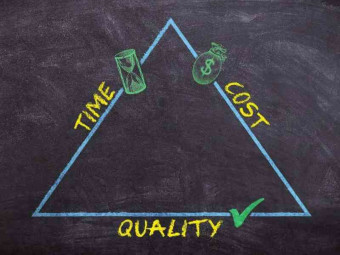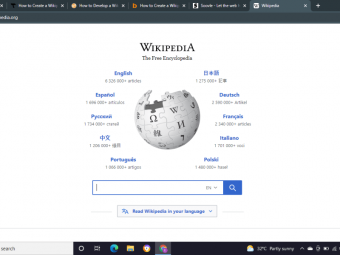Master Microsoft Excel Macros And Vba With 5 Simple Projects
Tags: Excel VBA
Project Based Course on Excel VBA (Visual Basic for Applications) and Excel Macros
Last updated 2022-01-10 | 4.6
- Learn how to automate daily routine tasks within Excel- Learn best practices when creating macros and streamline your VBA code
- Determine when it's best to use the Macro Recorder versus VBA
What you'll learn
* Requirements
* In order to complete the projects detailed in this course* you will need Microsoft Excel loaded on you computer. Any version of Excel will work.
* Videos have been recorded using Excel 2013
* but Excel 2007
* 2010
* 2013 or 2016 will work in order to follow along.
Description
Course Material Works in Microsoft Excel 2007, 2010, 2013 and 2016
Join me in this course and take control of Microsoft Excel and master the process of automating routine tasks through the use of Excel Macros and Excel VBA.
During this course you will build a foundation of working with Excel Macros and VBA. This foundation will be built as you engage and participate in project based Excel Macro/VBA exercises, detailed throughout the lectures within this course. Each of the projects will build upon one another, introducing a new concept each time, starting with the basic building blocks of automating any task within Excel and ending with a fully customized Excel VBA project that will automate a series of Excel tasks.
As you engage and participate in this course, you will be introduced to the wonders of creating simple Macros through the Macro Recorder and then quickly take you into the world of Excel VBA where you will experience building a more dynamic, robust experience for yourself and your peers.
Each project contains exercise files that you can download and use to complete the assigned Excel Macro/VBA projects. The course also contains detailed instructions through the video lectures as well as a series of PDF documents that you can reference as you complete the projects.
Below are a few samples of the projects you will complete by enrolling and participating in this course.
- Automate placing and formatting a title on a worksheet
- Interact with the users of your Macros through Input and Message boxes in order to receive input on how a Macros should work
- Cleaning up multiple Excel Worksheets and prepare the data to be reported on
- Create a report based on multiple sets of data found within multiple Excel Worksheets, copying data from one Worksheet into the Master Report Worksheet
- Automate the creation of Excel Formulas to SUM data up in your Report
- Working with Excel VBA User Forms
- Importing Data from External Text Files
Each of these projects will direct you through key Excel VBA programming concepts and direct you to identify and use best practices in creating Excel Macros.
So, don’t lose another moment performing Excel tasks manually. Enroll now and learn how you can get Microsoft Excel to your work for you.
Who this course is for:
- This Excel Macro/VBA course is meant for those that use Microsoft Excel and are looking to become more efficient by automating their daily Excel tasks. No prior programming experience is required.
Course content
10 sections • 71 lectures
Welcome to the Course Preview 05:50
During this lecture you will be introduced the course material and resources you can use to fully engage and participate in the course.
Understanding the Why and How Behind Excel Macros Preview 05:15
During this lecture you will be introduced to the basics of why we use Macros in Excel and how you can create Macros in Excel.
Introduction to Project #1 - Inserting and Formatting Text Preview 02:01
During this lecture you will be introduced to the first project you will be creating during this course.
- Using the Macro Recorder
- Inserting Text
- Formatting Text
Project #1 - Start Recording! Preview 07:40
During this lecture you will gain practical experience in using Excel's Macro Recorder tool to record your keystrokes to automate simple Excel tasks,
Running A Macro Preview 02:43
Project #1 - Running a Macro with a Button Preview 03:35
During this lecture you will create a Button on Excel's Quick Access Toolbar that can be used to run the Macro.
Project #1 - Opps! I Need to Edit My Macro Preview 04:27
This lecture will prepare you for the next section, Project #2 by quickly introducing you to the Visual Basic Editor (VBE) window. Through the VBE window you will be able to make edits to your Macros.
Saving an Excel File that contains Macros Preview 02:24
Practical Uses of Excel Macros Preview 02:16
This lecture will present you with practical everyday uses of Excel Macros.
Project #1 - Quiz - Test Your Knowledge on Using the Macro Recorder
Are you a Macro Recording Pro? Test your knowledge on recording macros in Excel and find out.
Project #1 - Exercise - Try it Yourself and Practice Preview 6 pages
Practice creating Project #1. Make sure you download the exercise file provide and use the course book, PDF, provide for step by step instructions.
Excel VBA Concepts Preview 03:32
Welcome to VBA
The Visual Basic Editor Preview 03:25
During this lecture you will be introduced to the VBA development environment within Excel, the Visual Basic Editor
Excel VBA Modules Preview 02:01
During this lecture you will be introduced to an Excel VBA Module
Creating Excel VBA Procedures Preview 08:17
During this lecture you will take advantage of the VBE window to create a custom Procedure
Adding Code to a VBA Procedure Preview 04:04
Understanding Excel VBA Variables Preview 07:01
During this lecture you will be introduced to working with Excel VBA Variables
- Learn to how programmatically store data for immediate or later use
- Working with different types of data
Building Logic with an IF Statement Preview 06:18
During this lecture you will be introduced to one method of creating logic based code through the use of an IF Statement
Working Excel VBA Loops to repeat blocks of code Preview 09:42
During this lecture you will learn how to work with Loops within an Excel VBA procedure
- Repeat a single line or block of VBA code
- For Next Loop
- Do Loop
VBA Concepts - Quiz - Test Your Knowledge on VBA Programming Concepts
Test Your Knowledge on VBA Programming Concepts
Introduction to Project #2 - Interacting with the User Preview 02:56
This lecture will build upon the concepts learned in the previous project by introducing you to the world of Visual Basic for Applications (VBA). You will take the Macro created in project #1 and add your own custom VBA code to make a more dynamic and re-usable Macro by presenting the user of the Macro with options.
Project #2 - Breaking Down the VBA Code Preview 03:34
Before we begin editing the code generated by the Macro Recorder, this lecture will walk you through what the recorder has done for you.
Project #2 - Prompting the User for Information Preview 06:54
This lecture will introduce a few powerful concepts of programming in VBA.
- Using Variables
- Interacting with Users with an InputBox
- Editing a Macro
- Leaving Comments in Your Code
Continue Excel VBA InputBox Preview 07:20
Project #2: Building Logic in Your Macros Preview 04:31
During this lecture you will learn how to build logic in your Excel Macros using an IF statement
Project #2 - Alerting the User of Errors Preview 10:29
This lecture will introduce you to a few more key programming concepts that you will rely on throughout your Excel VBA projects.
- Using a Message Box
- Using Conditional Statements to Direct Your Code
Other Practical Uses of Message Boxes and Input Boxes Preview 03:17
This lecture will present you with other practical uses of using these techniques in your Macros.
Project #2 - Quiz - Test Your Knowledge on Editing Your Macros
Are you a Macro Editing Wiz? Test your knowledge on editing Macros and find out.
Project #2 - Exercise - Try it Yourself and Practice Preview 6 pages
Practice creating Project #2. Make sure you download the exercise file provide and use the course book, PDF, provide for step by step instructions.
Introduction to Project #3 - Cleaning Up and Formatting Multiple Worksheets Preview 03:06
During this lecture you will be introduced to a completed version of Project #3.
Project #3: Preparing to use the Macro Recorder Preview 02:54
During this lecture you will be introduce to best practice before using the Macro Recorder tool
Project #3 - Inserting the Headers Preview 03:26
During this lecture you will take advantage of using the Macro recorder to add headers to the data
Project #3 - Formatting the Headers Preview 02:21
During this lecture you will use the Macro Recorder to format the headers added by the previous macro
Project #3 - Putting it all Together with alittle VBA Magic Preview 10:47
During this lecture you will take the previous macros, created using the Macro Recorder, and add a little bit of Visual Basic to get them all to work together
Project #3 - Running the Loop Preview 02:54
Project #3 - Quiz - Test Your Knowledge on VBA
Test your knowledge of the concepts discussed in Project #3
Project #3 - Exercise - Try it Yourself and Practice Preview 6 pages
Test your knowledge of the concepts discussed in Project #3
Introduction to Project #4 - Automate Microsoft Excel Formulas with VBA Preview 02:10
This lecture will introduce you to Project #4 and what you will be creating.
Project #4: Automate the SUM Function through Code Preview 08:01
During this lecture you will learn how, through VBA, you programmatically SUM a column of data
Project #4 - Continue Automate SUM Function Preview 06:28
Project #4 - Test the SUM Function Preview 03:45
Project #4: Loop the SUM Function over Multiple Worksheets Preview 06:17
During this lecture you will be introduced to using a LOOP to perform a series of actions across multiple worksheets
Project #4 - Quiz - Test Your Knowledge Automating a Function with VBA
Project #4 - Exercise - Try it Yourself and Practice Preview 5 pages
Test your knowledge of the concepts discussed in Project #4
Introduction to Project #5 - Creating a Final Report Preview 02:59
During this lecture you will be introduced to the Project you will be creating and matering
Project 5: Creating the Final Report Loop Preview 07:45
During this lecture you will learn how to take all the Macro/VBA Concepts you are learning and combine them all to create a Macro that will create a final report based on several worksheets of data
Project #5 - Copying and Pasting Data with VBA Preview 09:26
Project #5 - Running the Final Report Procedure Preview 03:14
Project #5 - Quiz - Test Your Knowledge of Creating the Final Report
Project #5 - Exercise - Try it Yourself and Practice Preview 5 pages
Test your knowledge of the concepts discussed in Project #5
Introduction to Project #6 - Working with Excel VBA Forms Preview 03:01
During this lecture you will be introduced to the project that you will be creating and mastering
Project #6: Creating an Excel VBA Form Preview 05:05
During this lecture you will be introduced to creating Excel VBA forms within the VBA window
Project #6: Adding Controls to the Form Preview 04:01
During this lecture you will be introduced to adding various controls to your Excel VBA form
Project #6: Adding VBA Code to the Initialize Event of the Form Preview 08:49
During this lecture you will learn how to add VBA code to the form and the form controls
Project 6: Adding VBA Code to the ComboBox Change Event Preview 04:32
Project #6: Adding VBA Code to the Add Worksheet Button Click Event Preview 03:28
Project #6 - Change Worksheet Name Preview 03:58
Project #6: Adding VBA Code to the Create Report Button Click Event Preview 08:52
Project #6: Showing the Form Preview 04:02
During this lecture you will learn how to run or display the form you have created.
Project #6 - Quiz - Test Your Knowledge on Creating Excel VBA Forms
Project #6 - Exercise - Try it Yourself and Practice Preview 6 pages
Test your knowledge of the concepts discussed in Project #6
Introduction to Project #7: Importing Data from a Text File(s) Preview 02:42
Project #7: Opening a Text File for Import Preview 06:45
During this lecture you will be introduced to a technique of importing a text file into an Excel Workbook. Text files attached to this lecture can be used to practice this technique
Project #7: Get Data from Text File Preview 05:30
Project #7: Importing Multiple Text Files with the GetOpenFilename Method Preview 09:32
Project #7: Creating a Loop to Read Each File Preview 07:26
Project #7: Adding a New Sheet for Imported Data Preview 02:36
Project #7: Clear the Clipboard Preview 03:38
Project #7: Working with the ScreenUpdating Property Preview 03:16
Project #7: Creating Reusable Code with a VBA Function Preview 07:44
Congratulations! You're an Excel Macro/VBA Master Preview 01:02
Congratulations!








 This course includes:
This course includes: