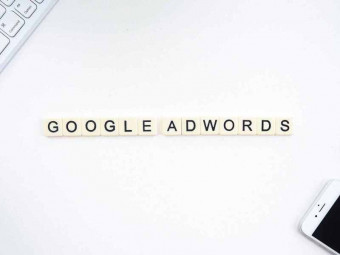Macossierra Course
Tags: macOS
Learn How to Use Your Mac
Last updated 2022-01-10 | 4.3
- Use macOS Sierra to perform basic tasks- Know how to organize folders and files
- Use macOS organizational tools like Contacts
- Reminders
- Calendar and Notes
What you'll learn
* Requirements
* Students should know the very basics* such as being able to use a mouse/trackpad and keyboard
Description
Note: This course covers Sierra and High Sierra, the older versions of macOS. Please go to The Guide to macOS Mojave by Gary Rosenzweig for a course that teaches the current version of macOS.
Learn the ins and outs of using macOS Sierra. This course includes more than 50 video tutorials, more than 4 hours of video instruction. It begins by showing you the basics of the desktop and then goes into detail about using the Finder, iTunes, Safari, Mail, TextEdit, Preview and other basic apps. Lots of tips, tricks and techniques.
Each tutorial clearly presents a topic and shows you how to use macOS Sierra. You can watch while trying out techniques for yourself. Presented by the host of the MacMost Now video podcast, the creator of hundreds of online video tutorials and the author of books on the Mac and iPad.
The Guide to macOS Sierra is brought to you by MacMost. The MacMost website contains hundreds of free video tutorials, but the ones in this app are unique to the app and give a deeper beginner's look at Sierra.
Who this course is for:
- This course will help typical Mac users delve deeper into macOS features
- This course will help new Mac users learn their way around
- This course will help current Mac users see how old and new features work in Sierra
- This course is not for those who are already experts at using Macs
Course content
9 sections • 56 lectures
Introduction Preview 02:25
Desktop Basics Preview 03:09
Find your way around the screen and learn about the basic elements of the macOS, like the menu bar, cursor, desktop and more.
The Menubar Preview 06:19
Learn how to select commands and functions with the Mac menubar. The menubar is the primary way you control most apps.
Finder Windows Preview 09:07
The Finder is the app that lets you manage your files. Learn how to use the Finder window to view and organize files and folders.
Manipulating Windows Preview 04:34
A quick primer on how to move, resize and hide windows.
The Dock Preview 06:59
You can use the Dock to launch apps and also access files.
Launching and Switching Apps Preview 07:30
There are many different ways to launch the apps you have installed on your Mac. You can also switch between apps in several different ways.
Quitting Apps Preview 02:36
You can easily quit apps you are not using, though it may not always be necessary. You can also force-quit an app that is misbehaving.
Folder Organization Preview 06:13
Take a look at the default folder structure in macOS and learn where you should store your files.
Quick Look Preview 02:27
Learn how to preview files before opening them.
Finder Search Preview 03:07
You can search for files by name, contents or other criteria.
Searching Using Spotlight Preview 04:27
You can also search for files and other types of information using Spotlight.
Using iCloud Drive Preview 04:33
Learn how to store your files so they are available on all of your Macs and iOS devices.
Working With Documents Preview 05:51
Understand how to create, save and work with documents in applications.
Using Versions Preview 04:03
Many apps save changes as you work with documents. Find out how to review and restore document versions.
Using Siri (New in Sierra) Preview 05:03
Learn the basics of how to configure and use Siri on your Mac.
Setting Events and Sending Messages With Siri (New in Sierra) Preview 03:07
Learn how to create calendar events and use the Messages app by simply talking to Siri.
Accessing Apps and Files with Siri (New in Sierra) Preview 01:53
You can launch apps and also search for files using Siri.
Get Information with Siri (New in Sierra) Preview 01:56
Learn how to ask Siri for information.
Safari Preview 16:48
Learn how to use your Mac’s default web browser.
Note: There are some differences between Sierra and High Sierra when it comes to Safari. The Shared Links feature has been removed from Safari in High Sierra.
Mail Preview 10:42
Communicate with email in Mail, you Mac’s built-in email client.
iTunes for Music Preview 09:23
Learn how to listen to music using iTunes, and to purchase new music.
TextEdit Preview 03:47
Your Mac comes with a simple yet powerful word processor. Learn the basics of using TextEdit.
Preview Preview 04:47
Preview is a versatile app that lets you view images, PDFs and other types of documents. You can also edit images and mark up documents.
QuickTime Player Preview 03:35
You can play videos with the built-in QuickTime Player app. You can also record from your camera or screen
Using Tabs in Apps (New in Sierra) Preview 02:08
Learn how to use tabs in apps to open multiple documents in a single window.
The Mac App Store Preview 04:21
Find out how to get new apps safely from Apple’s Mac App Store.
Contacts Preview 05:23
Add the contact information for the people you know, like email addresses, phone numbers and more.
Calendar Preview 07:54
Schedule events and appointments with the calendar app.
Reminders Preview 04:53
Set one-time or recurring reminders and create to-do lists.
Notes Preview 04:58
Use the Notes app to store a variety of information.
Notes Collaboration (New in Sierra) Preview 02:08
A new feature in Sierra lets you collaborate with shared notes.
Maps Preview 02:10
Find locations and get directions with 2D and 3D maps.
iBooks Preview 02:28
Purchase and read books with Apple’s ebooks reader.
Messages Preview 05:53
Use the Messages app to communicate with short text messages and images.
Messages New Features (New in Sierra) Preview 01:36
Look at the new features in the Messages app.
Photos Preview 05:27
Use the Photos app to store, manage and edit your photo
Photos New Features (New in Sierra) Preview 02:16
Learn about the new Memories and objection recognition features.
Text Selection Preview 06:24
Learn the techniques and some tips for selecting text.
Mission Control Preview 07:39
Create multiple desktops to make it easier to organize your work.
File Sharing Preview 04:52
Find out how you can share files between Macs.
System Preferences Preview 08:25
Use System Preferences to customize your Mac and enable features.
Notifications Preview 02:41
Handle notifications from apps.
Widgets Preview 02:08
Put useful tools right where you can easily get to them.
Advanced Dock Techniques Preview 05:22
Learn how to add folders and files to the Dock.
Finder Advanced Tips Preview 08:32
Master your Mac with these advanced Finder tips.
Dictation Preview 02:00
Instead of typing, you can speak to your Mac.
Custom Keyboard Shortcuts Preview 02:58
Learn to customize the menubar with your own shortcuts.
User Accounts Preview 05:21
Learn to set up multiple user accounts for others who may want to use your Mac.
Guest User Accounts Preview 01:45
For guests or friends, set them up with a guest account before letting them use your Mac.
Back Up with Time Machine Preview 06:29
The number one rule with any computer is to back it up. Use Time Machine to do this for your Mac.
Optimize Storage (New in Sierra) Preview 04:10
Learn about the new storage optimization features of Sierra.
Security Basics Preview 06:12
Learn about how macOS protects you from malware.
Getting Help Preview 02:19
Find out what to do when your Mac isn’t working properly.
What Else is New? (New in Sierra) Preview 06:08
Find out about some more new features in macOS Sierra.
High Sierra Update Preview 08:09
High Sierra is the update to macOS that Apple released in September, 2017. Most of the major changes are "under the hood" with a better file system, faster graphics, and developer tools that will lead to better apps. But there are some small new features worth looking at.








 This course includes:
This course includes: