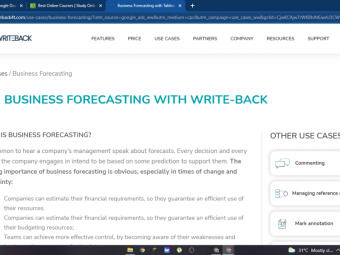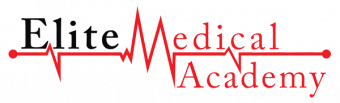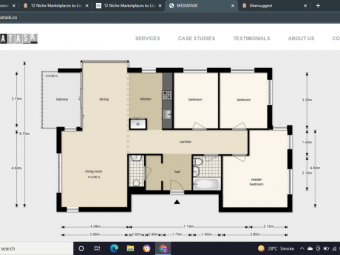Linux Administration Bootcamp
Tags: Linux Administration
Learn Red Hat Linux & CentOS: Use the in-demand skills to start a career as a Linux Server Admin or Linux Administrator!
Last updated 2022-01-10 | 4.6
- By the end of this course you will understand the fundamentals of the Linux operating system and be able to apply that knowledge in a practical and useful manner.What you'll learn
* Requirements
* A desire to learn.Description
JOIN THE OTHER 20,000 SUCCESSFUL STUDENTS WHO HAVE ALREADY MASTERED THE LINUX OPERATING SYSTEM WITH ONE OF MY TOP RATED COURSES!
If you want to learn Linux system administration and supercharge your career, read on.
Hello. My name is Jason Cannon and I'm the author of Linux for Beginners, the founder of the Linux Training Academy, and an instructor to thousands of satisfied students. I started my IT career in the late 1990's as a Unix and Linux Systems Engineer and I'll be sharing my real-world Linux experience with you throughout this course.
By the end of this course you will fully understand the most important and fundamental concepts of Linux server administration. More importantly, you will be able to put those concepts to use in practical real-world situations. You'll be able to configure, maintain, and support a variety of Linux systems. You can even use the skills you learned to become a Linux System Engineer or Linux System Administrator.
Free Bonus - Video Demonstrations from my best-selling book, Command Line Kung-Fu.
In this series of videos I'll be sharing with you some of my favorite Linux command line tricks. These tips will make your life easier at the command line, speed up your work flow, and make you feel like a certified Linux command line Ninja! If you want to see the pages of Command Line Kung-Fu come to life, then you have to watch these videos!
____________________
This Linux course doesn't make any assumptions about your background or knowledge of Linux. You need no prior knowledge to benefit from this course. You will be guided step by step using a logical and systematic approach. As new concepts, commands, or jargon are encountered they are explained in plain language, making it easy for anyone to understand. Here is what you will learn by taking Linux Bootcamp:
- How to get access to a Linux server if you don't already.
- What a Linux distribution is and which one to choose.
- What software is needed to connect to Linux from Mac and Windows computers.
- What SSH is and how to use it.
- The file system layout of Linux systems and where to find programs, configurations, and documentation.
- The basic Linux commands you'll use most often.
- Creating, renaming, moving, and deleting directories.
- Listing, reading, creating, editing, copying, and deleting files.
- Exactly how permissions work and how to decipher the most cryptic Linux permissions with ease.
- How to use the nano, vi, and emacs editors.
- Two methods to search for files and directories.
- How to compare the contents of files.
- What pipes are, why they are useful, and how to use them.
- How to compress files to save space and make transferring data easy.
- How and why to redirect input and output from applications.
- How to customize your shell prompt.
- How to be efficient at the command line by using aliases, tab completion, and your shell history.
- How to schedule and automate jobs using cron.
- How to switch users and run processes as others.
- How to find and install software.
- How the the boot process works on Linux servers and what you can do to control it.
- The various types of messages generated by a Linux system, where they're stored, and how to automatically prevent them from filling up your disks.
- Disk management, partitioning, and file system creation.
- Logical Volume Manager (LVM) - extending disk space without downtime, migrating data from one storage to another, and more.
- Managing Linux users and groups.
- Networking concepts that apply to system administration and specifically how to configure Linux network interfaces.
- How to configure sudo.
- Managing process and jobs.
- Linux shell scripting
- Unconditional Udemy 30 day money-back guarantee - that's my personal promise of your success!
What you learn in Linux Bootcamp applies to any Linux environment including CentOS, Ubuntu, Debian, Kali Linux, Linux Mint, RedHat Linux, Fedora, OpenSUSE, Slackware, and more.
Enroll now and start learning the skills you need to level up your career!
Who this course is for:
- People with limited time.
- Anyone with a desire to learn about Linux.
- People that have Linux experience, but would like to learn about the Linux command line interface.
- Existing Linux users that want to become power users.
- People that need Linux knowledge for a personal or business project like hosting a website on a Linux server.
- Professionals that need to learn Linux to become more effective at work. Helpdesk staff, application support engineers, and application developers that are required to use the Linux operating system.
- People thinking about a career as a Linux system administrator or engineer, but need the basics first.
- Researchers, college professors, and college students that will be using Linux servers to conduct research or complete course work.
Course content
16 sections • 82 lectures
Course Overview Preview 03:30
Linux Distributions Preview 05:09
Installing VirtualBox on Windows Preview 03:27
Installing VirtualBox on Mac Preview 02:55
Installing CentOS Linux Using an Image for VirtualBox Preview 06:24
VirtualBox Troubleshooting Tips Preview 02:26
When to Install Linux from Scratch (Manually) Preview 01:16
Installing CentOS from Scratch / CentOS Manual Installation Process Preview 22:45
Getting Connected Preview 11:27
Connecting Directly Preview 01:44
The Linux Directory Structure Preview 10:02
The Shell Preview 07:35
Basic Linux Commands Preview 05:06
Getting Help at the Command Line Preview 05:56
Working with Directories Preview 08:57
Listing Files and Understanding LS Output Preview 11:45
File and Directory Permissions Explained - Part One Preview 11:14
File and Directory Permissions Explained - Part Two Preview 09:17
This is part two of the Linux file permissions lesson. In this lesson you will learn about:
Symbolic permissions
Numeric and octal permissions
File versus directory permissions
Changing permissions
Working with groups
File creation mask
Finding Files and Directories Preview 06:37
Viewing Files and the Nano Editor Preview 05:16
Editing Files in Vi Preview 09:58
Editing Files with Emacs Preview 05:40
Graphical Editors Preview 04:22
Deleting, Copying, Moving, and Renaming Files Preview 11:08
Wildcards - Part One Preview 05:11
Wildcards - Part Two Preview 07:03
Input, Output, and Redirection Preview 07:46
Comparing Files Preview 04:13
Searching in Files and Using Pipes Preview 09:41
Transferring and Copying Files over the Network Preview 06:35
Customizing the Shell Prompt Preview 05:07
Shell Aliases Preview 03:41
Environment Variables Preview 07:55
Processes and Job Control Preview 11:53
Scheduling Repeated Jobs with Cron Preview 05:57
Switching Users and Running Commands as Others Preview 08:10
Shell History and Tab Completion Preview 13:11
Installing Software on RPM Based Linux Distros: RedHat, CentOS, AlmaLinux, Rocky Preview 20:42
In this lesson you will learn how to search for, install, and remove software on RPM based distros such as RedHat Enterprise Linux, CentOS, AlmaLinux, Rocky Linux, and Fedora.
Installing Software on Debian Based Linux Distros: Debian, Ubuntu, Kali Linux Preview 12:28
In this lesson you will learn how to search for, install, and remove software on Debian based distros such as Debian, Ubuntu, Kali Linux, Parrot OS, and Linux Mint.
Processes and Jobs
The Linux Boot Process Preview 08:35
The Linux Boot Process - Demo Preview 06:57
System Logging Preview 08:38
Quiz: The Linux Boot Process
Disk Management - Part One Preview 06:50
Disk Management - Part Two - Creating Partitions with fdisk Preview 04:54
Disk Management - Part Three - File Systems Preview 08:51
Disk Management
Introduction to the Logical Volume Manager (LVM) Preview 02:51
LVM stands for Logical Volume Manager. The logical volume manager introduces extra layers of abstraction between the disks or storage devices presented to a Linux system and the file systems placed on those disks or storage devices.
Why to use LVM:
Flexible Capacity
Easily Resize Storage While Online
Online Data Relocation
Convenient Device Naming
Disk Striping
Data Redundancy / Data Mirroring
Snapshots
LVM: Layers of Abstraction Preview 02:06
The logical volume manager introduces extra layers of abstraction between the storage devices and the file systems placed on those storage devices.
In this lesson you will learn about these layers of abstraction:
Physical volumes.
Volume Groups.
Logical Volumes.
Creating Physical Volumes (PVs), Volume Groups (VGs), and Logical Volumes (LVs) Preview 17:10
In this lesson you will learn the process for creating Physical Volumes (PVs), Volume Groups (VGs), and Logical Volumes (LVs)
At a high level, the process for creating a logical volume is:
1. Create one or more physical volumes.
2. Create a volume group from those one or more physical volumes.
3. Finally, you can create one or more logical volumes from the volume group.
Extending Volume Groups and Logical Volumes Preview 05:35
In this lesson you will learn how to extend Volume Groups (VGs) and Logical Volumes (LVs) with the vgextend and lvextend commands. In addition, you'll learn about Logical Extents and Physical Extents.
Mirroring Logical Volumes Preview 05:24
In this lesson you will learn how to create mirrored logical volumes.
Removing Logical Volumes, Physical Volumes, and Volume Groups Preview 02:11
In this lesson you will learn how to delete logical volumes, volume groups, and physical volumes. Commands covered include:
umount
lvremove
vgreduce
pvremove
vgremove
Migrating Data from One Storage Device to Another Preview 02:54
It is easy to move data from one storage device to another with LVM. In this lesson, you'll learn exactly how to do that with the pvmove command.
Logical Volume Manager - Summary Preview 01:20
In this section you learned that LVM adds layers of abstraction between storage devices and file systems. These layers of abstraction include Physical Volumes, Volume Groups, and Logical Volumes.
You also learned how to configure LVM, starting with the pvcreate command to configure physical volumes, the vgcreate command to configure volume groups, and the lvcreate command to create logical volumes. From there, you treated the logical volumes like you would any other disk partitions. You created a file system on the logical volume and mounted it like any other file system.
From there you learned how to extend logical volumes using lvextend. When you needed to add more capacity to a volume group, you learned how to do so with the vgextend command.
You also learned how to create mirrored logical volumes by use the -m option to the lvcreate command.
Finally, you learned how to remove logical volumes with the lvremove command, remove physical volumes from volume groups with the vgreduce command, remove volume groups with vgremove, and remove physical volumes with the pvremove command.
Managing Users and Groups - Part One Preview 11:38
Managing Users and Groups - Part Two Preview 07:50
User Management
TCP/IP Networking for Linux System Administrators Preview 08:40
Networking - DNS and hostnames Preview 10:06
Networking - DHCP, Dynamic and Static Addressing Preview 08:57
Network Troubleshooting - Part One Preview 06:39
Network Troubleshooting - Part Two Preview 07:03
Networking
Special Permission Modes - Part One Preview 07:56
This lesson covers the special modes of setuid, setgid, and the sticky bit.
Special Permission Modes - Part Two Preview 03:04
This lesson covers the special modes of setuid, setgid, and the sticky bit.
Permissions
Tab completion Preview 04:50
Repeat as Root Preview 02:04
Rerun a command starting with a string Preview 02:54
Reuse arguments Preview 02:57
Strip out comments and blank lines Preview 02:09
Reuse the last item from the previous command Preview 02:47
Connecting to a Linux Virtual Machine Over the Network Preview 11:14
Installing NGINX, MySQL, PHP, and Wordpress on Ubuntu Preview 29:02
Conclusion - Congratulations and Thank You! Preview 02:26
Download the Slides Used in the Course Preview 00:02
Bonus Lecture Preview 00:54
The contents of this lecture are so secret I'm not even allowed to describe it! Open, if you dare.








 This course includes:
This course includes: