Pi Bootcamp
Tags: Raspberry Pi
Learn about the Raspberry Pi, build a DIY Google Home Clone, RetroPie Gaming System, work with GPIO pins and much more..
Last updated 2022-01-10 | 4.1
- Become familiar with Raspberry Pi- Learn how to easily prepare SD cards for any Raspberry Pi Operating System
- Build a Digital Assistant using the Google Assistant API and Raspberry Pi
What you'll learn
* Requirements
* No previous programming or electronics knowledge required* Everything is taught from scratch!
* Raspberry Pi 3
* USB mouse
* USB keyboard
* HDMI cable
* Power Adapter for Raspberry Pi
* Micro SD card
Description
This course is an introduction to the Raspberry Pi platform. It uses the latest Raspberry Pi 4. It is catered for all levels and those interested in learning about the Raspberry Pi and its capabilities.
It is a step by step course to help you get your Raspberry Pi up and running, show how to build circuits that connect to the Raspberry Pi and build applications like a RetroPie gaming system and Google Assistant Personal Device!
All code, presentations, documentation and links are provided for learners.
After completing this course:
You will understand all the components needed to get your Raspberry Pi up and running and how to connect them
You will learn how to easily prepare an SD card and flash it for any Operating System for the Pi
You will learn to work with GPIO (General Purpose Input Output) pins and how to programmatically control them with Python
You will be able to build simple circuits with an LED and interface them to GPIO pins
You will build a fully functioning gaming system with RetroPie to play old Nintendo, Sega, PlayStation games and games from many other older consoles..
You will build a Personal Digital Assistant or Google Home Clone using the Google Assistant API complete with robust speech recognition
You will learn about the different types of Raspberry Pi models
You will learn the difference between Arduino and Raspberry Pi and when you should use one over the other
Lots more bonus content is included and new content will be added over time
No previous knowledge is required. All principles taught from scratch! The best and easiest way to get up to speed and become extremely familiar with the Raspberry Pi Platform.
Don't just take my word for it, here are what some past students are saying about the course:
A great way to get started in the Raspberry PI world for a novice like myself. Lee explains step by step what is needed to accomplish the task and why it is necessary. Just a great way to get your feet wet. ~ Anthony Inniss
Good examples and easy to understand ~ Brad Egebart
Just exactly the intro to Raspberry Pi I was looking for! Great instructor and excellent course. - Adam Mueller
The instructor is very easy to understand unlike many other courses. All steps are included and there isnt a lot of repeated information. Getting a gaming system going was worth the price of everything.~ Dan Viste
Who this course is for:
- Anyone interested in learning about Raspberry Pi
- Student
- Electronics Hobbyist
- Maker
Course content
13 sections • 54 lectures
Intro Video Preview 03:17
Introduction to the course video.
What is a Raspberry Pi? Preview 04:08
We will learn about what exactly is a Raspberry Pi.
Hardware needed for the course Preview 00:39
A list of the hardware that is needed for this course. Links are provided to some online retailers. Please let me know if a link does not work. I try to keep the links as updated as possible.
A Raspberry Pi 3 is preferred for this course because of the applications that we will be building, but you can also use earlier versions of the Raspberry Pi as well.
Understanding SD Cards Preview 01:51
We will learn about micro SD cards and how they are used for the Operating System for your Raspberry Pi
Download and install Etcher Preview 01:15
We will learn about Etcher, the free, easy and simple to use software for flashing SD cards and installing Operating System images for your Raspberry Pi
Downloading Raspbian Preview 01:06
We will learn how to download the Raspbian image that is needed for the Raspbian Operating System that will be used to flash onto our SD card
Flashing our SD Card with Etcher Preview 02:05
We will learn the process of flashing our SD card to prepare it to boot up our Raspberry Pi.
Connecting the components Preview 02:57
We will understand how to connect all the components that are needed for the Raspberry Pi
First Boot Up Preview 00:55
We will look at the very first boot up of a newly installed Raspbian Image
Connecting to a network and configuring preferences Preview 10:51
Here we will learn how to configure our Raspbian Operating System and connect it to our network and the Internet.
Getting familiar with Raspbian Preview 04:43
We will navigate around the Raspbian Operating System so you can understand all the features and main functionality that it provides.
Understanding how remote connections can occur Preview 02:40
We will learn at a high level about how remote connections to the Raspberry Pi can occur
Secure Shell (SSH) Preview 03:30
We will learn about how to connect via SSH to the Raspberry Pi using the terminal or a thick client.
Virtual Network Computing (VNC) Preview 02:50
We will learn about how to configure and connect to our Raspberry Pi using a VNC client
Introduction to GPIO pins Preview 01:47
We will learn about the layout of GPIO pins on the Raspberry Pi
Powering an LED from your GPIO pins Preview 03:41
We will power an LED by using GPIO pins. A link to Male-Female connecting wires can be found in the Introduction Section in the Hardware needed for this course lecture.
Wiring change in our circuit Preview 01:23
We will make a small circuit change so that eventually we will be able to control our LED programmatically by using Python
Getting the project resources Preview 01:07
We will understand how to download the sample code for our Python programming exercises
Running the program to turn our LED on Preview 01:34
We will use a Python program to programmatically turn our LED on.
Running the program to blink our LED Preview 01:53
We will use a Python program to programmatically blink our LED.
Install and setup Apache Preview 04:04
Understanding how to install the Apache Web Server
Install and setup PHP Preview 04:15
Understanding how to install a PHP Application Server
Giving the Apache user advanced privileges Preview 03:04
We will edit the sudoers file to give our Apache user advanced privileges
Turning our LED on from a Web Page Preview 01:26
We will use a Web Page to programmatically turn our LED On/Off
Python / PHP code review for LED on/off control Preview 02:59
Python and PHP Code review for turning our LED On/Off
Blinking our LED from Web Page Controls Preview 01:27
We will use a Web Page to programmatically blink our LED
Python / PHP code review for LED blink control Preview 02:13
Python and PHP Code review for blinking our LED.
Introduction to RetroPie Preview 01:15
In this lecture we are introduced to RetroPie which is a special build for the Raspberry Pi geared towards gaming.
Components needed Preview 03:03
In this lecture we will discuss all the various components that are needed to setup our RetroPie Gaming System using the Raspberry Pi
Downloading RetroPie and Flashing our SD Card Preview 02:26
In this lecture, we will download the RetroPie image and flash it to our SD card in preparation for the first boot up.
Setup Components Preview 01:45
Here we will be connecting all the components that are needed for our RetroPie Gaming System
Setting up the Gamepad or Controller Preview 01:25
After we boot up for the first time, one of the first steps is to setup the gamepad or controller for playing our games. We will address that in this lecture
Configuring RetroPie Preview 02:59
We will configure RetroPie to connect to the Internet and setup our external speaker.
Understanding the process of getting ROMS and how they need to be setup Preview 07:02
We will dive into the process of how to get ROMs and how they need to be copied and setup to be loaded into RetroPie
Preparing and Installing ROMs Preview 03:10
In this lecture, we will demonstrate how to prepare your USB stick and copy the ROMs for your games in preparation for being loaded on RetroPie
Play Games! Preview 04:10
We showcase how to play games once our system is all setup.
Hardware components that will be needed Preview 02:23
A look at the hardware components that we will need for building our Digital Assistant. A link to all the hardware needed can be found in the Introduction Section in the Hardware needed for this course lecture.
What you should know about preparing our SD card for the project Preview 01:04
In this lecture, I highlight some important points about the Google Voice Kit Image that we will be using to build our Google Home Clone Digital Assistant
Preparing our SD card Preview 03:02
We will learn how to prepare the SD card for our Digital Assistant
Connecting our components Preview 03:00
We will understand how to connect all the components for our Google Home Clone
Software configuration Preview 07:17
We will perform the tweaks needed in the software to get our microphone and speaker to work
Doing the audio and microphone check Preview 02:37
We will test the microphone and speaker to ensure they are working correctly
Troubleshooting Audio Issues Preview 00:07
I provide a resource to help with troubleshooting audio issues
Setup in the Google Cloud Console Preview 05:25
A project and OAuth credentials has to be created in the Google Cloud Console for our Digital Assistant to work. This lecture will go through the process of getting it set up
Saving Credentials to the Raspberry Pi Preview 00:10
This lecture describes the process of saving the credentials to the Raspberry Pi so they can be used to authenticate the Google Project
Connecting our push button switch Preview 01:28
We will connect our push button switch to the breadboard. This will be used when we want to engage our Digital Assistant
Try it out! Ask it anything! Preview 03:55
Testing out our Google Home Clone Digital Assistant! You can ask it any question.
Closing Comments Preview 00:24
General closing comments
Understanding the different models of the Raspberry Pi Preview 01:40
A brief overview of the different types of Raspberry Pi Models
How to provide external power for your remote Raspberry Pi projects Preview 02:01
This lecture provides information on how the Raspberry Pi can be powered from an external mobile source.
Understanding the difference between Arduino and Raspberry Pi Preview 03:39
The lecture explains the differences between Arduino and Raspberry Pi
Setup your Raspberry Pi in Headless Mode - No extra monitor, keyboard or mouse Preview 02:34
In this Bonus Lecture, I discuss how to setup your Raspberry Pi in Headless mode. If you don't have an extra monitor, keyboard or mouse to use, no problem.
I walk you through how to set things up step by step.
Want to go deeper with Raspberry Pi? Preview 00:23
If you want to go deeper with the Raspberry Pi, we discuss some material in another course.
Want to learn more? Preview 02:49
Bonus Coupons for the Course








 This course includes:
This course includes:








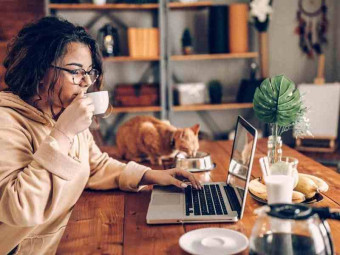


![Sales funnel courses and certification [2021] [UPDATED] Sales funnel courses and certification [2021] [UPDATED]](https://www.courses-for-you.com/images/uploads/thumbs/11-35.png)


