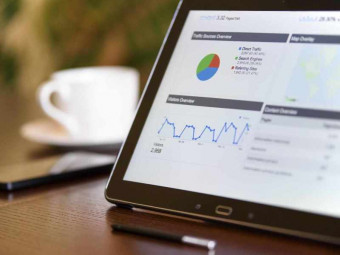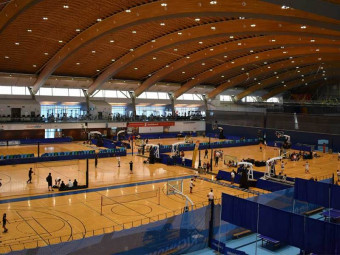Build Your Own Vehicle Tracking System From Scratch Raspberry Pi W
Tags: Raspberry Pi
Installation, setup & configuration, Static IP, GPS Testing, Remote GUI, location tracking on Google Map, IoT & more
Last updated 2022-01-10 | 4.1
- Design your own advanced data streaming and visualization tool to view the detailed tracking information of the moving vehicle.- Develop a complete IOT based GPS system to track the real-time movement of the vehicle in the web dashboard.
- Code in Python and extract the required information from the GPS module.
What you'll learn
* Requirements
* Basic knowledge of any programming language.* The course is crafted from basic to advanced level
* so even if you new to Raspberry Pi
* the course will help you to get up & running.
Description
- Design your own advanced data streaming and visualization tool to view the detailed tracking information of the moving vehicle.
- Develop a complete IOT based GPS system to track the real-time movement of the vehicle in the web dashboard.
- Code in Python and extract the required information from the GPS module.
- Automate the GPSD to start on boot.
- Fetch the raw data from the GPS module using the Linux command.
- Successfully test the GPS module in the windows & Linux environment.
- Get to know about the working principle of the Global Positioning System (GPS).
- Set static IP address in the latest Raspbian OS.
- Access the graphical user interface of the Raspberry Pi without using any external monitor.
- Install the latest Operating system on Raspberry Pi Zero wireless without monitor, keyboard, and mouse.
- Perform IP scanning and wirelessly access Raspberry Pi using Putty.
- Get to know the step-wise comparison between Raspberry Pi Zero Wireless and Raspberry Pi 3.
- Detailed knowledge about the Raspberry Pi Zero Wireless and its previous versions.
Course content
8 sections • 49 lectures
Learning Agenda Preview 02:18
The lecture gives you the detailed overview of the entire course. You will get the clear idea, what is covered in the course and how this course will take your coding skill to the next level.
Introduction to Raspberry Pi Zero Wireless Preview 03:00
In this lecture, you will learn about the latest Raspberry Pi Zero Wireless. You will get to know the detailed specification of the board and how it differs from Raspberry Pi Zero.
Raspberry Pi 3 vs Raspberry Pi Zero Wireless Preview 05:37
In this lecture you will get to know the detailed comparison of Raspberry Pi 3 and Raspberry Pi Zero Wireless. You will also learn about the additional connections on board.
Writing Operating System image Preview 07:07
The lecture covers the hardware requirements to assemble the Pi Zero Wireless and get up and running with Raspberry Pi by installing the latest Raspbian OS without using external monitor, keyboard or mouse.
Setting WIFI & SSH without monitor Preview 03:09
In this lecture you will get to know how to set WIFI & SSH on the latest Raspbian OS without the help of any external monitor, keyboard & mouse.
IP Scanner Preview 02:42
In this lecture you will get to know about IP scanning tool and how it helps us to solve our day to day problems.
Auto scanning the IP Preview 04:22
The lecture describes how the Advanced IP scanner helps us to find the dynamic IP address of the Raspberry Pi and how we can access the terminal using Putty.
Setting static IP address for Raspberry Pi Zero W Preview 04:51
The lecture covers the latest method to set static IP address in the Raspberry Pi and access the same using Putty.
Accessing the graphical user interface of the Pi Preview 07:08
The lecture covers the process to access the graphical user interface of the Raspberry Pi remotely without using any external monitor.
Project concept Preview 02:22
The lecture covers the purpose of building this project and how this is helpful to solve our day to day problems.
Hardware requirements Preview 02:28
The lecture covers the list of all hardware requirements needed for the project, it also explains the purpose of each component.
Hardware requirements list Preview 01:29
The entire set of hardware components are gathered and documented in this file for easy access.
GPS working principle Preview 04:41
The lecture covers the working principle of the Global Positioning System and real time example to understand how it works.
Testing the GPS module Preview 07:02
The lecture covers the process to assemble the circuit and the two different method to test the GPS module in the Windows environment.
Circuit diagram - Testing the GPS module Preview 00:00
The circuit diagram shows the ways to connect the RX & TX of the Raspberry Pi to the TX & RX of the USB to UART module and make it ready for the test.
Testing GPS module using Raspberry Pi Preview 02:19
This lecture is dedicated to testing the GPS module using the Raspberry Pi. This test can work on any version of the Raspberry Pi.
Circuit diagram - Testing the GPS module using Raspberry Pi Preview 00:00
The circuit diagram shows, how we can attach the USB OTG cable to the Raspberry Pi and then connect the USB to UART module including GPS module.
Understanding GPSD Preview 01:41
The lecture explains about GPSD and its communication model.
GPSD Installation & Configuration Preview 03:46
The lecture covers how we can install and configure the GPSD to manually start using the Linux command.
XGPS Preview 01:55
The lecture describes about the addition GPS tracking tool which comes with GPSD to view the tracked satellites in the graphical user interface.
Starting GPSD on boot Preview 03:27
The lecture covers the process to automate the GPSD to start on boot. After this we don't need to manually configure the GPSD instance after the system boots.
Fetching raw data using Python Preview 03:28
The lecture covers how we can code in Python and fetch the incoming raw data of the GPS module and display the same on our console.
Real-time demo Preview 00:58
The lecture shows the real time demonstration of fetching the GPS raw data using Python on the console.
Source code - Raw GPS data using Python Preview 00:11
The lecture contain the error free source code for fetching the GPS raw data on the console using Python.
Fetching the required data from GPS Preview 02:45
Using this particular program you will get to know, how we can extract the required data from entire set of raw data and display the same on console.
Real time demo Preview 00:49
This is the real time video of the project demonstrating the required GPS data displayed on the console via Python programming.
Source code - Extracting required GPS data Preview 00:26
The lecture contains the error free source code written in Python to fetch the required data from the GPS module.
Understanding IoT and data analytics Preview 03:13
The lecture describes how IoT is the game changer and how it solves our day to day problems. The lecture also covers the important IoT dashboard required to build the project and how we can visualize the incoming data.
Instructions for the new Ubidots Preview 00:44
This lecture covers in detail about the new Ubidots Platform.
IoT dashboard installation and configuration Preview 09:08
The lecture covers designing the front-end of the IoT dashboard and the basic example of sending the data to IoT dashboard and visualize in real time.
Source code - Random number generation Preview 00:09
The lecture covers the error free source code for basic data visualization. The data visualization is also shown in graphical format for better understanding.
Final circuit Diagram Preview 00:00
This is the final circuit diagram of the project which can be used to build a complete GPS tracking system.
Sending GPS data to web server Preview 05:12
The lecture covers how we can extract the required data from the entire set of raw data and send it to the IoT dashboard for further processing and visualization.
Solution to Ubidots Dasboard - As the interface is changed by the Company Preview 00:03
Please follow this lecture as the Ubidots platform has changed recently. It shows the step-wise process to send the received GPS coordinates to the IoT Server, and configure the new dashboard to visualize the data on the map.
Automate Ubigps to start on boot Preview 02:38
The lecture covers the ways to get rid of manually starting the program and automating the program to start on boot.
Real-time demonstration Preview 05:21
The video demonstrates the real time footage of the project in action. The device is a standalone system capable of relaying the GPS data to the IoT dashboard automatically.
Source code - Sending GPS data to Web Server Preview 00:18
The lecture contains the error free source code to visualize the GPS data in google map of the IoT dashboard.
Understanding alternate IoT dashboard Preview 02:11
The lecture demonstrates another advanced IoT tool to visualize the data in the more enhanced way.
Account creation & setup Preview 01:13
The lecture covers the process to create and setup account in the advanced IoT dashboard step by step.
Understanding the Advanced IoT dashboard program 1 Preview 02:26
The lecture contains the first part of the advanced IoT dashboard programming which is responsible for establishing the connection with the server using the bucket key and the access key.
Understanding the Advanced IoT dashboard program 2 Preview 02:02
The lecture covers the second part of the program which is responsible for sending the latitude and longitude, altitude, speed and the address where the vehicle is located to the IoT dashboard for visualization.
Required Library installation and program automation Preview 04:23
The lecture covers the installation of the required library to execute the program and relay the data to the advanced IoT dashboard.
Real-time demonstration Preview 04:45
The lecture demonstrates the IoT dashboard in action. You can view the real time location of the vehicle on the map along with the address where the vehicle is located.
Source code Preview 00:37
The lecture contains the error free source code to visualize the real time data on the IoT dashboard along with the address of the location.
Hardware
Programming
Conclusion Preview 02:08
The lecture contains the complete summary of the course and the future implementation plan.
FAQ - Putty stucks after entering password Preview 00:05
Most of the time learners can log in to the Putty application and can control the Raspberry Pi from the Windows PC. But recently we came to know that for some users the Putty application gets stuck after entering the Password, if you are also facing the same issues, then this lecture can help to fix such problems.
Increase the font size of Putty Application Preview 00:08
In this lecture, you will understand how to increase the font size of the putty application for better visibility.








 This course includes:
This course includes: