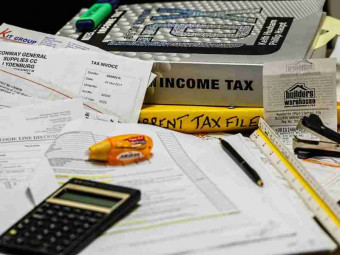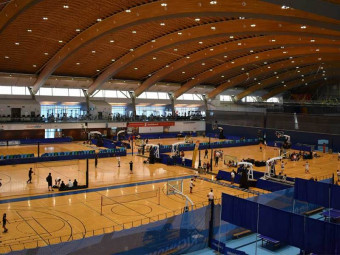Pi Ultimate Guide
Tags: Raspberry Pi
Master the Raspberry Pi 4, Work with Python, GPIO pins and sensors, the Pi Camera Module, build an Amazon Echo Clone!
Last updated 2022-01-10 | 4.5
- Understand what the Raspberry Pi is and how to set it up- Understand the process of installing any OS for the Raspberry Pi
- Understand how to connect remotely to your Raspberry Pi and run it in headless mode
What you'll learn
* Requirements
* No previous programming or electronics knowledge required. Just a passion for mastering the Raspberry PiDescription
Last Updated : November 2021
Added content to cover the Raspberry Pi Imager which is a new software tool that can be used to flash your SD cards
Added details about Raspberry Pi OS, which is the replacement for the Raspbian OS
Update : November 2019
Includes the Raspberry Pi 4! Covers both the Raspberry Pi 4 and Raspberry Pi 3.
Step by Step instructions on how to setup your Raspberry Pi in Headless Mode - No extra monitor, keyboard, mouse or HDMI cable needed!
This course will provide the information you need to Master the Raspberry Pi 3 and Raspberry Pi 4! It assumes no prior programming or electronics knowledge and walks you through everything you need to know to use the platform to the fullest! Here are some of the topics that are covered:
We will first dive into what the Raspberry Pi is and learn what components you need to set everything up
Step by step videos on how to set it up
We will walk through how to easily flash an SD card with any OS for the Pi
We will talk about tips to prevent SD card corruption
We will show configuration tips for the Raspberry Pi Operating System
Multiple methods of connecting remotely to your Raspberry Pi will be covered to show how you can run it in "headless mode" without a monitor
We dive into the Terminal and Linux commands to show how you can navigate your system, work with files, perform network and system commands and keyboard shortcuts
We dive in depth into the APT Package system for installing software and show how to install any software for your Pi
Best practices for securing your Raspberry Pi are covered
We install a Web Server using different approaches
We work with GPIO pins and show how you can control LEDs, determine if a button is pressed, work with a PIR sensor and will make a PIR sensor alarm circuit
We will do Python code reviews for the projects so you will understand how the software and hardware work together
We work with cameras and images and show how you can setup a USB web cam and install software to create a live streaming camera feed
We use the Raspberry Pi Camera module and show how you can interact with it programmatically to take photos, video and create special effects
We create a working Amazon Echo Clone with the Alexa Voice Service
Much much more!
No previous programming or electronics knowledge is required.
You get the best information that I have compiled over years of trial and error and experience!
Learn the Raspberry Pi 3 and Pi 4 fast! Install software, build circuits, make projects! Get started now!
Who this course is for:
- Anyone who wants to master the Raspberry and learn tips, tricks and hacks to make you more productive
Course content
22 sections • 90 lectures
What is a Raspberry Pi? Preview 04:08
We dive into what a Raspberry Pi is and what are some of the things you can do with the hardware platform
Overview of the Raspberry Pi 4 Preview 03:39
Since the Raspberry Pi 4 was recently released, this video describes all the new features of the Raspberry Pi 4 and also compares and contrasts the Raspberry Pi 4 and Raspberry Pi 3 so you will understand the differences between the two boards.
Parts List Preview 00:35
The hardware and additional components and peripherals that are used for this course are discussed. Getting a Raspberry Pi Kit is recommended as it would contain mostly everything you need.
Additional components such as the Raspberry Pi Camera Module may be needed if you want to work with and try the hands-on activities with it later on in the course.
A Raspberry Pi 4 is preferred for this course because of the applications that we will be building, but you can also use earlier versions of the Raspberry Pi as well.
I try to keep the online links up to date. So if any of the links are broken, please let me know as soon as possible and I will get them corrected.
Also if you may be outside the US and have questions about parts or which Raspberry Pi Kit to purchase, please let me know and I will be glad to help.
Hardware Components that you will need Preview 02:49
We will cover all the components and hardware that are needed to setup your Raspberry Pi
Setup without a monitor, extra keyboard or mouse Preview 00:32
If you do not have an extra monitor, HDMI cable, or USB keyboard and mouse, I describe how to setup your Raspberry Pi in "Headless Mode".
Let's connect everything together Preview 01:26
We will demonstrate how to connect all the components together before booting up your Raspberry Pi
Understanding some basics about SD Cards Preview 05:26
We will learn about the recommendation for sizes of SD cards for various OS distributions for Raspberry Pi and understand terminology around SD card class and the physical sizes that are most common
Accessing SD Cards Preview 03:26
In this lecture, we discuss the various sizes of SD cards and the adapters that can be used to access (read and write to them) them from your computer
Software Options for Flashing your SD Card Preview 00:28
We talk about the two options for flashing your SD cards
Downloading and Installing Etcher for Flashing your SD Card Preview 02:15
We look at the process in detail of flashing and preparing SD cards with the Etcher software.
UPDATE : Download and Install the Raspberry Pi Imager for Flashing your SD Card Preview 01:28
The Raspberry Pi Imager is new software that was created by the Raspberry Pi Foundation that can be used for flashing and preparing SD cards for the Raspberry Pi. In this video we will take a look at how to download and install that software
Alternative approaches to preparing SD Cards Preview 00:11
Additional resources for more fine-grained control on the flashing process
UPDATE : Introducing the Raspberry Pi OS (formerly Raspbian) Preview 01:34
In this video, I give an introduction in to the new Raspberry Pi OS which has become a recent replacement for Raspbian.
Installing the Raspbian Operating System by Flashing our SD Card Preview 03:07
We will go through the process of downloading the latest Raspbian build and will use the Etcher software to flash and prepare our SD card for a first-time boot up.
UPDATE : Using the Raspberry Pi Imager to install Raspberry Pi OS Preview 03:29
In this video, we take a look at how easy it is to use the Raspberry Pi Imager software to prepare and flash your SD card with any Operating System for your Raspberry Pi
Resource for checking the validity of your SD Card Preview 01:01
We discuss a resource that shows the results of tests that were performed on SD cards to see which ones are compatible with the Raspberry Pi
Tips for Preventing SD Card Corruption Issues Preview 04:20
We will review a list of tips that I have compiled that help to prevent SD Card corruption issues.
Standard configuration settings and best practices Preview 10:51
We will review some configurations changes that you can make to your Raspbian install that will help you be more productive.
Overview of the Setup Process in Headless Mode Preview 03:19
We review what is Headless Mode and the overall steps that are involved in setting your Raspberry Pi in Headless Mode
Flashing your SD Card with the latest version of Raspbian Preview 03:19
We will show how to flash your SD card with the latest version of Raspbian.
Setup ssh and wpa_supplicant.conf Preview 05:06
We will need to add a couple of files to the SD card to facilitate the process of connecting to the wireless network and being able to interact with the Raspberry Pi via SSH.
Getting the IP Address of your Raspberry Pi Preview 03:23
We take a look at how to get the IP address of your Raspberry Pi from your Router once the PI boots up.
Connecting via SSH to change raspi-config settings Preview 04:32
We show the process of connecting via SSH to make the configuration changes we need in raspi-config to allow us to connect via a VNC client.
Using VNC Viewer to connect to your Pi from your computer Preview 01:50
We show how VNC Viewer can be used to connect remotely to your Pi in headless mode
Introduction to Remote Connections Preview 00:25
We give an overview of the different methods of connecting remotely to the Raspberry Pi that will be covered.
SSH (Secure Shell) Preview 06:46
I demonstrate how to connect to your Raspberry Pi from the Terminal on a Mac or Linux machine and using the Putty client from Windows
VNC (Virtual Network Computing) Preview 04:29
We learn about Virtual Network Computing (VNC) and how to install a VNC client to connect remotely to your Raspberry Pi
SFTP (Secure (SSH) File Transfer Protocol) Preview 03:51
We will learn about SFTP (Secure (SSH) File Transfer Protocol) and will install the FileZilla client to transfer files to our Raspberry Pi
SCP (Secure Copy) Preview 03:18
Here we demonstrate how to securely copy files across the network from a computer to our Raspberry Pi via the scp utility.
Enabling Remote Desktop on Windows 10 Preview 00:18
In this lecture we discuss how to enable the Remote Desktop Protocol on Windows 10
RDP (Remote Desktop Protocol connection - Windows) Preview 02:21
We show how you can use the Remote Desktop Protocol to connect to your Raspberry Pi from Windows
Introduction to the Terminal Preview 00:43
We discuss the Terminal and why it is important for Raspberry Pi
Terminal Cheat Sheet Preview 00:16
Here I have included a cheat sheet of all the various terminal commands that we will be discussing in these lectures
Understanding User Modes in Linux Preview 03:39
We will discuss the different user modes of operation when working with the Terminal in Raspberry Pi
Useful General Terminal Commands for the Raspberry Pi Preview 07:15
We will go through some common general commands that can help you be more productive on your Raspberry Pi
File and Directory Commands Preview 09:10
We will cover the most popular file and directory commands that are used in Linux
Networking Commands Preview 06:16
We will cover commands that can be used to give you information about your network and allow you to perform network-related functions.
System Commands Preview 05:03
We will be discussing System Commands that give information in general about our Raspberry Pi environment.
Keyboard Shortcuts Preview 05:16
In this lecture, we will discuss keyboard shortcuts that can help you to be very productive at the terminal.
Understanding the APT Ecosystem Preview 03:16
We will learn about the Advanced Package Tool (APT) Ecosystem and how it makes installing software and resolving dependencies a breeze in a Debian-based Operating System which Raspbian is built on.
Installing Software using APT Preview 06:43
In this lecture, we take a hands-on practical look at how we install software using apt commands from the terminal.
Creating a One Line Web Server with SimpleHTTPServer Preview 05:55
SimpleHTTPServer is a quick and easy way to get a web server running using Python. In this lecture we will demonstrate how to set it up.
Installing the Apache Web Server Preview 05:32
We will install the Apache web server which is one of the most popular web servers on the Internet
Installing the PHP Application Server Preview 05:18
PHP is one of the most popular scripting languages on the Web. We will see how to install it on our Raspberry Pi.
Introduction to GPIO pins Preview 07:38
We will learn what GPIO pins are and why they are important in the world of Raspberry Pi
Standard Components Needed Preview 01:23
Here we discuss the standard set of components that you will need for the GPIO pin projects
Downloading Code and Resources for the Course from Github Preview 01:46
We will discuss how to get the code for the various projects in the course
Powering an LED Preview 06:37
We will see how the power pins on the Raspberry Pi can be used to Power an LED
Wiring Change to Blink an LED Preview 02:10
We will perform the wiring change necessary to allow our LED to be controlled programmatically
Demo the circuit Preview 01:05
We will execute the code to demo the circuit
Code Review Preview 02:41
We perform a code review to understand how the Python program works to blink the LED
Introduction and components that are needed Preview 01:06
We review the components that are needed for the project
Wiring up the circuit Preview 03:18
We review the circuit diagram and wire up the components for our project
Demo the circuit Preview 01:44
We will execute the code to demo the circuit
Code Review Preview 04:42
We perform a code review to understand how the Python program works to determine when the button is pressed
Introduction and components that are needed Preview 01:42
We review the components that are needed for the project
Wiring up the circuit Preview 04:50
We review the circuit diagram and wire up the components for our project
Demo the circuit Preview 01:48
We will execute the code to demo the circuit
Code Review Preview 05:21
We perform a code review to understand how the Python program works to manage our circuit
Introduction to PIR Sensors Preview 01:43
We discuss what a PIR sensor is and how it works.
Components that are needed Preview 00:53
We review the components that you need for the project
Wiring up the circuit Preview 03:01
We review the circuit diagram and wire up the components for our project
Demo the circuit Preview 02:31
We will execute the code to demo the circuit
Code Review Preview 03:04
We perform a code review to understand how the Python program works to manage our circuit
Introduction and components that are needed Preview 01:13
We review the components that are needed for the project
Wiring up the circuit Preview 05:59
We review the circuit diagram and wire up the components for our project
Demo the Circuit Preview 02:51
We will execute the code to demo the circuit
Code Review Preview 07:15
We perform a code review to understand how the Python program works to manage our circuit
Introduction Preview 01:06
We discuss the USB Webcams that we will be using for the Raspberry Pi and the Raspberry Pi Camera Module
Connecting your USB Web Cam Preview 01:06
We take a look at how to connect your Web Cam to the Raspberry Pi
Installing and Configuring Motion to setup a Web Cam Server Preview 06:49
We will be using the Motion software to create a Web Cam Server on our Raspberry Pi. We discuss how to install it and tweak some configuration settings
Demo of the Motion Web Cam Server Preview 03:19
Now that motion has been installed, we will access the Web Cam Server in a browser
Preparing your System and installing fswebcam Preview 04:49
We will look at how to install the fswebcam software which allows us to interact with a USB connected webcam via the terminal and scripting.
Using fswebcam Preview 03:40
We will take a look at how to use fswebcam by using terminal commands to take images and invoke a USB camera
Using a script to take images with fswebcam Preview 03:19
We will look at how a script can be executed to use fswebcam to take a photo with a USB Camera
fswebcam script code review Preview 02:13
We will do a code review of the script that was created to take a photo using fswebcam
Introduction to the Pi Camera Module and how to connect it to the Raspberry Pi Preview 02:21
We discuss the Pi Camera module for Raspberry Pi and demonstrate how to connect the module to the connector on the Pi Board
Enabling the Pi Camera in your Raspi Config settings Preview 00:16
The Pi Camera module has to be enabled in your Raspi Config settings. We will demonstrate how this is first done to enable your camera to work.
Getting a Preview using the Pi Camera Preview 04:10
We will show how you can pragmatically start and stop a preview of the Pi Camera Module
Capturing a Still Picture of Image with the Pi Camera Preview 02:17
We will show how you can use Python to capture an image using the Raspberry Pi Camera Module
Capturing a Series of Photos with the Pi Camera Preview 03:38
We will demonstrate how you can use Python to take a series of photos with the Raspberry Pi Camera Module. This can be used to create a time-lapse video or effect.
Recording Video with the Raspberry Pi Camera Module Preview 03:59
We see how to use Python to record video with the Raspberry Pi Camera module and use the Omxplayer to demonstrate how the saved video can be played back.
Using special effects with the Pi Camera Module Preview 10:08
We will show how you can use Python code to iterate over all the special effects that can be applied to images using the Pi Camera
Why build an Amazon Echo Clone? Preview 01:39
We will discuss the benefits of building an Amazon Echo clone with the Raspberry Pi
Components that are needed Preview 02:03
We discuss the components that are needed to build our Amazon Echo Clone
Setting up your Amazon Developer Account and Registering your Amazon Echo Clone Preview 09:08
We will go through the process of setting up your Amazon Developer account and registering your Amazon Echo Clone Device
Installing Git and the Alexa Pi Software Preview 06:08
We will walk through the process of installing Git and cloning the Alexa Pi Repository Software from Github. We will then install the Alexa Pi software for our Amazon Echo Clone.
Demo of the Amazon Echo Clone Preview 04:19
We complete one final step in the setup and the do a demo of our Amazon Echo Clone!
Closing Comments Preview 00:23
Closing Remarks
Continue your Raspberry Pi Learning Journey Preview 02:39
In this Bonus Lecture, I give some resources for you to continue learning more about Raspberry Pi and promotional links to my other courses.








 This course includes:
This course includes:
![Flutter & Dart - The Complete Guide [2022 Edition]](https://img-c.udemycdn.com/course/100x100/1708340_7108_5.jpg)



![React Native - The Practical Guide [2022 Edition]](https://img-c.udemycdn.com/course/100x100/1436092_2024_4.jpg)

![The Complete Dart Learning Guide [2022 Edition]](https://img-c.udemycdn.com/course/100x100/4284484_427a_5.jpg)