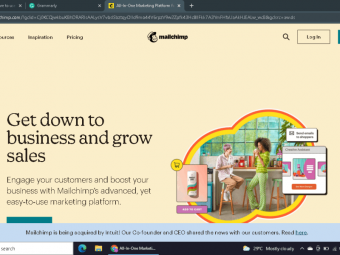Cyber Security And Internet Safety
Tags: Cyber Security
Tips and tricks that teach you how to be safer online so you can prevent malware infections, scams, and identity theft.
Last updated 2022-01-10 | 4.5
- Prevent identity theft- Spot Email spam & scams
- Make online purchases safe & secure
What you'll learn
* Requirements
* Course examples shown using Windows but it isn't required for lecture conceptsDescription
Does it seem like your computer is constantly getting bombarded with ads, popups, or scammy emails?
Maybe you suddenly can't use your PC because of some random screen that claims you have a bad infection and just pay them some money and they can have it removed.
Even worse, you start noticing odd charges on your credit card bill that you know wasn't made by you (unless you did actually buy that 25th anniversary edition pet rock - no judgement).
It doesn't have to be this way!
Most times, many of the bad things mentioned above happen to you because of actions you take on accident. You think that by clicking on a button that tells you to "Click here to scan your PC" or receiving a phone call from Microsoft warning you that you have a virus, that you are doing the right thing.
But, it's these exact things that are opening up your systems to the bad guys!
Cyber Security: Beginner's Training Guide to Online Safety is a course that comes from over 23 years of working with computers and seeing how making some simple changes can protect you and your PC from potential threats. Whether a single user, family, or business with hundreds of employees, these lectures and videos will walk you through step-by-step what to do and not to do.
Let's build a community of users that can learn from each other!
Cyber Security: Beginner's Training Guide to Online Safety will be updated over time with advice and examples from you, our users, so that we can all benefit from shared experiences and grow in the process. Remember, there's no shame or judgement if you accidentally ran across something that tricked you into getting infected or worse. Share your story and we can all benefit from your knowledge.
CompuTerrors wants your feedback!
Please tell us how we're doing and what you want to see in each training. We greatly value you as our students and believe in continually improving our courses.
Who this course is for:
- This course is meant for beginners or anyone that wants a refresher in how to be safer online. The examples are shown in Windows 10 as well as Microsoft Office 2013 (365) but the lecture concepts can be applied to any environment.
Course content
9 sections • 52 lectures
Introduction Video Preview 01:36
Welcome to the Cyber Security and Internet Safety course!
Throughout this course, we'll be covering the following topics:
- Web Browsing
- Malware
- Identity Theft
- Social Networking
- Phones
- Passwords
Please don't hesitate to ask questions or request clarification on any of the subject matter.
Introduction Video Preview 01:02
Welcome to the Web Browsing section!
We'll be covering the following topics:
- Click Bait
- Search Engine Ads
- Torrents
- File Downloads
- HTTP vs HTTPS
- Privacy
Click Bait Preview 03:48
Don't get lured into bad places online or accidentally follow a misleading ad by avoiding click bait.
Click Bait Demo Preview 03:21
Watch a screencast of how to avoid click bait using popular Windows web browsers.
Search Engine Ads Preview 04:08
Sometimes, if you're not paying close attention, you can click on a search engine ad instead of where you actually wanted to go. This can lead to frustration or possibly lead you to places that can get you into trouble.
Search Engine Ads Demo Preview 03:54
Watch a screencast of what search engine ads look like and where they're located in Google, Bing, and Yahoo.
Torrents Preview 07:01
Only use torrents for legal means and be very careful not to stumble into files that contain hidden malware.
File Downloads Preview 06:04
There are many types of files that can be downloaded on the Web and we'll cover what to be careful of when dealing with them in your browser.
File Downloads Demo Preview 04:54
Watch a screencast on what to look out for when downloading online and how easy it can be to quickly be offered dangerous files.
HTTP vs HTTPS Preview 04:02
Find out how you can tell the difference between non-secure (http) and secure (https) web browser connections on the Internet.
HTTP vs HTTPS Demo Preview 03:40
Watch a screencast of what the differences are between http and https and how they look in Google Chrome, Mozilla Firefox, and Microsoft Edge.
Privacy Preview 05:21
There are numerous privacy settings in every web browser and you should familiarize yourself with them so you can know what personal information you're sharing online.
Privacy Demo Preview 05:17
Watch a screencast of where the privacy settings can be found in Google Chrome, Mozilla Firefox, and Microsoft Edge.
Introduction Video Preview 01:03
Welcome to the Email section!
We'll be covering the following topics:
- Link Hovering
- Attachments
- Scams
- Spam
- Rules
Link Hovering Preview 02:10
By hovering your mouse over links before clicking them, you can quickly see if you might end up visiting a bad location or web site.
Link Hovering Demo Preview 02:22
Watch a screencast of how easy it is to see where a link is pointing to before actually clicking it.
Attachments Preview 05:41
There are many kinds of email attachments that you might be exposed to and we'll cover the most common and what to look out for.
Scams Preview 06:55
Email scams are unfortunately all too common so we'll discuss how to recognize them and avoid potential danger.
Scams Demo Preview 08:55
Watch a screencast of actual scam emails saved over time and what to look for in identifying potentially harmful messages.
Spam Preview 04:21
There are several settings you can utilize to reduce the amount of spam emails you receive in your inbox and we'll cover them in this lecture.
Spam Demo Preview 07:08
Watch a screencast of where to find and how to use common spam filter settings in Microsoft Outlook 2013 (365).
Rules Preview 02:16
Email rules allow greater control and customization over incoming messages and we'll talk about what you can do with them.
Rules Demo Preview 06:35
Watch a screencast of how to set up some sample email rules using Microsoft Outlook 2013 (365).
Introduction Video Preview 00:49
Welcome to the Malware section!
We'll be covering the following topics:
- Categories
- How They Get In
- Signs of Infection
- Cleaning Up
Categories Preview 05:50
There are different categories of malware that do different things to your PC. We'll go over the most common and what makes each unique.
How They Get In Preview 01:33
Malware can get into your computer in many ways so we will discuss the most common and how to avoid getting infected in the first place.
Signs of Infection Preview 03:28
Even with diligence you still might get infected with malware but you may not realize the signs. In this lecture, we'll discuss how your computer may act that can tell you something might be wrong.
Cleaning Up Preview 07:55
Even if you're infected by a virus or malware, there are several tools available to help you diagnose and remove them safely. We'll cover some free tools as well as some built into Windows that can get your system back in tip top condition.
Cleaning Up Demo Preview 13:03
Watch a screencast where I demo some built-in Windows tools and how to use them in removing malware.
Introduction Video Preview 01:05
Welcome to the Identity Theft section!
We'll be covering the following topics:
- Social Engineering
- Online Purchases
- Fake Calls
Social Engineering Preview 02:55
Many times the bad guys don't even have to use high-tech ways to get your information. They can use your kindness or social means of engineering the sharing of your personal information.
Online Purchases Preview 04:40
There's nothing wrong with making online purchases, especially since there's such a diverse marketplace available only a click away, but we'll discuss what to do to make these purchases as safe as possible.
Fake Calls Preview 05:16
Nowadays scammers are getting even more brash by calling their victims directly to try and gain their personal or financial information. Learn what to look out for and how to avoid giving up your vital information to them.
Introduction Video Preview 00:50
Welcome to the Social Networking section!
We'll be covering the following topics:
- Facebook & Twitter
- Dating & Meetup Sites
Facebook & Twitter Preview 04:00
We love using social networks but there are several things to keep in mind when using these tools.
Dating & Meetup Sites Preview 03:21
If you've taken the next step and are meeting someone offline that started online, there are specific concerns that you should think about before showing up.
Introduction Video Preview 00:58
Welcome to the Phones section!
We'll be covering the following topics:
- App Downloads
- App Permissions
- Picture Data (EXIF)
- Sharing Information
App Downloads Preview 03:06
There are safer places to download your apps and some sketchy ones, so we'll go over how to be careful so you can keep your phone nice and healthy.
App Permissions Preview 04:09
Tons of app permissions are available and some developers abuse these which can give away your personal information. We'll discuss what to look for when deciding whether or not to download that next phone app.
Picture Data (EXIF) Preview 02:32
You might be storing private GPS location information about yourself every time you take a picture with your phone! We'll talk about how to change these settings and remove this data in existing photos.
Picture Data (EXIF) Demo Preview 05:53
Watch a screencast that shows some ways you can remove GPS data from your photos.
Sharing Information Preview 05:09
It just takes a second to share something using your phone and this lecture will help guide you into safer ways of thinking before possibly making a mistake.
Introduction Video Preview 01:19
Welcome to the Passwords section!
We'll be covering the following topics:
- Strength
- Management Software
- Login Awareness
- Multi-Factor
Strength Preview 05:26
Passwords are your first line of defense against people trying to break into your computers or accounts. It's very important to choose stronger ones and here are some simple tips that will help.
Management Software Preview 04:00
We'll go over how easy it can be to use stronger security and logins without the hassle of trying to remember them by using password management software.
Management Software Demo Preview 15:07
Watch a screencast of how to use KeePass, a free password management software that's both easy and secure.
Login Awareness Preview 03:02
You can use social networking sites as a way of logging into other web sites but we'll discuss why you should be aware of what kinds of data you might be sharing when doing this.
Multi-Factor Preview 02:11
For very secure purposes, such as online banking or employee logins, you may want to set up multi factor authentication. We'll discuss what this is and why it adds another layer of security to passwords alone.
Congratulations! Preview 00:47
Congratulations on completing the Cyber Security and Internet Safety course!
By using the tools and techniques you've learned throughout these lectures you'll greatly enhance your security on the Internet and across all your devices.
Course Updates Preview 00:15
Resources Preview 00:15
Please use this resource list to get all the free tools and help that was referenced throughout the course.
Let's Connect Preview 00:04
We greatly value our students and would love to make a stronger connection with you at some of our social sites listed. Like us, follow us, and check out our YouTube channel for free content!








 This course includes:
This course includes: