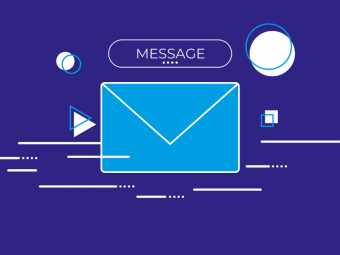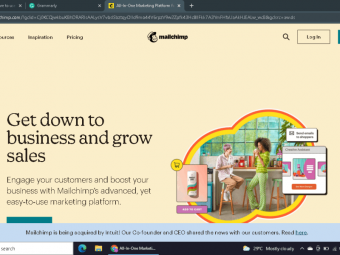New Comptia A 2019 Certification 1002 The Total
Tags: CompTIA A+
Course 2: Everything you need to pass the A+ Certification Core 2 (220-1002) Exam, from Mike Meyers and Total Seminars.
Last updated 2022-01-10 | 4.7
- How to pass the CompTIA A+ Certification Core 2 (220-1002) exam- The skills to be a great IT and computer tech
- All about operating systems: Windows
- Mac
- Linux
- iOS
- Android
What you'll learn
* Requirements
* There are no specific prerequisites as the course covers all the topics in detail.* A basic familiarity with computers and networks is helpful.
* CompTIA recommends having 9-12 months of on-the-job experience before taking the A+ exam. This is recommended but not required.
Description
Hey, Mike Meyers here. The Team at Total Seminars and I are excited to bring you this updated video series to help you pass the CompTIA A+ Certification Core 2 (220-1002) certification exam.
Between my bestselling A+, Network+, and Security+ books and my video courses, I've taught over 2 million people how to take and pass these CompTIA IT industry certification exams. I've got an easy-going, approachable, and funny teaching style that has helped newbies and experienced techs alike learn valuable IT skills. I've taught in-person seminars for the DEA and the FBI, and now I'm going to teach you,
Total Seminars is the #1 name in CompTIA Certification training for over 25 years. We've taught more students than there are CompTIA certified techs (not everyone takes the exams). We can prepare you to take and pass the exam and make you a better IT tech in the process.
This is the second of a two-course series and is designed to prepare you to take and pass the CompTIA A+ 2019 Core 2 (220-1002) exam. It's an internationally-recognized, fundamental IT training certification. Not interested in certification? No problem! Even if you just want to learn about the basics of IT and computers, I've got you covered.
* Course 1: TOTAL: CompTIA A+ Certification (220-1001).
* Course 2: TOTAL: CompTIA A+ Certification (220-1002). (this course)
To become fully A+ certified you will need to pass both the 220-1001 and 220-1002 exams.
WHAT OUR STUDENTS ARE SAYING:
★★★★★ OVER 7,000 5-STAR REVIEWS! ★★★★★
★★★★★ "I used these courses to pass the A+, Security+, and Network+ in a span of 2.5 months. I had no IT experience 4 months ago. Now I am a network engineer at a managed service provider with a great salary and solid upward mobility." - Ryan D.
★★★★★ “Absolutely loved this course! Thank you Mike Myers for having an effective and fun teaching style! I highly recommend this course for anyone interested in getting A+ certified!” - Rebecca M.
★★★★★ “I have not taken the exam yet but the course felt very informative and well laid out. Mike…structures his teaching around like concepts. It helps ensure that you learn about the topic conceptually and technically. I have already begun to use many of lessons in my current professional role and have seen improvement in my ability to troubleshoot and diagnose computer related issues. Thanks Mike!” - Joe M.
★★★★★ “This course has helped me though all the old CompTIA content and has continued to help[ me progress though the new CompTIA 1001 -1002. Thanks MIKE!!! Your videos are awesome especially for this visual learner!” – Antwon S.
WHY SHOULD I TAKE THIS COURSE?
Technology is ranked as the #1 source of U.S. jobs. Are you looking to kickstart your career, improve your existing IT skills, or increase your chances of getting that IT job? Did you know 96% of HR managers use IT certifications as screening or hiring criteria during recruitment?*
Some jobs that use A+ certifications are Support Specialists (avg. $54,500/yr.), Field Service Technicians (avg. $46,000/yr.), and Desktop Support Analysts (avg. $60,000/yr.)**.
More Certifications = More $$
* A+ Certification with no other certifications = $47,500 / year
* A+ Certification with 1 or 2 other active certs. = $84,250 / year
* A+ Certification with 3 or 4 other active certs. = $92,080 / year
* A+ Certification with 5 or 6 other active certs. = $97,310 / year
* A+ Certification with 7 or 8 other active certs. = $105,150 / year
Not looking for a cert? Maybe you're just interested in how to keep your home network router from constantly doing that annoying red-blinky-light thing. Or be the family hero and set up that awesome smart thermostat you've had in your Amazon cart for a year! Or perhaps you want to learn to how to get your iPhone to work so you don't have to keep asking your friend's brother's aunt's niece for help. Whatever your motivation, this course is perfect to help give you a robust IT foundational knowledge in a way that's easy-to-understand. And, hopefully, you'll have a few laughs with me along the way.
WHAT'S INCLUDED?
SOOOOO much! This course is a great deal, check it out:
* 15 hours of video
* PDFs that detail all the exam objectives covered in each episode (valuable studying tool)
* PDFs of the CompTIA A+ 2019 Core 2 exam objectives
* End-of-chapter quizzes to test your knowledge
* Q&A section where you have access to me and my team of teaching assistants to answer any questions you might have
* Bonus videos launched from time-to-time with updated information, exam tips, study tools, and more
* 30-day money-back guarantee
* Lifetime access
* Certificate of completion
WHAT'S COVERED?
Exam Domain 1.0 Operating Systems - 27%
* Operating system types and purposes (Windows, MacOS, iOS, Android, Linux, etc.)
* Windows versions
* OS installation
* Command-line tools
Exam Domain 2.0 Security - 24%
* Physical security (locks, badge readers, guards, etc.)
* Logical security concepts (Active Directory, antivirus/anti-malware, firewalls, certificates, etc.)
* Wireless security protocols (WPA, WPA2, RADIUS, etc.)
* Detect and prevent malware
* Social engineering threats, attacks, and vulnerabilities (hackers, phishing, DDoS, brute force, man-in-the-middle, etc.)
* Secure workstations and mobile devices
Exam Domain 3.0 Software Troubleshooting - 26%
* Troubleshoot Microsoft OS, PC security, mobile OS, and application issues
* Malware removal
Exam Domain 4.0 Operational Procedures - 23%
* Best practices for documentation, change management, disaster prevention and recovery, safety procedures, and more
* Different types of licenses and policies
* Professional conduct
* Scripting (JavaScript, Python, Visual Basic, etc.)
* Remote access technologies
EXAM INFO
Exam code: 220-1002
Max. 90 questions (multiple choice, drag-and-drop, and performance-based)
Length of exam: 90 minutes
Passing score: 700 (on a scale of 100-900)
Exam cost: $232 (get discount vouchers and save go to Total Seminars web site)
Languages: English at launch. German, Japanese, Portuguese, Simplified Chinese and Spanish in 2019.
Recommended experience: 9-12 months' hands-on experience in a lab or in the field
HOW DO I TAKE THE COMPTIA A+ 2019 EXAM?
Buy an exam voucher (get your discount voucher at Total Seminars' website), schedule your exam on the Pearson VUE website, then take the exam at a qualifying Pearson VUE testing center. You can take one exam at a time, or schedule to take both exams at the same time.
To become fully A+ certified you will need to pass both the 220-1001 and 220-1002 exams.
*https://certification.comptia .org/docs/default-source/downloadablefiles/02032-you-can-do-it-infographic-online_final.pdf?sfvrsn=2
**https://certification.comptia. org/certifications/a
Who this course is for:
- Anyone looking to take and pass the CompTIA A+ Certification Core 2 (220-1002) certification exam
- Anyone who wants to improve their skills as a computer or IT technician
- Anyone who wants to learn awesome stuff about Windows, MacOS, Linux, mobile, IT security, scripting and more
Course content
22 sections • 127 lectures
CompTIA A+ 2019 Core 2 (220-1002) Course Introduction Preview 01:28
In this episode, Mike explores the A+ Core 2 exam objectives, providing a brief overview of what to expect on the CompTIA A+ 220-1002 exam. See the Resources tab (below the link to this video in the menu on the right) to download a copy of the CompTIA A+ 2019 Core 2 (220-1002) exam objectives to use throughout the rest of this course.
What is the CompTIA A+ Preview 02:12
CompTIA creates IT certifications that cover topics such as how to build and fix computers or how to secure businesses from internal and external threats. Every major IT manufacturer is part of CompTIA. The CompTIA A+ certification is a popular entry point for people looking to work in IT. The certification requires you to pass two exams, the 220-1001 (Core 1) and 220-1002 (Core 2), but requires no experience or study (though, as Mike points out, study is good!)
Why Get A+ Certified? Preview 02:52
Certifications power the IT industry. CompTIA A+ is the de facto entry point for IT techs, the first certification you should get. It provides a common language for people in IT, and prepares you for work in the industry.
What is on the CompTIA A+ Core 2 (220-1002) Exam? Preview 04:14
The 220-1002 Core 2 exam covers four big subject areas: operating systems, security, software troubleshooting, and operational procedures. Mike dives into the sub-objectives in this episode, providing an overview of what you need to know for success on the Core 2 exam.
How to Pass the CompTIA A+ Exam Preview 03:55
In this episode, Mike describes the CompTIA A+ exam process, plus explores a good strategy for prepping for the exam. Schedule the exam first! The pressure will have you hitting the books or videos in no time!
How to use this Video Course Preview 02:24
In this episode, Mike points out some interesting features of the video series, such as the use of great shareware and freeware tools—Mike’s Cool Tools—for troubleshooting. The series tracks closely with the book (either the All-in-One and the school-oriented Managing and Troubleshooting Guide) so you can follow along in print and video.
Professional Communication Part 1 Preview 06:19
Technical skills are only part of what makes a great tech. Techs must also possess professional communication skills to ensure users get the support they need to use their systems to get their work done. This is the first of two parts that cover the communication skills every tech needs to provide this level of support.
Professional Communication Part 2 Preview 07:28
Knowing what to say and how to say it is a start, but good communication takes practice. Until you get a chance to try this out in the real world, the next best thing is seeing these skills in action.
Physical Safety Preview 07:08
As much as we need to protect our computers, we must also protect ourselves in the work environment. Good techs understand how to use anti-ESD tools, protect our fingers, and employ proper lifting technique.
Safety and Professionalism Quiz
What is an Operating System Preview 09:23
We use computers to get work done via programs called applications. Another program, called the operating system, supports the applications, hardware, and storage devices inside our computers.
Users and Super Users Preview 05:22
All operating systems provide security through user accounts. User accounts define what a person can or cannot do on a system. Every operating system also has some form of Superuser that has complete control over all other users on that system.
Why Windows? Preview 07:46
Why is Microsoft Windows so dominant on desktop systems? Features such as domains and active directory are so popular that even macOS and Linux systems have built-in tools to access Microsoft Windows networks.
Windows Editions and Versions Preview 11:35
Microsoft Windows has gone through many versions over the years. The CompTIA A+ expects you to not only know the different versions but also the different editions that Microsoft offers.
Touring the macOS Preview 06:27
macOS is the equivalent of Windows on Apple computers. Although it’s a completely different operating system, macOS and Windows actually have a lot in common.
Touring Linux Preview 07:55
The free and popular Linux OS is taking over the world, though it’s still rare on desktops. Linux’s customization via distributions is perfect for IoT devices, routers, servers and even desktops.
Chapter 2 - The Visible Computer Quiz
32-Bit vs. 64-Bit Processing Preview 11:58
Demands for PCs to run larger programs (and more programs) is always growing. The move from 32-bit to 64-bit processing continues to create challenges for technicians and it’s critical that we understand the differences and effects of choosing one or the other.
Chapter 3 - CPUs Quiz
Virtual Memory Preview 06:26
Running out of memory is something we try to avoid. All operating systems use virtual memory, a part of your mass storage set aside to act as (very slow) memory in case your real memory runs out.
Chapter 4 - RAM Quiz
Power Protection Preview 09:40
Electrical power from our grid is imperfect. Sometimes it provides too little or too much power. We use tools such as surge suppressors and uninterruptible power supplies to protect our PCs.
NOTE:
Book Chapter 5 & 6 are covered in the 1001 CompTIA A+ video course
Chapter 7 - Power Supply Quiz
Understanding Partitioning Preview 04:15
We organize physical storage into logical subdivisions called partitions. Partitions serve several critical functions beyond just storing our data. Specialized partitions support virtual memory, boot, and recovery functions.
Book Chapter 8 is covered in the 1001 CompTIA A+ video course
MBR Partitioning Preview 11:59
Master Boot Record partitioning is the oldest way to partition mass storage. All operating systems still support MBR, so it’s important for techs to recognize its limitations.
GPT Partitioning Preview 08:33
GUID Partition Table partitioning is the more modern partitioning used by all operating systems today. It’s important for a tech to understand the benefits of GPT as well as how to use it.
Understanding File Systems Preview 11:33
A file system organizes data stored on mass storage devices. A tech should have a good understanding of multiple file systems, why they are used and how to troubleshoot them.
Popular File Systems Preview 07:10
There are many file systems available for different systems, purposes, and type of storage. It’s important to know the difference between files systems such as NTFS, ext3, FAT, and HPFS+.
Formatting in Action Preview 11:07
File systems are created through the processes called formatting. There’s a number of different ways to format mass storage and a good tech know how to do this for the most common file systems.
Dynamic Disks Preview 08:33
Dynamics disks are unique to the Windows operating system. Make sure you understand why Microsoft uses dynamic disk and how to configure spanning, striping, etc.
Software RAID in Storage Spaces Preview 09:36
Microsoft’s Storage Spaces feature provides a superb tool to configure many different RAID configurations on any Windows system. A good tech knows which types of RAID it supports and how to set them up.
Encrypting Mass Storage Preview 09:28
Securing mass storage is a critical aspect of system security. Make sure you know the many ways a system’s mass storage can be encrypted.
Chapter 9 - Implementing Mass Storage Quiz
Boot from Everything Preview 11:53
A PC can only boot from a bootable drive. A mass storage device with a working OS installed on it is one kind of bootable drive. But what if there’s no OS installed, or the installation is broken? No problem! Just pop in a bootable device such as the OS installation media, or a bootable diagnostic toolkit. If you don’t have one, you can make your own with a spare optical disc or thumb drive, an ISO image file of the bootable media, and a program to burn the ISO file to your media.
Book Chapter 10 is covered in the 1001 CompTIA A+ video course
Installing Windows Preview 12:08
There’s more than one way to install Windows and a good tech understands all of them. Additionally, it’s important to perform a few pre-installation tasks to make sure your system will work with your desired version of Windows.
Post-Installation Tasks Preview 11:34
The job isn’t done the second the Windows installer finishes. There are several steps that must take place after the Windows operating system is installed to get the system up to speed and ready to work.
Windows Installation options Preview 06:43
All Windows installations can be divided into “clean” and “upgrade” installations. Additionally, there are many versions of Windows created over the years – can an older version of Windows upgrade to a newer version?
Chapter 11 - Building a PC Quiz
What is the Registry? Preview 10:38
The Registry is the primary repository for everything about your Windows system. The Registry is rarely accessed directly, but when necessary we use the REGEDIT utility to do so.
Processes Preview 07:00
Every program running on a system manifests as a process. Each process has a numeric process identifier. Processes are broken down into services which run in the background and applications that run using visible windows.
Services Preview 04:25
The typical Windows system runs over a hundred services or more. It’s important for a tech to understand how to inspect running services as well as start and stop them as needed. Traditionally this is done with the Services application, but modern versions of Task Manager also provide an interface to manage services.
Your Windows Toolset Preview 08:20
Windows has many tools to help techs. It’s important for good techs to understand where to find these tools and what they do to help techs maintain a Windows system.
Windows 7 Task Manager Preview 08:53
The Task Manager that came with Windows 7 has important features that allow techs to inspect the status of processes. These processes are divided into services and applications. Additionally, Windows 7 Task Manager has solid basic tools to determine the overall performance of your system’s resources (RAM, CPU, Disk and Networking).
Windows 10 Task Manager Preview 05:46
The Windows 10 Task Manager is greatly enhanced compared to the Windows 7 Task Manager. This newer Task Manager adds deep support for diagnosing performance issues for a Windows system.
Information and Configuration Tools Preview 10:48
MSINFO32 is your go-to utility for a quick overview of the hardware and software configuration for a Windows system. MSCONFIG enables techs to selectivity control how Windows starts.
Performance Monitor Preview 11:31
Performance Monitor gives techs the tools they need to closely track almost every aspect of a Windows system. The trick to Performance Monitor is to run a baseline on a new system to “lock in” the expected performance.
Event Viewer Preview 07:09
Event Viewer, as the name implies, logs events on a Windows system. Event Viewer logs hundreds of different event types by default but a tech can easily add specific event tracking by editing the Audit Policy in the Local Security Policy app.
Tools for Programmers Preview 07:32
The CompTIA A+ objectives list two Control Panel tools used exclusively for applications. The Open Database Connectedly (ODBC) app gives programmers the ability to locate shared databases. The Component Object Model (COM+) gives applications the ability to connect to other COM+ compliant applications.
Chapter 12 - Windows Under the Hood Quiz
Introduction to Users and Groups Preview 06:28
The Microsoft NT File System (NTFS) enables fine control of multiple users accessing resources on a single computer. To do this, every person accessing a single computer must have their own user account. Windows also has groups which combine users with common resource needs.
Managing Users and Groups Preview 12:14
Every version of Windows has some utility to create, maintain and remove users and groups from a system. Older Windows versions use the Local Users and Groups application while Windows 10 uses the User Accounts utility.
NTFS Permissions Preview 08:18
NTFS permissions are powerful and a bit complicated to those unfamiliar with them. You can apply permissions for files or folders to user accounts (although it is considered better to apply them to groups and add user accounts to those groups).
Linux and macOS Permissions Preview 04:59
While macOS and Linux lack NTFS’s fine control of resources, they do still have permissions, and a good tech should understand how they work. Additionally, there are specific tools used to control permissions.
File Explorer Preview 13:36
Techs use File Explorer to access and manipulate files and folders on their local machines and on networks. File Explorer by default works well but a good tech should know about many features, some not too obvious, to improve control of how File Explorer works.
Sharing Resources Preview 10:34
The process of sharing resources using NTFS makes more sense with examples. Certain features (especially Allow/Deny and Inheritance) make more sense when you see the process in action.
Security Policies Preview 07:53
NTFS permissions control files and folders, but there are plenty of other resources that need control. Security Policies control factors like logon attempts, printer access and password length/complexity
Chapter 13 - Users, Groups, and Permissions Quiz
Patch Management Preview 11:13
In today’s world of malware and network threats it’s critical that our systems are continually updated to respond to these problems. The Windows Update tool will keep your operating system, device drivers, and Microsoft applications up to speed.
Working with Disks Preview 06:20
Mass storage devices need ongoing maintenance to ensure optimal operation. Windows systems have automated tools to optimize performance and to check drives for bad areas.
Working with Applications Preview 07:19
Applications are the reason end-users need a computer sitting on their desks in the first place. A good tech knows how to properly install, maintain and repair applications.
System Restore Preview 04:43
Few issues are more frustrating than adding an application of a piece of hardware that wreaks havoc on your system. The Windows’ System Restore utility gives techs the tool they need to fall back to a previous setting and get a system running again.
Backing up Your Files Preview 07:25
Windows has provided many different tools over the years to enable techs (and users) to back up important files. A good tech knows these Windows tools (as well as macOS backup options) to help their users recover data when things go wrong.
Task Scheduler Preview 06:48
Windows uses the Task Scheduler to automate processes such as backups and mass-storage maintenance. It’s easy to add your own scheduled task using the Task Scheduler as well.
Chapter 14 - Maintaining and Optimizing Operating Systems Quiz
Understanding the CLI Preview 11:02
All operating systems provide at least one command-line interface (CLI). While the CLIs differ, they all share certain features and functions.
Navigating the CLI Preview 13:40
Navigating around your mass storage is one of the most critical CLI functions. To do it, you’ll need to know about specific commands, their relevant switches, and how directories are structured.
Working with Folders Preview 06:39
The data stored in our mass storage devices is organized into a large tree of folders (also known as directories). A good tech must understand how to create, delete and move folders.
Working with Files Preview 11:06
Within that big tree of folders, the data itself is saved in individual files. A good tech must understand how to create, delete and move files.
Working with Drives Preview 13:02
Every CLI provides a complete set of tools to administer our mass storage drives. You’ll find tools to format and partition drives, scan for errors and correct them, and more.
Super Copy Commands Preview 08:32
Every CLI provides a basic copy command to move files from one location to another. These basic tools lack special features such as copying entire folder structures. That’s where special “Super” copy commands come in.
Advanced Windows Command Line Preview 07:51
The Windows command line also provides hundreds of tools, and many have nothing to do with managing files, folders, and drives. A good tech should understand commands for manipulating processes and group policies.
Advanced Linux Commands Preview 13:17
The CompTIA exam covers a few more advanced Linux commands. These commands some unique navigation as well as text editors.
Command-Line Permissions Preview 07:34
All Linux/UNIX operating systems share a unique file/folder permission system, very different from Windows’, which requires careful understanding.
Introduction to Scripting Preview 09:45
Scripting is the process of combining a list of commands into text files in order to easily re-run the whole sequence of commands again later. Every operating system has at least two if not more scripting functions to allow a tech to do exactly this.
Interpreted Languages Preview 12:25
Every operating system contains interpreters that can read higher-level programming languages. A good tech recognizes the different interpreted languages that operating systems support.
Chapter 15 - Working with the Command-Line Interface Quiz
Windows Recovery Environment Preview 05:20
The Windows Recovery Environment (WinRE) provides technicians a powerful toolset for repairing and recovering Windows systems. While powerful, WinRE is also easy to use once a tech understands the function of all the tools it includes.
Advanced Windows Startup Options Preview 07:07
Advanced Startup Options was the go-to tool before WinRE, providing many features (such as Safe Mode) that helped techs fix Windows systems. Advanced Startup Options live on in WinRE, so it’s important for techs to know how to access and use this tool.
Troubleshooting Boot Problems Preview 09:44
There are a thousand reasons for a Windows system to not boot properly. The trick is to separate the different reasons into distinct areas and then understand the right tools to diagnose the problems.
Troubleshooting at the GUI Preview 11:25
When a system boots there is a point where Windows begins to load. Any boot failure between the initial Windows boot and the Windows Desktop requires careful understanding and use of multiple tools to diagnose and repair.
Troubleshooting Applications Preview 06:42
Applications cause trouble at two main times. The first is right after Windows finishes loading and then loads startup applications. After that, applications can cause trouble any time a user starts one to get their work done. Either way, applications require special understanding to troubleshoot.
Kernel Panic Preview 05:10
A kernel panic is an unrecoverable error, generated by every operating system, to inform the user that a serious problem has taken place to the system. Kernel panics look scary, but to an informed tech they’re often very easy to fix if the tech knows where to look.
Chapter 16 - Troubleshooting Operating Systems Quiz
Resolutions and Aspect Ratios Preview 06:16
More resolution means a more detailed picture. Monitor resolutions have increased for decades and a good tech understands common resolutions and aspect ratios.
Multiple Monitors Preview 04:49
The CompTIA A+ concentrates on Windows, but every operating system gives you the ability to use more than one monitor. Make sure you understand the power of multiple monitors as well as how to install and configure them.
Chapter 17 - Display Technologies Quiz
Network Card Troubleshooting Preview 09:24
Network hardware failures are often challenging to diagnose and repair. Good techs know a few simple tools and procedures to get networks back up and running quickly.
Chapter 18 - Essentials of Networking Quiz
Working with Connections Preview 09:12
When two computers begin the process of sharing data, they create what we call a connection (or session). A good tech knows how to use common utilities to observe these connections and diagnose issues.
Working with Workgroups Preview 08:11
Microsoft developed the concept of Workgroups for small networks to work with their naming system. Workgroups are simple and provide no security, but they’re a part of every small Windows network.
Working with Active Directory Preview 13:50
More advanced Windows networks use domains instead of Workgroups. These domains, especially Microsoft’s Active Directory-enabled domains, provide powerful services for larger networks.
Windows Sharing with Mac and LInux Preview 07:16
Both Mac and Linux systems know how to use Windows naming functions. The trick is to understand how they do it and to configure them to work with an existing Windows network.
Net Command Preview 04:27
The Windows net command has so many features that it deserves its own episode. We use the net command for everything from querying the network to accessing shares.
Firewall Configuration Preview 10:55
Setting up a hardware firewall is an obvious first step to making sure your network is well protected. Even the most basic router has several different types of firewall settings – without proper configuration you’ll either leave your network wide open, or so restricted no one can get work done.
Windows Firewall Preview 07:57
Like all operating systems, Windows comes with a built-in software firewall. Unlike the firewall on your router, this firewall only protects a single system. It’s important for techs – and the users they support – to understand how to use the Windows firewall.
Port Forwarding Preview 07:24
NAT is a handy tool but comes with a huge drawback: no servers behind the firewall are accessible to the outside world. Port forwarding allows opening specific ports on your NAT-enabled router to provide access to servers behind it.
Chapter 19 - Local Area Networking Quiz
Wireless Encryption Preview 10:40
Everything on an unencrypted (open) wireless network is easily intercepted by anyone with the right capture tools. Over the years, 802.11 has developed three different encryption standards, each with its own idiosyncrasies, strengths, and weaknesses.
Enterprise Wireless Preview 15:41
There’s a big difference between the 802.11 network in your home and small office vs. 802.11 in larger organization such as businesses, schools and government offices. Multiple SSIDS, advanced technologies and more aggressive authentication and encryption are common in every enterprise.
Chapter 20 - Wireless Networking Quiz
Telnet and SSH Preview 06:59
The Telnet and SSH protocols enable techs to access and control hosts remotely using the Command shell in Windows. Telnet offers no security. SSH connections are encrypted for better security.
Remote Desktop Connections Preview 06:17
The Remote Desktop Protocol (RDP) enables you to connect to a remote Windows system and control it using the graphical user interface. VNC enables you to connect to all sorts of computers, including Windows, Linux, and Mac, and control the computers via the GUI.
The World Wide Web Preview 09:07
The Web puts a graphical face on the Internet. You access it via a Web browser, connecting with HTTP or HTTPS. The latter offers security.
Troubleshooting Internet Connections Preview 06:59
The CompTIA A+ exams have many network troubleshooting scenario questions. The Great Mikestrami gives you a few rules to help you get through these questions. In addition, a few basic tools and preparation makes troubleshooting most problems easy if not trivial.
Chapter 21 - The Internet Quiz
Power Management Preview 11:10
Saving power is important, especially on mobile devices and laptops. Every CPU has a built-in feature to shut down different parts of a computer to reduce power needs. It’s up to the techs to make sure the power management settings are optimal for the users.
NOTE:
Book Chapter 22 is covered in the 1001 CompTIA A+ video course
Chapter 23 - Portable Computing Quiz
Mobile Device Security Preview 07:52
Mobile device security starts with a lock screen, but goes beyond with multifactor authentication and remote find, lock, and wipe. Corporate environments use mobile device management (MDM) services for even more control over mobile devices.
NOTE:
Book Chapter 24 is covered in the 1001 CompTIA A+ video course
Mobile Security Troubleshooting Preview 05:48
A lot of symptoms point to potential attacks on a mobile device, such as connection loss, power drain, slow data speeds, high resource utilization, and unintended connections. Others point at attacks that have already happened, such as leaked personal files, unauthorized account access, or unauthorized access to microphone or camera.
Mobile Device Troubleshooting Preview 09:36
Mobile devices can encounter problems ranging from unresponsive touchscreens to complete system lockout. This episode explores common symptoms, such as slow performance (caused by excessive apps running) or overheating, and their solutions.
Chapter 25 - Care and Feeding of Mobile Devices Quiz
Threats Preview 09:48
You can’t protect your networks unless you understand the threats they face. Using the concept of security shells makes it easier to categorize and mitigate threats.
NOTE:
Book Chapter 26 is covered in the 1001 CompTIA A+ video course.
Physical Security Preview 08:22
Secure your assets in three layers: perimeter, rooms, individual devices. Mike explores options for each layer, from security guards at the perimeter to cable locks on individual devices.
Passwords and Authentication Preview 13:48
Password security can be compromised by many attack types, such as brute force, dictionary, and rainbow tables. This episode explores options for creating very secure passwords and using multifactor authentication.
Malware Preview 13:43
Malware comes in many forms; infestations have many symptoms. This episode describes malware in all its lovely shades of ugly, from viruses and worms to spontaneous application crashes and invalid certificate errors.
Anti-Malware Preview 11:29
The CompTIA A+ objectives outline a very detailed series of steps for dealing with a malware infestation. This episode looks at important pre-malware steps and then describes the CompTIA procedures.
Social Engineering Preview 05:50
Social engineering practices enable attackers to gain access to sensitive information through people. This episode highlights social engineering tactics, from tailgating to spear phishing.
Licensing Preview 09:37
Some software is free to use. Some is free for non-commercial use. Some requires a paid license for any purpose. Some licenses focus on the number of human users, while others focus on the number of systems, or even the number of processors! This episode explores them all.
Incident Response Preview 05:05
Although procedures can vary among companies, the CompTIA A+ objectives follow a logical set of responses. This lesson describes each step.
Environmental Controls Preview 06:02
Controlling environmental factors enables you to create a safe computing space. This episode looks at options for disposing of waste such as old printer cartridges and controlling temperature and humidity. Mike describes proper ventilation, electrical safety, and much more.
Chapter 27 - Securing Computers Quiz
Documents You Need to Know Preview 08:54
Good techs must be comfortable with the common documentation used by IT departments everywhere. From hardware inventory to network diagrams to the many policies used in our industry, techs should know when and how documentation comes into play.
Data You Need to Know Preview 04:08
Data is everywhere in our networks. Good techs understand the types of data used on networks and how to handle that data from a business, legal, and moral standpoint. By organizing our data, it also helps to understand the types of protections used to keep them safe.
Change Management Preview 05:54
Everything in IT seems to change constantly, but poorly-planned changes can be a real disaster in large enterprises. Change management is the process and organization of enacting change in an organization to ensure a smooth, safe, productive, cost-saving transition.
The Zen of Backup Preview 11:16
Back up your data before you lose it! Create local backups, image backups, and file backups. Use Cloud storage for even more security.
Recycling and Data Destruction Preview 06:37
Disposing of old computer gear means using environmentally-friendly methods and wiping all of your data from any storage devices. Batteries in computers need to go to special recycling centers. Data wiping methods take many forms, from resetting to factory defaults to physically destroying the storage media.








 This course includes:
This course includes:
![Flutter & Dart - The Complete Guide [2022 Edition]](https://img-c.udemycdn.com/course/100x100/1708340_7108_5.jpg)