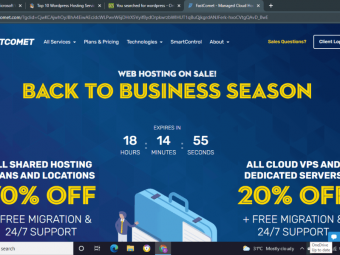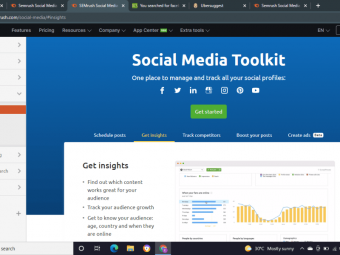Quickbooks Tips Volume 1 2 3 4
Tags: QuickBooks
47 Concise Training Videos
Last updated 2022-01-10 | 4.3
- Memorize a check- invoice
- and bill
- Create an estimate
- Add a new customer and vendor
What you'll learn
* Requirements
* Have access to QuickBooks Desktop software (Pro* Premier
* or Enterprise)
* The concepts taught in this course work for PC or Mac
Description
Learn some tips about QuickBooks Desktop with this course
This course is a collection of 47 concise training videos
Each training video is easy to follow and understand
Learn some of the neat features QuickBooks offers
Make your QuickBooks experience more efficient
A great skill at your fingertips
If you're new to QuickBooks, enroll in this course! QuickBooks is a great software with many, many options. These options can be utilized to make your QuickBooks experience more enjoyable, more efficient, and more productive. I created these training videos because in my experience, some new QuickBooks users don't know these options exist.
The ideal student for this course is anyone new to using QuickBooks Desktop software. Additionally, if you've used QuickBooks before, you might consider giving this course a look as it contains some very valuable information (check out the topics below).
Content and Overview
This course is 100% video and features 4 main sections (Volume 1, 2, 3, & 4). See the topic lists below.
QuickBooks Tips Volume 1
Change the Color Scheme
Add Colored Icon Buttons
De-clutter the Top Icon Bar
Add or Remove the Transaction Beep
Add a Password
Change a Password
Add a Footer to a Report
Adjust Columns on the Open Invoice Report (Part 1)
Adjust Columns on the Open Invoice Report (Part 2)
Display Negative Numbers in Red Parentheses on a Report (Part 1)
Display Negative Numbers in Red Parentheses on a Report (Part 2)
QuickBooks Tips Volume 2
How to Add a New Customer
How to Add a New Vendor
How to Create an Estimate
How to Create an Invoice from an Estimate
How to Make an Estimate Inactive
How to Create and Memorize an Invoice
How to Create and Memorize a Check
How to Create and Memorize a Bill
How to Edit a Memorized Transaction
How to Remove Memorized Transactions
How to Create a Report for a Single Account (Part 1)
How to Create a Report for a Single Account (Part 2)
QuickBooks Tips Volume 3
How to Display the Open Window List
How to Print an Invoice
How to Print a Batch of Invoices
How to Remove the Paid Stamp from a Paid Invoice
How to Adjust Columns on a Quick Report (Part 1)
How to Adjust Columns on a Quick Report (Part 2)
How to Change the Bank Account for a Check
How to Set the Report Basis to Cash or Accrual
How to Merge Customer Records
How to Merge Vendor Records
How to put a Logo on an Invoice Template
How to Export & Import a Vendor List
QuickBooks Tips Volume 4
How to Select and Pay All Open Bills for One Vendor
How to Set a Vendor to be Eligible for a 1099
How to Set the Default Payment Terms for a Vendor
How to Set the Default Payment Terms for a Customer
How to Turn Spell Checker On / Off
How to Remove a Misspelled Word from the Dictionary
How to Print Multiple Reports at Once
How to Adjust Date Warnings
How to Organize Bank Accounts by Color
How to do Basic Math Functions
How to Create a Check Detail Report
How to Create a Sales Receipt
Who this course is for:
- This course is best suited for anyone that's new to QuickBooks Desktop software. If you're responsible for the accounting function and use QuickBooks, this course is a great fit. Accountants, Bookkeepers, and small business owners would benefit from this course. I've assisted many small business owners with their QuickBooks needs and these videos were created with them in mind.
- This course is NOT a course about QuickBooks Online; it's about QuickBooks Desktop. Also, this course doesn't show everything there is to know about QuickBooks; instead, this course is a collection of short, concise training videos on various topics using QuickBooks.
Course content
5 sections • 23 lectures
Introduction Preview 01:46
In this lecture, I share info about this course.
1.1 Preview 02:09
1.Change the Color Scheme - pick the available colors QuickBooks has to offer and giver your file a customized look.
2.Add Colored Icon Buttons - make it easier to see what icon buttons are available by changing them to colored icon buttons.
3.De-clutter the Top Icon Bar - customize your Top Icon Bar to the features you use.
1.2 Preview 02:06
1.Add or Remove the Transaction Beep - some people really don't like this beep...see how to remove it so you don't have to hear it:-)
2.Add a Password - this comes in handy if you want to limit access to the QuickBooks file.
3.Change a Password - if you have something that is password protected, it's always a good idea to change the password periodically...see how to change the password here.
1.3 Preview 02:24
1.Add a Footer to a Report - this comes in handy if you need a custom footer at the bottom of your report.
2.Adjust Columns on the Open Invoice Report (Part 1) - sometimes it makes sense to change the column order on an Open Invoice Report...see how in this video.
1.4 Preview 02:56
1.Adjust Columns on the Open Invoice Report (Part 2) - see how to add and remove columns on an Open Invoice Report.
2.Display Negative Numbers in Red Parentheses on a Report (Part 1) - see how to make negative numbers display in red parentheses on a chosen report in this video.
3.Display Negative Numbers in Red Parentheses on a Report (Part 2) - see how to make negative numbers display in red parentheses on a ALL reports in this video.
Quiz 1
Quiz 1 covers items in section 1.
2.1 Preview 03:22
1.How to Add a New Customer - in this video you'll see how I add a customer.
2.How to Add a New Vendor - in this video you'll see how I add a vendor.
3.How to Create an Estimate - see how to set the preferences so you can create an estimate and how to create an estimate in this video.
2.2 Preview 03:56
1.How to Create an Invoice from an Estimate - this is very useful if you use estimates in your business.
2.How to Make an Estimate Inactive - if you need to make an estimate inactive...watch this video:-)
3.How to Create and Memorize an Invoice - if you have the same invoice transaction on a daily/weekly/monthly/yearly basis, setting up a memorized invoice can save you a bunch of time.
2.3 Preview 05:18
1.How to Create and Memorize a Check - if you have the same check transaction on a daily/weekly/monthly/yearly basis, setting up a memorized check can save you a bunch of time.
2.How to Create and Memorize a Bill - if you have the same bill transaction on a daily/weekly/monthly/yearly basis, setting up a memorized bill can save you a bunch of time.
3.How to Edit a Memorized Transaction - once you've memorized a transaction, you may need to change it...see how in this video.
2.4 Preview 03:00
1.How to Remove Memorized Transactions - sometimes you no longer need a memorized transaction...see how to remove it in this video.
2.How to Create a Report for a Single Account (Part 1) - in this video I use a Quick Report to show how to create a report for a single account.
3.How to Create a Report for a Single Account (Part 2) - in this video I use a Find Report to show how to create a report for a single account.
Quiz 2
Quiz 2 covers items in section 2.
3.1 Preview 02:43
1.How to Display the Open Window List - I love the Open Window List...it saves me a bunch of time!
2.How to Print an Invoice - in this video, see how to print one invoice.
3.How to Print a Batch of Invoices - in this video, see how to print multiple invoices at once.
3.2 Preview 03:46
1.How to Remove the Paid Stamp from a Paid Invoice - sometimes you don't want the "Paid" stamp to display on a paid invoice...in this video, you'll see how to remove it.
2.How to Adjust Columns on a Quick Report (Part 1) - you'll see how to change column order, resize columns, and an easy way to delete columns on a Quick Report.
3.How to Adjust Columns on a Quick Report (Part 2) - you'll see how to add columns and another way to delete columns on a Quick Report.
3.3 Preview 02:46
1.How to Change the Bank Account for a Check - if you have multiple bank accounts, this video will show you how to change the bank account for a check.
2.How to Set the Report Basis to Cash or Accrual - cash or accrual?...see how to change from one to the other in this video.
3.How to Merge Customer Records - this comes in handy when you create 2 customer records for the same person/company.
3.4 Preview 04:44
1.How to Merge Vendor Records - this comes in handy when you create 2 vendor records for the same person/company.
2.How to put a Logo on an Invoice Template - see how to add a touch of professionalism with your logo on your invoice.
3.How to Export & Import a Vendor List - this is a great feature if you have minimal changes per record for a bunch of records.
Quiz 3
Quiz 3 covers items in section 3.
4.1 Preview 02:00
1.How to Select and Pay All Open Bills for One Vendor - this can save you time if you've got a lot of bills that need paid.
2.How to Set a Vendor to be Eligible for a 1099 - if your vendors need 1099s, see how to make them eligible to receive one in this video.
3.How to Set the Default Payment Terms for a Vendor - set it once and it will auto-populate when you create bills for that vendor.
4.2 Preview 02:00
1.How to Set the Default Payment Terms for a Customer - set it once and it will auto-populate when you create invoices for that customer.
2.How to Turn Spell Checker On / Off - I wouldn't turn this off as I'm not that great at spelling, but I've been asked "how do you turn the spell checker off" so, I thought I'd create this video...use at your own risk ;-)
3.How to Remove a Misspelled Word from the Dictionary - this is a great feature as I tend to zip around the keyboard and save things prior to reading the "are you sure" window:-)
4.3 Preview 02:24
1.How to Print Multiple Reports at Once - this will save time if you have multiple reports that you need to print.
2.How to Adjust Date Warnings - this is a good item to know...it usually saves me from future dating December transactions entered retroactively in January...see the video to get a better idea of what this item can do.
3.How to Organize Bank Accounts by Color - if you've ever entered a bunch of transactions in the wrong register or written a bunch of checks out of the wrong bank account, take a look at this video as a different color may prevent you from making this error in the future.
4.4 Preview 02:40
1.How to do Basic Math Functions - so simple, but I've seen so many people get the use excel or an actual calculator to do basic math functions...you can do those basic math functions in QuickBooks, see how in this video.
2.How to Create a Check Detail Report - very useful if you print checks on check stock and run out of voucher space or if you want to print a report detailing the items for a hand written check.
3.How to Create a Sales Receipt - if you receive payment you can create a sales receipt for the customer.
Course Conclusion - Thanks for enrolling in this course! I hope you enjoyed it! :-)
Quiz 4
Quiz 4 covers items in section 4.
2 Simple changes to save time in QuickBooks® Desktop Preview 00:20
Bonus Lecture: Free QuickBooks Consultation! Preview 00:58
Get a Free QuickBooks Consultation with me here: https://www.qbscott.com/help
http://qbscott.com/blog
https://twitter.com/qbScott1
https://www.facebook.com/qbScott1
https://www.instagram.com/qbscott_com/
https://www.linkedin.com/in/scottrmeister/
Thanks again for being part of this course. I hope you learned a lot from it and benefit from the information provided.
Make sure the check out my website QBScott.com for more QuickBooks® info. I post additional content on QBScott.com and there are links to my QuickBooks® consulting services on the One-On-One Help page.
As always, I’m here to help, so if you have questions ask.
All the best,
Scott
QBScott.com








 This course includes:
This course includes:
![Flutter & Dart - The Complete Guide [2022 Edition]](https://img-c.udemycdn.com/course/100x100/1708340_7108_5.jpg)