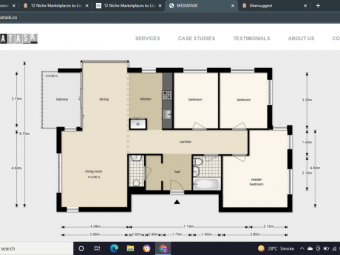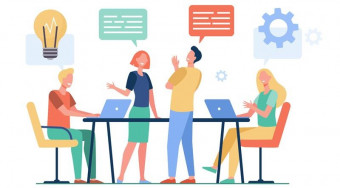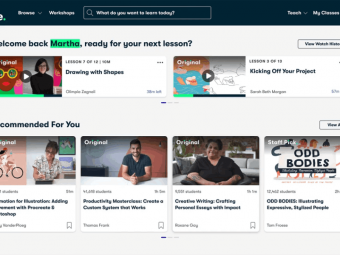Microsoft Excel 2013 From Beginner To Advanced And Beyond
Tags: Excel
Excel with this A-Z Microsoft Excel Course. Microsoft Excel 2010, 2013, 2016, Excel 2019 and Microsoft/Office 365
Last updated 2022-01-10 | 4.6
- Master Microsoft Excel from Beginner to Advanced- Build a solid understanding on the Basics of Microsoft Excel
- Learn the most common Excel functions used in the Office
What you'll learn
* Requirements
* No Prior Excel Knowledge Required* Microsoft Excel 2007
* 2010
* 2013
* 2013
* 2019 or Microsoft 365 Excel Loaded on Computer to Follow Along with Instructor Lectures is Recommended
Description
Microsoft Excel all in One Package
This Microsoft Excel course combines 4 different courses.
Microsoft Excel 101 - An Introduction to Excel
Microsoft Excel 102 - Intermediate Level Excel
Microsoft Excel 103 - Advanced Level Excel
Master Microsoft Excel Macros and VBA in 6 Simple Projects
Topics covered in this course apply to Excel 2007, 2010, 2013, 2016, 2019 (Microsoft/Office 365)
Recent Student Review
"You sir are a life saver. Not everyone has the ability to teach. Thank you so much for taking the time to put together an amazing course bro. If anyone doubts buying this course, don't doubt it, buy it. I've learned so much in this course. Hope more courses are on the way because I'd buy every single one of them. Thanks again bro. God bless you and your family."
"Happy to say that I now "know" excel. I realize there is so much more to learn, but it's a start! Thank you for being such a great instructor... now on to the next class."
"Thanks for a well made course. The progression of topics is well structured and the part about Macro and VBA was new for me. Excel is a really powerful tool and it is worth know all of its aspects. Kyle did a good job at explaining them."
Enroll now to go through a deep dive of the most popular spreadsheet tool on the market, Microsoft Excel. As a Microsoft Certified Trainer I will use my 20+ years of Excel training to guide you step by step through the beginner to advanced level and beyond.
As you participate in each of the 4 courses you will master Excel tools that will clear away the pain of stumbling through your daily tasks. You will start with the basics, building a solid foundation that will give you further knowledge as you progress into intermediate and advanced level topics.
At completion of this course you will have mastered the most popular Excel tools and come out with confidence to complete any Excel tasks with efficiency and grace. Below are just a few of the topics that you will master:
Creating effective spreadsheets
Managing large sets of data
Mastering the use of some of Excel's most popular and highly sought after functions (SUM, VLOOKUP, IF, AVERAGE, INDEX/MATCH and many more...)
Create dynamic report with Excel PivotTables
Unlock the power and versatility of Microsoft Excel's Add-In, PowerPivot
Audit Excel Worksheet formulas to ensure clean formulas
Automate your day to day Excel tasks by mastering the power of Macros and VBA
What's Included?
18+ Hours of Step by Step Video Lectures by a Microsoft Certified Trainer (MCT)
Downloadable Exercise Files to follow along and practice with
Additional Exercise Files are provided at the end of each major section (101, 102, 103 and VBA) that you can download and practice the skills you've learned
Section Quizzes to Test Your Knowledge on the Lecture Topics
QA board where you can post questions, screenshots of your progress and communicate with the instructor and fellow students in the course.
So, what are you waiting for, enroll now and take the next step in mastering Excel and go from Excel Newb to Excel Guru!
Who this course is for:
- This Microsoft Excel courses will take you through 4 levels of Microsoft Excel topics (Beginner, Intermediate, Advanced and Macros/VBA).
- If your looking to take your Excel skills from beginner to advanced level and beyond, then this course is for you.
Course content
42 sections • 230 lectures








 This course includes:
This course includes: