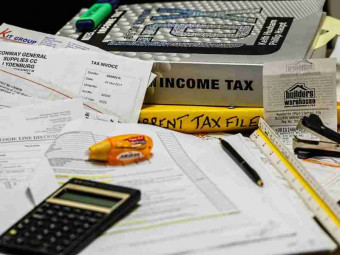Unreal Engine 4 Create An Arcade Classic
Tags: Unreal Engine
Like "Fortnite?" Master the tools used to build it as we re-create an arcade classic using the Unreal Engine.
Last updated 2022-01-10 | 4.8
- Understand how to download- install
- and setup a project in the Unreal Engine
- Build levels
- create materials
- customize particles
- and edit sounds in the Unreal Engine
- Script interactive gameplay elements utilizing Unreal Engine's Blueprint Scripting tools
What you'll learn
* Requirements
* SUGGESTED: Desktop PC with Windows 7 (or later) 64-bit - OR - a Mac with Mac OS X 10.9.2 or later* SUGGESTED: 8 GB RAM
* SUGGESTED: Quad-core Intel or AMD processor
* SUGGESTED: DirectX 11 compatible video card
* SUGGESTED: Unreal Engine version 4.18 or later
* NO programming experience needed! You'll learn how to code functionality using Unreal's "blueprint scripting" as we go!
Description
In this game design course, I will be guiding you step-by-step through the re-creation of an arcade classic using the Unreal Engine: THE premier free to download gaming engine! (AND the SAME engine used to build the smash hit "Fortnite").
This course contains over 100 fun-to-follow video lessons. Things learned in this course include:
How to setup and create a project in the Unreal Engine
How to navigate the Unreal Editor
How to construct simple levels using basic shapes (geometry)
How to import and implement sounds
How to understand the basics of Unreal's Blueprint Scripting system including:
How to create Variables
How to create Functions
How to use Events, Flow Control, and Timeline nodes
How to organize your Blueprints themselves and scripts
How to create interactive objects using Blueprint Scripting such as:
Pickups (pellets, power-pellets, fruits)
Enemies (ghosts)
Warp zones
How to implement simple enemy AI
How to create interactive menus
How to create a game HUD
How to animate menu and HUD elements
How to create a saving system
How to load a saved game
How to create a leaderboard
How to add fun presentation elements like slow motion, animating scores, flashing text, etc.
And more!
With the knowledge gained in these video lessons, you will be armed with the necessary skills to start building your OWN gaming creations (WITHOUT any programming knowledge needed)!
Who this course is for:
- Anyone interested in learning how to use the Unreal Engine to create games
- NO PRIOR VIDEO GAME DESIGN KNOWLEDGE OR UNREAL ENGINE EXPERIENCE NEEDED!
Course content
19 sections • 161 lectures
Welcome Preview 02:44
Welcome to Unreal Engine 4! In this quick video I discuss what's in store, who this course is best suited for, and why you should take it. Join me! And let's make learning Unreal Engine 4 fun and affordable.
Project Primer! Preview 02:42
In this short video, you're going to get a quick primer on what videos are deemed "ESSENTIAL" and what videos are deemed "OPTIONAL" for completing the course!
ESSENTIAL COURSES - Have characters on the video thumbnail image
OPTIONAL COURSES - Do NOT have characters on lesson thumbnail image. Meant for Unreal Engine 4 beginners.
Download and Install Preview 06:00
In this video, I guide you through the download and installation process for Unreal Engine 4. Unreal Engine 4 is FREE to download and install!
Create Project Preview 07:09
In this video I'll show you the steps need to create a project in Unreal Engine 4. For this project, we'll be using the 3rd person template to help get us started with some base assets and functionality.
Folder Structure Preview 06:26
Before we get rolling with our project, it's important we create an organized folder structure in the Content Browser. This video shows you how.
NOTE: Towards the final minute of this video you'll be informed that in later updates to the Unreal Engine, folders that are created but NOT populated with any assets inside of them will be deleted from your project automatically if you happen to close out your project! No worries, you can simply create the folders mentioned in this video down the road in future videos as needed!
Import Marketplace Assets Preview 05:56
For this project, we'll be using some free assets available in the marketplace and adding them to our project. This video shows you where and how.
Level Editor - Part 1 Preview 11:20
In this video we'll begin by taking an overview of Unreal Engine 4's level editor. This is where you'll be spending much of your time while making your gaming projects!
Level Editor - Part 2 Preview 10:11
This video is a continuation of "Part 1." We'll complete our discussion of the Level Editor here.
Content Browser - Part 1 Preview 09:50
In this video we'll learn about the Content Browser. This is where you can access all the content (meshes, sound effects, particle effects, etc.) you'll use to build a project.
Content Browser - Part 2 Preview 06:30
This video is a continuation of "Part 1." We'll complete our discussion of the Content Browser here.
Viewport Nav - Mouse Preview 03:20
In this video we'll be exploring how to navigate through your game world using mouse inputs.
Viewport Nav - Keyboard Preview 02:58
In this video you'll learn how to navigate through your game world using some keyboard inputs.
Viewport Nav - Maya Preview 03:12
In this video you'll learn how to navigate around an object in your game world using "Maya" style controls.
Orthographic Views Preview 08:36
In this video you'll learn about the different Orthographic Views available to you. These views are excellent to use when pinpoint object placement is desired or wanting to measure the distance between things.
View Modes / Show Flags Preview 06:06
In this video you'll learn about a few of the different view modes available in your viewports as well as other things you can turn on or off (such as viewing collision in your game or the world grid).
Placing Actors Preview 05:22
In this video we'll discuss the different methods of placing actors into your level.
Moving Actors Preview 05:35
In this video we'll cover the different methods of moving actors in your level.
Rotating Actors Preview 03:34
This video will discuss how to rotate actors placed in your level.
Scaling Actors Preview 03:13
This video covers ways you can scale (size up or size down) actors in your level.
Geometry Overview Preview 05:34
Topics covered:
What is "Gray Boxing?"
Role of "Gray Boxing" in Designing Levels
Using Geometry to Gray Box Levels
Where to Find / Use Geometry in UE4
Additive & Subtractive Brushes Preview 06:08
Topics covered:
- Additive and Subtractive Brushes
- How to Toggle between Brush Types
- Brush Ordering
Geometry Brush Settings Preview 14:28
Topics covered:
- Brush Specific Settings
- Converting Geometry into a Static Mesh
Geometry Editing Preview 08:13
Topics covered:
- Modifying Brush Sizes
- Geometry Edit Mode
- Extruding Geometry
Building To The Grid Preview 14:11
Topics covered:
- How to Toggle the Grid On / Off
- Unreal Units
- Object "Snap Settings"
- Snapping Objects to the Floor
- Snapping Objects to the Grid
- Adjusting an Object's Pivot Point
- Using the Measure Tool
Building Efficiency Tips Preview 15:51
Topics covered:
- Orthographic Views
- Building to the Grid
- Duplicating Objects
- Multi Object Selection
- Grouping / Ungrouping Objects
- Focusing Camera View on an Object
Maze Pieces - Part 1 Preview 13:04
In this video, we'll practice using geometry to create common maze wall pieces we'll want to place when constructing our maze.
Maze Pieces - Part 2 Preview 16:40
This video is a continuation of "Part 1" where we create more maze pieces needed for the construction of our maze.
Maze Layout - Part 1 Preview 14:27
With our maze pieces created, we'll start the construction of our maze layout.
Maze Layout - Part 2 Preview 17:58
This video is a continuation of "Part 1." We'll complete our maze layout here.
Creating Materials - Part 1 Preview 12:43
In this video we'll be creating some basic materials we'll be using throughout our project.
Creating Materials - Part 2 Preview 09:55
This video is a continuation of "Part 1." We'll complete our material creation here.
Applying Materials To Level Preview 02:23
This video demonstrates a quick and easy way of applying materials to all walls of our maze.
Player Avatar Preview 13:10
In this video, we'll create the avatar for our player character.
Enemy Avatar - Part 1 Preview 11:20
In this video, we'll create the avatar for our enemy characters.
Enemy Avatar - Part 2 Preview 11:29
This video is a continuation of "Part 1." We'll complete our enemy avatar creation here.
Import Sounds Preview 02:53
In this video, we'll be importing some sounds into our project.
Sound Cues Preview 10:32
In this video, we'll be creating Sound Cues. Sound Cues can be made to manipulate the imported .wav files in a variety of ways.
Class Blueprint Overview Preview 07:38
This video gives a brief overview of what Class Blueprints are, what they consist of, how they can be used, and why you should use them.
Player Blueprint Preview 13:22
In this video, we'll create your player character's shape using geometry and then set up all necessary components and component values.
Enemy Blueprint Preview 09:49
In this video, we'll create and set the visuals for our Enemies.
Enemy House Blueprint Preview 10:19
In this video, we'll create the "home" that our enemies will start and spawn from.
Pellet Blueprint Preview 05:17
We'll create our Pellet Blueprint in this video. Pellets need to consist of a mesh and sound effect component.
Power Pellet Blueprint Preview 06:58
In this video we create our Power Pellet. This will be much the same as our Pellet Blueprint but with some added visual components.
Cherry Blueprint Preview 16:55
This video shows the construction of a Cherry Blueprint. This fruit will eventually spawn in for our player to eat (and score big points).
Orange Blueprint Preview 04:05
This video shows the construction of an Orange Blueprint. This fruit will eventually spawn in for our player to eat (and score even bigger points).
Power-Up Blueprint Preview 04:36
Taking some creative liberties, we'll be creating a speed boost power-up blueprint that can spawn into our level. In this video, we'll added the needed components.
Scripting Overview Preview 08:00
Topics covered:
Defining what Blueprint Scripting is
Node types
How graphs work
Events Preview 06:59
Topics covered:
What are Events?
How Events are used in Scripting
Ways to add Event nodes
Event node examples
Component Events
Functions Preview 10:42
Topics covered:
- What are Functions?
- Ways to add Function nodes
- Function node examples
- Creating Functions
Variables - Part 1 Preview 11:03
This video talks about what variables are, how they are used, and why they are important. We will be making heavy use of variables in this project! This is an important lesson to understand.
Variables - Part 2 Preview 10:25
This video is a continuation of "Part 1." We'll complete our discussion of variables here.
Flow Control Preview 14:39
In this video, we'll talk about what "Flow Control" nodes are in Blueprint Scripting and how they can be utilized in making games.
Game Mode Blueprint - Gameplay Preview 04:08
In this short video, we'll be creating a "Game Mode" blueprint which will be used to set the rules of our game. It will be needed in various upcoming blueprints.
Gameplay Camera Preview 15:35
In this video, we'll add a camera actor to our level and script our game to use it so that we have a stationary, top-down camera to view the action from.
Player Gobble Animation Preview 11:57
In this video, we'll create our playable character's "gobble" animation by rapidly switching between two static meshes.
Player Auto Movement - Part 1 Preview 16:02
In this video, we'll fix up our player controls AND make our playable character automatically loco-mote in a given direction.
Player Auto Movement - Part 2 Preview 16:01
This video is a continuation of "Part 1." We'll complete our player auto movement script here.
Enemy House Entrance / Exit Preview 07:53
In this video, we'll make it so that our player is restricted from entering into the enemy "home" (while enemies will still be allowed to exit it).
Pellet / Power Pellet Eaten Preview 14:08
In this video, we'll script the functionality needed to consume all the pellets that will populate our level.
Fruit Eaten Preview 10:29
In this video, we'll script the functionality needed to consume our fruit objects that'll (eventually) spawn into our level.
Power-Up Eaten Preview 03:41
In this video, we'll script the functionality needed to consume our speed boost power-up that'll (eventually) spawn into our level.
Power-Up Speed Boost - Part 1 Preview 15:46
In this video, we'll make it so that when our speed boost power-up is consumed, our player will gain a temporary boost in speed.
Power-Up Speed Boost - Part 2 Preview 06:39
This video is a continuation of "Part 1." We'll complete our power-up speed boost script here.
Fruit / Power-Up Spawning - Part 1 Preview 10:02
In this video, we'll script a system that will randomly spawn in one of our fruits or our speed boost power-up.
Fruit / Power-Up Spawning - Part 2 Preview 11:32
This video is a continuation of "Part 1." We'll complete our fruit / power-up spawn script here.
End of Level Check - Part 1 Preview 13:20
In this video, we'll place pellets around our level and then script functionality that checks for when the level is complete (once all pellets have been eaten).
End of Level Check - Part 2 Preview 13:30
This video is a continuation of "Part 1." We'll complete our end of level script here.
Warping Preview 14:50
In this video, we'll construct a blueprint that'll allow our player to warp from one end of our maze to the other.
Game Polish Pass Preview 10:49
Polish time! Time to rid our project of some issues...
- Mouse controls messing up player navigation
- Pellet count printing to the screen
- Fruit / Power-Up faulty spawn locale
- Pellets too large
- Incidental eating of pellets by player
Player Death - Part 1 Preview 15:11
In this video we'll script the death of our dear player character after he touches an enemy.
Player Death - Part 2 Preview 11:28
This video is a continuation of "Part 1." We'll complete our player death script here.
Player Death FX - Animation Preview 08:48
In this video, we'll create a death spiral animation for our player character when it collides with an enemy.
Player Death FX - Screen Shake Preview 06:03
This video will show you how to add a screen shake effect when our player dies.
Player Respawn Preview 17:32
In this video we'll script our player character's respawn sequence.
Enemy Vulnerability - Part 1 Preview 12:40
In this video, we'll make it so that our enemies becomes vulnerable (able to be eaten,) once a Power Pellet has been consumed.
Enemy Vulnerability - Part 2 Preview 08:40
This video is a continuation of "Part 1." We'll complete our enemy vulnerability script here.
Enemy Eaten Preview 05:25
With a vulnerable enemy, this video now walks you through how to script the functionality for an enemy to be eaten (and then respawn again after being eaten)!
Enemy Respawn Preview 10:57
In this video, we'll break down how to respawn your enemy character after its been eaten.
Enemy Reset Preview 12:13
In this video, we'll create script to "reset" all enemies back to the enemy house upon our player getting killed.
Game Music - Part 1 Preview 10:50
In this video, we'll script music to play in our level.
Game Music - Part 2 Preview 14:14
This video is a continuation of "Part 1." We'll complete our game music script here.
Navigation Mesh Preview 03:34
To move around a level, an AI controlled entity needs a Navigation Mesh. This video shows you where to find one, how to place it, and how to view it.
Target Points Preview 05:28
With a Nav Mesh in place, we now need Target Points placed around the level to act as waypoints for our Enemies to navigate to. This video shows you how.
Enemy Type - "Wander" - Part 1 Preview 15:11
Over the next 3 videos, we're going to script a "wander" enemy type. This type of enemy will be able to pick a target point within the maze and navigate to it. This first video focuses on creating the necessary variables to make this happen.
Enemy Type - "Wander" - Part 2 Preview 11:08
This video is a continuation of "Part 1."
With our variables created, this video focuses on getting our "wander" enemy type to pick an initial target point to navigate to at the outset of the game.
Enemy Type - "Wander" - Part 3 Preview 09:59
This video is a continuation of "Part 2."
In this video we'll create script to make our "wander" enemy type pick a new target point to navigate to once it has reached their currently selected target.
Enemy Type - "Hunter" Preview 09:39
In this video, we'll script the functionality to make an enemy "hunt" the player. This will cause the enemy to track after the player like a heat seeking missile.
Enemy Nav - Stop Preview 11:45
In this video we'll add script to stop a single (eaten) enemy from navigating. We'll also add script to stop ALL enemies from navigating once our player has been touched (killed).
Enemy Nav - Restart Preview 10:01
In this video, we'll add script to get our enemies moving once again after they've been reset back to the enemy house following a player death or an enemy being eaten.
Nav Mesh - Supported Agents Preview 05:26
In this video we'll go about shrinking the paths that our enemies can navigate down so that they'll navigate more directly down the middle of each corridor (as opposed to floating too close to the maze walls and edges.)
Enemy Child Blueprints Preview 10:39
With our enemy "Parent" blueprint (mostly) created, this video will show you how to create "Child" blueprints that will inherit the functionality of their parent. This set up allows us to customize each child's look and behaviors!
HUD Overview Preview 01:39
This quick video talks about what a game HUD is, what kinds of elements it typically contains, and how this sort of thing can be created in Unreal Engine 4.
Game Instance Blueprint Preview 06:05
In this video, we'll create a "Game Instance" blueprint which will be utilized to track information about our game session.
Import Fonts Preview 04:36
In this video, we'll import a free font that'll enable us to stylize the HUD we'll be adding to our game.
HUD Creation Preview 05:29
Our HUD is created with something called a "Widget Blueprint." In this video, we'll create that asset and then give a brief overview of the interface.
HUD Layout Preview 11:15
In this video, we'll layout the design of our HUD. We'll display info regarding the player's score and lives.
HUD Bindings Preview 08:52
In this video, we'll bind the score & lives values in our HUD widget blueprint to the values stored within our Game Instance Blueprint.
HUD - Update Lives Preview 16:55
In this video, we'll update the lives being output to our HUD whenever our player is killed.
HUD - Update Score - Items Preview 12:53
In this video, we'll update the score being output to our HUD whenever we eat an item such as a pellet or fruit.
HUD - Update Score - Enemies - Part 1 Preview 07:13
In this video, we'll begin a script meant to update the score being output to our HUD whenever we eat an enemy. Increasing point values will be awarded per enemy eaten while a vulnerable state is active!
HUD - Update Score - Enemies - Part 2 Preview 15:59
This video is a continuation of "Part 1."
We'll create a macro and utilize a host of created variables in order to keep track of how many enemies we've eaten and how many points each should be worth.
HUD - Intro Animation Preview 10:52
With our HUD now functioning, we'll now add an "Intro" animation to it so that our score & lives info slides onto the screen at the start of play.
HUD - Life Lost Animation Preview 08:54
In this video, we'll create and play an animation in our "Lives" HUD whenever our player loses a life.
HUD - 1up Animation - Part 1 Preview 14:06
In this video, we'll create a 1up animation and begin to create script for when to award an extra life.
HUD - 1up Animation - Part 2 Preview 13:19
This video is a continuation of "Part 1."
We'll finish off our script to detect when an extra life should be awarded and call our lives HUD to increment and flash as a result.
Player Start Notify Preview 14:24
In this video, we'll create and play a "Player Start" notification at the outset of the level to better inform the user it's time to take control!
Camera Tuning Preview 05:28
In this video, we'll add a small bit of script to improve how our camera pans back at the start of play.
Level Tuning Preview 05:05
In this video, we'll simply rid our level of unnecessary meshes and geometry that are still visible on camera.
Player Tuning Preview 09:24
In this video we'll fix up a few bugs currently hampering our player as well as suggest variables you can change to alter the player experience.
Enemy Tuning Preview 05:29
In this video we'll explore variables that could be changed to alter our enemy behaviors.
Special Item Tuning Preview 09:57
In this video we'll fix up a few issues currently present with our "special items." Currently our fruit and speed power-up spawn in too rapidly. Also the "eaten" particle effect that activates when consuming special items is often off center from where we want it to be.
Game Mode Blueprint - Menu Preview 01:56
Our current gameplay game mode asset (BP_GameMode_Gameplay) determines the "rules" of our actual game (which includes things like calling the HUD and the Player Start notify to appear.) In this video, we'll create a new game mode blueprint to use specifically for our menus.
Import Images Preview 01:52
In this video we'll import some images we'll use for our menu screens.
Main Menu - Layout Preview 11:24
In this video we'll design the layout of our main menu. This will (eventually) be the menu the player interacts with at the very start of the game.
Main Menu - Animations Preview 14:37
In this video we'll create the animations we want to have on our main menu. This includes things like our buttons animating onto the screen as well as having our buttons scale in size when a user hovers over them with their mouse.
Main Menu - Functionality - Part 1 Preview 11:07
In this video we'll create a "Main Menu" level and set it to be the default level that opens up when we start the editor. Additionally, we'll add script to make this menu screen appear.
Main Menu - Functionality - Part 2 Preview 09:34
This video is a continuation of "Part 1."
We'll make our "New Game" button functional as well as hook up our "Button Hover" animations.
Level Complete Menu - Layout Preview 09:57
In this video we'll design the layout of the menu that will appear whenever a user completes a level.
Level Complete Menu - Animations Preview 10:15
In this video we'll create the animations we want our "Level Complete" menu to play. Additionally, we'll ensure our "Button Hover" animations on this screen are good to go.
Level Complete Menu - Functionality Preview 12:56
In this video we'll do all the scripting associated with our "Level Complete" menu. This includes making calls for all of our animations as well as ensuring that clicking on the "Next Level" button starts up another level.
Game Over Menu - Layout Preview 11:01
In this video we'll design the layout of the menu that will appear whenever a user runs out of lives (GAME OVER).
Game Over Menu - Animations Preview 07:30
In this video we'll create the animations we want our "Game Over" menu to play. This one will include flashing the user's final score.
Game Over Menu - Functionality Preview 18:58
In this video we'll do all the scripting associated with our "Game Over" menu. This includes making calls for all of our animations as well as ensuring each button functions as intended.
Pause Menu - Layout Preview 04:43
In this video we'll create our Pause Menu layout. This will be simple since we'll start by duplicating our Main Menu widget blueprint and using that as our starting point.
Pause Menu - Animations Preview 04:23
In this video we'll ensure all desired animations for our Pause Menu are in order. Because this menu started out as a copy of our Main Menu widget blueprint, this requires just a few modifications.
Pause Menu - Functionality Preview 16:41
In this video, we'll create our our Player Controller blueprint. Within this new blueprint, we'll add functionality to pause and unpause our game.
Creating More Levels Preview 08:08
In this video we'll create more levels for our game so that we have other levels to travel to once we've completed our first. This is a MUST for our coming save system!
Game Data Struct Preview 12:20
In this video we'll edit our GameData struct to include a few more variables (Level Number and which 1ups we've acquired) for the purpose of building our save game functionality.
Save Game Blueprint Preview 08:21
In this video we'll create a blueprint that will save all the game information we'd like to access at later time.
Save / Load - Variables Preview 07:46
In this video we'll add some variables to BP_GameInstance for the purposes of being able to pass data between BP_SaveGame and BP_GameInstance.
Save / Load - Functions - Part 1 Preview 11:10
In this video we'll create functions within BP_GameInstance that'll handle creating, overwriting, or loading of save game data.
Save / Load - Functions - Part 2 Preview 09:43
This video is a continuation of "Part 1."
Here, we'll finish creating our saving / loading functions.
Save / Load - Main Menu Preview 19:09
In this video we'll set up the Save / Load functionality in our MainMenu event graph.
Save / Load - Level Complete Menu Preview 15:38
In this video we'll set up the Save functionality in our LevelCompleteMenu event graph.
Save / Load - Game Over Menu Preview 11:49
In this video we'll set up the Save functionality in our GameOverMenu event graph.
Continue Info - Layout Preview 17:05
In this video we'll create an informational overlay that we'll want to appear next to the "Continue" button on our Main Menu if we have a saved game available to continue from.
Continue Info - Functionality Preview 08:47
In this video we'll add the script necessary to display the Continue Info overlay (and populate it with accurate data).
Top Scores Struct Preview 03:40
In this video we'll create a struct variable that will hold the data needed for our Top Scores screen.
Top Scores Blueprint Preview 02:44
In this video we'll create a blueprint that will save our Top Scores data (our top 10 scores along with the player's name and date the score was posted).
Top Scores - Variables Preview 09:48
In this video we'll add some variables to BP_GameInstance for the purposes of being able to pass data between BP_TopScores and BP_GameInstance.
Top Scores - Functions - Part 1 Preview 12:50
In this video we'll create the functions needed to check for a top score once our play session has ended (done in BP_GameInstance).
Top Scores - Functions - Part 2 Preview 11:41
This video is a continuation of "Part 1."
Here, we'll finish creating our top scores functions.
Top Scores - Line Layout Preview 09:39
In this video we'll create the layout for a line entry item we'll use in our upcoming "Top Scores" screen layout.
Top Scores - Line Functionality Preview 12:50
In this video we'll add script to populate our top score line items with accurate data.
Top Scores - Screen Layout Preview 14:18
In this video we'll create the layout for the Top Scores screen we'd like to be accessible from our Main_Menu.
Top Scores - Screen Animations Preview 14:20
In this video we'll create the animations desired when presenting our Top Scores screen.
Top Scores - Screen Functionality - Part 1 Preview 14:50
In this video we'll add script to display our Top Scores screen from our Main_Menu.
Top Scores - Screen Functionality - Part 2 Preview 08:09
This video is a continuation of "Part 1."
Here, we'll finish creating our Top Scores - Screen Functionality implementation.
Top Scores - Music Preview 04:32
In this video we'll revise how we go about playing our Main_Menu music to account for the fact that we now have two menu screen widgets that we want to access from our Start_Menu level.
Top Scores - Notify Layout - Part 1 Preview 07:38
In this video we'll design the layout for our prompt asking for the player's name when they get a top score.
Top Scores - Notify Layout - Part 2 Preview 15:51
This video is a continuation of "Part 1."
Here, we'll finish creating our Top Scores - Notify Layout.
Top Scores - Notify Animation Preview 06:33
In this video we'll create the animation desired when presenting our Top Score notification from within our GameOver_Menu.
Top Scores - Register High Score - Part 1 Preview 12:24
In this video we'll do a check after the game is over to determine if our player got a Top 10 score. If they did we'll notify the user and prompt them to register their score!
Top Scores - Register High Score - Part 2 Preview 08:09
This video is a continuation of "Part 1."
Here, we'll finish with our Top Scores implementation!
Looping Levels Preview 07:24
In this video, we'll modify our Increment Level function in order to make it so that when we run out of our created levels, we can start replaying the levels from the first onward. This will make it so that your game will never end until you run out of lives!
Fruit / Enemy Score FX - Part 1 Preview 14:13
In this video, we'll create a text material to use within some newly created "score" blueprints. Our goal is to display a point value in an eye-catching manner whenever we eat a fruit or enemy.
Fruit / Enemy Score FX - Part 2 Preview 11:23
This video is a continuation of "Part 1."
Here, we'll hook up our newly created "score" blueprints to tell them where to spawn in and when to play.
Enemy Eyes - Meshes Preview 12:29
In this video we'll create some meshes of our enemy looking in the 4 primary directions. Our goal here (to be completed in the videos that follow) is to have our enemy character's eyes look in the direction that they are traveling.
Enemy Eyes - Functionality - Part 1 Preview 17:03
This video picks right up where we left off in our "Enemy Eyes - Meshes" video. In this one, we'll add the script necessary to have our enemies looking in the direction they are traveling.
Enemy Eyes - Functionality - Part 2 Preview 06:13
This video is a continuation of "Part 1."
Here, we'll finish up the scripting of our enemy eye movements.
Packaging a Project Preview 07:08
In this video we'll cover how to "package" a project so that you can distribute it out to friends and family to play.








 This course includes:
This course includes: