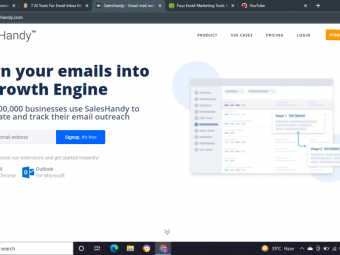Powerpoint Speed Training
Tags: PowerPoint
PowerPoint Training That Actually Works. NEW and UPDATED for Microsoft 365 (PowerPoint 2019).
Last updated 2022-01-10 | 4.5
- SHORTCUT 80% of everything you do in Microsoft PowerPoint- ELIMINATE 40% of your daily PowerPoint tasks using my proven system
- LEVERAGE hidden commands and features to build your PowerPoint presentations faster
What you'll learn
* Requirements
* A pair of PowerPoint socks you're ready to have knocked off (seriously)* A strong desire to do EVERYTHING in PowerPoint faster and more efficiently
* A basic working knowledge of how Microsoft PowerPoint works
* A Windows based version of Microsoft PowerPoint 2007
* 2010
* 2013
* 2016 or 2019 (Office 365)
Description
“I LOVE your presentations and your course; you've saved me so much time over the past few months. I’ve really impressed my leadership (I’m an officer in the US Air Force) with the quality of my presentations." – Dominic, U.S. Air Force.
Learn how to leverage the 4 types of keyboard shortcuts to fast track everything you do in the Microsoft Office suite (PowerPoint, Word and Excel)
Learn the 60 PowerPoint shortcuts that drive 80% of your build time with specific examples and targeted exercises.
Discover 5 PowerPoint commands that free up 40% of your time in the program by eliminating the most common and repetitive tasks you don’t need to perform.
Discover the secrets to building low maintenance slides that your bosses and clients can update on their own without you.
Uncover hidden PowerPoint features and learn how to creatively use them to build your presentation slides faster.
Strategically setup your environment for speed in just a couple of minutes
And MORE!
That's how this unique and proven Advanced PowerPoint training system will double (and even TRIPLE) your productivity in PowerPoint… as soon as you start using it.
I also just UPDATED the course for Microsoft PowerPoint 2016 and Microsoft PowerPoint 2019 users too.
"I'd happily pay double the price for this amazing content, this is an amazing course. Although I consider myself an experienced PowerPoint user, I learned a lot through the ultra express approach, that N&B teaches here. Worth every single penny!" - Phil
______________________________________________________________________
ARE YOU DROWNING IN POWERPOINT SLIDES?
Are you finding that the slides you build (and those of your colleagues and clients) require an ENORMOUS amount of time, energy and frustration to build, update and edit?
Are your colleagues and clients constantly asking you to make updates and changes to their PowerPoint presentations?
The reason that most people struggle in PowerPoint and waste away in the office past their bedtimes, is that they go about building and editing their slides the wrong way!
Yes, they more-or-less know where all the PowerPoint commands are, but they lack specific strategies and techniques to QUICKLY build (and untangle) high quality, scalable slides that are easy to update and manage when things change.
As the saying goes, "just because you can pick up a chisel and hammer doesn't make you a Michelangelo"…
Well, just because you can drop a few shapes on your slide and type some text, doesn't make you a high flying consultant or the go-to PPT guru (regardless of what your boss thinks).
FINALLY ADVANCED MICROSOFT POWERPOINT TRAINING
Advanced PowerPoint includes 7 hours of sequenced videos teaching you a step-by-step unique methodology to quickly build robust, scalable slides for the corporate environment.
Advanced PowerPoint assumes you are already semi-savvy in the program and have the basics down: you've read the standard PowerPoint books, you've taken a course or two, maybe you've attended conferences like the Presentation Summit and now you are ready to take your presentation skills to the next level and start blasting through your slides and graphics.
This is where the rubber meets the road...
And just imagine how excited you'll be the next time you sit down at your desk with your trusty side-kick cup of Joe, fire up PowerPoint and KNOW that you'll finish your deck three times faster than it would have previously taken you...and be significantly better (technically sound) too.
It may sound like hype...
But in Advanced PowerPoint you'll build the SKILLS and HABITS to do exactly that without using any 3rd party-software, whiz-bang templates or over-hyped add-ins (you don't need them).
And this course works for all PC versions of Microsoft PowerPoint, including PowerPoint 2010, PowerPoint 2013, PowerPoint 2016 and the latest version too, PowerPoint 2019 (the Microsoft Office 365 subscription).
That way you don't have to take a bunch of different PowerPoint training courses to keep up-to-date.
TRIPLE YOUR PRODUCTIVITY OR PLEASE ASK FOR A REFUND
Here is how you will TRIPLE your productivity in PowerPoint...guaranteed:
3 Core Frameworks that revolutionize how you tackle your PowerPoint presentations by simplifying the number of decisions you need to make. These frameworks work regardless of which version of the program you are using and will never be outdated with the next version of Office.
Drills to Master 60+ PowerPoint shortcuts that double your output and increase the quality of your slides (including a shortcut PDF cheat sheet to keep at your desk)
Download my EXACT Microsoft PowerPoint customizations. It took me over 5 years to figure out this EXACT setup (down to the order that you list your commands in)... and it's wicked fast
Lots of drills and exercises to build good working habits so that you can navigate PowerPoint almost entirely from your keyboard (for PC users)
And much MUCH more!
______________________________________________________________________
WHAT STUDENTS ARE SAYING
"The Best Time-Saving Guide for Heavy PowerPoint Users" - Yong
"Best PowerPoint course I've ever taken" - Sven
"PowerPoint Power Course" - Bronwyn
"Tremendous course, especially for aspiring consultants!" - John
"Essential PowerPoint Speed Training" - Charles
"You will get 10Xs your money's worth by taking this course and then some... I'm only 66% complete and I can tell you with certainty that I have gotten that much value. Take the course... don't even bother wondering if it's worth it. I don't get a dime by endorsing Taylor: I get the satisfaction of seeing less crappy PowerPoint slides." - Dominic
"100% convinced of the core message - use your keyboard if you want to be fast! This has been my own mantra for the last 20 years. And I have now learned so many new keystrokes and tricks! I'm amazed (who would've thought of =rand() function) - THANKS!" – Oliver
"This course is fantastic! I am only halfway through the course and it has already been worthwhile!" - Megan
"Yesterday I've finished the orientation and unit 1 still in unit 2 the course is freaking awesome :) :) I can’t even describe how much I love it!" - Maria
"I am doing presentations for over 10 years, and I thought I know almost everything about PowerPoint, but after watching this course, I almost doubled my working speed! There is a ton of useful tips, tricks and routines that can really improve EVERYONE'S PowerPoint skills and technique. I really recommend this course." - Aleksandar
"Am half way through the course and loving it. It's already improved my productivity. I wish there was a Nuts and Bolts Course for Excel, Word, Visio and Outlook (and MS Project if possible). @Taylor : please think about it :D. I am SUPER glad I took this course (mainly out of curiosity). This is the time I have taken a course and actually taken the time to add a review mid-way. 10 stars to the course. Definitely recommended." - Divisha
"I was really surprised by the quality of instruction here. There are some really good pointers here on increasing your ability to quickly build decks - especially with regards to slide alignment - as well as structure them." - Li
______________________________________________________________________
HOW MUCH FURTHER ARE YOU GOING TO GET ON YOUR OWN IN POWERPOINT?
Are you the go-to person at your company for PowerPoint, and looking for new strategies and techniques that will make you EVEN better?
Are you an analyst bogged down at your job creating and editing PowerPoint presentations, and you want to learn how to fast track through your decks so that you can spend your time on higher value-added tasks that will help you get promoted?
Are you an undergraduate or MBA student looking to get into investment banking or consulting, and you want to get a jump start on that "proficient at PowerPoint" line on your resume so that you can hit the ground running when you land the job?
______________________________________________________________________
ADVANCED POWERPOINT SKILLS YOU CAN BANK ON FOR LIFE
Spend Less Time Formatting: 40% or more of people's time spent building PowerPoint presentations is currently wasted on repetitive formatting and alignment tasks…I'll show you how to eliminate many of these.
Become a Keyboard Jockey: Everyone knows that power users use their keyboard for just about EVERYTHING… I'll show you exactly when and where to use your keyboard, and help you build the muscle memory so that it sticks.
Make Better Deck Decisions: Many great "dream" slides become re-haul "nightmares" when you have to update or rework them later… I'll teach you how to make better decisions about the presentations you build on the front end of your deck so that your slides are easy to update and manage when things change… as they always do.
Universal across all PC versions of Microsoft PowerPoint: These Speed Training strategies and techniques work in all the latest versions of PowerPoint including PowerPoint 2016 and PowerPoint 2019. That way you can train yourself up once (even if you are using PowerPoint 2007 or 2010), and use the skills forever in the program.
And Much, MUCH More: It takes people years of trial and error sitting at their desk to pick up great a few great hacks and tricks… I'll save you the trouble and show you the best of the best that I've collected over my career building slides.
______________________________________________________________________
ADVANCED MICROSOFT POWERPOINT COURSE OUTLINE
Chapter 1: Using Your Keyboard For Just About Everything
In Chapter 1, I'll show you how to use your keyboard for just about everything in PowerPoint, how to optimize the PowerPoint environment for speed and the many flavors of shortcuts we'll be covering.
This is the LAST place people look to improve their speed and efficiency, yet this is THE critical first step if you want to build slides (from scratch) in less than 3 minutes.
I've spent years testing ways to minimize repetitive tasks and optimize the PowerPoint environment for speed and I'll reveal everything that I've learned.
Chapter 2: Strategically Building Scale-able Layouts
In Chapter 2, I'll walk you through how to rapidly create, format, and manage the core building blocks of professional presentations (shapes, lines and text boxes). You'll also learn the core frameworks that will help guide you in making better deck decisions that will save you time now and in the future.
After Chapter 2 you will be able to quickly manage and manipulate the objects of a slide to quickly generate new layout ideas without breaking a sweat.
I'll also show you exactly where most people's layouts go wrong and how to quickly troubleshoot and fix them so that they are more robust in the future.
Chapter 3: Making Everything Perfect
In Chapter 3 I'll show you how to align ANYTHING in PowerPoint by focusing on 'technically' impossible alignment issues that most people use guesswork to get into place.
This chapter will ensure that your slides maintain the highest level of professionalism by avoiding common (and often embarrassing) alignment issues that most people think are impossible.
Chapter 4: Demystifying the Common Issues with Lines in Hierarchies and Flow Processes
In Chapter 4 I'll show you how to solve the many inconsistencies of working with lines in PowerPoint that destroy most people's layouts (and create hours of reworking issues).
In addition, I'll show you a step-by-step process for tackling a real-world connector mess, as you'll likely encounter lots of them during your career. I won't let other people's disasters slow you down.
Chapter 5: Building rapid-fire layouts with boxes and flying carpets
In Chapter 5 you'll learn how to polish slides in less than 2 minutes using my famous boxing things up technique. The scenario is you have been given new slides that you MUST include in your presentation…and they suck. The trouble is you don't have a lot of time to invest as you are running out the door...now what?
In this chapter you'll learn how to quickly build box layouts, how to default your formatting so that you can build your layouts faster as well as looking at how to build out alternative layouts with implied boxes (using flying carpets) and odd shape boxes.
__________________________________________________________________
FREQUENTLY ASKED QUESTIONS:
Is this a workshop about all the different features of PowerPoint, how to save a presentation, where to find the picture formatting tools, etc.?
We assume you're already computer savvy and know how to find your way around. Unlike many other courses out there, this workshop focuses entirely on how to use PowerPoint in the real world, rather than simply where all the different features are located. Each unit is packed full of strategies and techniques you can use every single time you work in PowerPoint. If it isn't useful for completing tasks today, we don't cover it.
Does the workshop include public speaking tips, crafting a better presentation (how many slides, how many bullets, etc.), story-boarding, or general tips on how to develop a better message?
This workshop focuses specifically on the technical applications of being 3x Faster working in PowerPoint. For all intents and purposes, this workshop assumes that you already know what you want to include in your presentation, and focuses on showing you how to build it as quickly as possible. If you are looking for guidance on how to build and deliver a "Steve Jobs" presentation, this workshop is not for you.
Is the workshop about building "warm and fuzzy" PowerPoint slides that entertain or dazzle an audience?
This workshop assumes your job is to build professional-grade slides to impress your boss or colleagues in professional settings, not to build slides to show your holiday photos to friends on the weekend.
Will I learn how to create animations and slide transitions?
This workshop focuses on content-heavy slides that are sent via email or printed for review...the types of slides where animations and slide transitions are irrelevant and a waste of time.
I've been using PowerPoint for 9 + years, will I learn anything?
If you can complete our Speed Challenge in less than two minutes, then you do not need to take this course. Otherwise, you will learn a repeatable system you can use to build slides, like those in our Speed Challenge, in record timing.
How fast can I become building presentation slides?
How much you get out of this workshop depends on how much you put into it. The goal is to teach you a systematic, repeatable system to quickly build content. If you are willing to learn our system and follow along with us, you'll have all the tools to build slides like the Challenge Slides in less than two minutes. To get a sense of how fast you are now, take our Speed Challenge (download or watch below), and compare your time to ours.
Why the focus on shapes, lines and text boxes?
We focus on improving the speed with which you accomplish everyday tasks in PowerPoint, using the core building blocks of professional presentations: shapes, lines and text boxes. These objects account for at least 80% of all the objects used in content-heavy slides in the professional world, so being able to manipulate these core building blocks quickly and effectively is critical.
My company uses set templates. Will I still be able to get something out of this workshop?
Absolutely. Most templates are built using shapes, lines and text boxes, so learning our system will help you become an expert at manipulating your templates.
Can I take this course if I'm using a Mac?
Although a PC version of Office is used to teach this course, students have taken the course using the Mac version of Office and been extremely happy.
The primary difference between the two versions is the quick access toolbar and the keyboard-driven ribbon, so a number of the speed tricks covered do not work on a Mac. That said, all the strategies and techniques for building your slides are 100% applicable to the Mac version of PowerPoint and will save you time.
If you are using a Mac version of Office, I encourage you to try the course as is and if you are not satisfied for whatever reason, refund the course within 30 days of purchase.
Which version of Microsoft PowerPoint do I need to follow along?
You can follow along with any PC version of PowerPoint 2007 or later. On top of that, I just UPDATED the course for PowerPoint 2016 and PowerPoint 2019 (Office 365 subscribers) too. Throughout the workshop, I use the latest PowerPoint 2019, but I make a note of any differences between the different versions so that you can follow along regardless of which version you are using on a PC.
Who this course is for:
- Busy professionals who LIVE in PowerPoint and build content heavy, professional presentations to pitch business
- Professionals looking for a BIG breakthrough in their PowerPoint productivity
- Professionals with 3+ years of PowerPoint experience looking to build advanced PowerPoint skills
Course content
10 sections • 87 lectures
Four Things Your Didn't Know You Could Do in PowerPoint Preview 06:48
Check out these 4 things that most people don't know you can do in PowerPoint that will immediately speed up your slide work.
Important - Download these first Preview 00:13
Take our PowerPoint Speed Challenge Preview 1 page
Workshop Orientation Preview 03:42
The Lay of the Land: Getting Intimate with the PowerPoint Environment Preview 04:53
In this lecture, you'll receive our first tip for becoming wicked fast: mastering your keyboard.
After you complete this lesson, if you want to fast track through this Unit, you can skip ahead to Lecture 9, where we walk you through installing your customized Quick Access Toolbar. If you decide to jump ahead, don't worry, you can always come back here later.
Starting Your Decks on the Right Foot: Formatting Guides Preview 02:47
Make sure you have your exercise decks downloaded and have the "Nuts and Bolts - Unit 1 - Exercise Deck" open in front of you before you begin this lecture.
Your Main PowerPoint Tool: The Ribbon Preview 09:49
It's All About Options: Shortcut Types and Smart Guides Preview 05:47
The Top Secret of Top Performers: The QAT, Part I (2010 & 2013) Preview 11:16
This lecture walks you through the Quick Access Toolbar (QAT) and how to install the customized QAT included in the downloadable materials for this workshop. Make sure you have it downloaded and saved somewhere on your computer.
After you complete this lesson, if you want to fast track through this Unit, you can skip ahead to Unit 2, where we begin building the Challenge Slides. If you decide to jump ahead, don't worry, you can always come back here later.
And if not, we'll see you in Lecture 12!
The Top Secret of Top Performers: The QAT, Part II Preview 06:17
The Top Secret of Top Performers: The QAT, Part I (2007) Preview 09:44
Fast-tracking the PowerPoint environment quiz (Chapter 1)
Let's Prepare for Our Exercise: The Challenge Slides Review Preview 05:37
Challenge Slide #1: Getting Shapes Onto Our Slides Preview 07:08
Challenge Slide #1: Rapidly Formatting and Manipulating Shapes Preview 09:17
Challenge Slide #1: Understanding Layering Preview 07:23
Challenge Slide #1: Working with Lines and Alignment Preview 07:59
Challenge Slide #1: Adding in Text and Perfecting the Layout Preview 07:28
Challenge Slide #2: Your PowerPoint Insurance Policy Preview 09:34
Speed Demonstration: How Fast You Can Really Be Preview 02:39
Challenge Slide #3: Taking it to 3 Columns and Thinking in Groups Preview 05:39
Challenge Slide #3: Adding Bullets and the Format Painter Preview 07:07
Challenge Slide #3: The 'Format Dipper' Preview 05:48
Challenge Slide #4: Time-Saving Tips for Working with Multiple Lines Preview 06:48
Spicing Up the Layout: Introducing the Ninja Line Preview 09:20
Spicing Up the Layout: Testing Layouts with the Rand Function Preview 07:42
Spicing Up the Layout: Text Alignment and Best Practices Preview 13:39
The Challenge Slides quiz (Chapter 2)
Ninja Line Crash Course: The Limitations of the Alignment Tool Preview 06:51
Aligning the 'Un-Align-Able': Distributing Across Shapes Preview 13:22
Aligning the 'Un-Align-Able': Distributing Across 'Hidden' Elements Preview 05:01
Aligning the 'Un-Align-Able': Aligning to Odd Sides of Shapes Preview 02:50
Ninja Line Shadowing Technique: Using Smaller Objects as Anchors Preview 07:45
Ninja Lines as Snap Grid: Resizing Shapes into Perfect Position Preview 04:37
Ninja Lines quiz (Chapter 3)
Lines as Connectors 101: Understanding Proper Connections Preview 05:06
Lines as Connectors 101: Working with Multiple Connectors Preview 02:58
Lines as Connectors 101: Fixing Hierarchy Nightmares Preview 08:14
Lines as Connectors 101: Important Tip for Elbow Connectors Preview 02:16
Lines as Connectors 101: The Fastest Draw in the West Preview 04:02
Reworking a Slide: Standardizing the Shapes and Positioning Preview 07:58
Reworking a Slide: Adding the Connectors Preview 10:53
Reworking a Slide: Rearranging the Graphic for Better Readability Preview 09:52
Bonus #1: Odd Placed Connectors Preview 08:54
Bonus #2: Adding New Connection Points Preview 13:10
Lines as connectors quiz (Chapter 4)
Defaulting shapes to speed up the boxing technique Preview 09:04
Core mechanics of quickly building boxed layouts Preview 05:10
Boxing speed challenge #1: Polishing a slide in less than 2 minutes Preview 06:54
Boxing speed challenge #2: Building a SWOT analysis in less than 2 minutes Preview 04:39
Alternate boxing layouts - anything can go into a box Preview 08:24
Using "flying carpets" to build implied boxes Preview 10:01
Supplemental Materials #1: Additional boxing exercises Preview 07:44
Supplemental Materials #2: Additional boxing exercises Preview 06:21
BONUS #1: Building odd shaped boxes with the combine shapes tool Preview 07:13
BONUS #2: Blast to the past technique - layering up odd shaped boxes Preview 06:23
Boxing Things Up quiz (Chapter 5)
Bonus Trick + Conclusion Preview 03:49
Lesson #1 - Working in groups and categories Preview 07:06
In the first part of this series, you'll focus on breaking your bullet points out into groups and categories, based on the one or two word categories you create for your bullet points.
The benefit of this technique is it focuses your content into more digestible chunks for your presentation.
Lesson #2 - Working around non-duplicate categories Preview 11:31
In the second part of this series, you'll focus on breaking out your bullet points based on non-duplicate categories by leveraging my 10x Layout Technique.
The benefit of this technique is you can use it to rapidly generate new slide layouts on the fly for your presentation.
Lesson #3 - Working with hierarchies and flow processes Preview 08:23
In the third part of this series, you'll focus on breaking your bullet points out into a visual layout based on sequences and hierarchies.
The benefit of this technique, is it allows you to overlay a second level of visual information into your graphic.
Lesson #4 - Breaking out visual elements Preview 07:00
In the fourth part of this series, you'll focus on teasing out the visual elements from your bullet points to include in your slide layout.
The benefit of this technique is that there is almost ALWAYS something visual you can tease out of your text to create a more visually pleasing layout.
Lesson #5 - Mix and matching techniques for sophisticated visual layouts Preview 05:11
In the fifth part of this series, you'll learn how to mix and match the different techniques in this bullet busting course to create more sophisticated visual layouts.
The benefit of this technique is you can use it to create an almost unlimited number of new layouts based on whatever content you have to work with.
Lesson #6 - How to quickly get yourself back to the beginning Preview 11:28
In the sixth part of this series, you'll learn how to turn almost any layout you have back into bullet points so that you can run your slide through these bullet busting techniques all over again.
The benefit of this technique is that it allows you to start over from scratch with almost any slide layout you start with.
Mini-Series Slide Layouts Preview 00:09
Top 25 PowerPoint Shortcuts Preview 00:14
Top PowerPoint Shortcut #1: The Hidden Slide Master Jump Shortcut Preview 01:49
Jump back and forth between your Slide Master and the Normal PowerPoint View with this hidden PowerPoint shortcut.
For other hidden PowerPoint shortcuts worth checking out, see my YouTube video below.
https://youtu.be/I7Nk5hLN5B0
Top PowerPoint Shortcut #2: The Align & Copy Shortcut Preview 01:32
Top PowerPoint Shortcut #3: The Duplicate Shortcut Preview 01:14
The duplicate shortcut Ctrl + D is twice as fast as the normal copy and paste shortcuts. On top of that, it has a hidden shortcut within a shortcut that makes aligning things in your slide super fast.
Top Shortcut #4: The Eyedropper Shortcut Preview 01:21
Learn how to pick up the color of anything on your computer screen from within PowerPoint (even if what you want to pick the color up of is outside of PowerPoint).
Top Shortcut #5 & #6: The Group and Ungroup Shortcuts Preview 02:39
See the power of the group Ctrl + G and ungroup Ctrl + Shift + G shortcuts in action and how it relates to organizing your slides so everything is easy to grab and re-arrange.
Top Shortcut #7: The New Slide Shortcut Preview 01:12
Learn how to quickly add new slides to your presentation using keyboard shortcuts.
Top Shortcuts #8 & #9: Your Start Slideshow Shortcuts Preview 01:47
The fastest way to start your slideshow and spot check your presentation for errors are the start slideshow shortcuts, from beginning and from current.
Top Shortcuts #10 & #11: The Format Painter Shortcuts Preview 01:13
This is the fastest way to pick up and apply formatting in PowerPoint and is MUCH better than the standard format painter command in PowerPoint.
Top Shortcut #12: The Selection Pane Shortcut Preview 01:33
Learn how to open and close the Selection Pane in PowerPoint using your keyboard shortcuts.
For more help with the selection pane (and some of it's other shortcuts), see the YouTube video breakout below.
More Selection Pane Shortcuts: https://youtu.be/_Q_BDQH_Hvk
Top Shortcuts #13 & #14: The Arrange Object Shortcuts Preview 01:10
Discover how to arrange objects (layer by layer) using your keyboard shortcuts. This is one of my NEW favorite keyboard shortcuts.
Top Shortcut #15: The Animation Painter Shortcut Preview 01:13
Top Shortcut #16: Draw Straight Line Shortcut Preview 01:15
The last thing you want to add to a slide is a crooked (non-straight) line. That's because not only is it easy to avoid by holding down the SHIFT key, it makes your slides look more professional too.
Top Shortcuts #17 & #18: The Increase & Decrease Font Size Shortcuts Preview 01:14
This is a great double (or even triple) dipper shortcut, as these font shortcuts work in PowerPoint, Word and almost any other text editing program on the planet, to quickly adjust your font sizes from your keyboard.
Top Shortcut #19: Format Chart Element Shortcut Preview 01:29
The fastest way to format a specific chart element in PowerPoint or Excel, is to select the element you want to format and hit Ctrl + 1 on your keyboard.
If you use lots of charts in your presentations and Excel documents, this is a must-memorize shortcut as it will save you so much time.
Top Shortcut #20: The Notes Pane Shortcut Preview 01:33
Check out this clever way to use the Notes Pane once you have the Ctrl + Shift + H shortcut memorized.
This makes reviewing your notes and preparing for your presentation so much easier.
Top Shortcut #21: The Create Section Shortcut Preview 01:30
Sections are a fast way to organize and manage your presentations, and they are easy to create with the Ctrl + < shortcut.
Top Shortcut #22: The Move Slide Shortcut Preview 01:02
Top Shortcut #23: Insert Symbols Shortcut Preview 02:10
The fastest way to get at your PowerPoint symbols is with the Ctrl + = shortcut. On top of that, using it twice has an extra bonus effect.
Top Shortcut #24: The Date and Footer Shortcuts Preview 01:50
This is a GREAT double dipping shortcut in PowerPoint as it opens two entirely different dialog boxes depending on what you have clicked into.
This is also the secret to get at automatic updating date fields in PowerPoint (based on your computer's date & time).
Top Shortcut #25: The Alignment Tool Shortcut Preview 02:43
You should ALREADY have this setup with my customized QAT, but if not... this is the single most important shortcut that I can think of in PowerPoint, and I show you again why in this video.








 This course includes:
This course includes: