Quickbooks Online Bank Feeds And Importing Transactions
Tags: QuickBooks Online
Become An Expert In Using QucikBooks Online Bank Feeds And Import Transactions From Quickbooks Desktop
Last updated 2022-01-10 | 4.4
- Use every feature of quickbooks online bank feeds- navigate transactions and add
- match or remove transactions from the QBO review list
- set up "rules" in quickbooks online to save lots of time doing bank feeds
What you'll learn
* Requirements
* Basic computer skills* Access to the internet
Description
In this QuickBooks Online course, you will learn and master every feature of QuickBooks Online bank feeds. You will see clearly how to: add, match, un-match and remove transactions to and from your QuickBooks Online bank feeds center. You will see how to navigate the review list and set up rules that allow QuickBooks bank feeds to input the accounts, customers and vendor names for you. This will save you time. You will also learn every possible way to transfer data to and from your QuickBooks desktop software. You will learn how to import transactions using CSV and QBO web connect files.
This QuickBooks instructional training course was made in 2017 and the QuickBooks ideas for this topic are exactly the same today.
I'm right here for you if you have any questions or need support. I hope you learn well and enjoy the course!
-Mark
Who this course is for:
- Anyone who uses quickbooks online
- anyone who needs to import transactions
- anyone who needs to use bank feeds in quickbooks online
- anyon who wants to be an expert in using qbo bank feeds and importing transactions
Course content
1 sections • 11 lectures
Introduction Preview 01:24
In this QuickBooks Online course, you will learn and master every feature of QuickBooks Online bank feeds. You will see clearly how to: add, match, un-match and remove transactions to and from your QuickBooks Online bank feeds center. You will see how to navigate the review list and set up rules that allow QuickBooks bank feeds to input the accounts, customers and vendor names for you. This will save you time. You will also learn every possible way to transfer data to and from your QuickBooks desktop software. You will learn how to import transactions using CSV and QBO web connect files.
This QuickBooks instructional training course was made in 2017 and the QuickBooks ideas for this topic are exactly the same today.
I'm right here for you if you have any questions or need support. I hope you learn well and enjoy the course!
-Mark
Bank Feeds Introduction and overview Preview 05:10
This learn QuickBooks video gives an overall explanation of bank feeds. You will understand what this process is and how bank feeds work in QuickBooks. This video is an overview of bank feeds and discusses options for transferring data
Setting up and navigation QuickBooks Online Bank Feeds Preview 07:48
In this QuickBooks training tutorial, you will learn how to set up bank feeds for QuickBooks online. You will see how you can connect to chase bank or PayPal or other institutions for free. After you connect, you will see how to navigate through the bank feeds review list. This QuickBooks video gives an overview of the actions you can take in the QuickBooks online bank feeds center
Adding transactions from QuickBooks online bank feeds Preview 05:36
In this QuickBooks training tutorial, you will learn how to add transactions from the QuickBooks online bank feeds center. You will see the results of the transactions you added as well as find them in the review center in the “in QuickBooks” section
Matching transactions from QuickBooks online bank feeds Preview 05:42
In this QuickBooks training tutorial, you will learn how to match transactions from the QuickBooks online bank feeds center. Matching a transaction from the QBO bank feeds review list will simply take it out of the review list. There will be no other effect besides removal from the review list. It will be the same result as excluding a transaction from the review list. This ensures that you do not double count or duplicate a transaction that has already been entered
Fixing mistakes from QBO Matching transactions Preview 07:04
In this QuickBooks training tutorial, you will learn how to un-match any transaction that you have matched using the auto match or manually match from the QBO review list. Sometimes you match the wrong transactions together. Other mistakes include the wrong money amount input by the bank or the bookkeeper. This QuickBooks training tutorial will show ou how to manage both of those quickbooks online bank feeds issues
Using RULES in QuickBooks online bank feeds Preview 13:17
In this QuickBooks training tutorial, you will learn how to create and use rules to save time when using QuickBooks online bank feeds. Rules allow the computer to input the vendor or customer of a transaction automatically. They also give you the ability to input the income account, expenses account or transfer account of a transaction based on either the bank text (which is the memo field from your bank account) or the description field from QuickBooks online. The rules can suggest what to enter or enter the transaction automatically
Importing qbo files to QuickBooks online bank feeds Preview 08:15
In this learn QuickBooks video, you will learn how to import qbo files in to the bank feeds review center in QuickBooks online. QBO files are an example of web connect files. These are files that you can import and review and edit as bank transactions. With qbo files, the result is the same as connecting to the bank and downloading them through bank feeds. The transactions go in to the review center just the same. The only advantage to using qbo files over actual download bank feeds, is the ability to put back a deleted transaction from the excluded list. Any transaction that had been deleted or removed from the feeds review list can be put back by importing the qbo file again
Importing CSV files to QuickBooks online bank feeds Preview 10:14
In this learn QuickBooks video, you will learn how to import CSV files in to the bank feeds review center in QuickBooks online. CSV files are an example of web connect files. These are files that you can import and review and edit as bank transactions. With CSV files, the result is the same as connecting to the bank and downloading them through bank feeds. The transactions go in to the review center just the same. The only advantage to using CSV files over actual download bank feeds, is the ability to put back a deleted transaction from the excluded list. Any transaction that had been deleted or removed from the feeds review list can be put back by importing the CSV file again. When csv files are imported, any transaction that does not match a rule will be categorized in to uncategorized income or uncategorized expenses. You have to go through the review list one by one and clarify them yourself
Importing from Desktop to QBO and overwriting the data Preview 06:23
Adding transactions from Desktop to QBO without overwriting Preview 11:33
In this learn QuickBooks video, you will see how csv files can be used to add transactions from QuickBooks desktop to QuickBooks online. Even though you can add transactions to qbo this way, you will lose a lot of detail. You must use csv files and modify them so that they import the way we learned in the csv banking feeds video








 This course includes:
This course includes:










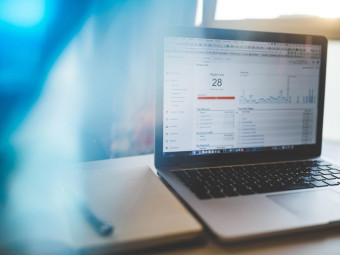

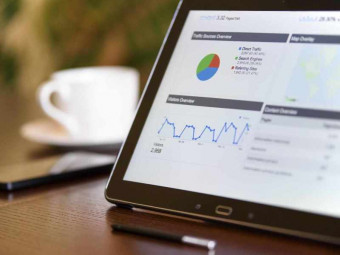
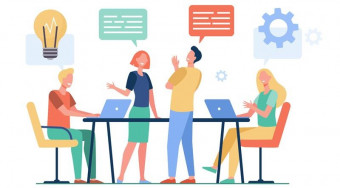
![DevOps Engineer Salary in the US in 2021 [For Fresher’s & Experienced] DevOps Engineer Salary in the US in 2021 [For Fresher’s & Experienced]](https://www.courses-for-you.com/images/uploads/thumbs/11-38.jpeg)

