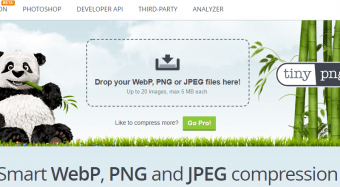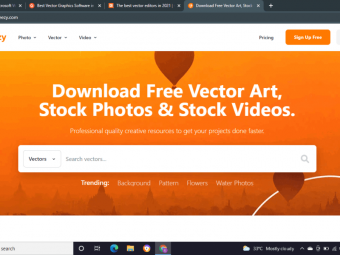Scrivener 3 Save Time By Automating Formatting With Styles
Tags: Scrivener
Get Productive in Scrivener 3 with Styles
Last updated 2022-01-10 | 4.7
- Work productively with styles in Scrivener- Save time when formatting content
- Create semantically marked up content ready for fast compiling
What you'll learn
* Requirements
* You should have at least a basic understanding of what Scrivener is and what it does* Access to the Mac version of Scrivener 3
* full or trial version is fine
Description
Whether you’re an experienced user of a previous version of Scrivener, new to version 3 of Scrivener, or you just want to hone your writing skills, this class is for you.
In this class you’ll learn how to be more productive in Scrivener, making Scrivener work for you not feeling it's working against you. We’ll cover everything from learning what styles are and understanding how Scrivener implements them, to completely customizing styles for your specific requirements to make the time you spend in Scrivener not only more effective but a complete joy!
You'll finally be able to stop fighting the formatting and concentrate on your content.
Here's exactly what you get:
- A series of videos containing concise, straight to the point, instructions of how to make styles work for you in transforming how you work in the Scrivener editor
- Download of a Scrivener file containing all the styles created in this course
- Download of a style library for you to customize for your own work
You can use my template to create your very own style library for your next project to make formatting your work faster than ever before.
While this course assumes no prior detailed knowledge of Scrivener a passing familiarity with the interface and functionality of the app would be beneficial.
Who this course is for:
- Content creators wanting to work faster in Scrivener by using styles
- Users upgrading from version 2 of Scrivener to version 3
Course content
5 sections • 23 lectures
Introduction Preview 02:29
Introduction to the course and an overview of what is to be covered.
What is a Style? Preview 01:07
This lesson clarifies what a style actually is and what elements of formatting styles can contain.
Editing v. Compiling Preview 01:56
This lesson illustrates the concept of compiling and details how editing formats need not impact final compiled output.
Scrivener 3 Styles Preview 06:04
This lesson demonstrates the difference between styles in version 3 of Scrivener and the formatting presets of previous versions.
Why Bother Using Styles? Preview 01:34
Students will learn the time saving benefits of using styles.
How Scrivener Implements a Style System Preview 04:38
This lesson details the mechanics and benefits of the Scrivener style system.
Default Formatting Preview 03:38
This lesson demonstrates the critical importance of the concept of Default Formatting in Scrivener.
Styled v. Unstyled Text Preview 03:27
This lesson establishes the significance of styled versus unstyled text in Scrivener 3.
Style Types Preview 04:56
Students will learn the differences between the four style types in Scrivener.
Understanding Styles
Test your understanding of styles!
Applying Styles Preview 06:03
There are several different ways to apply styles, this lesson demonstrates each method.
Creating New Styles Preview 05:01
Creating custom styles is a central pillar of this course and this lesson demonstrates how to do it.
The Magic of the "Next Style" Preview 03:22
Chaining styles together is a great way to save time, this lesson demonstrates how to create linked next styles.
Naming Styles Preview 02:22
This lesson provides tips and tricks for naming styles to maximise their usefulness.
Editing and Updating Styles Preview 02:31
The ability to edit and update styles is what makes the style system in Scrivener 3 different from previous versions, this lesson shows you how to achieve both.
Removing Styles Preview 08:15
Mindful of Scrivener's preference for unstyled text this lesson will demonstrate how to remove styles from text.
Navigating By Style Preview 02:39
This lesson demonstrates how to use the applied styles to navigate your Scrivener file.
Styles Panel Menu Preview 08:43
The Styles Panel is the central hub of the Scrivener styles system and this lesson demonstrates every function available in the Styles Panel.
Transferring Styles Preview 07:28
The ability to transfer styles between Scrivener files is critical to working productively in Scrivener and this lesson demonstrates the process.
Working with Styles
Test your understanding of working with styles!
Download a Starting Point for Your Style Library Preview 00:18
Are you ready to get started creating your own Style Library?
To give you the best start download the attached file, unzip it and open it with Scrivener 3. You'll find a series of folders and scrivenings containing the styles I used in this course. All you need to do is format the text as you prefer and create a new style definition for each style you want to add to your Style Library.
BONUS: Using the Touch Bar with Scrivener Preview 09:02
Scrivener supports the MacBook Pro's Touch Bar but if you don't have a MacBook Pro Touché is a great alternative to supplement how you can control Scrivener.
Wrap Up Preview 00:35
Wrap up of the course reviewing what was covered and considering next steps.








 This course includes:
This course includes: