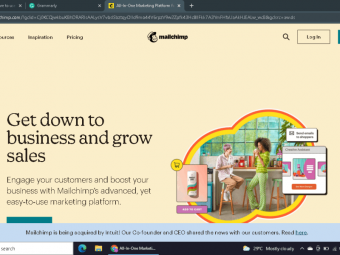Salesforce Visual Workflow Guide
Tags: Salesforce
Click your way to automating business processes using Visual Workflow. Practical course to Model-Driven Development .
Last updated 2022-01-10 | 4.1
- You will be able to build complex flows.- You will learn about Cloud Flow Designer tools.
- The benefits of Visual workflow.
What you'll learn
* Requirements
* Visual Workflow is available in Enterprise* Performance
* Unlimited and Developer Editions.
* You will need a computer with a modern web browser.
* You will need a free Salesforce Developer org.
Description
This course is for Salesforce developers, administrators, customers and partners who want to use Flow to automate their business requirements by click not code. Whether you are new to Salesforce or you are a expert, you will be able to master Flows.
Note: This course doesn't require any programming or coding skills.
If you are looking to learn what Visual Workflow is and how to automate business processes using Flows, then you have come to the right place. You may be expecting this as "how to course" but its not true. The course goes beyond just a simple step-by-step how -to course.You will build real -time business processes using flow.
The course is divided into multiple modules.Below is a quick overview of the course:
In the first module "Getting Started with Visual Workflow" ,we will learn about basic knowledge of Salesforce Visual Workflow. We will also create our free developer account which we will automate business processes using Visual Workflow. We will also discuss the benefits of using Salesforce Visual Workflow. You will also get an overview of Flow canvas and its elements.
In the 2nd module, "Creating your first flow" , we will pick a business process and we will see how to use a flow instead of Apex code to solve them. We will learn about Screen element, adding text to the screen and other components.
In the 3rd module, "Overview of Cloud Flow Designer Tool", talks about constant and Text template in Flow and then takes you toward the manipulation of data using Record elements. We will designs flows using Screen, Assignment ,Record Create, Fast Create, Record lookup, Fast Lookup and Decision elements.
in the 4th module, "Creating a Wizard using Flow", we will build a wizard to interact with users. Through this example, we will learn about how to build a complex flow using Cloud Flow Designer.
In the 5th module, "Salesforce Data and Loops", talks about the concept of Collections and Loops.We will learn about Salesforce lookup, Salesforce updates and we will also create a flow that handles multiple records from Salesforce.
In the 6th module, "Building an App with Visual Workflow", we will learn about subflows. We will see how to invoke the subflows from Main flow. This section talks about passing parameters from the salesforce object page to the Main flow and invoke flow from Salesforce object.
In the 7th module, "Creating survey with flow", we will create a survey using a Flow and also we will learn to invoke survey from a visualforce page.
By the end of this course, you will become a master of Flows and you will able to build simple to complex business processes with clicks not code. See you in course :)
Who this course is for:
- This course is intended for those who want to use Flow to automate their business requirements by click, not code.
- If you are new to Salesforce or you are a seasoned expert, you will be able to master Flow and Cloud Flow Designer.
- No coding or programming experience is needed for this course.
Course content
7 sections • 55 lectures








 This course includes:
This course includes:
![Flutter & Dart - The Complete Guide [2022 Edition]](https://img-c.udemycdn.com/course/100x100/1708340_7108_5.jpg)


![React Native - The Practical Guide [2022 Edition]](https://img-c.udemycdn.com/course/100x100/1436092_2024_4.jpg)

![The Complete Dart Learning Guide [2022 Edition]](https://img-c.udemycdn.com/course/100x100/4284484_427a_5.jpg)