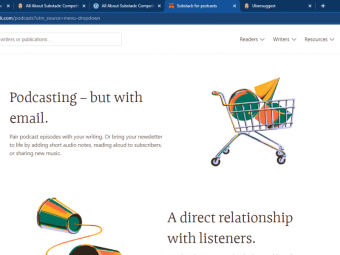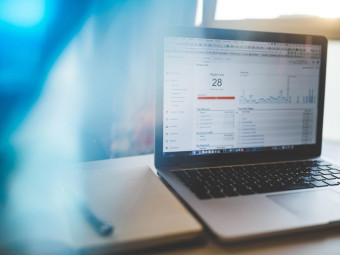Power Bi Master Class Data Modelling And Dax Formulas
Tags: Microsoft Power BI
Learn how to create data models, relationships and use DAX formulas in Microsoft Power BI
Last updated 2022-01-10 | 4.6
- Enjoy CLEAR and CONCISE step by step lessons from a best selling Udemy instructor in FULL HD 1080 P video- Have a COMPREHENSIVE understanding of creating data models and developing DAX formulas in Microsoft Power BI
- Create calculated FIELDS and MEASURES using DAX in Power BI
What you'll learn
* Requirements
* You will require Power BI desktop and access to the Power BI Service on the Internet* You should be able to work with data in Excel and do basic reporting
* Download the Power BI Desktop app which is available free from Microsoft for Windows
Description
Don't sit through days of boring training to understand how Power BI works! This course will get you up to speed and working in half the time, giving you the crucial foundation to start you on the journey to becoming a Power BI expert.
Great reports are built on great data models. In this course, learn how to create relationships, create measures, use DAX and all the other skills you need to build a data model that ensures your reports are top-notch! This course has been updated (JUNE 2020) to the latest Power BI interface so you will be using the latest version available.
This course has been updated for 2021 in full HD video quality, so you will learn on the latest Power BI interface. Students who have taken this course have this to say:
WHAT STUDENTS ARE SAYING:
"Thanks..this is exactly what I was looking for. So many questions are clarified now. This is really helpful for my day to day work!!"
"Very well organized. I like that it is "master" class, but you provide the instruction in such a way that it does not overwhelm you with new or complex information, BUT at the same time does not bore you with basic information that a somewhat experienced user should already know. A nice balance."
"Ian is a good instructor. I have completed 2 modules (Query Editor and DAX). Looking forward to completing the 3rd (Dashboards and Power BI Service)."
"Great course, great professor, I'm a beginner user and the course is really great as a first approach, it teaches you about the most important general aspects and functions, it is the perfect first step you should take if you want to dominate powerbi."
WHAT YOU CAN EXPECT:
Introduction and Course Content
Creating Calculated Columns - Basic calculations, using date fields and date tables
Creating Measures - Aggregation measures, the =Calculate formula, the All and AllExcept formula, Time Intelligence, Customer Segmentation and many more
Creating Relationships between tables and using relationship calculations
Creating Virtual Tables and Calculations between Tables
Creating and using hierarchies and data groups
Case Studies on DirectQuery, Star Schemas and Quick Measures
ABOUT THE TRAINER
Ian Littlejohn has been a top-rated trainer on the Udemy platform for over 5 years and has more than 10 years' experience in training & management consulting. He specializes in Data Analysis, covering Excel, Power BI, Google Data Studio and Amazon Quicksight.
Ian has over 100,000 students and 50,000 reviews and an average course rating of over 4.5 out of 5. He has a reputation for delivering excellent, logically structured courses that are easy to follow and get the point across without wasting learners' time.
WHY YOU SHOULD SIGN UP:
Learners buying this course get:
Full access to almost 5 hours of HD quality video
4 downloadable resources and 11 articles
Lifetime access
Money-back guarantee (see Udemy terms and Conditions)
Certificate of completion upon course conclusion
We look forward to having you on the course!
***************************************************************************************************************************************
DATA ANALYSIS COURSES ROADMAP:
This course is part of our Power BI Master Class series. This series goes into a bit more depth about Power BI. My other courses on Udemy are:
Power BI
Complete Introduction to Microsoft Power BI [2020 Edition]
Power BI Master Class - Query Editor [2020 Edition]
Power BI Master Class-Data Models and DAX Formulas 2020
Power BI Master Class - Dashboards and Power BI Service 2020
Introduction to Data Analysis with Microsoft Power BI
Excel
Complete Introduction to Excel Pivot Tables and Pivot Charts
Complete Introduction to Excel Power Pivot
Complete Introduction to Excel Power Query
Excel Interactive Dashboards and Data Analysis
Complete Introduction to Business Data Analysis
Tables and Formulas with Excel [2020 Edition]
Google Data Studio
Complete Introduction to Google Sheets Pivot Tables
Complete Introduction to Google Data Studio 2020 Edition
Google Analytics Reports and Dashboards with Data Studio
Who this course is for:
- Excel users who want to learn how to create PROFESSIONAL reports in Power BI
- Power BI users who want to learn to build great data models and learn to use the DAX formula language
Course content
11 sections • 56 lectures
Introduction to the Course Preview 01:43
Introduction and overview to the Data Modeling and DAX Formulas course.
About the Course Preview 01:55
Please download the Training Data Files Preview 00:04
Introduction to Overview of the Data Model Preview 01:08
In this lesson we review how to sign up for the Power BI Service and how to download the Power BI Desktop.
Overview of the Data Model Preview 08:28
Step by step instructions to sign up for the Power BI Service and to download the Power BI Desktop.
Introduction Calculated Columns Preview 00:59
Introduction to the Data Model and calculations section of the course.
Creating Calculated Columns Preview 08:37
In this lesson we cover how to create calculated columns within the Power BI data model.
Practical Activity - Calculated Columns Preview 00:18
In this practical activity you will create three new calculated columns - Sales, Cost and Profit. You will also format these fields.
Creating Calculated Columns of Date Fields Preview 06:59
In this lesson we learn how to create additional time intelligence functions such as Year, Month and Day. These fields are added to your data model.
Practical Activity - Calculated Columns with Date Fields Preview 00:11
In this Practical Activity you will create fields for Year, Month and Day
Weekday and Weeknum Formulas Preview 04:06
Formatting Date Names Preview 06:38
In this lesson we learn how to create Month Names and Week Day Names for our data model. We also learn how to correctly set the Sort By option to make sure the names are displayed in the correct order.
Practical Activity - Formatted Date Names Preview 00:25
In this activity you will add the Month Name, WeekDay and WeekDay Name to the Data Model.
Using a Date Master Table in the Data Model Preview 10:12
In this lesson we learn how to add a Date Master to the Date Model and then to create a relationship between the Date field and the master date.
Practical Activity - Adding a Date Table to the Data Model Preview 00:19
In this practical activity you will load and configure the Date Master file to use it for data analysis.
IF Function Preview 04:16
A quick review of the Calculated Columns section.
Switch Function Preview 06:42
In this lesson you will learn how to use the IF function.
Introduction to the Measures Section Preview 01:11
Introduction to the section on Measures
What is a Measure? Preview 05:54
Creating Measures Preview 09:40
In this lesson we learn how to create Measures to calculate Sums, Averages and Distinct Counts.
Practical Activity - Creating Measures Preview 00:10
In this activity you will add a number of Measures to the Data Model.
Practical Activity - Measures Preview 04:56
Using the = Calculate Formula Preview 08:45
In this lesson we learn how to use the powerful Calculate formula. The = Calculate formula allows the filtering of an aggregation.
Practical Activity - =Calculate Formula Preview 00:16
In this practical activity you will practice using the =Calculate formula.
The All and AllExcept Function Preview 09:57
In this lesson we review how to return the entire total for a column and how to ignore the evaluation context.
Time Intelligence - Part 1 Preview 10:20
In this lesson you will learn how to create a datesbetween calculation, trailing number of days, Year to Date, Quarter to Date and Month to Date calculations.
Time Intelligence - Part 2 Preview 10:14
In this lesson we will create Previous Month and Previous Year calculations
Time Intelligence - Part 3 Preview 07:26
Using the SUMX function Preview 05:31
In this lesson we cover how to use the X functions - SUMX, COUNTX, AVERAGEX,MAXX and MINX. We also review how to manually enter data.
Example of MAXX - Find the Highest Sales Day Preview 00:05
Example MAXX Functions using Values function Preview 05:34
The conclusion to the Measures section.
RANKX Function Preview 06:27
In this lesson you will learn how to use the RANKX function to Rank the customer data.
Customer Segmentation - SWITCH Function Preview 05:55
In this lesson you will learn how to do customer segmentation using the SWITCH function.
What If Parameters Preview 07:24
In this lesson you will learn how to use the What If Parameter.
Introduction to Virtual Tables Preview 01:08
Creating Virtual Tables Preview 04:59
In this lesson you will learn how to create a Calculated Table. A Calculated Table aggregates detailed data into summary tables.
Customer Segmentation Preview 04:28
Performance Analyzer Preview 03:23
Practical Activity - Virtual Tables Preview 00:42
In this practical activity you will create two calculated tables. The first table summarizes the Model field and the second the Customer information.
Completed Practical Activity - Part 1 Preview 09:41
Completed Practical Activity - Part 2 Preview 05:32
Introduction to the Relationships Section Preview 00:46
Introduction to the Relationship Section
Download the Training Data Files Preview 00:02
Relationships between Tables Preview 07:55
In this lesson you will learn how to create relationships between tables in Power BI.
Relationship Calculations Preview 05:10
In this lesson we review how to use relationships between tables to create new calculations.
USERELATIONSHIP Function Preview 07:48
Practical Activity - Create Relationships and Calculations Preview 00:48
In this lesson you will create relationships between 2 tables and also add calculations using the relationship.
Introduction to Hierarchies Preview 00:43
Introduction to the Key Performance Indicators section.
Creating Hierarchies Preview 05:41
In this lesson we learn how to use the ScoreCard visualization to analyze Key Performance data.
Creating Data Groups Preview 06:38
In this lesson we learn how to use the Gauge visualization to analyze Key Performance data.
Introduction to Case Studies Preview 02:02
Introduction to the Hierarchies section
Introduction to Star Schemas Preview 01:06
Introduction to star schemas
Creating Star Schemas Preview 09:09
Conclusion to the hierarchy section.
Using DirectQuery Mode Preview 09:50
Creating Quick Measures Preview 04:58
Course Conclusion Preview 00:38
Conclusion to the course.








 This course includes:
This course includes: