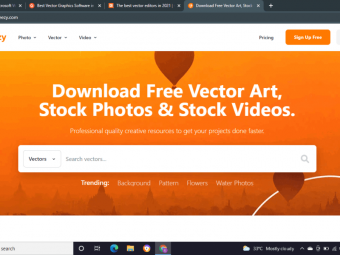Powerbi Complete Introduction
Tags: Microsoft Power BI
Learn how to use Microsoft's Power BI Tools, including Power BI Desktop, Power BI Pro (Service) and PowerBI Developer
Last updated 2022-01-10 | 4.6
- At the end of this course students will be able to analyse data from different data sources and create their own datasets- Students will be able to comfortably work with the different tools of the Power BI universe and know how the different tools work together
- Students will have the required knowledge to dive deeper into Power BI and find out more about its advanced features
What you'll learn
* Requirements
* For the majority of the course you must have a computer with Windows as operating system* Basic understanding of data analysis is a plus but not required
* For multiple modules of this course a work or school email address is required to sign up
Description
[This course was completely updated (= re-recorded) to reflect all the latest Power BI Desktop, Power BI Pro (Service) and Power BI Mobile updates that took place recently. Enjoy this 100% up-to-date course]
---
You want to analyze data from single or multiple sources? You want to create your individual datasets based on these sources and transform your results into beautiful and easy-to-make visualizations? You also want to share your results with colleagues or collaborate on your projects? Finally, you want to be able to access your data from multiple devices?
Then the Power BI tools are the tools to choose for you!
In this course you will learn why Power BI offers you a comprehensive set of Business Intelligence tools for your data analysis goals and how to use these tools to fulfill all of the above tasks - and more. Imagine to quickly structure your data, to easily add calculations to it and to create and publish nice-looking charts in just a few minutes.
This is what you will learn:
Get to know the different tools of the Power BI universe and learn how to use them
Understand Power BI Desktop and its components
Learn how to use the Query Editor to connect Power BI to various source types, how to work on the Data Model and understand the difference between those two steps
How to work in the different views of the Data Model
How to create calculated columns and measures
How to build relationships between different tables
How to create a report with different interactive visualization types
Learn how to use Power BI Service (= Power BI Pro) to create dashboards and to share and publish your results
How to access your results from multiple devices using Power BI Mobile
How to create custom visuals using typescript and the Power BI Developer Tools
And more!
This is what this course offers, but is this the right course for you?
If you...
...never worked with the Power BI tools before
...have a basic understanding of selected tools of the Power BI universe and want to learn how these tools work together
...want to understand the latest updated version of Power BI Service, including the newly introduced App Workspaces and the creation and publishing of Apps including your dashboards, reports and datasets
..want to understand the basic concepts regarding the creation of customized visuals using the Power BI Developer Tools
...then this is the right course for you.
I would be really happy to welcome you in this course!
Manuel
Who this course is for:
- People who never worked with Power BI and who want to understand how to use these tools
- Anyone who is interested in learning how to connect the different Power BI tools with each other
- People who want to understand how to create customized visuals with the Power BI Developer tools
Course content
18 sections • 231 lectures
Welcome to the Course! Preview 01:29
Welcome to the course!
What is Power BI? Preview 07:30
A core overview of the Power BI tools, including Power BI Desktop, Power BI Pro (Service) and Power BI Mobile.
Installing Power BI Desktop & Project Setup Preview 04:56
Download and installation of Power BI Desktop as well as a quick look at Power BI Desktop's settings to make sure students can follow along the course conveniently.
Connecting Power BI Desktop to Source Files Preview 06:09
Overview of the different Power BI connectors and first connection to source data.
Join our Online Learning Community Preview 00:23
Working in the Query Editor Preview 08:40
First data preparation steps in the Query Editor, including working on rows, columns and data structures.
Understanding the Data Model & Creating Visuals Preview 08:15
Core overview of the data and report view in Power BI Desktop as well as creation of the first visuals to complete the starting project.
Course Outline - What's Inside the Course? Preview 05:28
What will we learn in this course and how is this course structured?
How To Get The Most Out Of This Course Preview 03:55
We want to make sure that you learn as much as possible whilst taking this course - here are our recommendations on how you could follow along the course to make the best out of it!
Useful Resources & Links Preview 00:02
Module Introduction Preview 01:36
Using the Attached Project Files Preview 04:01
Understanding the Power BI Desktop Workflow Preview 02:34
Exploring the Interface of the Data Model Preview 06:05
Understanding the Query Editor Interface Preview 04:48
Important! Creating the Project File & Recommended Settings Preview 04:10
Course Slides 2020 Preview 00:02
Useful Resources & Links Preview 00:12
Module Introduction Preview 01:48
Connecting Power BI Desktop to Source Files Preview 07:08
Keeping & Removing Rows Preview 06:19
Working with Filters Preview 04:18
Removing Empty Rows Preview 05:08
Saving the Project Draft Preview 03:23
Appending Queries Preview 07:08
Working with Columns Preview 05:22
Replacing Values Preview 05:34
[Please Read]: Important Hint for the Next Lecture Preview 00:30
Formatting Data & Handling Formatting Errors Preview 08:09
Pivoting & Unpivoting Data Preview 10:18
Splitting Columns Preview 08:15
Creating Groups & Cleaning Up our Project Preview 05:16
What we Achieved & How to Continue Preview 01:04
Theory Time: The Star Schema Preview 05:27
How we Use the Star Schema in our Project Preview 02:24
Query Duplicates vs References Preview 07:20
Creating the DIM-Region Table & Removing Duplicates Preview 09:33
Creating Tables Manually Preview 04:03
Theory Time: Merging Queries Preview 05:14
Understanding "Join Kind" Preview 04:40
Merging Queries Applied Preview 07:24
Finishing the DIM-Region Table Preview 10:45
The Next Steps Preview 01:06
Creating the DIM-Age Table Preview 06:51
Understanding "Extract" Preview 05:38
Working with Conditional Columns Preview 04:04
Creating the FACT-Table Preview 04:46
Understanding Basic Mathematical Operations Preview 02:04
Performance Optimization Preview 06:50
Time to Practice - Query Editor
Solve the tasks outlined in the above video and compare your solution to mine (solution video + attached solution project).
Wrap Up Preview 02:53
Useful Resources & Links Preview 00:12
Module Introduction Preview 01:28
Understanding Relationships Preview 07:55
Cardinality: Many-to-One & One-to-One Preview 04:53
Cross Filter Direction & Many-to-Many Preview 06:29
Understanding Active Properties Preview 03:08
M-Language vs DAX (Data Analysis Expressions) Preview 03:11
M vs DAX - A Practical Example Preview 11:28
Understanding the DAX Basics Preview 02:39
The DAX Syntax Preview 03:30
Supported DAX Data Types Preview 02:06
Diving Into Operators Preview 03:51
DAX Functions - An Overview Preview 03:25
Understanding the CALENDAR Function Preview 10:13
Applying the DAX Basics Preview 04:42
Understanding IF & RELATED Preview 06:52
Calculated Columns vs Measures Preview 01:48
Creating our First Measures Preview 05:26
Understanding CALCULATE & FILTER Preview 03:38
Applying CALCULATE & FILTER in Measures Preview 08:45
Creating Measures with Measures Preview 04:59
Understanding "Data Category" Preview 02:09
Time to Practice - Data Model & Relationships
Welcome to the second assignment. In our last assignment we loaded our prepared data into the data model. Let’s see what we can do right now.
Wrap Up Preview 03:15
Useful Resources & Links Preview 00:12
Module Introduction Preview 01:13
Understanding Basic Visual Concepts Preview 03:12
Getting Started with Visuals & Reports Preview 07:00
Creating our First Visuals Preview 05:48
Understanding Tooltips & Interactions Preview 06:52
Diving Intro Hierarchies & Drill Mode Preview 06:32
Data Colors & Conditional Formatting Preview 06:54
Formatting Report Pages Preview 04:34
Formatting Visuals Preview 09:04
Working with Report Themes Preview 10:29
Using the Slicer Preview 08:03
Understanding Default Summarization & Sorting Preview 04:05
Working with Treemaps & Tables Preview 09:30
Syncing Slicers Preview 03:22
Understanding Filter Types (Visual, Page & Report) Preview 07:02
Working with (Multi) Row Cards Preview 04:51
Creating Combined Visuals & Waterfalls Preview 08:35
Using Custom Visuals Preview 02:36
Time to Practice - Visualizations
Welcome to the last assignment. Now it’s time to finally visualize the data we prepared in the last assignments.
Wrap Up Preview 03:36
Useful Resources & Links Preview 00:12
Module Introduction Preview 01:02
Why we Need Power BI Pro (Service) Preview 04:19
Power BI: Service vs Pro vs Premium Preview 03:25
No Business Email? An Alternative Preview 00:21
Exploring the Power BI Pro Interface Preview 04:41
Understanding Workspaces Preview 03:00
Connecting Power BI Pro & Power BI Desktop Preview 03:57
Understanding Datasets in Power BI Pro Preview 05:13
Working with Reports Preview 05:21
Creating Dashboards Preview 06:38
Exploring "My Workspace" Preview 05:10
Refreshing Data with Gateways Preview 10:23
Sharing Data From "My Workspace" Preview 06:54
Understanding Collaboration Workspaces Preview 08:40
Workspaces vs Apps vs Content Packs Preview 01:40
Publishing an App Preview 10:50
Workspace or App - Which one Should I Choose? Preview 02:09
Working with Power BI Mobile Preview 09:17
Wrap Up Preview 02:40
Useful Resources & Links Preview 00:16
Module Introduction Preview 01:21
Let me introduce you to this module.
Importing JSON Data Preview 06:28
JSON is a popular data format which allows you to work with nested/ structured data. Learn how to import JSON files in this lecture.
Updated Star Wars API URL Preview 00:08
Importing Data from REST APIs Preview 05:00
What if you want to import data directly from a RESTful API? That's of course possible with Power BI and this lecture shows how it works.
Preparation: Setting up a MySQL Server Preview 08:09
I also want to show you how to import data from a MySQL server - so let's create one!
Importing Data from a MySQL Server (and other SQL Servers) Preview 06:38
This lecture teaches you how to import data from a MySQL Server and also explains how to get the data from any other SQL Server.
Wrap Up Preview 00:56
Let me wrap this module up.
Module Introduction Preview 00:43
Helpful Resources Preview 05:01
Using Preview Features Preview 01:17
Module Introduction Preview 00:44
Why Custom Visuals? Preview 05:01
The Required Tools Preview 03:06
Setting Up & Installing the Required Tools Preview 11:19
Creating a New Visual Preview 06:05
Analyzing the Project & the Code Preview 13:02
Rendering Content to the Screen Preview 05:42
Using d3.js & a First Shape Preview 12:26
Getting Started with the Bars Preview 10:07
Rendering a Chart for Dummy Data Preview 11:59
Binding Real Data Preview 16:24
Coloring the Bars Preview 04:26
Adding an Axis Preview 05:37
Package & Wrap Up Preview 03:14
Useful Resources & Links Preview 00:09
Congratulations! What you Learned & How to Continue Preview 06:36
About this Module Preview 00:23
Understanding Column from Examples Preview 06:34
Group By, Big Data & DAX Studio Preview 09:42
Please Read: Bonus Project Introduction Preview 00:14
Taxi Project - Query Editor Preview 22:12
Taxi Project - Data Model & Visuals Preview 22:20
Taxi Project - Power BI Service Preview 15:32
[PLEASE READ!] About the Following Modules Preview 00:37
Welcome to this Course Preview 02:41
Let's get started by introducing you to the content of this course.
Understanding the Power BI Tools Preview 06:53
Before we dive deeper it's time to answer one important question first: What is Power BI actually and what tools will we use?
Join our Online Learning Community Preview 00:21
Learning alone is absolutely fine but finding learning partners might be a nice thing, too. Our learning community is a great place to learn and grow together - of course it's 100% free and optional!
Initial Project 1/3: Installing Power BI Desktop and Connecting to Data Preview 06:54
Important: The "Locale" Used in This Course Preview 00:42
The Locale is an important option related to the formatting of dates and numbers in Power BI Desktop. This article ensures that the Locale is set correctly to ensure that you get the most out of this course.
Initial Project 2/3: Working in the Query Editor Preview 06:50
We connected Power BI Desktop to our data, let's work on the data in the Query Editor now.
Initial Project 3/3: Working in the Data Model and Creating a Visualization Preview 07:33
Let's finish our first project by loading the data into the data model and by creating a beautiful visualization.
Course Outline Preview 03:02
After finishing our first project, let's take a more detailed look at what this course offers you.
How to use the Attached Project Files Preview 03:12
You will find files attached to various videos to work on the projects. Let's make sure that you are comfortable in using those files.
An Overview of the Workflow in Power BI Desktop Preview 02:36
Before we start learning more about the functions of Power BI Desktop, we should take a look at the general workflow of this tool.
Introducing the Different Views of the Data Model Preview 07:10
In the data model, we have different views. Let's understand why we have those views and what we can do in them.
Taking a Closer Look at the Query Editor Interface Preview 04:07
After understanding the interface of the data model, we will now take a look at what the Query Editor is and understand why we need it in Power BI Desktop.
Important! Before we Dive Deeper: Required Power BI Settings Preview 03:16
Before we start our course project, let's make sure that the options in your and my Power BI Desktop project are set equally.
Module Introduction Preview 01:31
Just to be Sure: What is the Query Editor? Preview 02:47
Before we Start - About the Attached Project Files Preview 00:29
We want to dive into Power BI Desktop, but we also want to have a convenient course experience. Let me quickly introduce you to the attached project files and why you should start your project with the .pbix file attached to the next lecture!
Connecting Power BI Desktop to our Data Sources Preview 05:10
Every project starts with source data: Let's learn how we can connect Power BI Desktop to our data sources.
Editing Rows Preview 09:54
We added our queries, now it's time to take a look at the data and see what adjustments we have to make. First, we will work on the rows.
Understanding Append Queries Preview 06:06
After cleaning the rows, we now want to combine our queries. Let's learn why the append function can be a big help to structure our data.
Editing Columns Preview 05:20
The rows are fine already, but what about the columns? Time to take a closer look at those right now.
Replacing Values Preview 03:14
We have wrong data in our queries: Let's learn how we can work on this problem using the replace function.
Formatting Data Preview 06:26
We finished our initial data cleaning. Now let's take a look at the Query Editor's formatting options.
Pivoting and Unpivoting Columns Preview 04:35
Let's dive deeper into the structure of our queries and learn how to use the pivot and unpivot functions.
Splitting Columns Preview 03:30
Time to learn how to split columns depending on a specific delimiter to get rid of information not required in our data.
Creating a New Group for our Queries Preview 01:30
We need more structure as we have created multiple queries in our project. Let's organize our project by creating groups.
What we Achieved until Now and How to Continue Preview 00:49
We made a great progress so far, time to add some more structure to the data in our Query Editor and to start shaping our data.
Introducing the Star Schema Preview 06:08
Let's learn about the basic concepts of a star schema and how we can apply this schema to our course project.
Duplicating and Referencing Queries Preview 03:38
We need to copy our combined query. Time to learn the differences between a query duplicate and a query reference.
Creating the DIM Region Table Preview 07:25
Let's learn how to create our first dimension table to save our geographical information in it.
Entering Data Manually Preview 04:04
We need additional data: Time to learn how to add information without external sources by entering data manually in the Query Editor.
Merging Queries Preview 10:45
Let's learn why merging queries helps us to structure our data and how we can use that function in our project.
Finishing the DIM Region Table Preview 09:20
We added a lot of information to our DIM region table so far. Time to finish it by merging it with another query.
Introducing the DIM AgeGroup Table Preview 01:04
We need another dimension table. Let's learn why how we can create the DIM agegroup table.
Creating an Index Column Preview 03:56
Our different age groups must be identified. Let's make sure that this works correctly by creating an index column.
Duplicating Columns and Extracting Information Preview 05:49
Time to learn how to duplicate a column and how to apply the extract function to this newly created column.
Creating Conditional Columns Preview 04:16
We want to define categories for our different age groups. Let's learn how to do this by creating a conditional column.
Creating the FACT Population Table Preview 04:38
Time for the last steps in the Query Editor. Let's finish our star schema by adding the FACT population table.
Performing Basic Mathematical Operations Preview 01:53
As a last step, let's learn how to apply mathematical operations to specific columns by using the multiply function.
Improving Performance and Loading Data into the Data Model Preview 10:26
Before we finally load the prepared data into our data model, it's time to take a look at the performance and to understand how we can improve it.
Wrap Up Preview 00:41
Let's summarize what we learned about the Query Editor and its functions in this module.
Time to Practice - Query Editor
Welcome to this assignment. Now that we understand what we can do in the Query Editor, it’s time to practice!
[OPTIONAL] Assignment Instructions Preview 00:11
[OPTIONAL] Assignment Solution Preview 09:02
Module Introduction Preview 00:47
Time to take a look at the Power BI Desktop workflow again to understand what we achieved so far and what additional steps we have to go now.
Query Editor vs. Data Model Preview 02:29
Before we dive deeper, let's take a look at the main differences between the Query Editor and the data model.
Introducing and Understanding Relationships Preview 07:49
We build the base for our data model in the previous module. Time to understand why it is now important to add relationships between the different tables.
Editing Relationships Preview 03:06
Let's understand what we can to in the relationship view and what additional functionalities the manage relationships function offers.
Understanding Cardinality Preview 04:36
Time to understand cardinality, what different types of relationships we have and how we can use them to enable the communication between different tables.
Cross Filter Selection and Many-To-Many Relationships Preview 07:20
We need to understand many-to-many relationships and how they are related to the cross filter direction in Power BI Desktop. Let's learn that in an example.
Active Properties Preview 01:59
We understood cardinality and cross filter selection. But what about active properties?
Understanding the differences between the M-Language and DAX Preview 02:41
Let's understand the key differences between the M-language in the Query Editor and the DAX in the data model.
M vs. DAX applied: Calculated Columns Preview 08:55
Time for an example to demonstrate the differences between the M-language and the DAX in our project.
M vs. DAX: Conclusion Preview 01:13
We understood the differences between the two languages. How do we continue?
DAX - Basic information Preview 08:11
Time to get an overview of the DAX language and understand the various functions available. Let's do this in a project example by creating a calendar.
DAX and Calculated Columns Preview 08:42
Let's take a closer look the DAX and create some basic formulas to understand the concept of calculated columns.
Calculated Columns vs. Measures Preview 01:11
Now that we understand calculated columns, it's time to introduce measures and how they are different when compared to calculated columns.
Introducing DAX-Measures Preview 04:50
Let's learn how measures generally work and apply some basic measures to our course project.
DAX-Measures Continued Preview 06:42
We understood the basics, now it's time to create some combined formulas.
Categorizing Data Preview 02:08
Let's understand why defining categories for our data is important and how this helps Power BI Desktop to present our data correctly.
Wrap Up Preview 00:52
Time to summarize what we learned about the data model, relationships and the DAX-language in this module.
Time to Practice - Data Model
Welcome to the second assignment. In our last assignment we loaded our prepared data into the data model. Let’s see what we can do right now.
[OPTIONAL] Assignment Instructions Preview 00:11
[OPTIONAL] Assignment Solution Preview 11:47
Module Introduction Preview 01:01
Before we dive deeper: Time to take a last look at the workflow of Power BI Desktop to see what we achieved so far and why we need to work in the report view now.
Understanding the Interface of the Report View Preview 11:20
Before we start creating our visualizations it's time to take a look at the options we have in the report view.
Creating our First Visualizations Preview 07:03
Time to visualize our data: Let's start with creating a line and a column chart.
Editing Interactions and Adding Tooltips Preview 06:53
After creating our first charts, we now want to understand how these charts interact with each other and how we can add tooltips.
Adding Data Colors & Understanding Conditional Formatting Preview 06:55
Let's understand how we can change the color of our visualizations!
Understanding Hierarchies and Adding Drill-Down Preview 05:44
Let's add more information to our visualizations and change the level of detail of the displayed data by applying hierarchies and enabling drill-down.
Formatting Charts and Sorting Preview 09:40
Time to take a look at the formatting options in Power BI Desktop and understand how to change the sorting order of the data displayed.
About the Slicer Preview 00:23
Before we dive into the Slicer visual, let's make sure that the Slicer is displayed identically on your and on my machine!
Introducing Slicers Preview 05:52
We talked about interactions: Let's now learn how slicers work and how they can increase the interactivity of your report page.
Adding Treemaps and Tables Preview 08:50
Let's learn how to add multiple slicers and how these can interact with a treemap and a table visualization.
Applying different Filter Types Preview 06:33
We want to specify what data should be displayed in our report: Let's understand the different filter types available in the report view.
Creating (Multi-Row) Cards Preview 05:42
We already know different visualization types. Let's now learn what cards are and how we can use them in our report.
Understanding Combined Visualizations and Waterfalls Preview 04:26
Time to understand how to display different data in one visualization using combined charts. Additionally, let's learn how to create waterfalls.
Wrap Up Preview 00:42
After finishing this module, it's time to summarize what we learned about visualizations in Power BI Desktop.








![Microsoft Power BI - A Complete Introduction [2022 EDITION] Microsoft Power BI - A Complete Introduction [2022 EDITION]](https://img-c.udemycdn.com/course/100x100/1208634_cd50_2.jpg) This course includes:
This course includes:
![Flutter & Dart - The Complete Guide [2022 Edition]](https://img-c.udemycdn.com/course/100x100/1708340_7108_5.jpg)