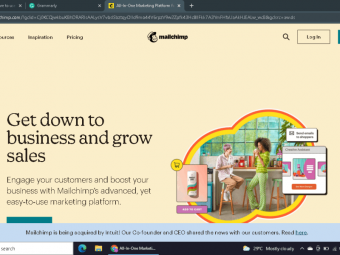Microsoft Power Apps Crash From Ui To Integration
Tags: Microsoft PowerApps
From "What is Power Apps?" to "Deploy your app and Flows to production" in one course.
Last updated 2022-01-10 | 4.7
- What Microsoft PowerApps is and where it is used- How to create user interface elements using PowerApps
- How to add functionality to the apps that are built using PowerApps
What you'll learn
* Requirements
* Basic understanding of JSON (JavaScript Object Notation)* Familiarity with SharePoint Online lists and libraries
* Familiarity with OneDrive
Description
So you want to learn Power Apps and you have no clue what it is or you have checked lots of online resources and learned many bits and pieces and looking for a resource to connect all of them so that you can call yourself a Power Apps Developer.
This course starts from basics of the Power Platform and takes you to building fully functional apps that interact with external data sources (Excel, SharePoint and Power Automate); and by the end of the course we learn how to deploy the app and all its dependencies to another environment.
We are not using any ready-made templates/wizards. All samples are created from scratch based on Canvas app, while following the standards and best practices that enables you immediately understand apps that are created with templates so that you can make changes in them and customize them.
This course is presented in 4 major sections:
Understanding PowerApps UI and design elements which is mainly working with designer and learning about design posibilities in PowerApps
Learning to write code/expressions and adding functionality to the UI and bringing your UI to life
Learning about connectors and integrating the apps with external solutions (Excel on OneDrive, SharePoint and Power Automate Flows)
Security and deployment of PowerApps from Dev to other environments.
This is an all in one package with moderate pace that is slow enough for beginners to catch up and rich in content to keep the experienced students engaged.
Who this course is for:
- Developers who are willing to use Power Apps in their next project
- SharePoint consultants who want to customize SharePoint look and feel
- Anybody who is looking for a quick and easy way to build cross platform apps in Microsoft platform
Course content
7 sections • 70 lectures
Introduction to the course Preview 01:56
What is Microsoft Power Apps Preview 06:40
Let's see what Power Apps is and have a quick demo
Who can benefit from this course? Preview 04:44
Course Road Map Preview 02:07
Let's see how the course is structured and what we are going to learn in this course.
Licensing requirement for this course Preview 04:30
Learn about Power Apps licensing that you need for this course.
Why do we need JSON in Power Apps? (Skip if you already know JSON) Preview 07:47
I have free and short course for everyone taking my Power Apps and Power Automate courses. To get the basic JSON knowledge for this course assuming you don't know anything about JSON, you need only 30 minutes of my "JSON crash course" on Udemy.
Understanding Power Apps Environment Preview 10:43
In this lecture we review the features of Power Apps portal
Power Apps designer Preview 16:25
In this lecture you will learn about below items in Power Apps designer
Screens and components
Controls
Data
Media
App Checker
Save, run and share
Test your knowledge
This quiz includes basic JSON knowledge test and basic understanding of the Power Apps online tools.
Let's focus only on look and feel! Preview 02:22
Let's set the expectation on what we are going to learn in this section.
Adding and working with controls Preview 14:53
In this lecture you will learn:
Adding control to App Screen
Changing control properties
Adding basic functions to controls
Working with container control Preview 10:46
In this lecture you will learn:
Set screen as start up screen
Working with container control
Understanding control colors and opacity Preview 04:31
Dynamically changing control properties at run-time Preview 12:58
Grouping controls Preview 07:14
In this lecture you learn about control grouping.
Power Apps Simple vs Complex controls Preview 07:53
If and Contextual variables in Power Apps Preview 10:58
In this lecture we learn about two basic expressions that we need to work with controls:
- Understanding If expression
- Understanding contextual variables
Text Label and Text Input Preview 10:50
Let's learn about Text Label and Text Input
Adding some actions to Text input Preview 16:22
In this lecture we learn:
Enable save button on Power Apps screen when Text input value changes
Disable/Enable Text input by clicking a checkbox
HTML text and Rich Text Editor Preview 08:11
Working with Image and Video controls Preview 15:37
In this video you will learn about using Images and Videos in Power Apps
Working with Buttons, Shapes and Icons Preview 17:08
Do we really need buttons in Power Apps?
What is the difference between Shape and Icon?
Checkbox, Toggle and Date Picker are the easiest to work with Preview 09:11
Just a quick review on these simple controls and their important properties
Dropdown, List and Radio Preview 14:11
In this lecture you learn about the controls that allow users select one or a few options from a given list of selections.
Simple controls review
Let's review simple controls
IMPORTANT - Before you start with complex controls Preview 13:51
Our complex controls work with Records and Collections and we go through these concepts before we actually start with complex controls.
Working with Combo box Preview 11:52
Working with Gallery and Data Table Preview 18:50
In this lecture you will learn about:
1. How to show combobox selected items on the screen
2. How to use and customize vertical gallery
3. How to use data table
Pie chart Preview 11:35
In this lecture we learn how to create a Pie chart from a collection
Cleaning up the app we made so far Preview 05:56
Not that much of training. We just clean up the app we developed so far.
Planning and preparation Preview 06:12
In this lecture we discuss the topics covered in this section. We also create the app we need for this section with required collection inside it.
Logical and comparison operators to use in Filters Preview 13:48
Working with Filter in Power Apps Preview 18:20
In this lecture we see how to use filter function to filter a collection rows based on filter values from a Text Input, Drop down and a combo box (multi select)
Making a fancier UI for your filter function Preview 10:59
No comments. Just watch this lecture and I am sure you enjoy it.
Filtering collection columns Preview 05:29
Improving items display using Vertical Gallery Preview 14:47
In this lecture we replace the data table with Vertical Gallery. We will also learn how to user Switch to apply conditional formatting to field labels.
Inserting item into a collection - Form design Preview 12:13
In this lecture we design the form that captures the values to be added to our collection
Inserting item into a collection - Adding code Preview 15:14
In this lecture we add code to implement insert functionality
Some commonly used formulas in Power Apps Preview 18:52
In this lecture we learn about below formulas:
Text
Value
Table
User
Improving collection item view Preview 16:34
Updating single record in a collection using Patch function Preview 21:38
In this lecture we create an edit screen for single record editing and then we use Patch function to enable single item update.
Deleting a record from collection Preview 03:05
Using remove function to delete a record from a collection
How to delete a record from a collection "Properly" Preview 17:05
Adding a calculated column to a collection Preview 09:26
In this video we will learn how to add calculated columns to a collection based on the values in other columns.
Working with aggregate functions (Average/Max/Min/Sum) Preview 14:11
In this lecture we start with aggregate functions (Average/Min/Max/Sum) and the we learn how to combine aggregate functions with filter.
What we learned so far - Quick review Preview 07:37
Please watch this lecture carefully and make sure you have a good grasp of every single topic before you go to the integration.
Accessing Contextual variables in other screens Preview 14:21
As mentioned before, this lecture covers the ways to share values across different screens in one App
Solving the delete record mystery - Optional Preview 19:13
In this section we will learn... Preview 02:32
Power Apps integration with
MS Excel
SharePoint
Email
Power Automate
Complex Controls
Edit Form
Display Form
Connecting Power Apps to Microsoft Excel on SharePoint/OneDrive Preview 11:03
Using Collect, Patch and Remove with Microsoft Excel files Preview 13:32
Display form and Edit form Preview 13:40
How to use "Edit form" like a pro - Part 1 Preview 24:12
How to use "Edit form" like a pro - Part 2 Preview 19:44
In this lecture we learn how to replace a Text input inside a Data card with a combobox.
SharePoint and Power Apps - Hosting Power apps inside SharePoint Preview 09:00
Preparing SharePoint site for our demo Preview 10:02
In this lecture we create lists that we need to connect and work with them inside SharePoint.
Customizing SharePoint forms using Power Apps Preview 15:07
Converting a text field to Lookup in SharePoint using Power Apps Preview 13:08
Using SharePoint as data source for Power Apps Preview 14:56
Search, Filter and delegation Preview 16:24
In this lecture we understand the difference between Filter and Search, review delegation in search and learn how to resolve delegation warning.
Updating more than one SharePoint list on Edit form submission Preview 25:22
Calling Power Automate Flow from Power Apps Preview 22:11
Sending email from Power Apps Preview 09:12
In this lecture you will learn how create an email connector and send e-mail directly from Power Apps.
Power Apps permissions - Easy but complicated!!! Preview 10:32
Understanding Security roles in Power Apps:
1. Owner
2. Co-owner
3. User
Connector security and user license
Understanding Power Platform environments Preview 09:00
In this lecture you will learn about environments and how to create them in the Power Platform admin center
Packaging an App with dependencies (Power Automate Flow) Preview 06:56
In this lecture we export the App that we developed in this course with Poser Automate flow that the app relies on it for deployment to another environment.
Deploying Power App to a new environment Preview 05:16
Importing and testing the deployed app in the new environment.
Your next course is free Preview 05:25
This is how you can get your get your next course for free.
About the Bonus section Preview 01:14
Working with PowerApps Components Preview 20:40
This lecture covers creating and adding components to the PowerApps screens. We also cover creation of custom properties for components.








 This course includes:
This course includes:
![Flutter & Dart - The Complete Guide [2022 Edition]](https://img-c.udemycdn.com/course/100x100/1708340_7108_5.jpg)